Another Android 4.0 Ice Cream Sandwich (ICS) firmware has been leaked for the AT&T Galaxy Note, courtesy of Brief Mobile who got their hands on the UCLD3 Android 4.0.3 firmware. The last leaked firmware for the AT&T Note was full of bugs according to reports, but this new one fixes a lot of them, though there are reports that Instagram doesn’t work. However, UCLD3 is very smooth according to those who tested it, so you should certainly try it out.
Read on to find out how you can update to UCLD3 Ice Cream Sandwich Android 4.0.3 on your AT&T Galaxy Note.
Compatibility
This firmware and the guide below is compatible only and only with AT&T Galaxy Note, SGH-i717. It’s not compatible with any other device, including international version N7000. Check your device’s model number in Settings » About phone.
Warning!
The methods and procedures discussed here are considered risky and you should not attempt anything if you don’t know completely what it is. If any damage occurs to your device, we won’t be held liable.
How to Install UCLD3 Firmware on AT&T Galaxy Note
- This procedure will wipe all your apps, data and settings (but it will NOT touch your SD cards, so don’t worry about those). Backup your Apps and important data — bookmarks, contacts, SMS, APNs (internet settings), etc. This Android backup guide would help you.
Important! Don’t forget to at least make a backup of your APN settings, which you can restore later if your data connection does not work after installing the ROM. Use the backup guide to find out how. - Make sure you have the drivers for the phone installed on your computer. You can download them here.
- Download the firmware package from any of the download links below.
Download Link 1 (mirror/alternative links here, if needed)
Filename: SGH-I717UCLD3-1FB30D08F1D2B2AAAECF49D262E8E707.exe - Double-click the SGH-I717UCLD3-1FB30D08F1D2B2AAAECF49D262E8E707.exe file to launch Odin.
- Power off the Note. Then, boot into download mode by holding down the Volume Down + Power buttons together. Then, connect the phone to the computer.
- After connecting the phone, you should get an Added!! message in Odin and the first box should say something like “0:[COM#]” (where # can be any number).
- Click Start to start the flashing process. After flashing is complete, the phone will reboot and boot into the UCLD3 Ice Cream Sandwich Android 4.0.3 firmware.
IMPORTANT Note: If ODIN gets stuck at some stage and doesn’t seem to be doing anything, do this — disconnect the phone from the PC, close ODIN, remove battery, re-insert it, and do the procedure again from Step 4. Same if you get a FAIL message in Odin.
Your AT&T Galaxy Note is now running the latest leaked Ice Cream Sandwich Android 4.0.3 firmware. Do let us know what you think of it and how it works on your phone, in the comments below.

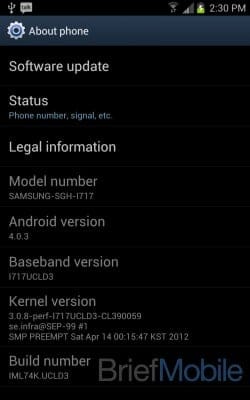











Discussion