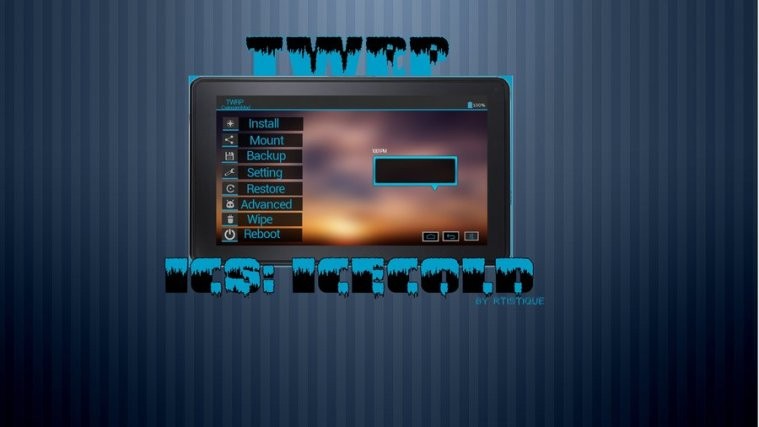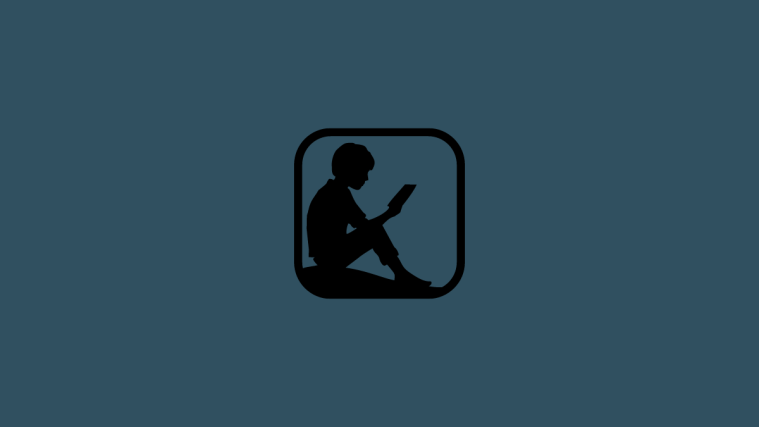If you have been using TWRP Recovery on your Kindle Fire, and use it often to try out some of the many awesome custom ROMs available for this wonderful little device, chances are you have gotten a bit bored looking at the standard TWRP screen. Well, here’s something to add some more colour, pun intended, to your day.
In case you didn’t know, it is possible to apply different themes to TWRP, if you want. XDA member Rtistique has released a brand new theme for the Kindle Fire TWRP Recovery. It’s called ICS:Coldblue, and it combines some of the ICS elements along with a cool blue theme. Definitely a lot better and cooler looking than the standard blue theme.
Contents
show
Warning!
The methods and procedures discussed here are considered risky and you should not attempt anything if you don’t know completely what it is. If any damage occurs to you or your device, we won’t be held liable — you only will be responsible, you’ve been warned!
Compatibility
This theme and the guide below are compatible only and only with the Kindle Fire. It’s not compatible with any other device. Check your device model in Settings » About Tablet.
Download Links
How To Install TWRP Recovery theme ─ ICS:Coldblue
- Connect the Kindle Fire to PC via USB cable
- Open the sdcard folder, and navigate to the TWRP folder (If you do not find this folder, you are probably not using TWRP Recovery)
- Open the TWRP folder, and create a new folder within it. Name this new folder “Theme” (without quotes)
- Paste the ui.zip file you downloaded from the link above in the Theme folder you created in Step 3.
- Now turn off the Kindle Fire and Reboot into TWRP.
- That’s it!! You should now be looking at the cool new ICS:Coldblue interface in TWRP.
Go ahead and try it out, and let us know your thoughts in comments below.