Installing custom ROMs has been possible on the Xperia Z ever since the most popular custom recovery, ClockworkMod, was released for it. Now, TWRP recovery, known for its intuitive interface and ease of use for installing custom ROMs, is available for the Xperia Z as well, thanks to XDA user Cpasjuste.
Apart from having a nice interface, TWRP recovery has quite a few other useful features as well, such as fast backups and restores, ability to install ROMs even on encrypted phones, an inbuilt file manager and keyboard functionality, and themes support, making it the best custom recovery out there for any Android device.
TWRP recovery for the Xperia Z has been made to work without needing to unlock the bootloader, which means you don’t need to lose your device’s warranty yet still be able to install custom ROMs and other mods. This guide will help you install TWRP recovery easily and quickly, so you can embark on the journey of custom ROMs and other awesome stuff for your Xperia Z.
Now, let’s take a look at how to install TWRP Recovery on the Xperia Z.
Compatibility
The procedure described below is only for the Sony Xperia Z. Do not try it on the Xperia ZL or any other device.
Warning!
The methods and procedures discussed here are considered risky, so try them out at your own risk, and make sure to read each step carefully before attempting anything. We will not be held responsible if anything goes wrong.
How to Install TWRP Recovery on Xperia Z
- Make sure your Xperia Z is rooted. Use our guide for details on how to root.
- Download the APK file of the recovery installer from the source page. The file should be named something like XZRecovery.apk.
- Copy the .apk file to the phone.
- Enable “Unknown sources” under the Settings » Security menu on the device, so that you can manually install apps from the SD card.
- You’ll need a file manager to browse through SD Card. You can install OI file manager or ES File Explorer or any other file manager app from the Play Store if needed.
- Open file manager and navigate to where you transferred the APK file. Tap on the file to begin installation procedure and it will be installed in less than a minute.
- Then, open the “XZRecovery” app from the app drawer on the phone. Grant it root access when prompted by pressing the “Allow” or “Grant” button.
- Then, press the “Install Recovery” button to start the installation of TWRP recovery.
- Once the recovery installation is done, you can either close the app as recovery is now installed, or press the “Reboot Recovery” button to reboot to recovery.
- TWRP recovery is now installed on your Xperia Z. Whenever you want to reboot to recovery, use the XZRecovery app to do so.
- NOTE: If you install a custom ROM using this TWRP recovery, recovery will be removed after installing the custom ROM. To install it again on the new ROM, simply follow the installation steps again.
Your Sony Xperia Z now has TWRP recovery installed, which you can use to install custom ROMs and other modifications. Do let us know how it works, and if you run into issues, be sure to leave a comment.

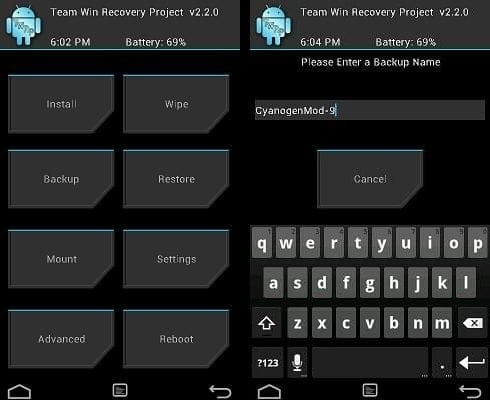











Discussion