To be able to flash custom ROMs on Android devices, one needs a custom recovery to be installed on it. The Samsung Galaxy S Advance has been on the market for quite some time, and now finally a custom recovery has been released for it, by XDA Senior Member diego-ch, who has ported over TWRP recovery to the device.
TWRP recovery features a proper touch-based interface that allows you to install custom ROMs, make backups of ROMs (and also restore them), and other features like an inbuilt file manager, themes support etc. The guide below will help you flash TWRP recovery on your Galaxy S Advance, with step-by-step instructions.
So, let’s take a look at how TWRP recovery can be installed on the Galaxy S Advance.
Compatibility
The guide below is compatible only and only with the Galaxy S Advance. It’s not compatible with any other device. Check your device’s model number in: Settings » About phone.
Warning!
The methods and procedures discussed here are considered risky and you should not attempt anything if you don’t completely know what it is. If any damage occurs to your device, we won’t be held liable.
How to Install TWRP Recovery on Galaxy S Advance
- Download and install the software Kies on your computer, which will install the necessary drivers for the phone. Skip this step if you already have Kies installed.
Download Kies - Download the TWRP recovery.
Download Link | Filename: GT-I9070-GB_TWRP-KERNEL-DiegoCH.rar - Extract the GT-I9070-GB_TWRP-KERNEL-DiegoCH.rar file (use 7-zip or WinRAR to extract) to get a file named GT-I9070_GB_TWRP_KERNEL.tar.md5. Make sure to not extract this new file even if it shows up as a compressed file.
- Download Odin, which will be used to flash TWRP recovery on your phone.
Download Odin3 v3.04 | Filename: Odin3_v3.04.zip - Extract the contents of the Odin3_v3.04.zip file to a folder on your computer.
- Disconnect the phone from the computer if it is connected, and turn it off.
- Then, boot into Download mode. To do so, press and hold these keys together: Volume Down+ Home + Power till the device turns on into download mode (if a Warning! screen comes up, press the Volume up button once to enter download mode).
- Open Odin by double-clicking on the Odin3 v3.04.exe file obtained in step 6 after extracting Odin3_v3.04.zip.
- Connect your phone to PC now. You should get the message “Added!” under Odin’s message box in the bottom left.
- Note: If you don’t get the Added! message, then probably there is a problem with drivers. Make sure you’ve installed Kies (see step 1) which will install the necessary drivers.
- In ODIN, click on PDA and select the GT-I9070_GB_TWRP_KERNEL.tar.md5 file (from step 3).
- Important! Do not make any other changes in Odin except selecting the required file in PDA. Leave all other options as they are. Make sure Re-partition option is not selected and is unchecked.
- Now, hit the START button to start flashing TWRP recovery on your phone. When the flashing is complete, your phone will automatically reboot — and when you see the Samsung logo, you can safely unplug the cable. Plus, you’ll get a PASS (with green background) message in the left-most box at the very top of the Odin.
- What to do if Odin gets stuck: If Odin gets stuck at any point in the flashing procedure, either at the beginning or in the middle, or if the procedure fails with a FAIL message, disconnect the phone from the PC, close ODIN, remove battery, re-insert it, then repeat the procedure from step 7.
- TWRP recovery is now installed on your Galaxy S Advance. To try it out, turn off your phone, then turn it on while holding down the Volume Up button.
Root [Optional]
If you want to root your Galaxy S Advance after installing TWRP recovery, perform the steps below. However, if you intend on flashing a custom ROM after flashing TWRP recovery, you don’t need to root it as custom ROMs always root the device.
- Download the root package.
Download Link | Filename: CWM-SuperSU-v0.96.zip - Copy the CWM-SuperSU-v0.96.zip file to the internal storage on the phone.
- Boot into TWRP recovery. To do so, turn off your phone, then turn it on by holding the Power + Volume Up + Home button. TWRP recovery will load in a few seconds.
- Select Install, then select the CWM-SuperSU-v0.96.zip file. Slide the slider at the bottom to confirm installation.
- After installation is complete, select the Reboot system option to reboot the phone.
- Your Galaxy S Advance is now rooted.
TWRP recovery, which can be used to flash custom ROMs and other hacks, is now installed on your Galaxy S Advance. Do let us know how it works!

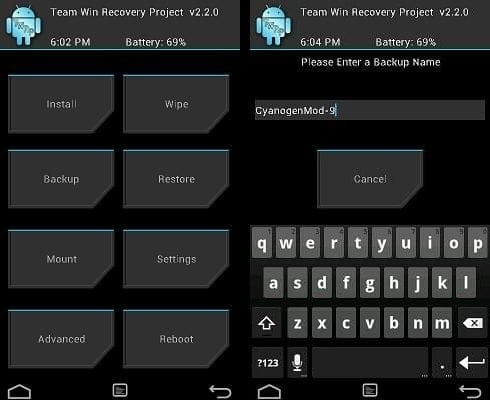










Discussion