TWRP Recovery is a custom recovery for Android devices and an alternative to the more popular ClockworkMod recovery for installing custom ROMs, and is now available for the HTC One S. TWRP recovery features full touch support with a graphical interface, and many nifty features such as the ability to queue zips for installation, a lockscreen, faster backup and restore, and more.
To install TWRP recovery on your HTC One S, simply follow the step-by-step procedure detailed below. Be sure to read everything carefully.
Compatibility
This guide is applicable only for HTC One S. DO NOT try this on any other device.
Warning!
The methods and procedures discussed here are considered risky and you should not attempt anything if you don’t know completely what it is. If any damage occurs to your device, we won’t be held liable.
How to Install TWRP Recovery on HTC One S
- Unlock the bootloader on your One S by following the guide → here. That guide is for the One V, but the procedure is similar for both devices.
- Download the following two files:
- HTC Sync Software
You’ll need it for installing proper drivers for your phone. Skip this step if you already installed the drivers while unlocking the bootloader in step 1. - Fastboot.zip
These are the files required to run fastboot commands on your Windows PC.
- HTC Sync Software
- Now install the HTC Sync software you downloaded in Step 2.1 on your PC. This will install the necessary drivers for the phone. Skip this if you already have the software installed.
- Download the latest version of TWRP recovery from the official development page.
- Extract the fastboot.zip file you downloaded in Step 2.2 on your PC and you’ll see the following four files inside a folder named fastboot:
- adb.exe
- AdbWinApi.dll
- AdbWinUsbApi.dll
- fastboot.exe
- Now, turn off the phone. Then, turn on the phone in bootloader mode by pressing and holding down the Volume Down + Power keys together. Here, highlight Fastboot by using the volume keys then select it using the Power button to enter fastboot mode. Then, connect the phone to the computer.
- Then, do the following:
- Open the fastboot folder that you extracted in Step 5.
- Then open a Command prompt window inside the fastboot folder. To do that: “Shift + Right Click” on any empty white space inside the folder and select the ‘Open command window here’. See image below:
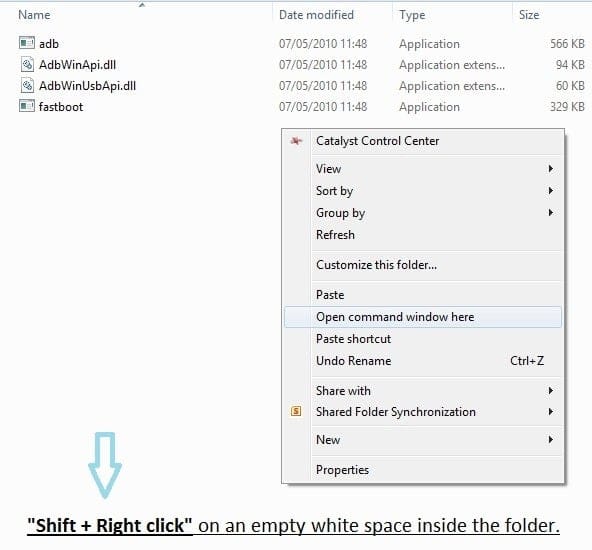
- Now type the following in the command prompt window and press Enter:
fastboot devices
You will get a string of random numbers and letters on the screen as shown in screenshot below, this is to ensure that your device is detected, if nothing appears on-screen with this command, then it means you don’t have the proper drivers installed on your PC. And if that’s the case you should download and install/re-install the HTC Sync software given in Step 1.1. And also restart your PC if required.

- Now, keep the command prompt window open. Then, copy the file downloaded in step 4 to the fastboot folder extracted in step 5, so that you have a total of 5 files inside the fastboot folder.
- Then, enter the following command in command prompt, then press Enter to flash the recovery on your phone:
fastboot flash recovery ****.img (replace the **** with the name of the file downloaded in step 4) - You will get a finished/OKAY message after recovery has been flashed. Then, reboot the phone by typing fastboot reboot and pressing Enter in the command prompt window.
- That’s it. TWRP recovery has been installed on your HTC One S. To try it out, turn off the phone and boot into bootloader mode as given in step 6 above. Then, highlight the Recovery option and select it using the Power key to enter TWRP recovery.
TWRP recovery is now installed on your HTC One S. Let us know how it works for you, in the comments below.

![TWRP Recovery for One S [Guide]](/content/images/wp-content/uploads/2012/05/twrp_recovery1.jpg)











Discussion