Well, it amazed us when we first had a touch based CWM recovery (TWRP wasn’t what it is today that time, and was non-touch only). Later on, it was fun checking out how Aroma made flashing things through a custom recovery a whole new experience, even though not a must by any means. Today, we are feeling really excited to share a new great development in custom recovery arena with you: a password protected TWRP recovery, which would allow for flashing or backup/restore or any function, only when a certain password is entered by the user. And we are not talking about password that result due to encryption of the device, we’re talking normal un-encrypted state, and password is what you set in TWRP, not a pattern lock of the device or something.
You can make your current TWRP recovery password protected by the way, as you need is to copy the small ui.zip provided below to this theme folder under TWRP folder in your internal storage. Reboot into TWRP recovery and you shall have the password protection feature in it, under Settings. Though, this is currently compatible with only Full HD screens, meaning your device must have a resolution of 1920 x 1080 pixels. So, while this is not compatible with Quad-HD displays of LG G3, Samsung Galaxy S6, etc. it is fully okay with Zenfone 2, Galaxy S5, Sony Xperia Z3, HTC One M8 and One M9, etc. Credit for introducing the password protection to TWRP goes to davidkocka98, thanks a lot!
You don’t need to download a new TWRP, just copy the ui.zip file as said above — yes, you need a TWRP recovery pre-installed for this, as this only modifies stuff in TWRP recovery’s installation and doesn’t include a recovery in itself, which is obvious from its size,and compatibility note (FHD display!).
Download ui.zip file here.
Once you have copied the ui.zip file, reboot to recovery mode. In TWRP recovery, go to Settings > Change password. Enter a password of your choice, and you’re done.

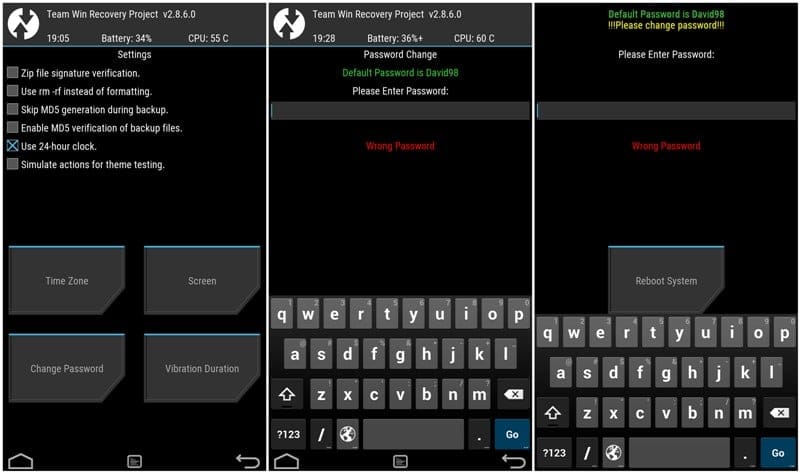











Discussion