What to know
- Turning a digital image into line drawings is a cinch with free online converter tools.
- The best ones include the likes of Fotor, Lunapic, AI Draw, TechLagoon, and Snapstouch.
As an art form, there’s something about sketches and line drawings that instantly captures our attention. Much of the effect comes from knowing that the piece of art was drawn by hand, with a pencil or charcoal, where even tiny smudges and creases seem to bring out the subject more intimately. But it’s a skill that comes with a lot of dedicated practice and may not be everyone’s cup of tea. Still, that does not mean that you can’t turn your digital photos into sketches and line drawings for fun.
There are a variety of tools available online that can turn any digital photo into a line drawing for free. In this guide, we explore the ones that best utilize the line drawing feature to good effect and produce wondrous results that could even be mistaken for actual sketches. Let’s begin.
Related: 3 Ways to Turn a Picture Into a Drawing Using AI
5 free tools to convert photos to line drawings online
Here are five of the best free online tools that you can use to turn your digital photos into line drawings and sketches that look and feel just like the real thing.
1. Fotor
Fotor is one of the better photos to line drawing converters online, chiefly because of how professional-seeming the sketches turn out to be. It does require you to register on the website to start using.
But once you’re in, simply upload your image and choose an effect. It has five different sketch effects to choose from – Pencil Drawing, Artist’s sketch, Ink Art, Sketch, and Sketch 2. We recommend generating a line drawing through each of these and then cycling through them to see which one you like best.
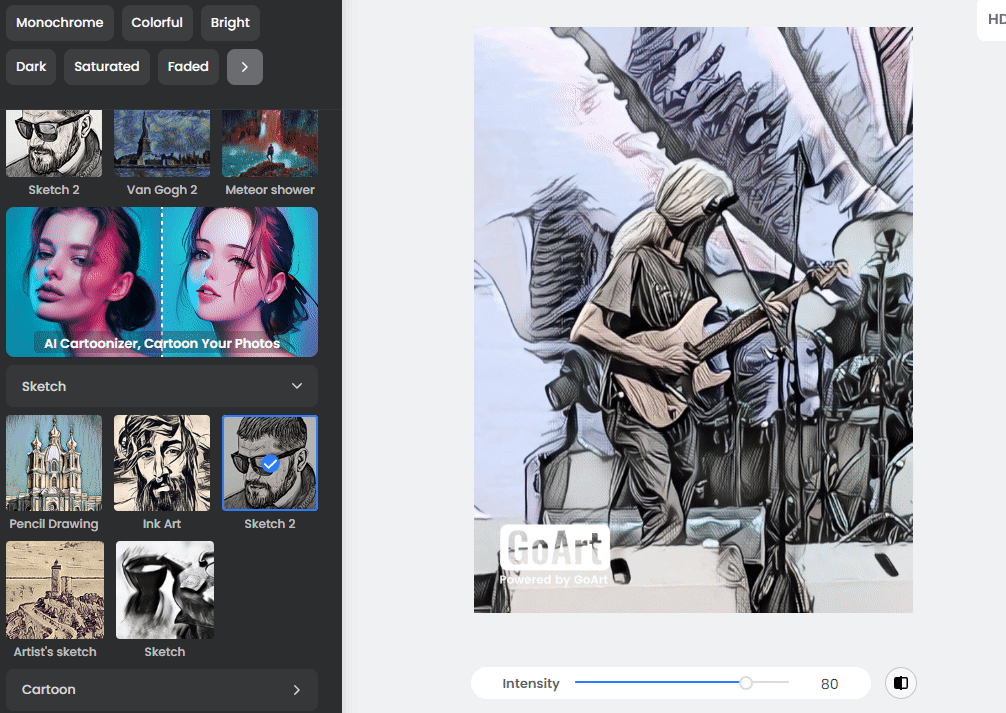
You have the option to adjust the intensity of the effect as well. So if you like an effect but feel it’s overdone, simply pull the intensity slider back a little. A small compare button next to it lets you see the before-and-after effect, and a download button to get the line-drawn image onto your device with just a click.
Fotor is free for the most part. But every image will have a giant ‘Powered by GoArt’ watermark at the bottom left corner that can ruin the whole image, removable only with a Fotor Pro or a Fotor Pro+ plan purchase.
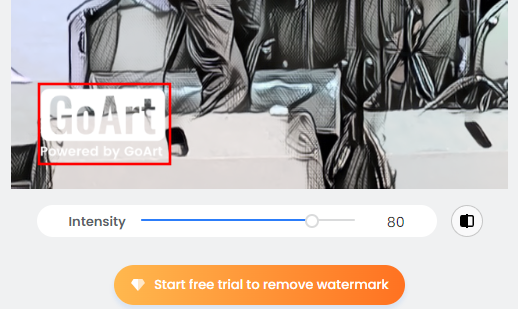
Link: Fotor
Pros
- Cycle through multiple effects quickly
- Option to change effect intensity
- Quick, no-fuss download
Cons
- Registration is required to use Fotor
- Watermarks removed only with a Fotor plan purchase
2. LunaPic
LunaPic is a ‘photo to line drawing’ converter par excellence. It has a few dozen sketch effects to choose from, all the drawing tools you’ll need to add different elements to your line drawings, and a number of saving and sharing options. It is also completely free and won’t mess the images up with a watermark.
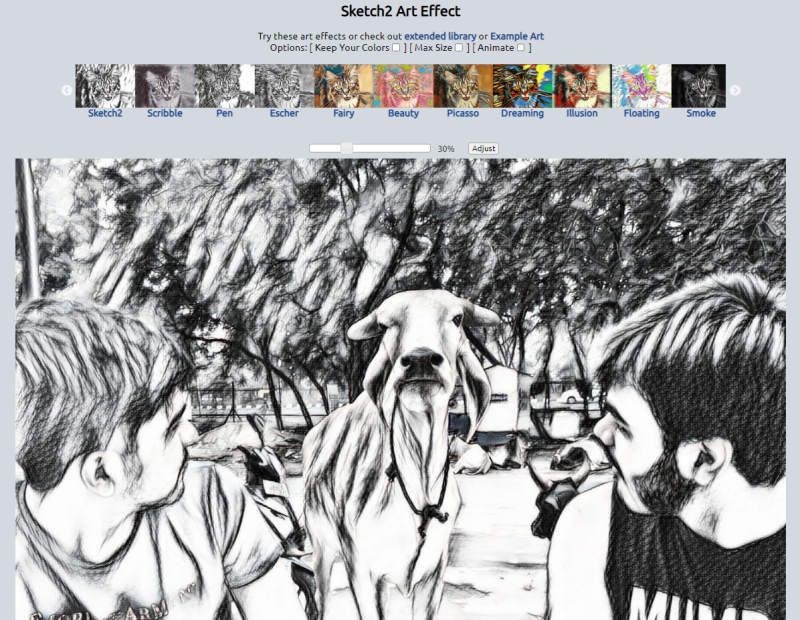
As you select an effect, it will take a moment or two before the line-drawing effect is generated so you can’t really cycle through the different effects quickly for comparison. But for all other intents and purposes, it does a great job of applying the effects and giving you options enough to customize the sketch effects to your heart’s content.
Link: LunaPic Sketch
Pros
- Completely free
- A variety of drawing tools
- Numerous sketch and line drawing effects
- Multiple save and share options
Cons
- Can’t compare between effects quickly
3. AI Draw Tokyo
AI Draw stands apart from traditional photo-to-line drawing converters. Instead of applying the classic sketch effects, it instead captures the subject by drawing wiggly, overlapping lines, an art form popular in Japan.
It may not be exactly the sketch-type line drawings that some users want. But it is an effect that is not available on other such tools. Besides, watching AI draw out these lines in real time is quite fun.
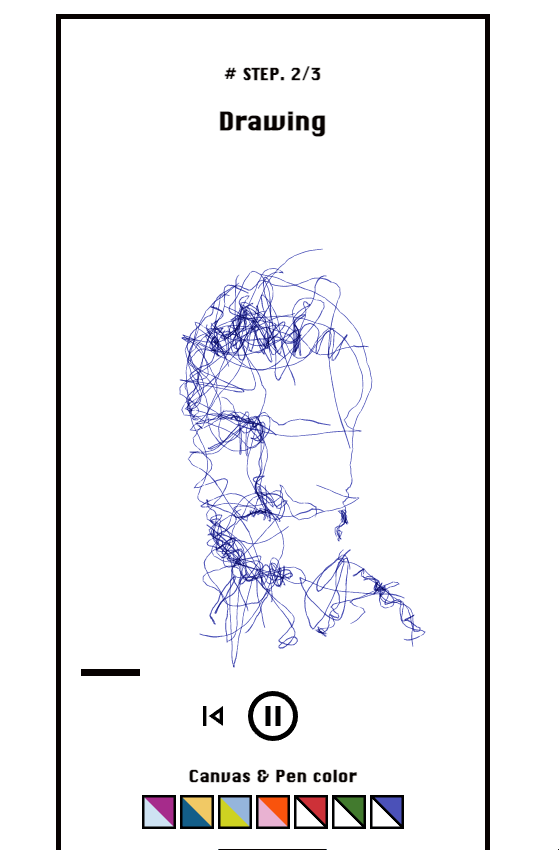
One big drawback of this form of art is that it doesn’t capture the background, not even remotely. But if you’re looking to get line drawings of the subject in focus, and want to experiment with new sketch art forms, then this is a tool that you should definitely try out. Its ‘Pro Mode’ (free advanced settings) gives you control over additional elements such as shading, contours, pen and canvas setting, and depth.
Link: AI Draw Tokyo
Pros
- Free to use
- One of a kind line drawing effect
- Watch the AI recreate the subject in real time.
- Pro Mode has a host of advanced settings
Cons
- Won’t draw the background
4. Snapstouch
Finally, we have Snapstouch, a spectacular image-to-line drawing converter that could have been much higher on this list if it weren’t for small things that it misses out on, such as not being able to upload files bigger than 3 MB. Nevertheless, there is a lot that stands it apart from the rest.
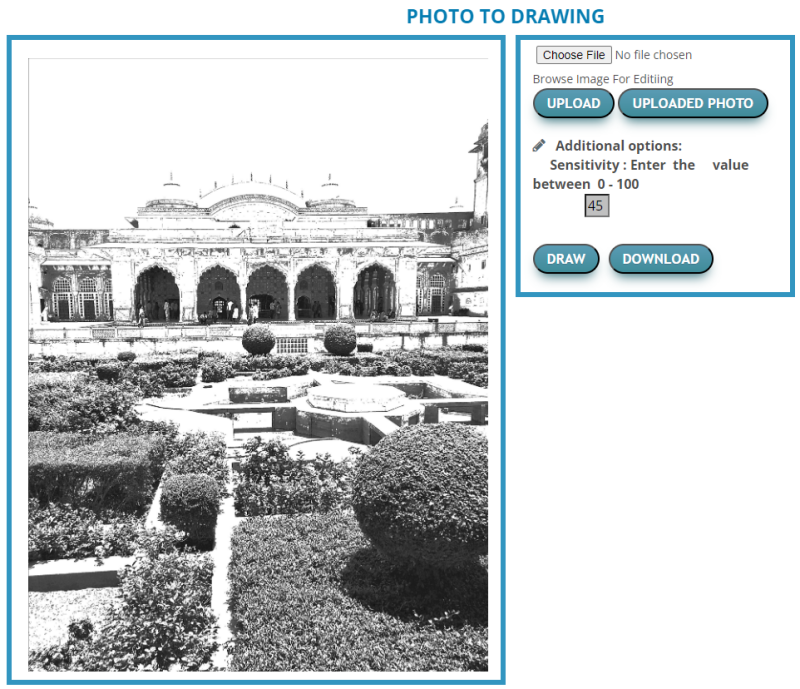
All its major line drawing templates are separated into tabs – Sketch, Pencil Sketch, Painting, Drawing, Outline, Canvas, and Color Effect – and each of these has different customization options which will produce very different results. Depending on your image, whether it’s a close-up portrait of a subject or a wide sprawling landscape, you can leverage the options of one template or another and check out which one fits it best.
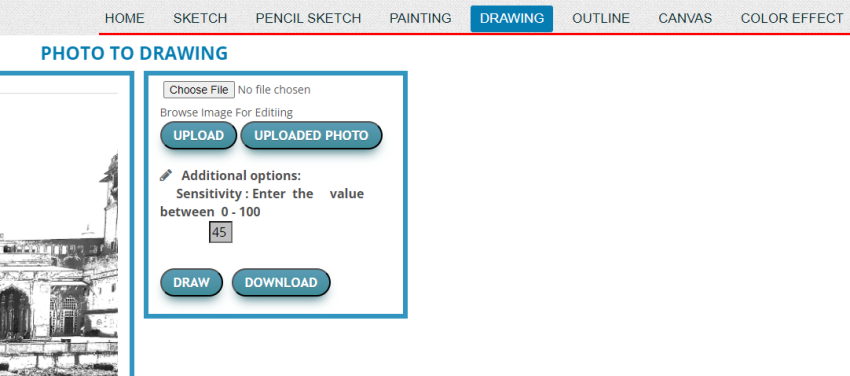
For that, one thing that feels like a sore miss is the ability to compare the original with the line drawings. Snapstouch would have made for the perfect free image to line-drawing converter if it weren’t for these little things. But if your image size is not too big and you don’t mind manually putting the images side by side for comparison, this is one tool that you should definitely not miss.
Link: Snapstouch
Pros
- 7 different line drawing templates
- Completely free
- Amazing line drawing effects
Cons
- File uploads limited to 3 MB
- Can’t compare originals with line drawings
5. TechLagoon’s Image to Edge
TechLagoon’s Image to Edge tool is everything that one can expect from a free image to line drawing converter. As is the case with most other such online tools, you need only upload your image and click on ‘Convert’ to turn your images into sketches.
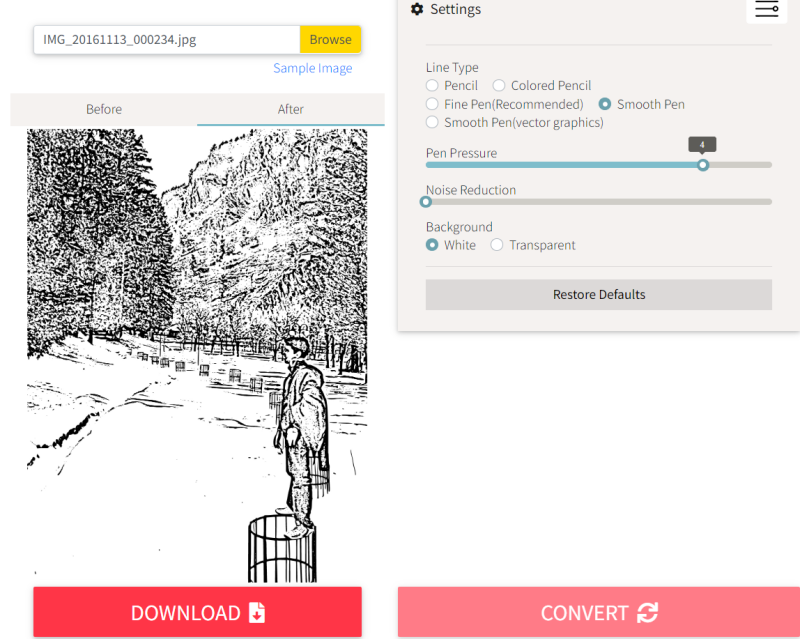
The recommended default settings are ideal for most images. But if you want to experiment with different line types, or adjust the pen pressure to soften or highlight the strokes, or reduce the noise in the final output, the settings are all available on the same page.
The free tool can take a little time to convert the images to sketches, but the results are worth the wait. There’s also a quick ‘Before’ and ‘After’ tab to check the differences between the original and the converted line drawing.
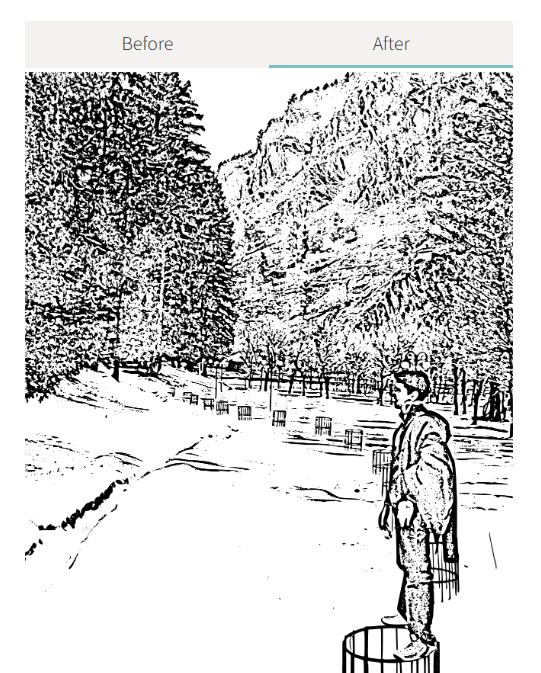
Link: TechLagoon
Pros
- Free to use
- Before and After tabs for image comparison
Cons
- Limited adjustment options
Apart from online tools, there are a few free image to sketch converters apps. They offer similar functionalities as the web-based tools though will often have additional effects and customization options on account of being full-fledged apps. Of course, they will have to be installed on your PC or your smartphone first. If that’s not what you want, then the tools on our list above should serve you well.
Which image to drawing line converter tool should you use?
Depending on your image, what you want to do with them, and the options that will help you achieve it, certain tools will work better than the rest.
If you want an all-around converter that will work for most situations, then our top pick Fotor is the one for you. On the other hand, if you want something a little more experimental that is sure to set your images apart from the rest, try out AI Draw Tokyo’s.
If you want to drown yourself in options and customizability, Snapstouch’s and LunaPic’s varied templates are for you.
FAQ
Here are a few commonly asked queries that users have about online tools that convert digital photos to line drawings.
How do I turn a picture into a line drawing for free?
Apart from web-based tools, there are a few mobile apps that can turn any digital image into a line drawing, such as BeFunky and Prisma which have all the basic effects to capture the image in a sketch and then some.
How can I turn an image into an illustration online for free?
There are a number of online tools that specialize in converting digital images to illustrations and line drawings. Refer to the guide above to know which one is the perfect pick for you, upload your image, and click on Convert. Most of them will have quite a few options for you to adjust the converted image.
These were our top five picks for the best online tools that convert digital images to line drawings and sketches for free. They are a lot of fun to use and can produce results that can easily be flaunted on social media. So what are you waiting for? Get sketched today!

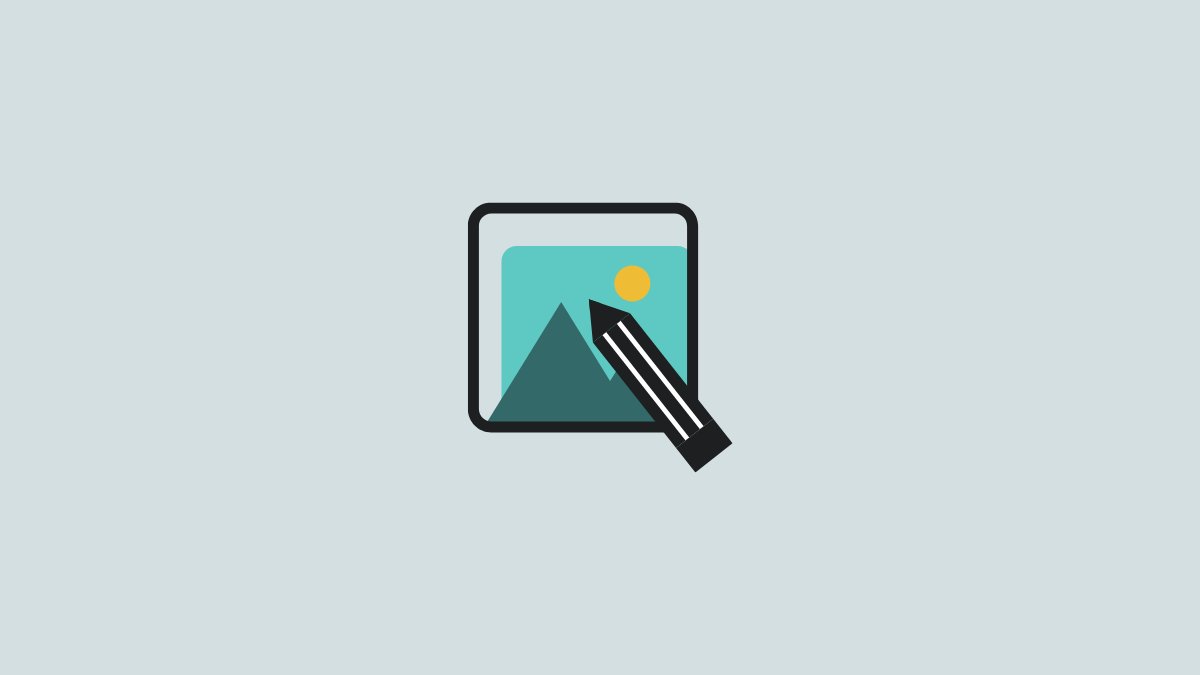
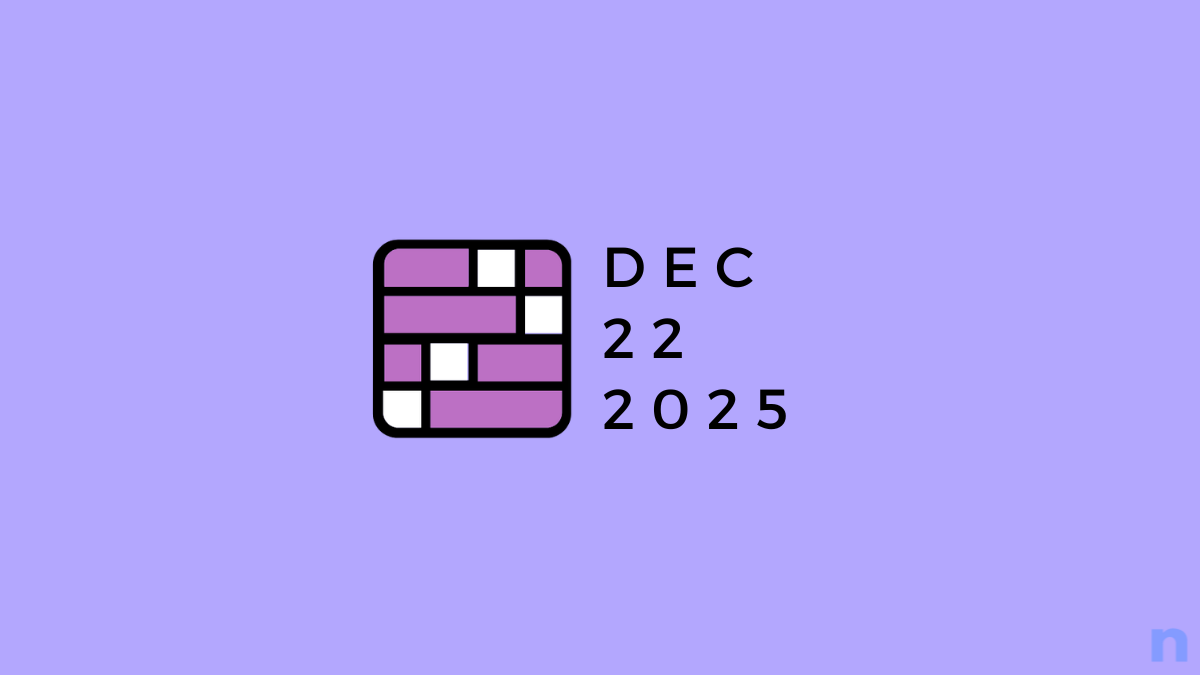
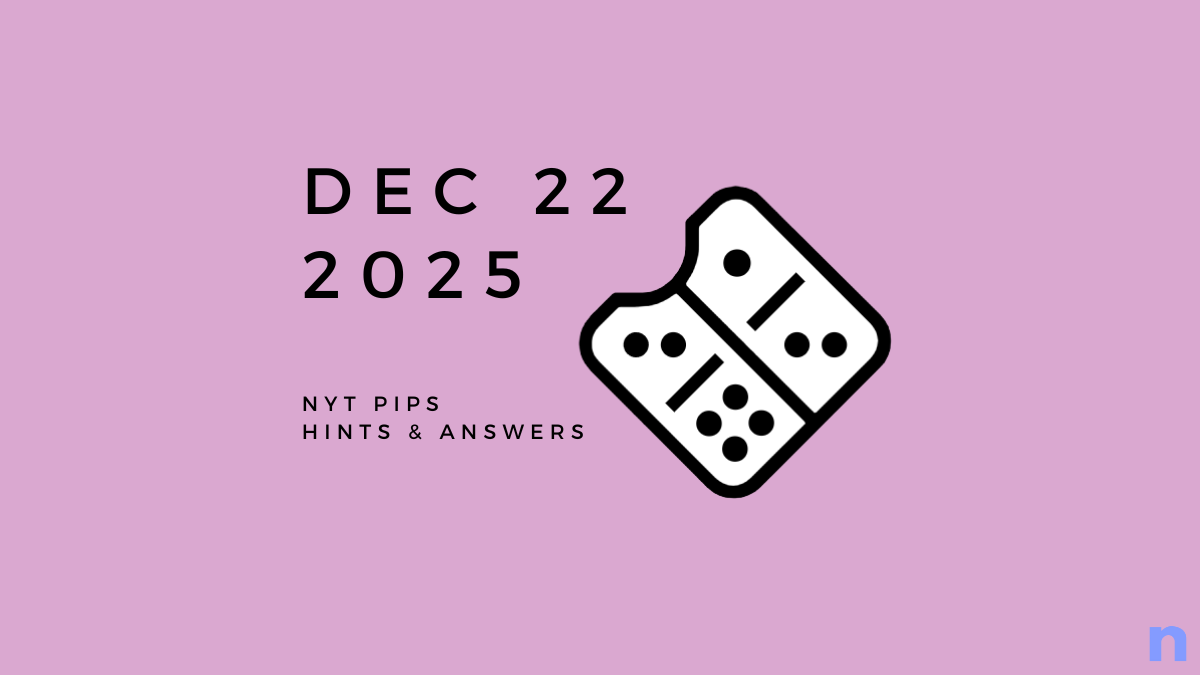

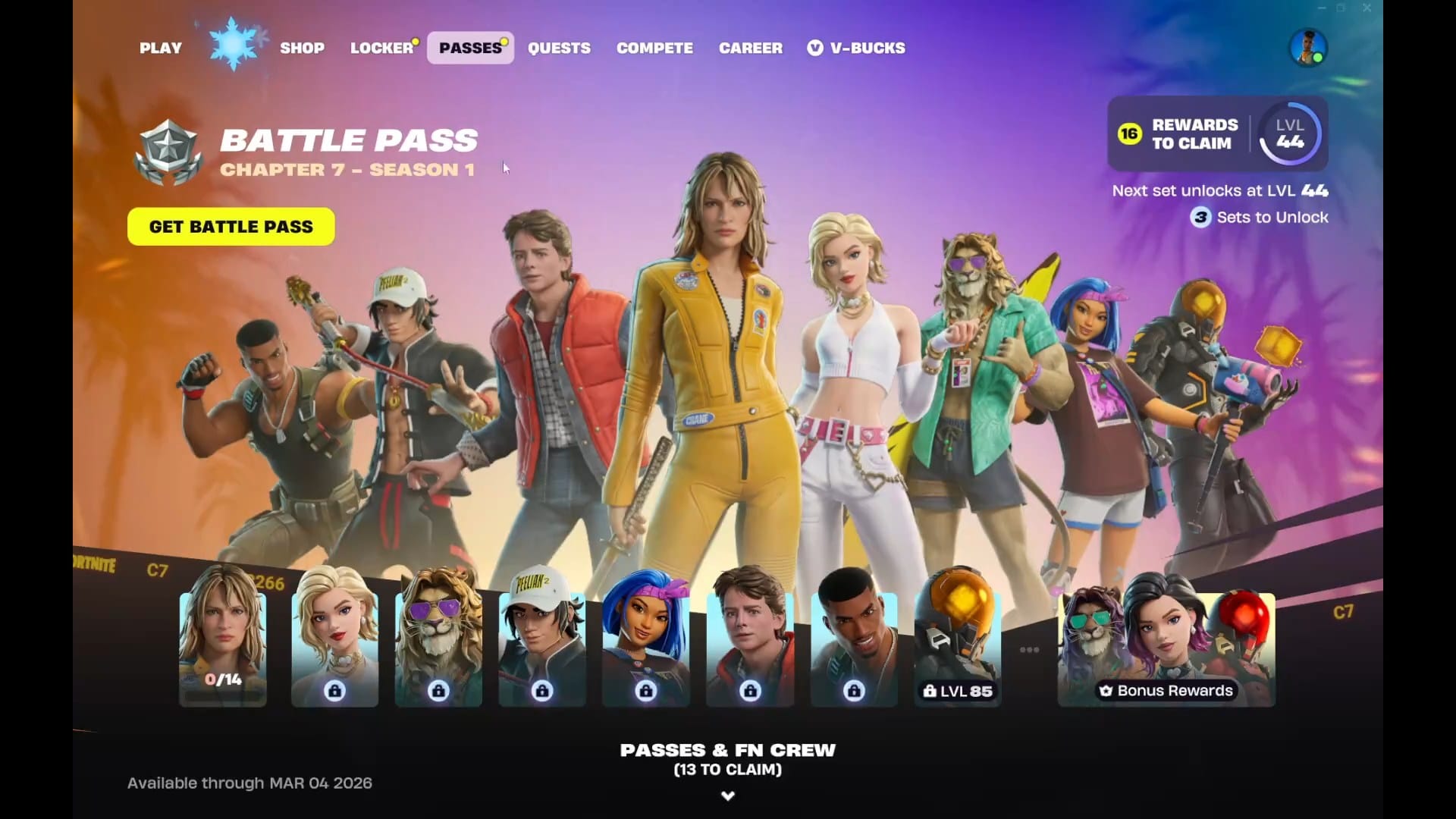
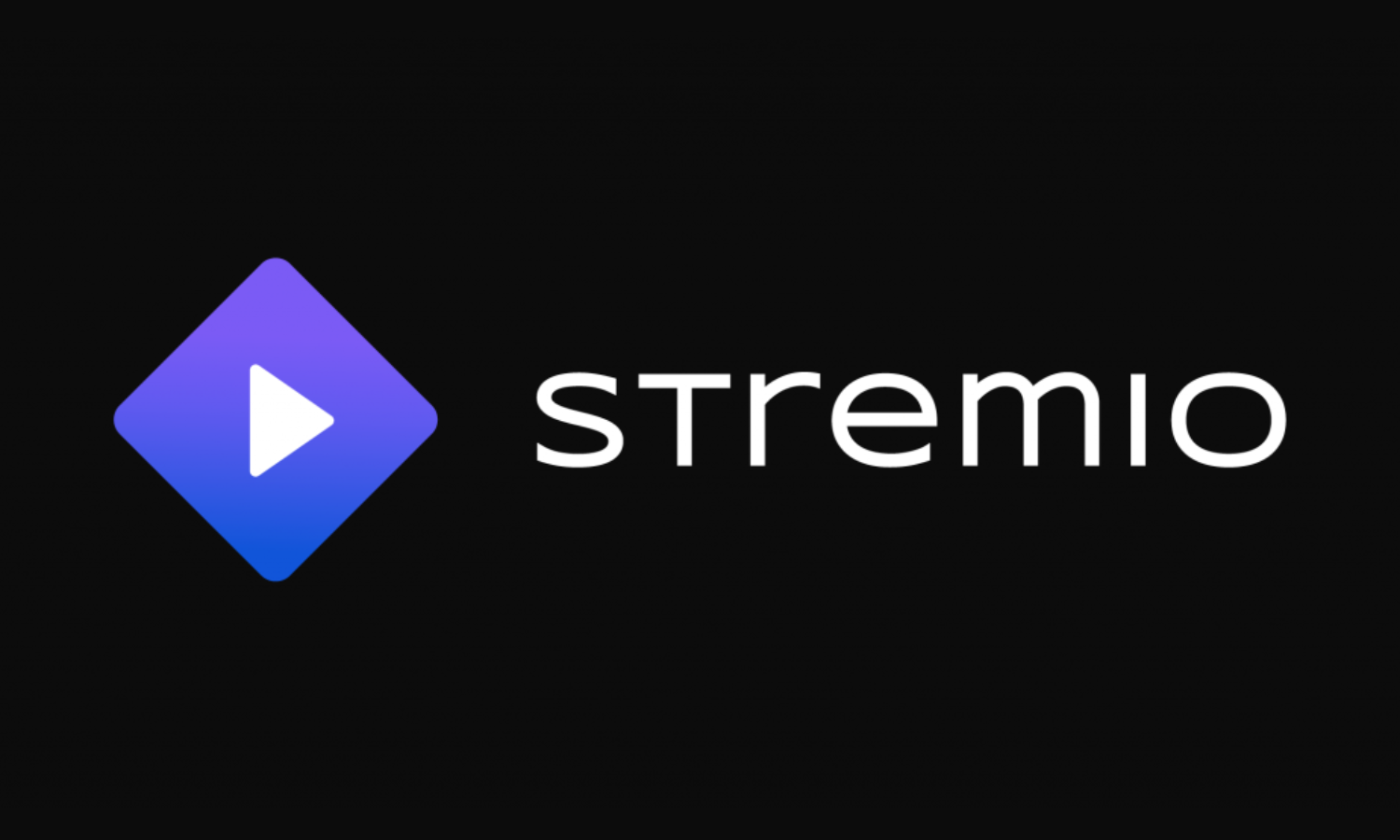
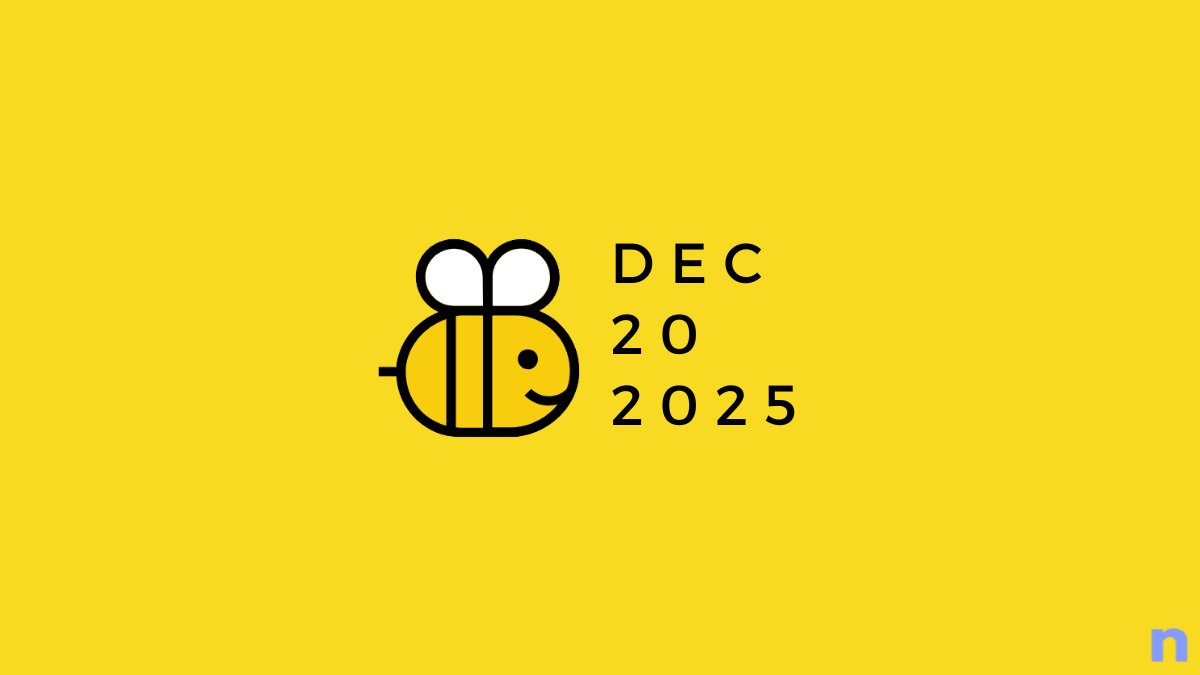


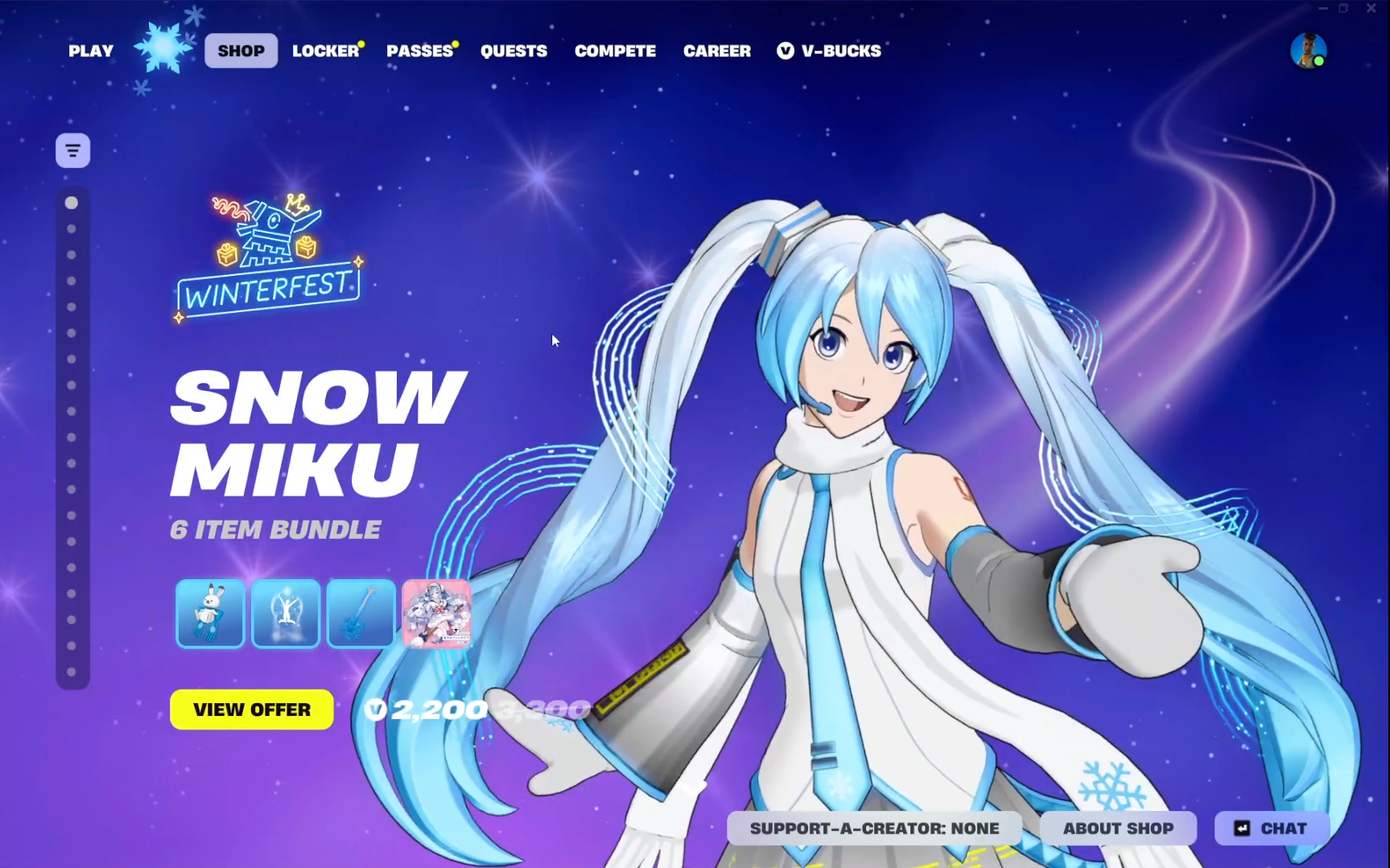
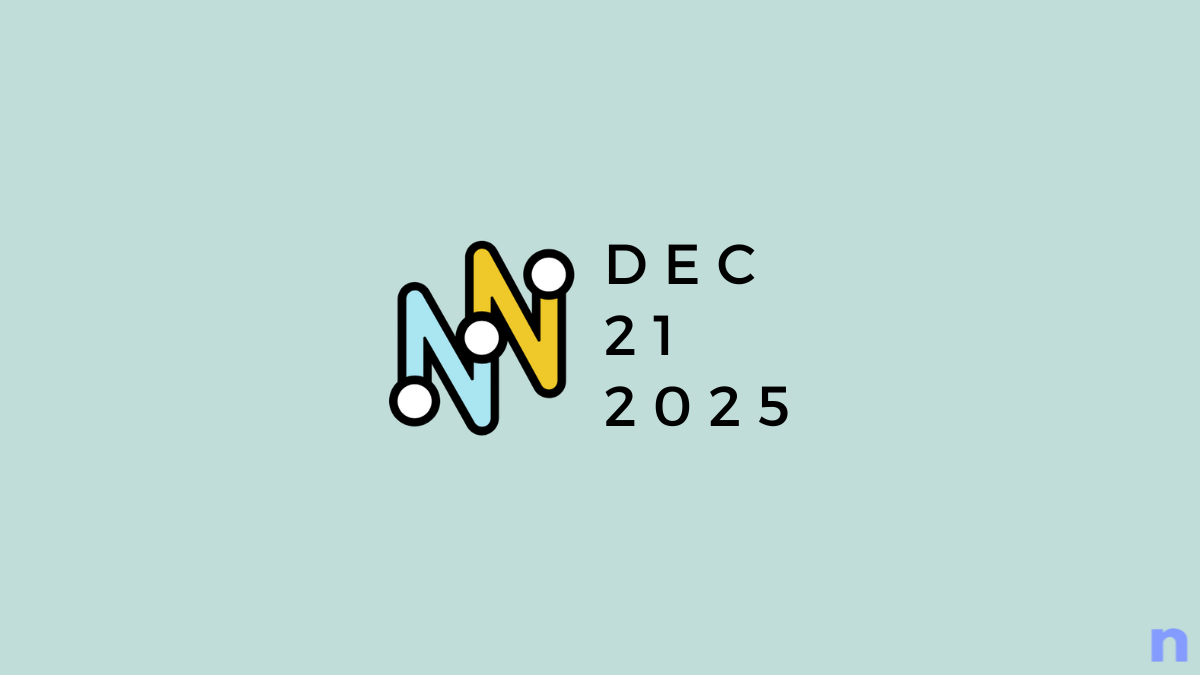
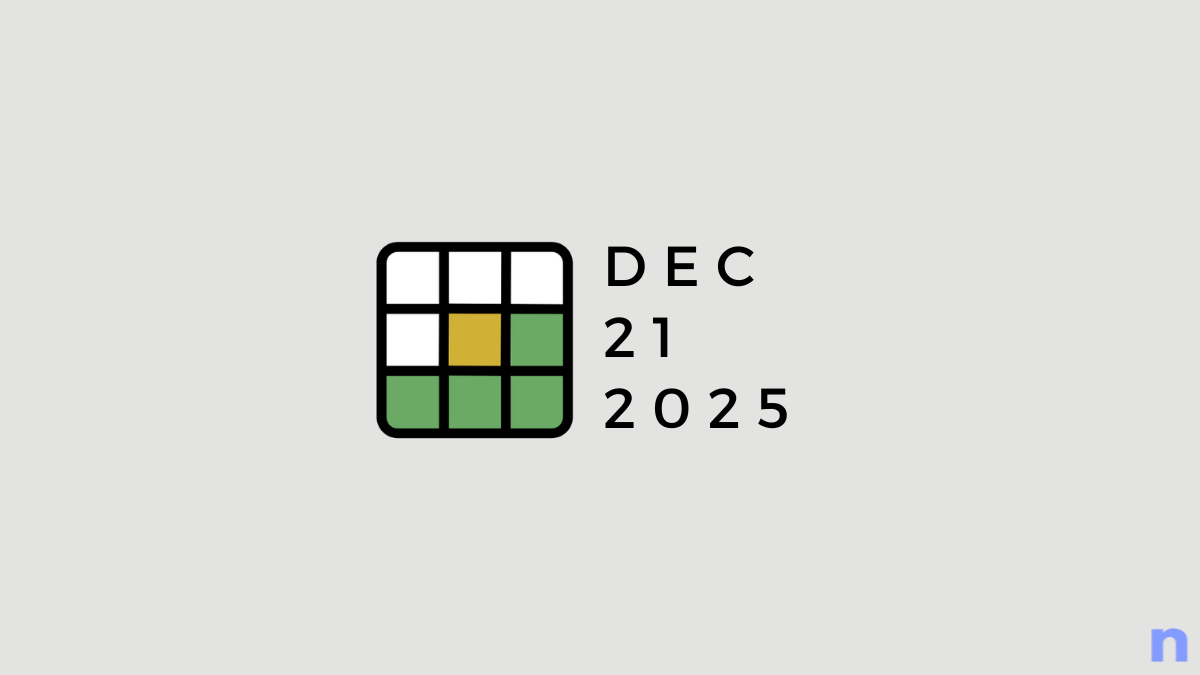
Discussion