Don’t like the heads-up notifications for certain apps on your Android device running Marshmallow? Well, luckily for you Google has included a neat option to turn off heads-up notifications (peeking/preview pop-ups) in Marshmallow.
Google introduced heads-up notifications with Android 5.0 Lollipop update, but there was no straight option to disable the notifications on stock Lollipop. You could only disable heads-up notifications with root access on Lollipop. But no more!
With Android 6.0 Marshmallow, you now have an option to disable heads-up notification on per-app basis, all thanks to the revamped app manager on Marshmallow.
How to Turn Off Heads-Up Notifications on Marshmallow
- Go to Settings » Apps.
- Select the app for which you want to turn off heads-up notification.
- Once you’re on App info page, select Notifications.
- Now on the App notifications screen, turn off toggle for “Allow peeking” or “Preview in pop-ups” (if you’re using a Samsung Galaxy smartphone).
That’s all. Do this for all the apps that annoy you the most with heads-up notifications.
Happy Androiding!

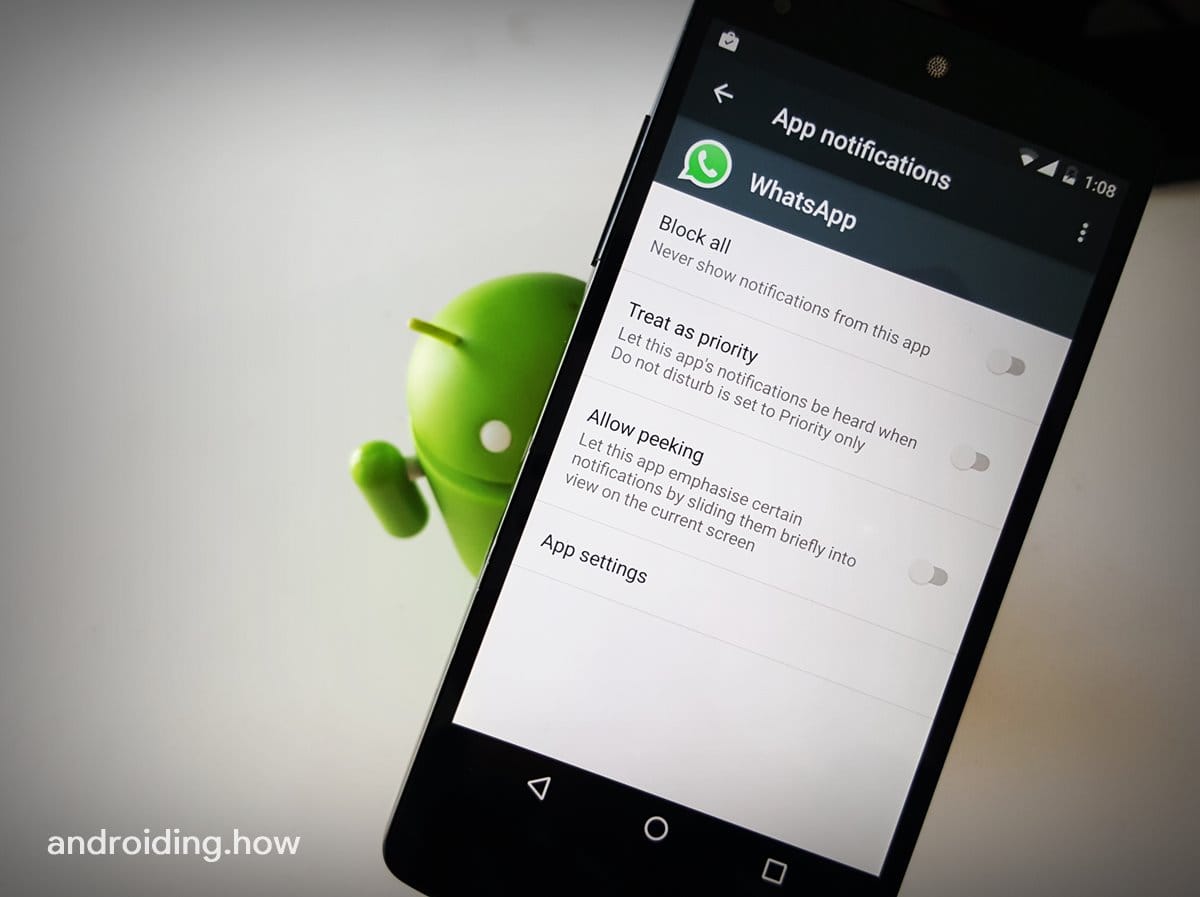





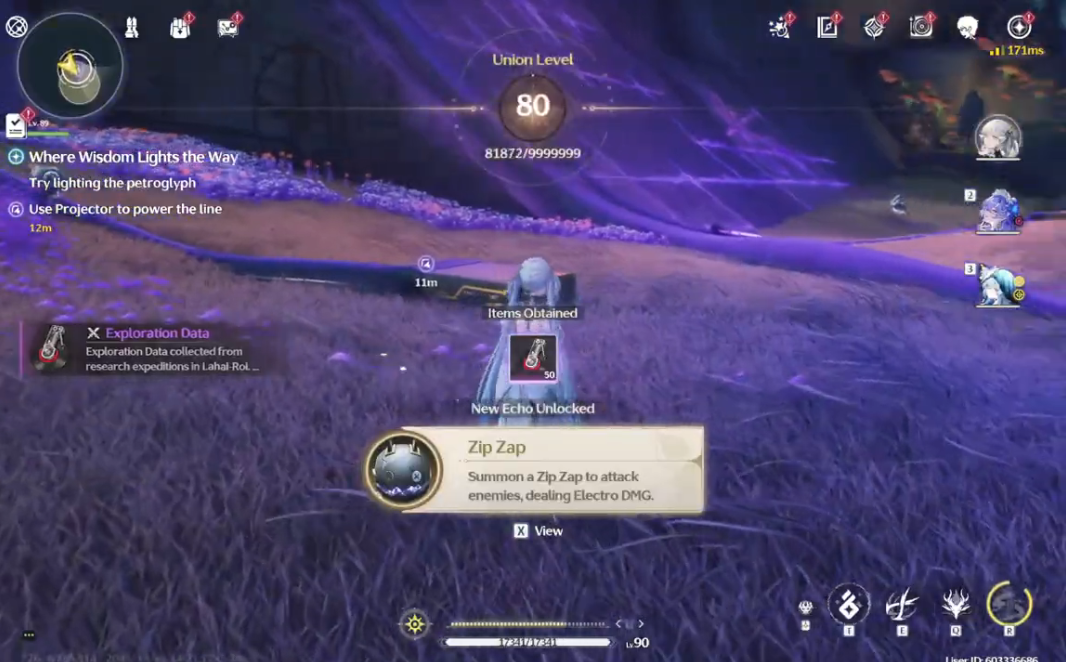
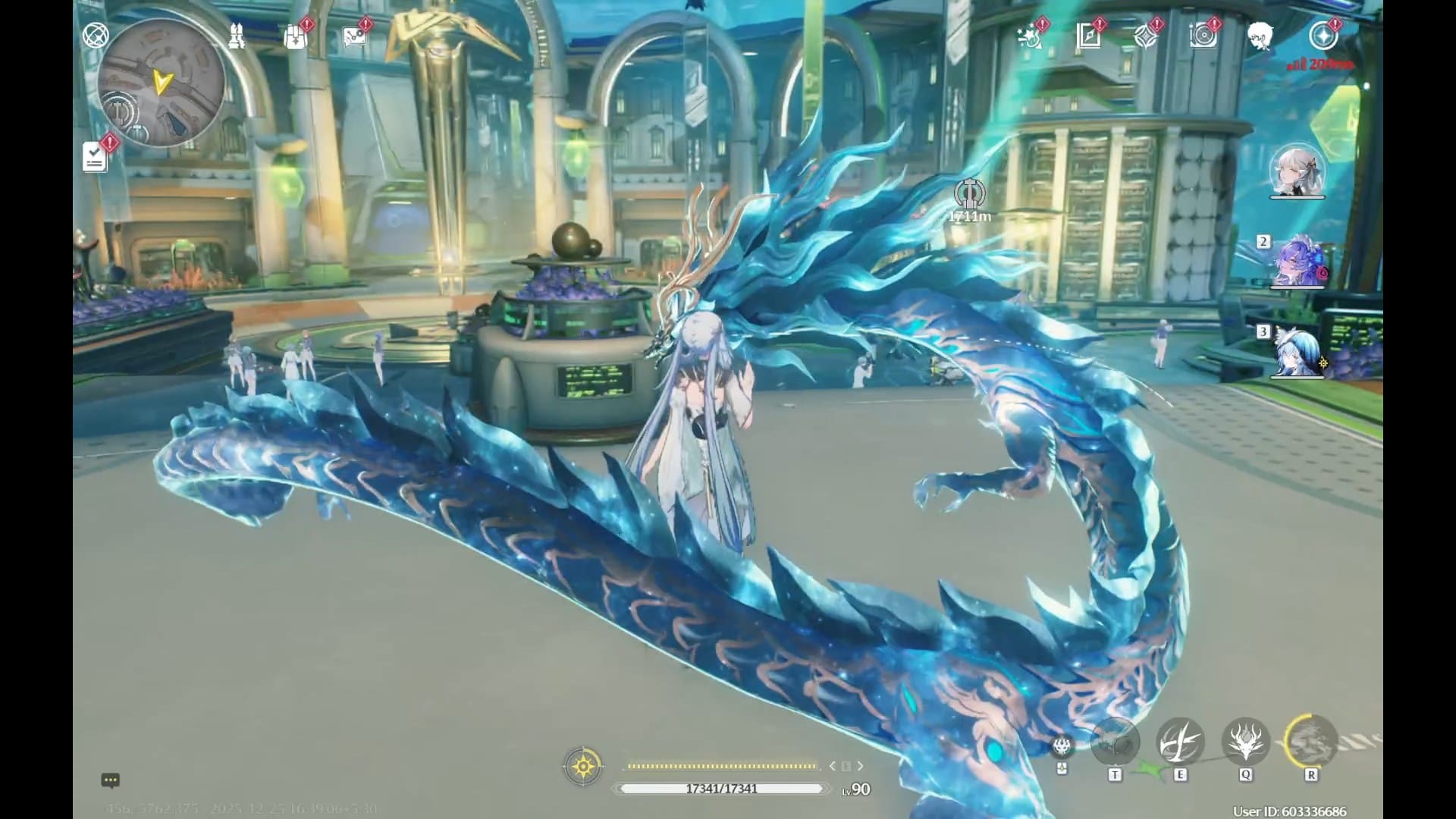
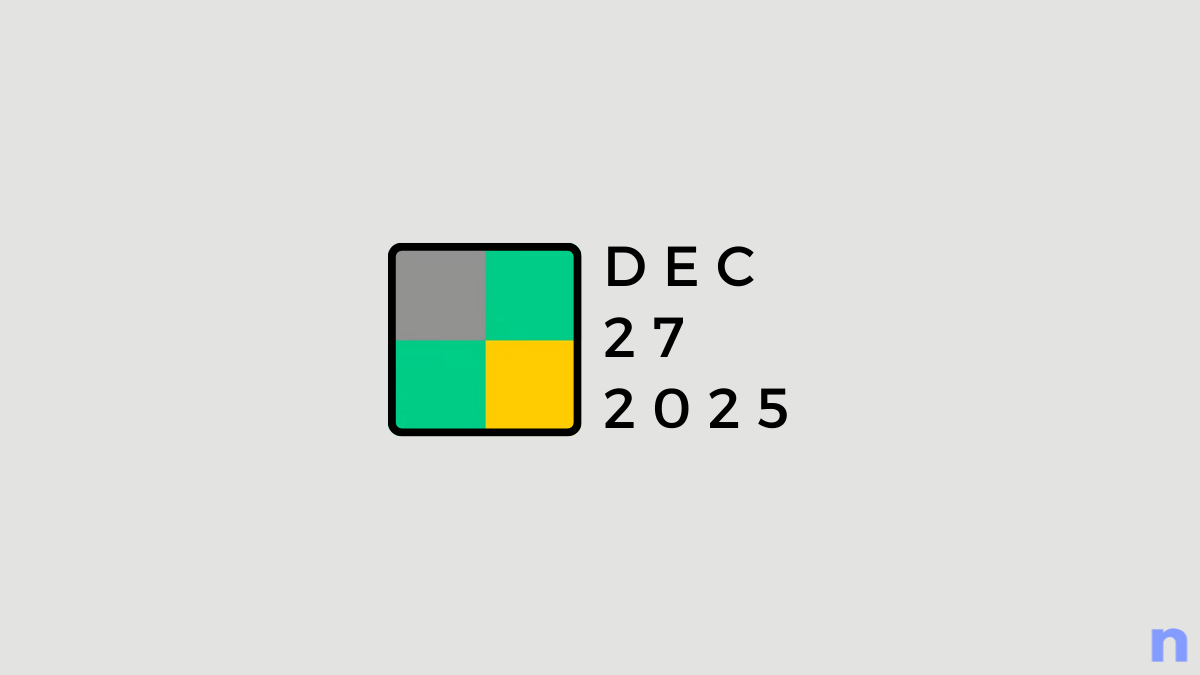
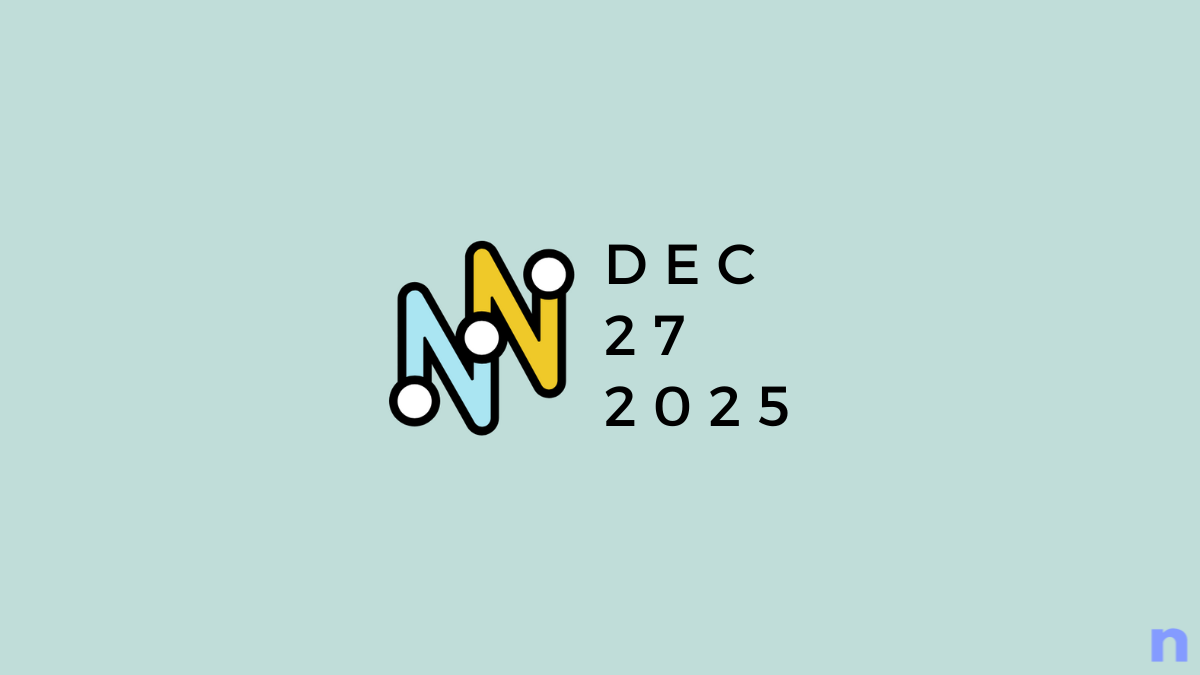

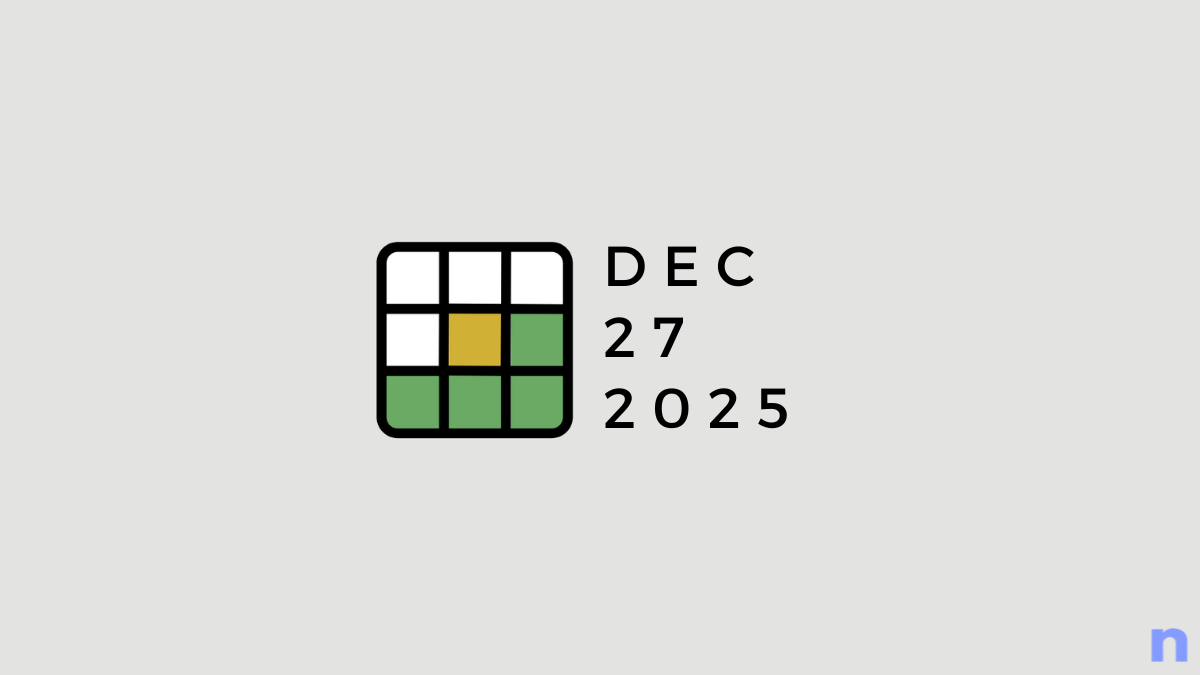
Discussion