Android 7.0 Nougat features a slightly different layout for keyboard settings. And thus (if you’re a bit silly like us), you might find it struggling to turn off auto-correct for keyboard on Nougat.
The Languages & input settings on Nougat are re-structured. Instead of showing the list of keyboards installed on your device directly, we now have Virtual keyboard and Physical keyboard options.
Virtual keyboard is where all keyboard apps (including Google keyboard) installed on the device goes to, and Physical keyboard option is for hardware keyboards connected wired or wirelessly to the device.
To turn off auto correct on Android Nougat, you need to go to virtual keyboards setting and from there select your keyboard app (Google Keyboard for most devices) to change settings for it.
How to Turn Off Auto Correct for Keyboard on Nougat
- Open device Settings page.
- Select Languages & input » and then select Virtual keyboard.
- Select your Keyboard app (for e.g. Google keyboard).
- Select Text correction » and then turn off Auto-correction toggle.
└ There are several other options as well under text-correction settings for Google keyboard, toggle them on/off as per your need.
Turn Off Auto Correct on Google Indic Keyboard
If you’re using Google Indic Keyboard, then do the following:
- Go to device Settings » Languages & input » Virtual keyboard.
- Select Google Indic Keyboard from the list of installed keyboards on your device.
- Select Input and then Turn Off Auto spell correction toggle under both sections: English input and Indic languages input.
Happy Androiding!

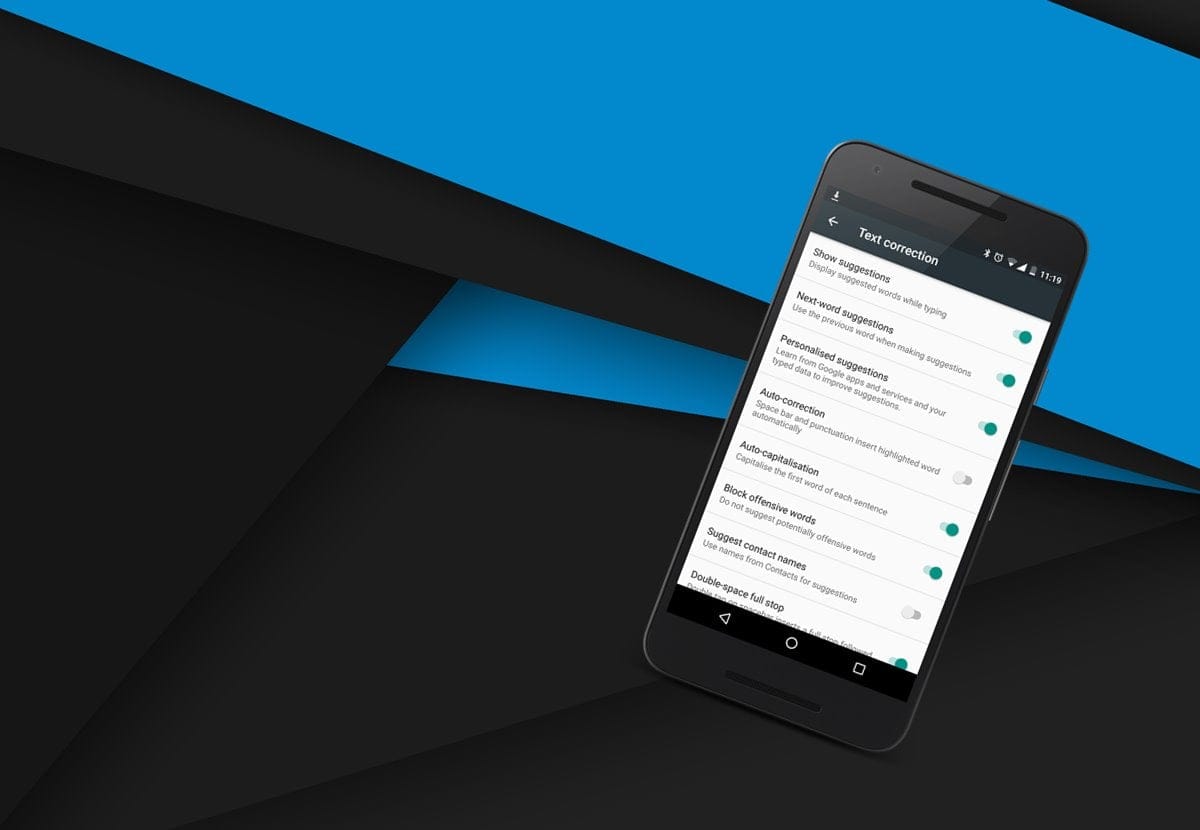











Discussion