Another Jelly Bean Android 4.1 custom ROM is out for the Asus Transformer Prime, this time by Team EOS, a development team with ROMs for many other devices. The ROM is built from sources and gets you Jelly Bean on your Transformer Prime, with all its features such as a smoother interface, improved and more useful notifications area, better stock keyboard, advanced search functionality with the new voice recognition based Google Now, and quite a few small but nonetheless important improvements (Check the full list of what’s new in Android 4.1 → here).
NOTE: This is an early build of the ROM, so there may be a few bugs and issues in the ROM, though most things should work properly. Also, the ROM is in the nightlies stage. Nightlies are ROM builds that are built automatically now and then (every night by actual definition), incorporating all the latest changes made to the ROM’s code from the last nightly. Even though care is taken by the developers to make sure the code submitted for each nightly is stable, some things can go wrong with a new nightly as the builds are automatic and cannot be tested before release.
Read on for the instructions on how to flash EOS ROM on your Asus Transformer Prime TF201.
Compatibility
This guide is applicable only for the Asus Transformer Prime. Check your phone’s version in Settings – About Phone under “Pad EC version”. It has to be TF201 for this procedure to be compatible with your phone. If it’s not TF201, please do not try this.
Warning!
Read everything carefully and thoroughly. The methods and procedures discussed here are considered risky and you should not attempt anything if you don’t know completely what it is. If any damage occurs to your device, we won’t be held liable.
How to Install Team EOS ROM on Asus Transformer Prime
- This procedure will wipe all your apps, data and settings. Backup your Apps and important data — bookmarks, contacts, SMS, APNs (internet settings), etc. This Android backup guide would help you.
NOTE: Don’t forget to at least make a backup of your APN settings, which you can restore later if your data connection does not work after installing the ROM. Use the backup guide to find out how. - Make sure the bootloader on your tablet is unlocked. Go to the Asus Support Page → here, select Android in the OS drop down menu, then select Utilities, then download the Unlock Device App utility and use it to unlock the bootloader. This will void your warranty and also erase all data on the SD card, so make a backup (see point 1).
- Install ClockworkMod recovery using the guide → here.
- Download the latest version of the ROM from the official development page.
- Download the Google Apps package. This will install apps like Market/Play Store, Gmail, etc. which are not present in the ROM.
Download Gapps | Filename: gapps-jb-20120717-signed.zip - Copy the downloaded zip files from step 4 and step 5 to the internal SD card (do not extract them, copy the zip files directly).
- Shut down the tablet. Then boot into CWM recovery. To do that, press and hold Volume Down + Power, until a message a few lines of white text appear in the upper-left corner of the screen, then let go of the buttons. Then, in less than 5 seconds, press the Volume Up button to enter CWM recovery.
In recovery, use the volume buttons to navigate/scroll and the power button to select. - Perform a Nandroid Backup of your existing ROM, so that you can always restore it from recovery if something does not work out with this ROM. To perform a backup, select Backup and Restore –> On the next screen, select Backup again. Go back to main recovery menu after backup is complete.
- Select wipe data/factory reset, then select Yes on next screen to confirm. Wait a while till the data wipe is complete.
- Then, select install zip from sdcard, then select choose zip from sdcard. Scroll to the ROM file on the sdcard and select it. Confirm installation by selecting Yes – Install _____.zip on the next screen. The ROM will start installing.
- After ROM installation completes, select choose zip from sdcard again, then select the gapps-jb-20120717-signed.zip file to install the Google apps package.
- After the installation is complete, go back to the main recovery menu and select reboot system now to reboot the phone and boot up into Team EOS ROM. The first boot will take some time, up to 5 minutes.
- Returning to Previous ROM: To go back to your previous ROM, boot into recovery, select backup and restore then restore your previous ROM by selecting it from the list.
Enabling Voice Search in Google Now
In order to use the voice recognition functionality in Google Now (i.e Google Search), perform the following steps:
- Go into Settings
- Go to “Language & input”
- Scroll down to “Speech” and click on “Voice Search”
- Click on “Download offline speech recognition”
- Swipe Across to the “ALL” tab if needed
- Download your speech pack for your language
Team EOS Jelly Bean ROM is now installed and running on your Transformer Prime. Visit the official development page for more info and to get the latest updates on the ROM. Share your thoughts on the ROM in the comments.


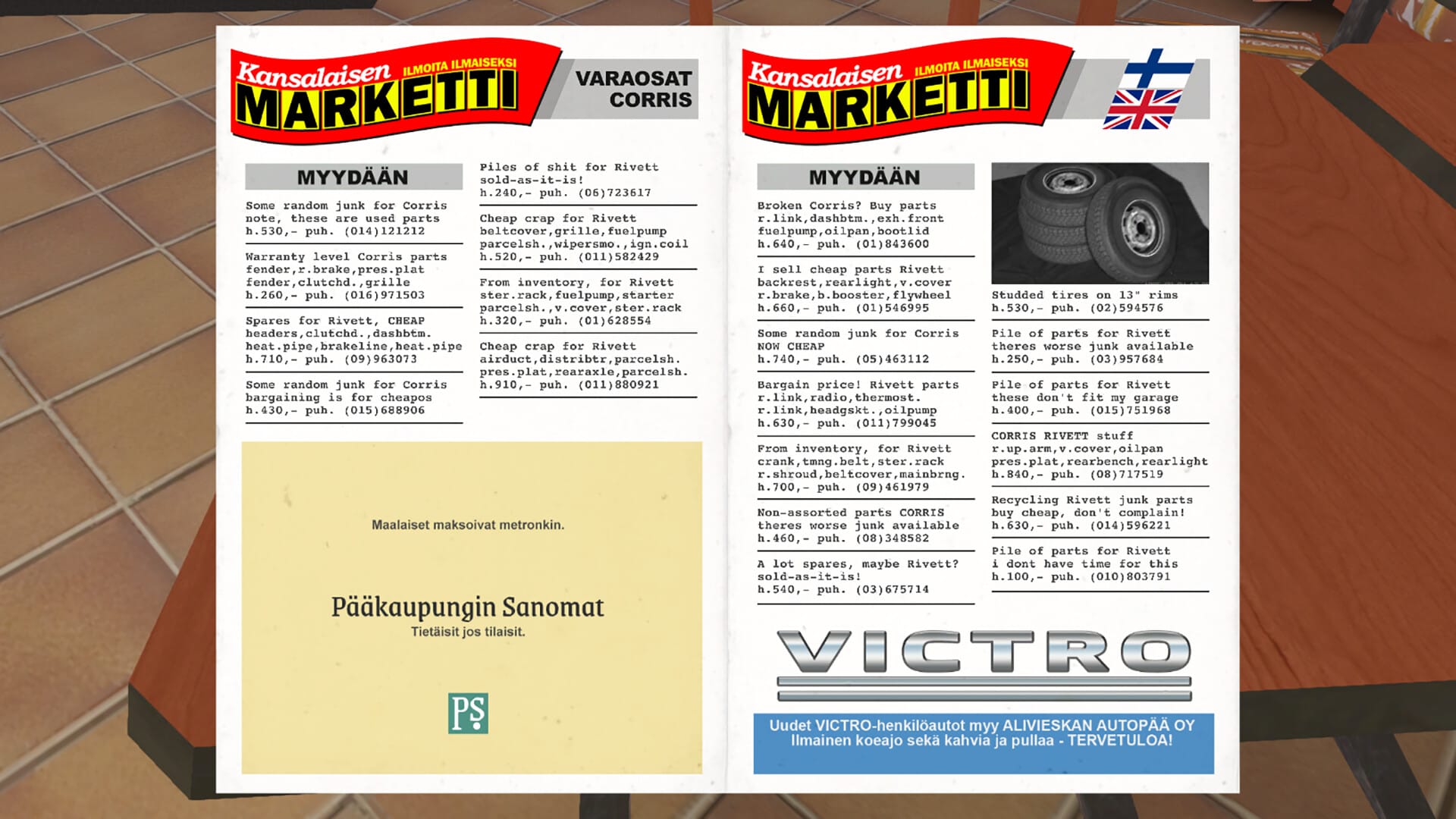
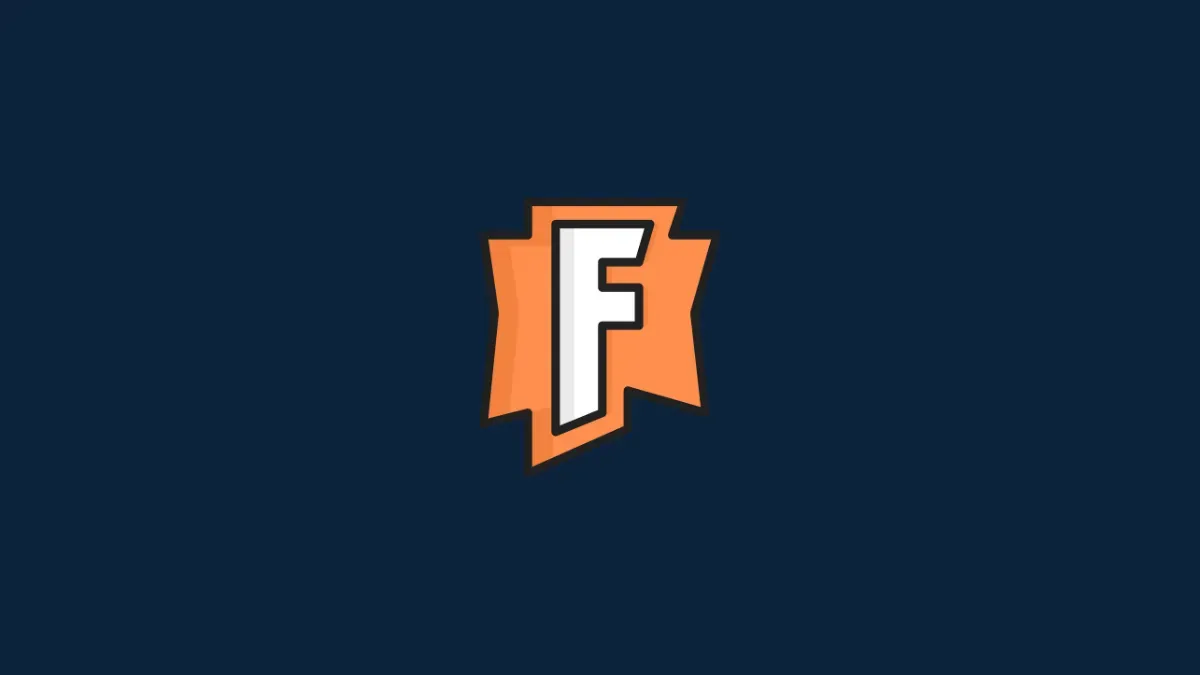

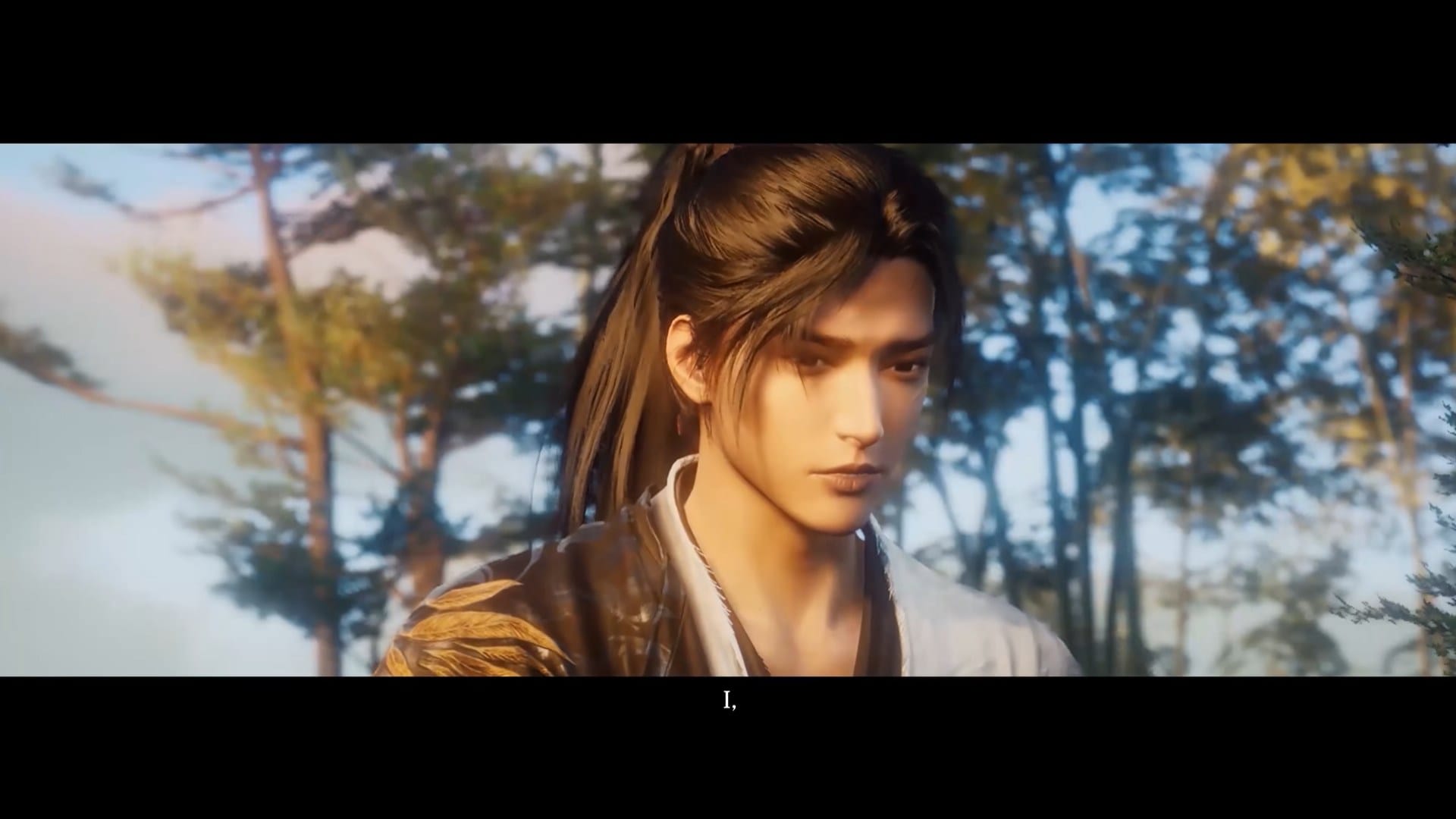






Discussion