Square’s Cash App is currently riding a high of popularity in the increasingly energetic push towards a cashless society. By taking that dirty old paper money out of the equation, splitting a meal, purchasing bitcoin, or sending an instant payment is easier than ever before. But even the best, most easy to use apps can come with their own hiccups — especially ones with as many protections and safeguards as Cash App.
If you’ve ever run into the Transfer Failed error message on Cash App, you’re probably wondering what went wrong and how to fix it. Well, that’s where we come in.
Related: How Does Cash App Work?
Transfer Failed on Cash App Error Message: How to Fix It
![]()
What Does Transfer Failed on Cash App Mean?
Transfer Failed is a common error message confronting many Cash App Users. It means that whatever action you’ve attempted in Cash App, whether it’s adding to your Cash Balance or making a payment, was unsuccessful and will not go through.
How to Fix Transfer Failed on Cash App
The Transfer Failed error message can show up for a number of reasons. Down below we’ll walk you through the first steps you should take to troubleshoot your Transfer Failed message, figure out what went wrong, and make sure it doesn’t happen again.
#1: Wait and Try Again
If you’re trying to add to your cash balance for the first time and have only just set up your Cash App, your bank’s information might still be updating. Give it a few minutes before trying to add to your cash balance again.
Verify Recipient Details
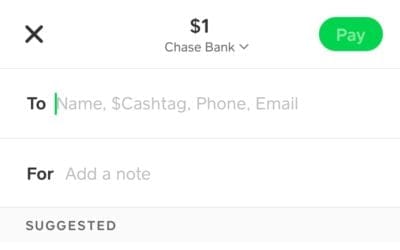
As a general rule of thumb, you can never go wrong with double or triple-checking the recipient details whenever making or requesting payment on Cash App. Transfers completed are pretty much permanent, with little recourse to be had in the case of mistakes made. Incorrectly entered recipient info can also be to blame for the Transfer Error message popping up on your screen, so be sure to check and re-check the $Cashtag, email, or phone number before trying again.
#2: Contact Your Bank
If it’s been more than a few minutes and you haven’t been able to add to your Cash Balance, it’s possible that your bank is blocking the transfer as part of a fraud protection mechanism. Reach out to your bank’s customer support, let them know you’re trying to make a transfer, and they should unblock Cash App.
#3: Check Your Cash Balance
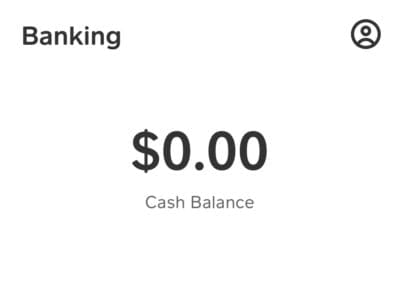
If you’re having trouble making a payment, double-check that you have the funds necessary. It’s easy to lose track while making payments of how much you have in the Cash Balance — if your remaining funds are insufficient, you’ll be presented with the Transfer Failed error message.
#4: Check Your Internet Connection
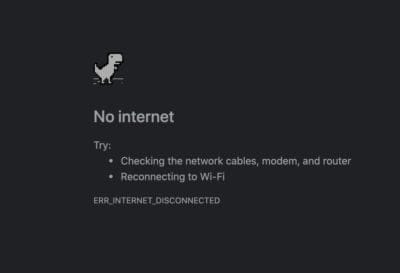
Cash App transfers are sensitive transactions best made over a stable, high-speed internet connection. Whether you’re on Wi-Fi or mobile data, it’s generally a bad idea to make financial transfers of any sort over an unsteady connection — and this rings true for Cash App too. An unstable connection can short out the transfer in process and result in a Transfer Failed error message, so check your speed and consider trying again.
#5: (Always) Keep Cash App Updated
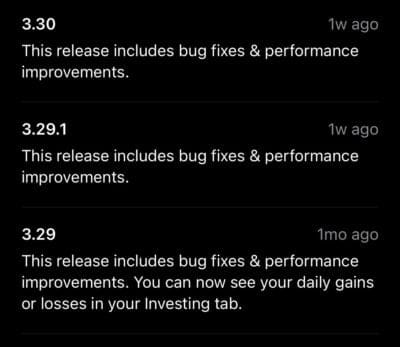
Ideally, Cash App should be set to auto-update. While many of us are prone to slack off when it comes to installing the latest software updates for our OS or manually-updated apps, doing so exposes you to cybersecurity threats you’d otherwise be protected against. This is because software updates often involve security fixes made in response to the ever-evolving onslaught of malware and cyber-criminals after your data; updating Cash App not only keeps you protected, it also makes sure that your version is compliant with all of its relevant plugins and portals and can help prevent Transfer Failed error messages.
Hopefully, you were able to use our Cash App Transfer Error guide to fix your problem! If not, always feel free to reach out to us in the comments below — we’d be happy to help.
RELATED

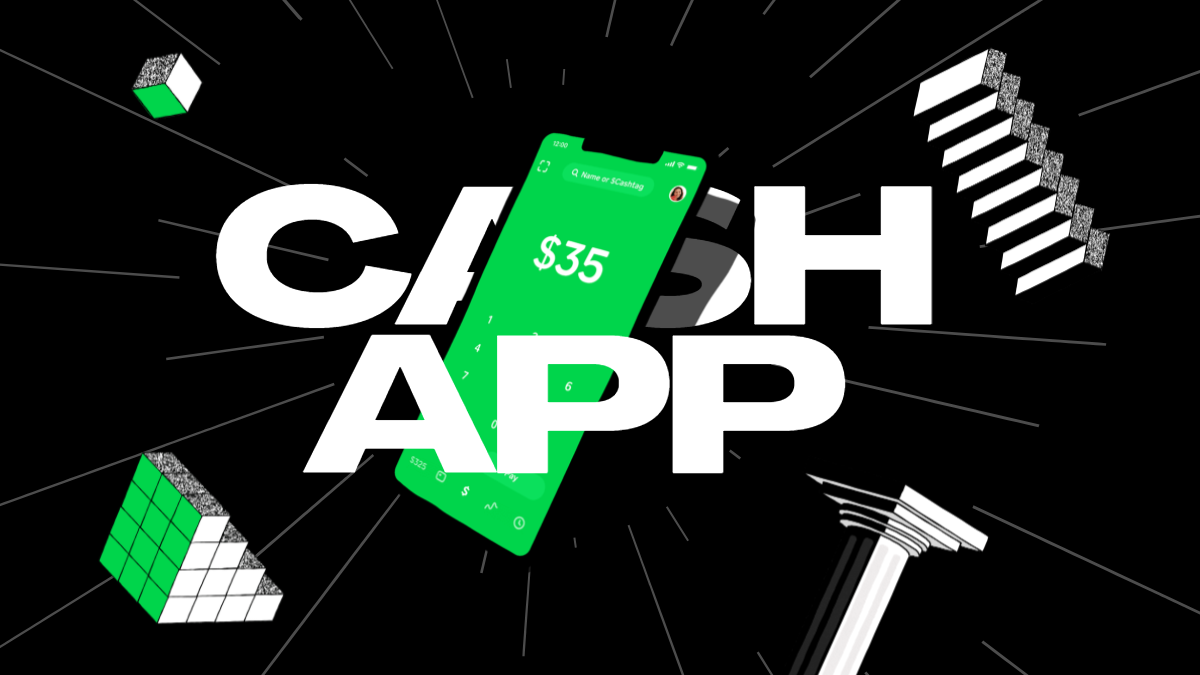











Discussion