Like it or hate it, Tiktok is undeniably one of the most popular apps in the world. Millions of boys, girls, men, and women are creating short, catchy clips to showcase their talents, garnering likes and views to give their self-worth a helping hand.
The app has single-handedly polarised the netizens, pitting users who love the “art of TikTok” against those who ridicule it. However, video-sharing social networking services, such as TikTok, aren’t just about the entertaining or cringe-worthy content, it’s much more than that.
With our attention only restricted to exploring the many facets of these services, we often overlook the importance of privacy. TikTok, being part of the social networking family, exposes a user’s profile to the world. So, if left unchecked, it can invite some unwanted visitors.
If your child, younger sibling, or someone you care about is an avid TikTok user, there are some precautions you could take to guarantee their online safety. In this piece, we’ll take you through those steps and, hopefully, help you attain absolute peace of mind.
Change Account Privacy
Changing account privacy is the first logical step. By default, TikTok sets every profile to Public for maximum exposure. But there is a quick toggle to change it to private.
Step 1: Tap on Me — your profile tab at the bottom-right corner.
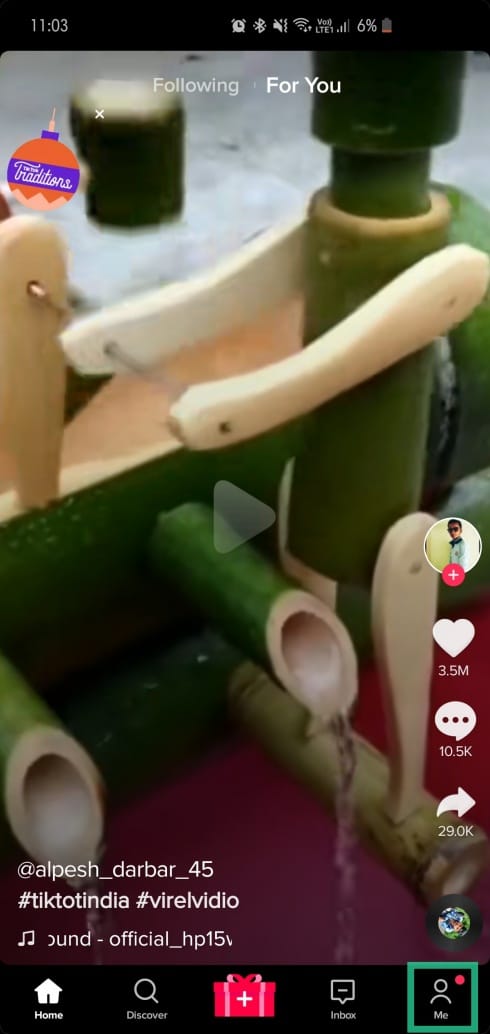
Step 2: Tap on the three-dot menu button at the top right corner.
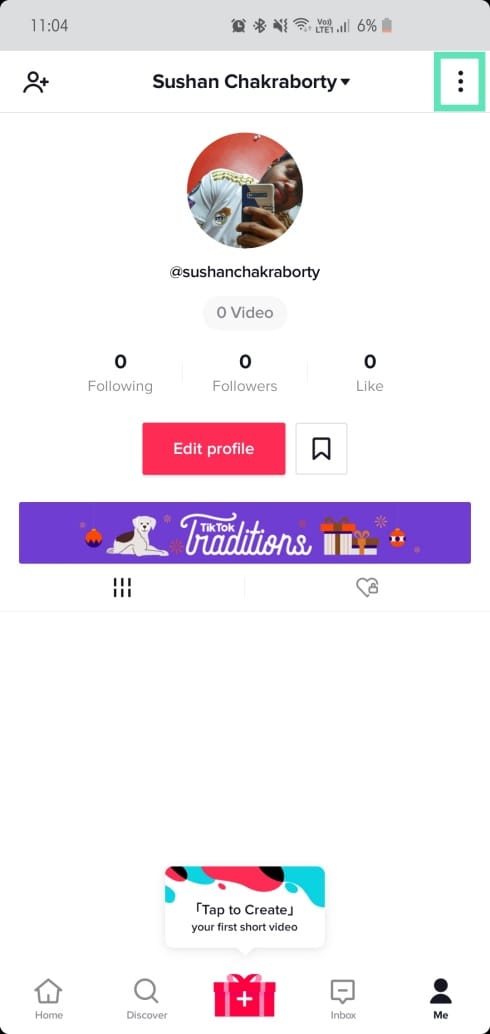
Step 3: Go to Privacy and Safety.
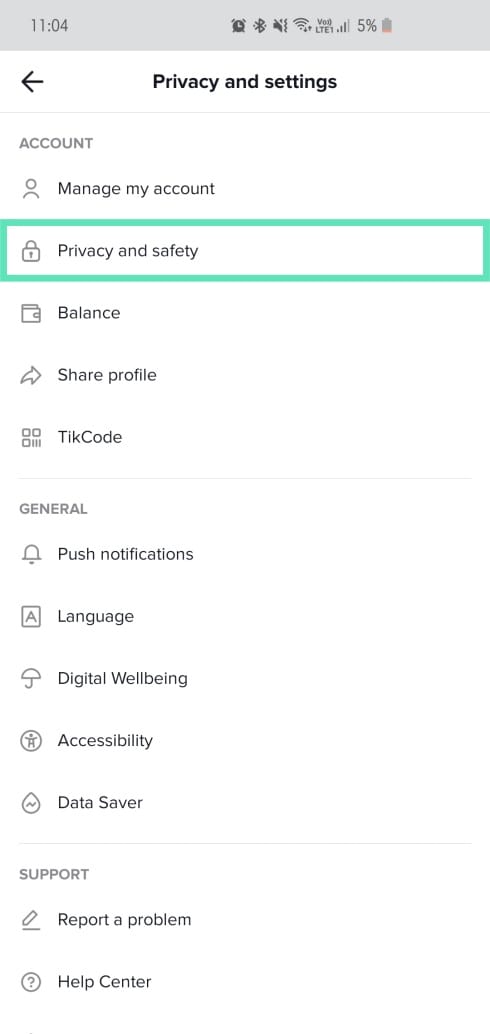
Step 4: Toggle on Private Account.
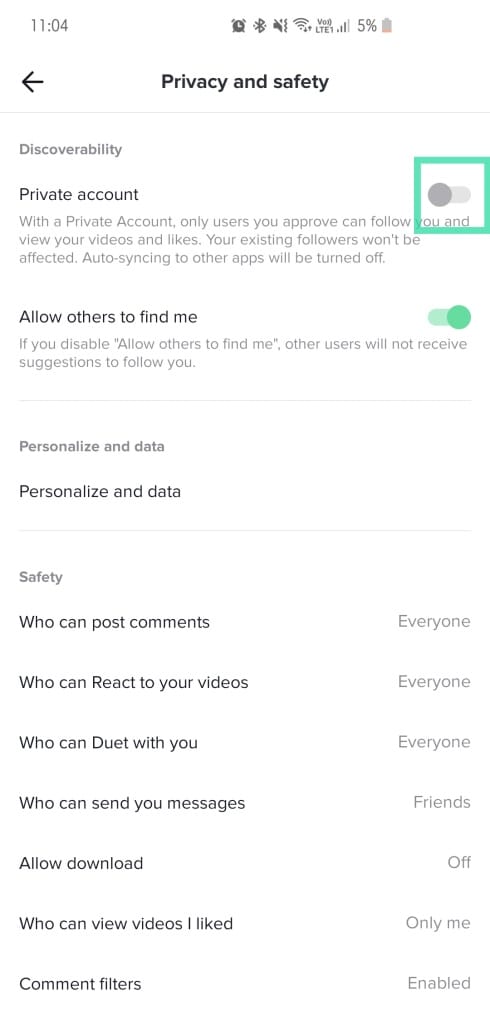
Filter Comments
You could also toggle on comment filtering to discard spam or offensive comments. Additionally, there’s also the option to filter out custom words or phrases.
Step 1: Tap on Me — your profile tab at the bottom-right corner.
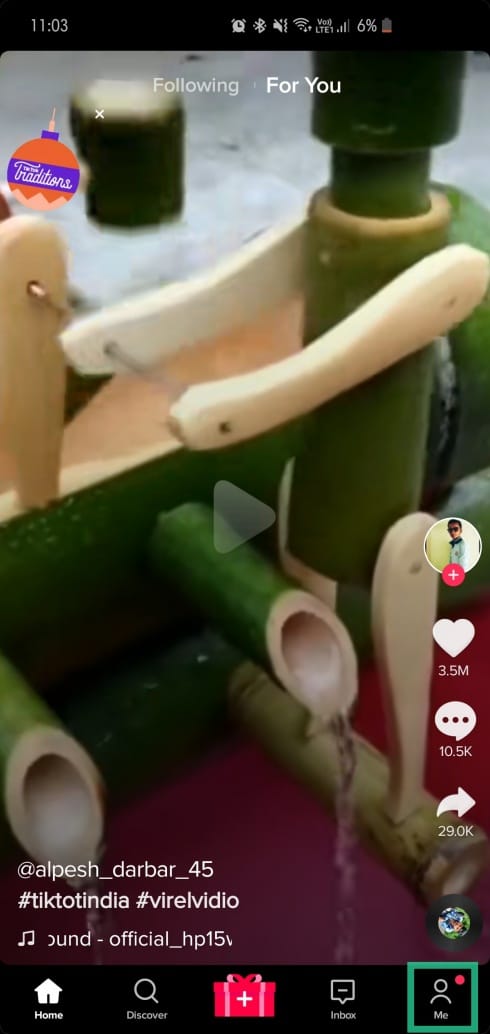
Step 2: Tap on the three-dot menu button at the top right corner.
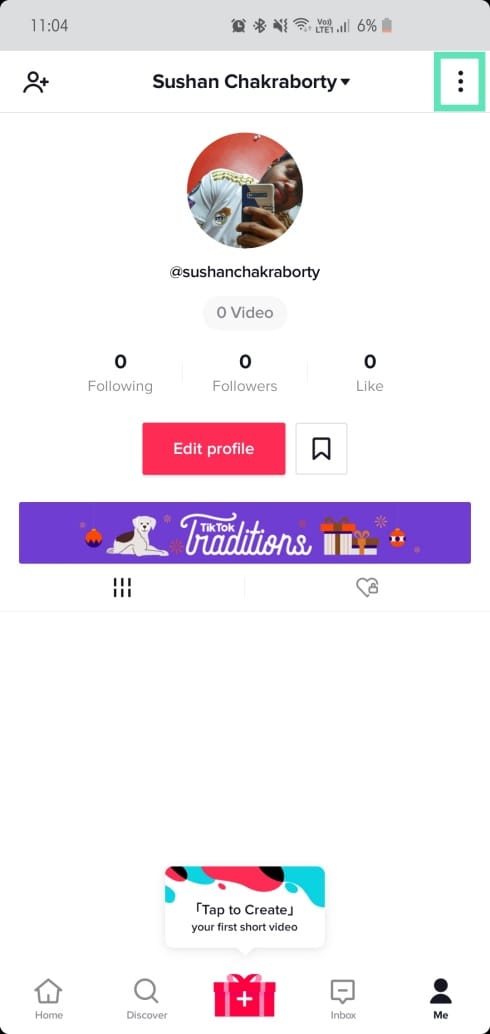
Step 3: Go to Privacy and Safety.
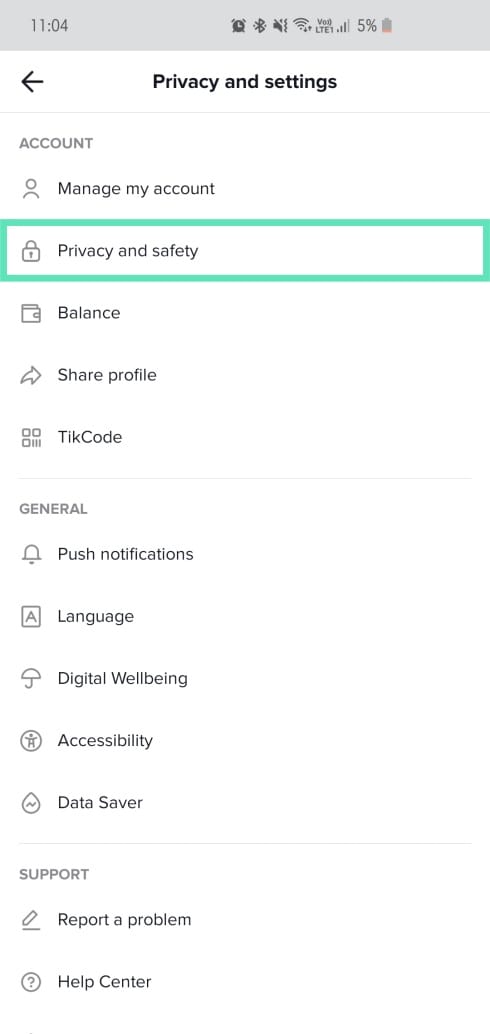
Step 4: Open Comment filters.
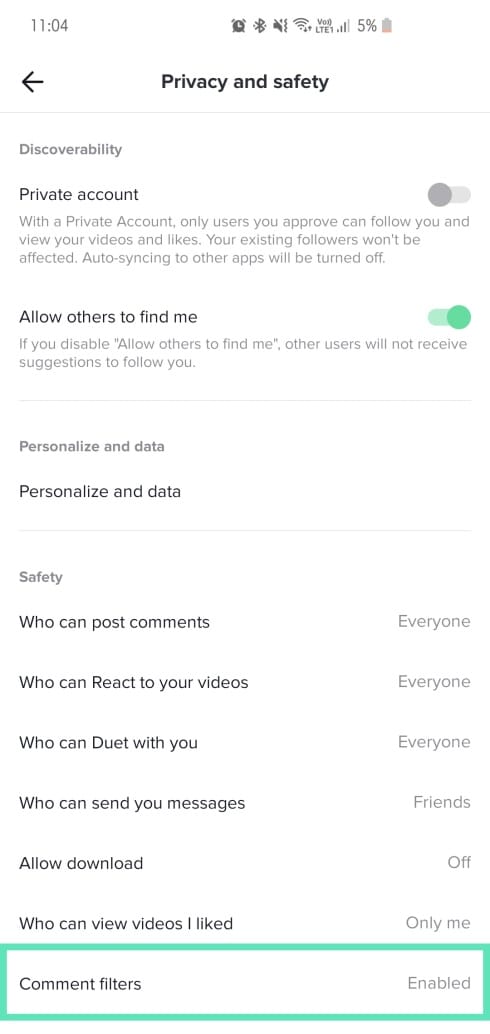
Step 5: Toggle on Filter Spam and offensive comments.
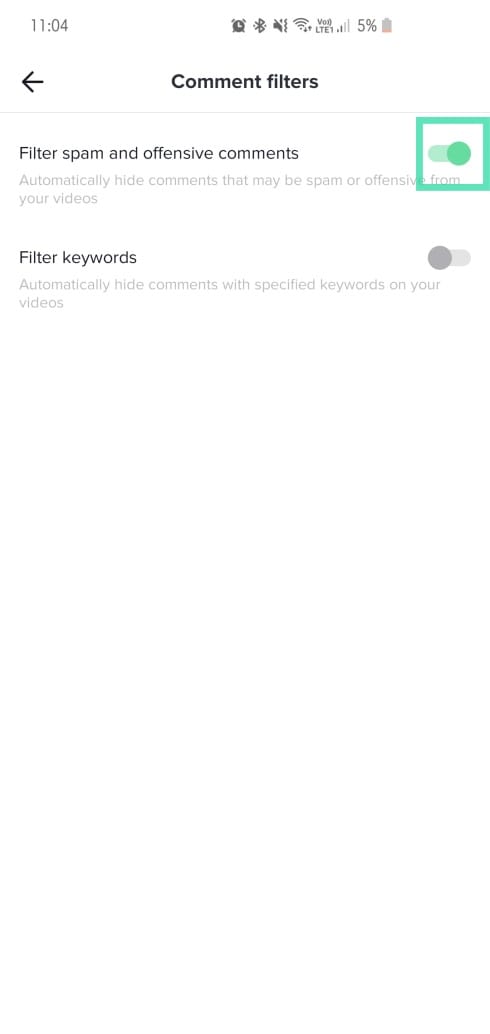
Set Messages to Friends only
If your sporting a completely public profile, any TikTok user in the world can send you a direct message. Follow these steps below to receive messages only from the people you know.
Step 1: Tap on Me — your profile tab at the bottom-right corner.
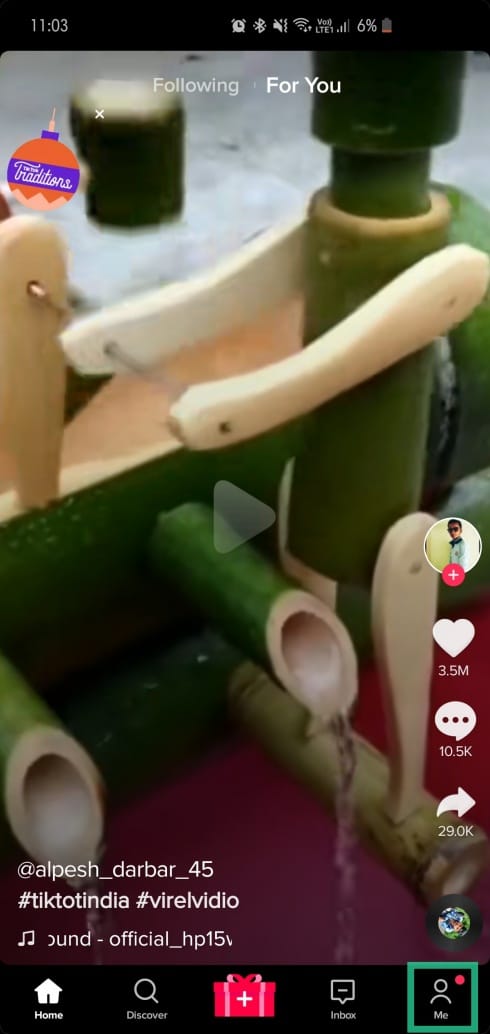
Step 2: Tap on the three-dot menu button at the top right corner.
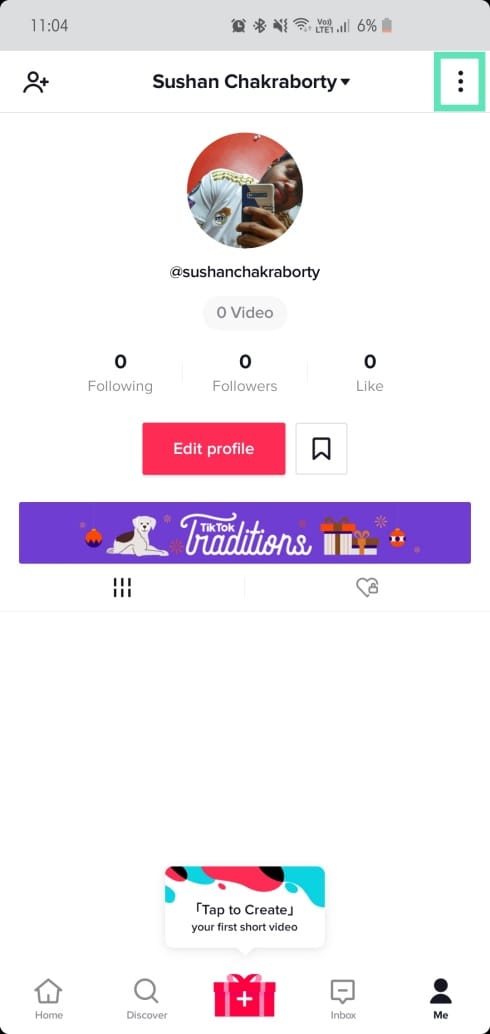
Step 3: Go to Privacy and Safety.
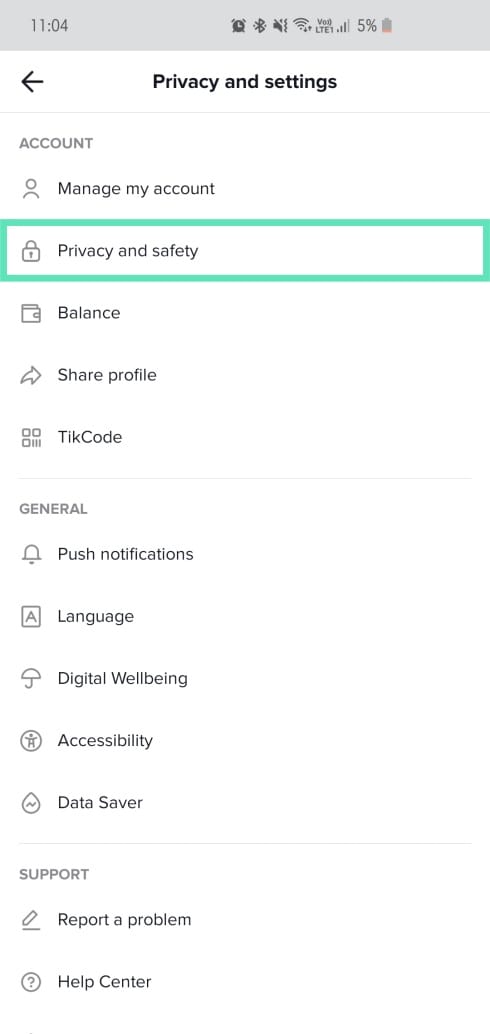
Step 4: Tap on Who can send you messages.
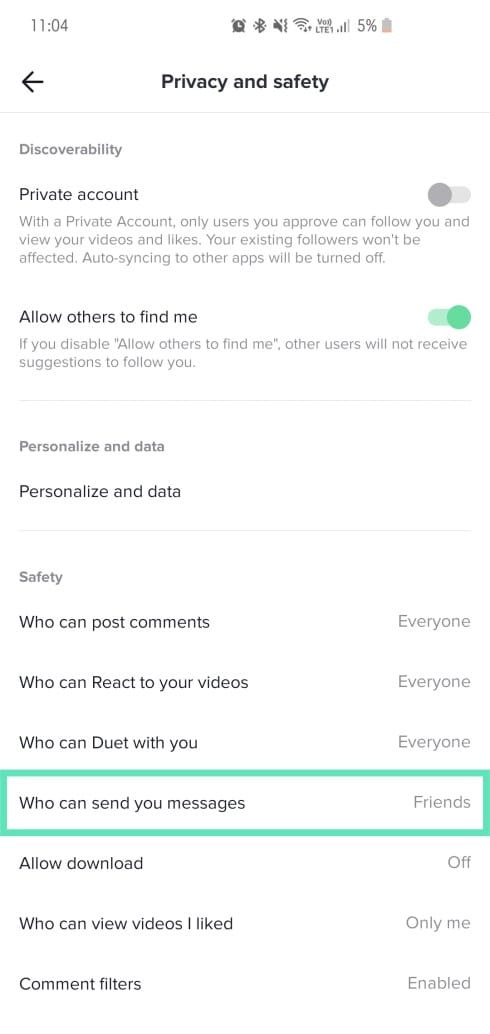
Step 5: Turn to Off or Friends Only.
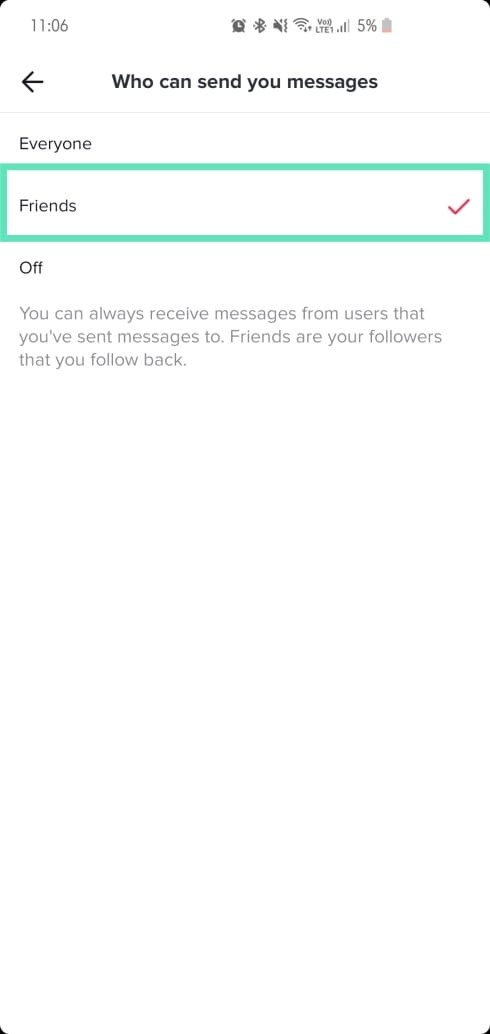
Stop others from finding you
Want complete anonymity for your close one? Turn off account discovery altogether.
Step 1: Tap on Me — your profile tab at the bottom-right corner.
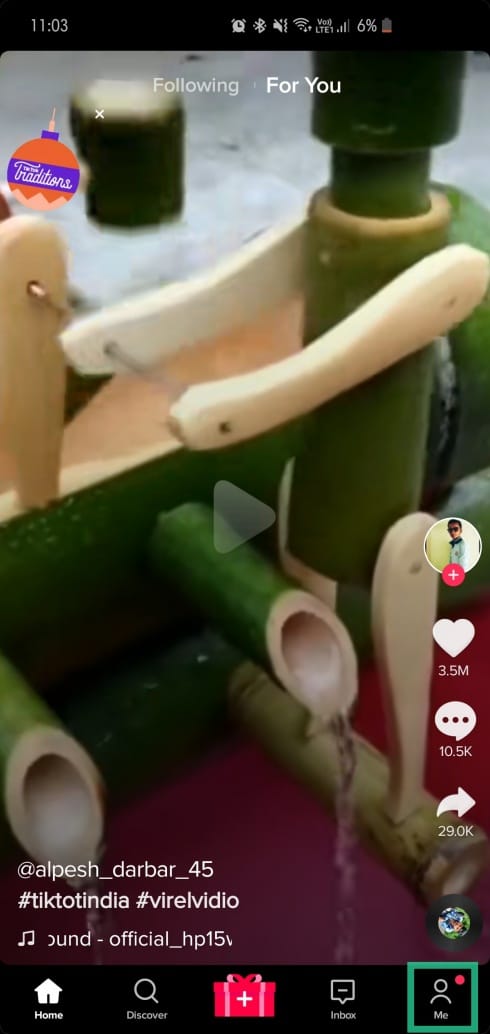
Step 2: Tap on the three-dot menu button at the top right corner.
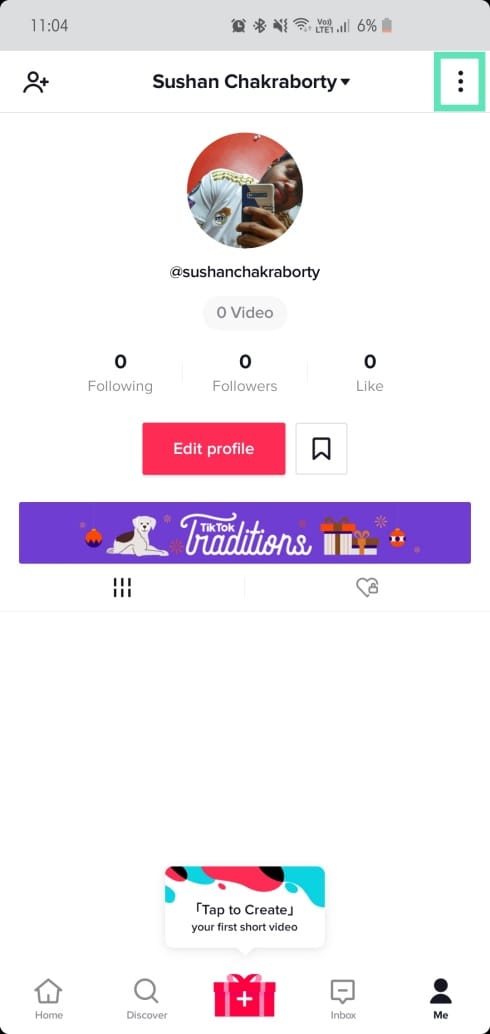
Step 3: Go to Privacy and Safety.
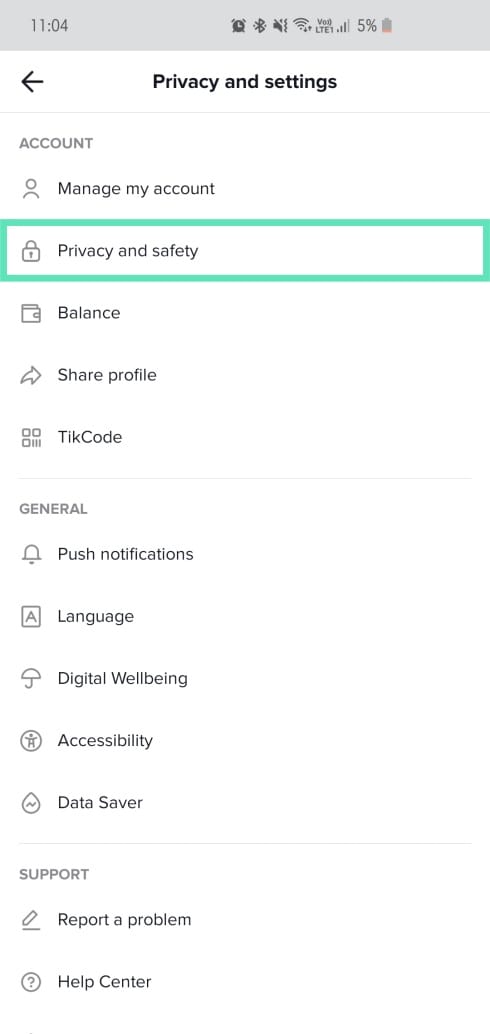
Step 4: Toggle off Allow others to find me.
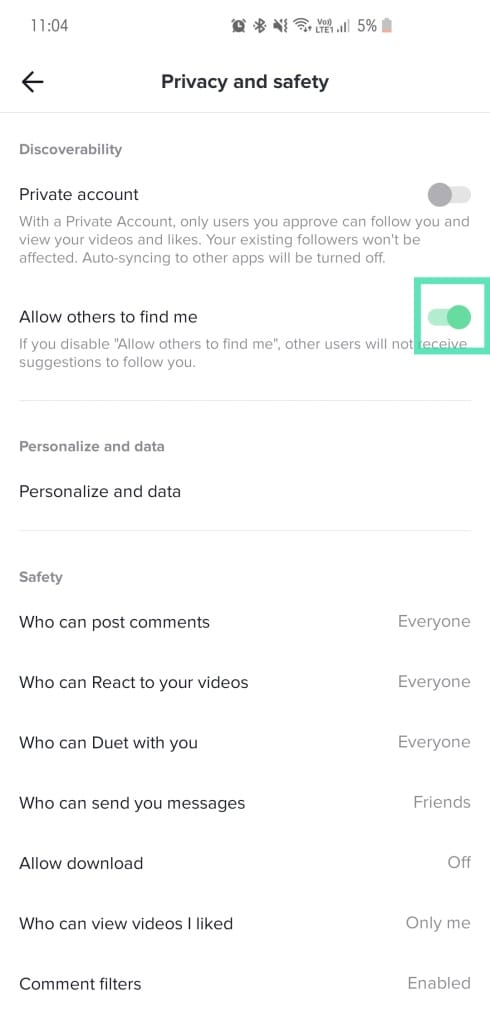
Use TikTok’s maturity filter
TikTok developers aren’t unaware of the sensitivity of some of the videos that are uploaded to their app. Hence, to contain the exposure, they have bundled in something called the Restricted Mode. It is to be noted that TikTok filters inappropriate content by itself, so you have no say over the type of content that is being allowed or blocked.
Step 1: Tap on Me — your profile tab at the bottom-right corner.
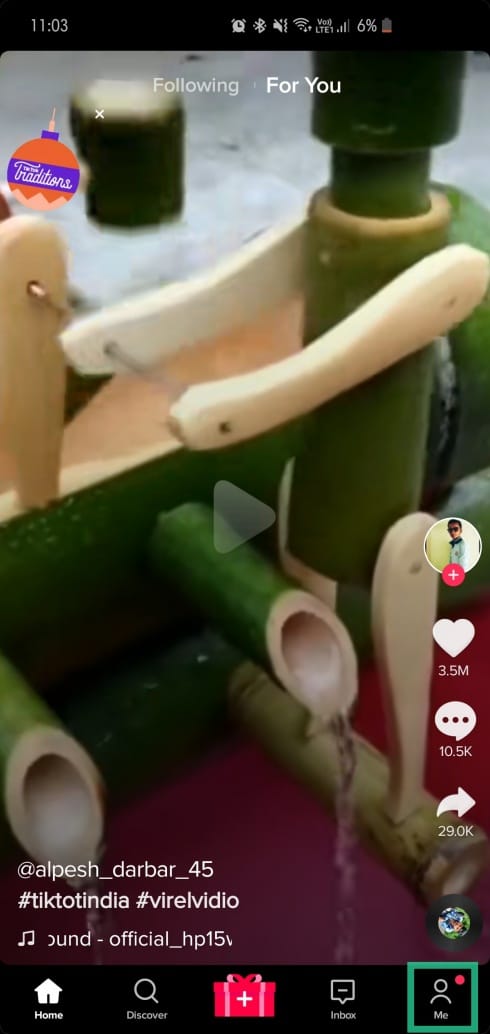
Step 2: Tap on the three-dot menu button at the top right corner.
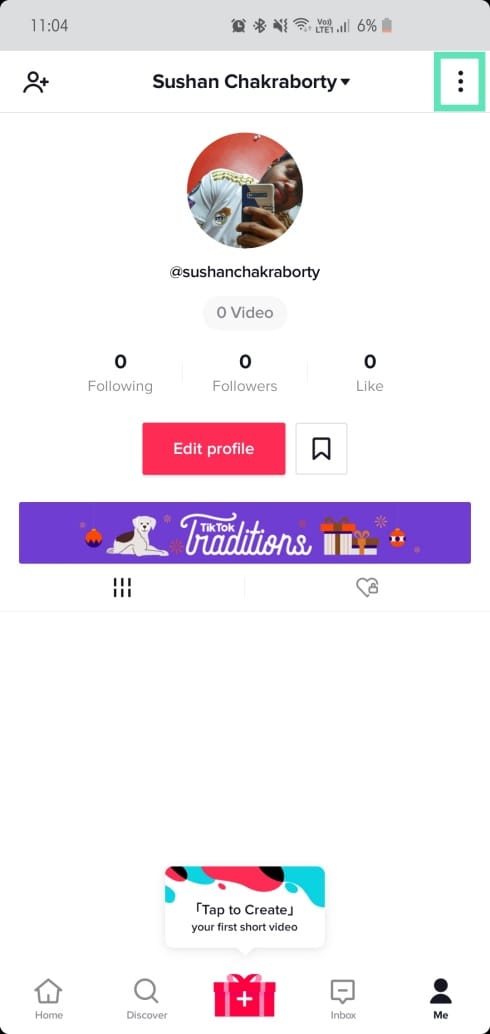
Step 3: Go to Digital Wellbeing.
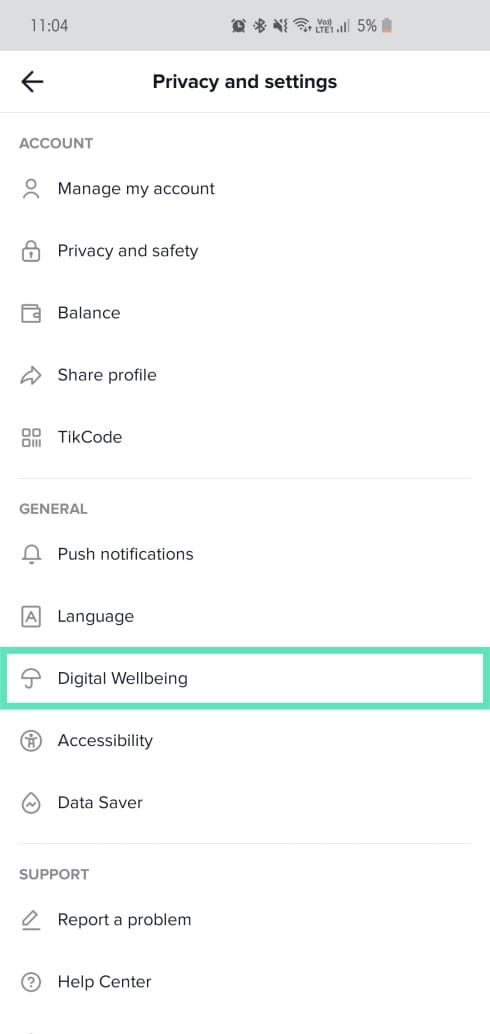
Step 5: Turn on Restricted mode.
Set a timer
Think your child is spending way too much time on TikTok? Use the app’s built-in Digital Wellbeing to restrict the time they spend on the app.
Step 1: Tap on Me — your profile tab at the bottom-right corner.
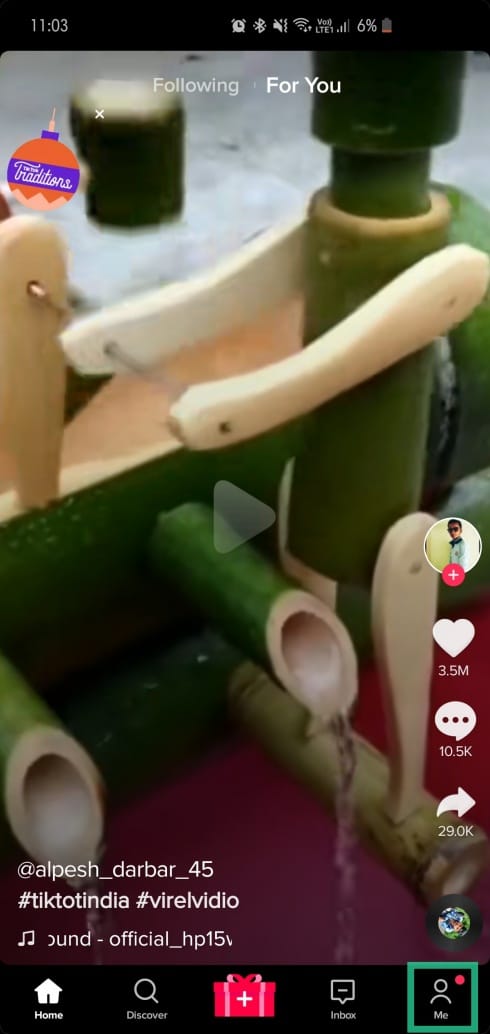
Step 2: Tap on the three-dot menu button at the top right corner.
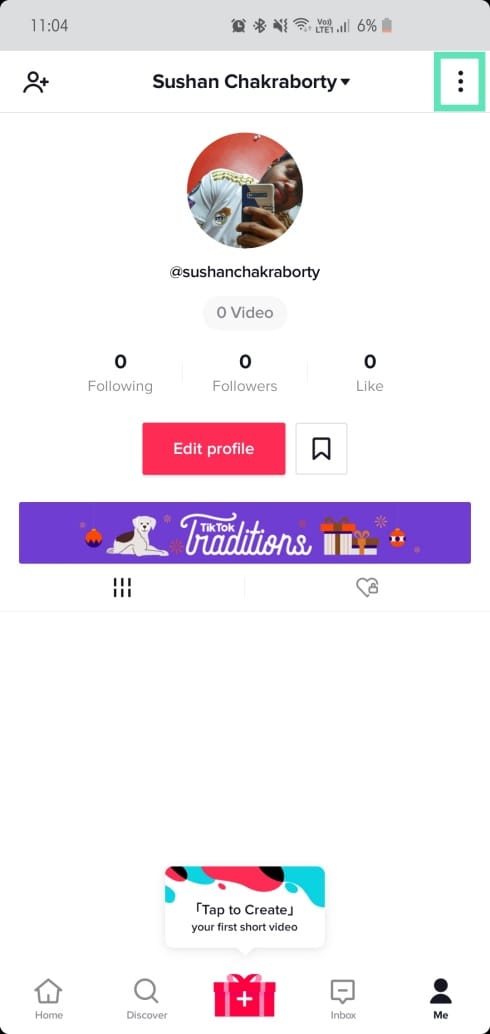
Step 3: Head over to Digital Wellbeing.
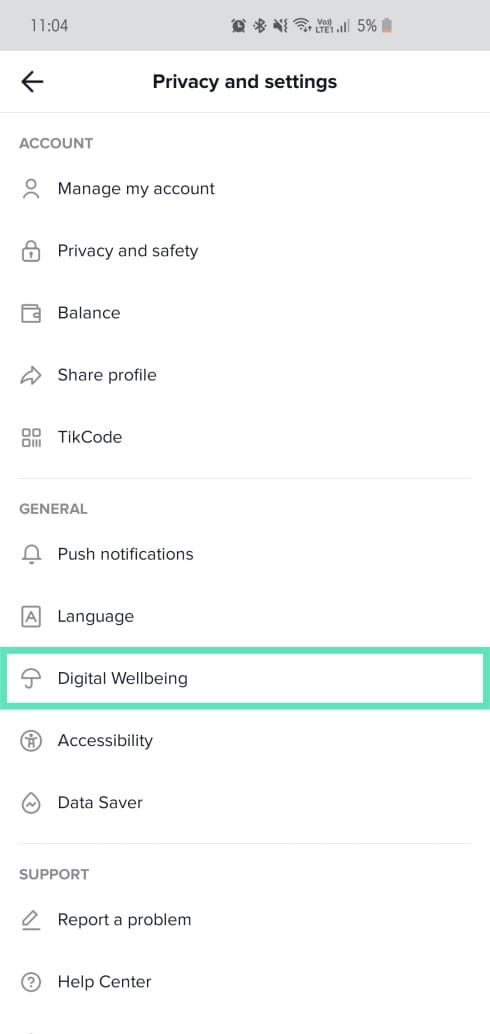
Step 4: Open Screen Time Management and set the time limit up to 120 mins.
Use Focus mode
Android 10 users can also toggle on Focus mode to stop all incoming notifications for a specific amount of time. If you happen to be a Samsung smartphone user, you’ll find Focus Mode on the second quick toggle screen.
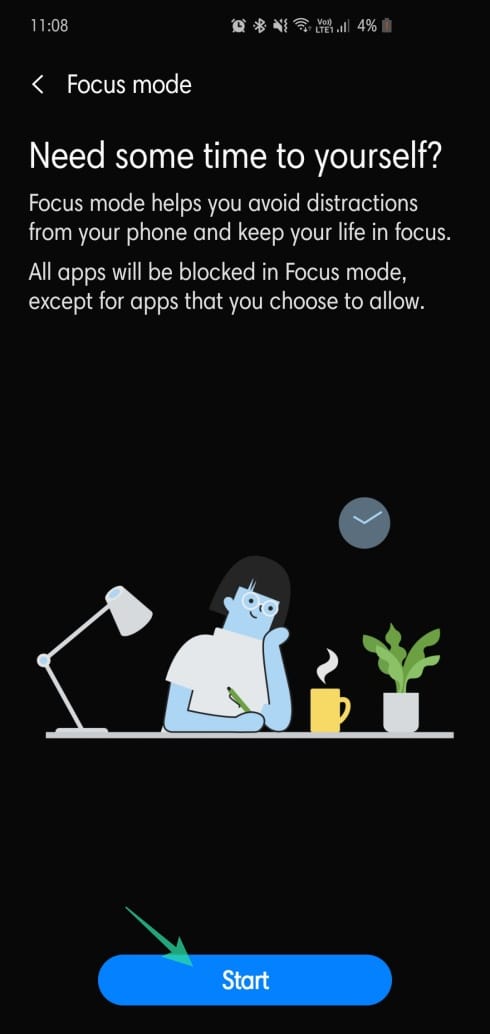


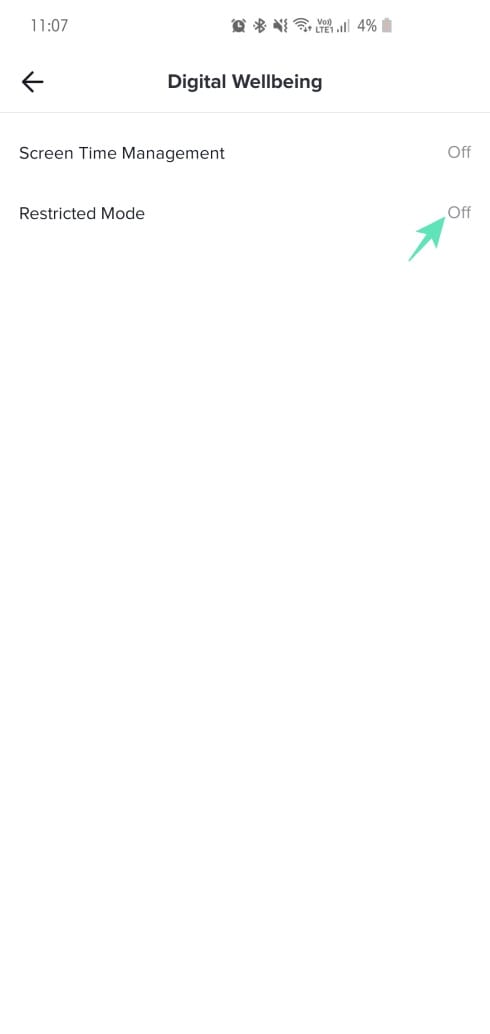
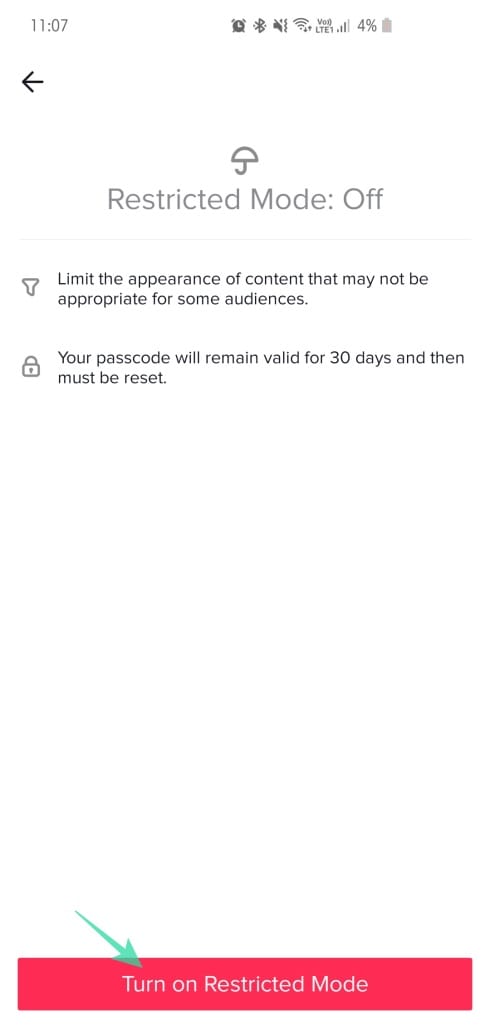
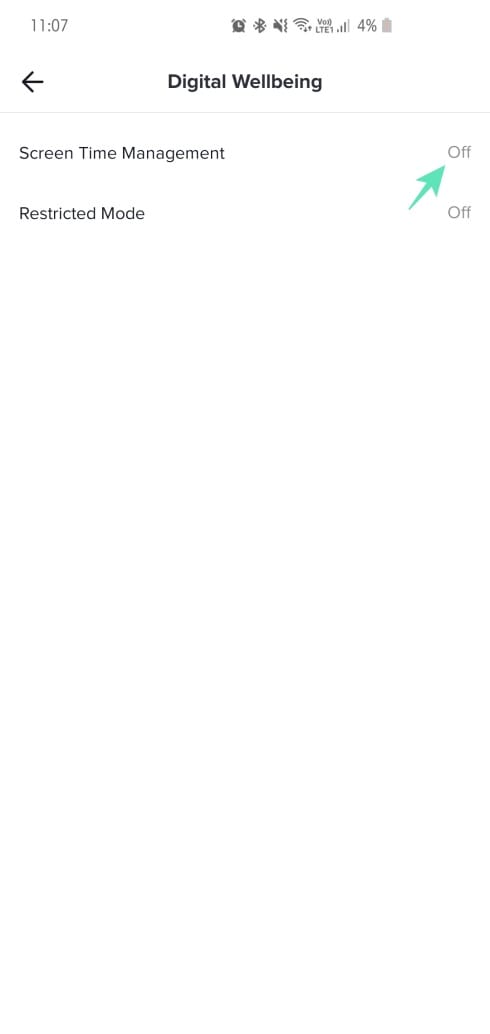
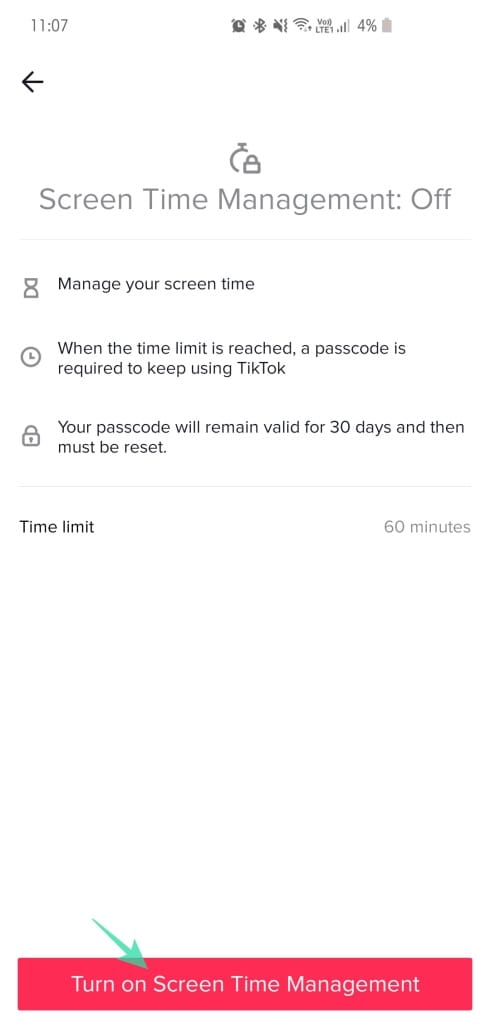











Discussion