According to a lot of reviewers, the camera on Samsung Galaxy S6 is currently the best smartphone camera of all. But what if we told you, there are still a lot of things that could be improved on it like increased image quality, video bitrate and more smooth slow-motion recordings?
XDA member amk19 has released a Camera MOD for Galaxy S6 edge to enhance the camera experience such that you get 100% image quality without compression when taking pictures under the Normal Mode, and for the Burst Mode too image quality is set to 100% on the modified camera app.
For video recording, the bitrates have been increased tremendously for all resolution — UltraHD, FullHD and HD. Also, the slow-motion recording bitrates have been more than doubled from the stock ones with this MOD.
The video recording time limit has been raised from 5 minutes to 30 minutes for UltraHD recordings and 10 minutes to 30 minutes for FullHD 60FPS recordings.
When battery level is below 16%, the default behavior of the camera app is to block the LED Flash. This Camera MOD removes that restriction. Also, the modified camera even let’s you use the Camera app when battery is below 5%, something the stock Camera doesn’t let you do.
To install the Galaxy S6 edge Camera MOD, you’ll need root access on your device. The process involves replacing the stock Camera app (SamsungCamera4.apk) with the modified camera app and also replace media_profiles.xml under /system/etc file with a custom one.
Download Galaxy S6 Edge Camera MOD (3.43 MB)
For updates and more details, check this page.
INSTALLATION INSTRUCTIONS
Warning: Warranty may be void of your device if you follow the procedures given on this page. You only are responsible for your device. We won’t be liable if any damage occurs to your device and/or its components.
Important Note: Backup important files stored on your device before proceeding with the steps below, so that in case something goes wrong you’ll have backup of all your important files.
- Make sure have either of the two Samsung Galaxy S6 Edge variants — SM-G925F or SM-G925I.
- Root your Galaxy S6 Edge SM-G925F.
└ Root for the SM-G925I model isn’t available yet. But you can try the root for SM-G920I variant instead, get it here. - Extract the Galaxy S6 edge Camera MOD .zip file you downloaded from the link above, you’ll get the following files:
- SamsungCamera4.apk (under system/app/SamsungCamera4 folder)
- media_profiles.xml (under system/etc folder)
- Transfer/save the two files you extracted above to your Galaxy S6 edge.
- Install a file manager app that allows root access on your device, we recommend the free ES File Explorer app. Once installed, open the app and enable “Root Explorer” from tools section.
- Navigate to the folder where you saved files in Step 4 on your Galaxy S6 edge and copy the SamsungCamera4.apk file.
- Now navigate to system/app/SamsungCamera4 on your device, you’ll see a SamsungCamera4.apk there. Rename it to SamsungCamera4.apk.bak. This is important so that you have a backup of the stock camera app.
- Once renamed, paste the modified SamsungCamera4.apk that you copied in Step 6 to this folder.
- Now set permission for the SamsungCamera4.apk file to 0644 [rw- r– r–]. See screenshot below:
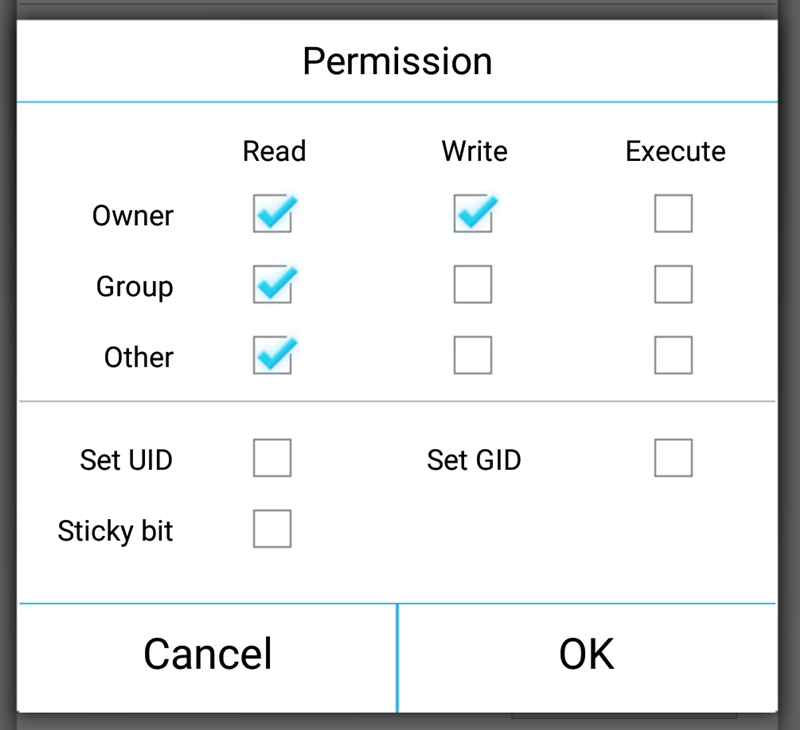
- Also, you’ll see an “arm64” folder inside the system/app/SamsungCamera4 folder, delete it.
- Now similarly copy the media_profiles.xml file from Step 4. Navigate to folder system/etc on your device. Rename the existing media_profiles.xml file to media_profiles.xml.bak (to keep a backup) and then paste the modified media_profiles.xml file into the folder.
- Again, set permissions for the media_profiles.xml file to 0644 [rw- r– r–]. As illustrated above in Step 9.
- Once the modified files are in place, reboot your Galaxy S6 edge into recovery mode and wipe the cache partition (stock recovery would do):
- Power off your Galaxy S6 edge.
- Press and hold ‘Power + Home + Volume Up’ buttons together and release them as soon as you see the Galaxy S6 edge logo on screen. You’ll boot into recovery mode.
└ In recovery mode, use Volume buttons to scroll up & down and Power button to select an option.
- Once in recovery, scroll to “wipe cache partition” using Volume down key and select it using Power button. If it asks for a confirmation, select Yes.
- Go back to main menu of recovery, and select reboot.
That’s all. Your Galaxy S6 edge will now reboot and you should have the super charged modified camera app from amk19 working on your device now. Be extremely excited for this!


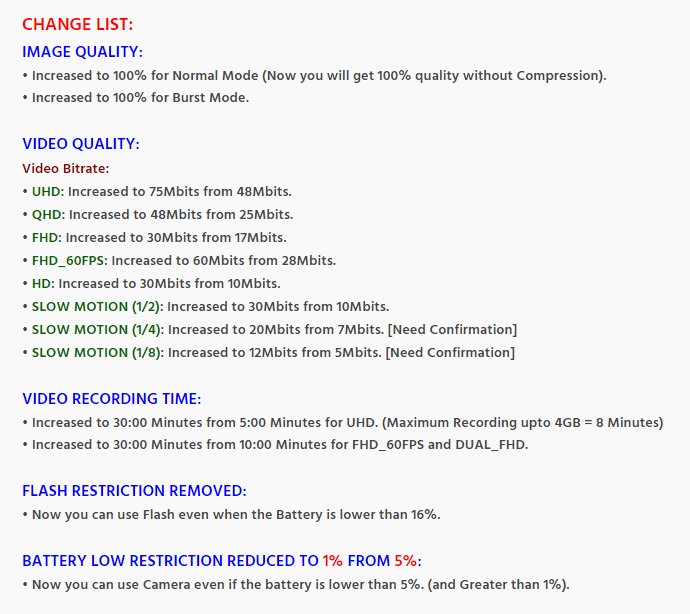










Discussion