Telegram constantly updates its iOS and Android app to offer new features with quality-of-life improvements. But every now and then, the company likes to introduce something fancy to keep its users engaged while offering creative ways to interact with the app. Telegram recently added Thanos’s Snap effect to Instagram, which applies to all disappearing and auto-delete messages. So, if you’re looking to use the Thanos effect on messages in Telegram, here’s how you can do that on your device.
How to do the Thanos effect on messages in Telegram on iPhone or Android
NOTE: As of December 05, 2023, the feature is available on iOS but Android users will have to wait a bit as the new version will become available later once it clears the review process at the Play Store.
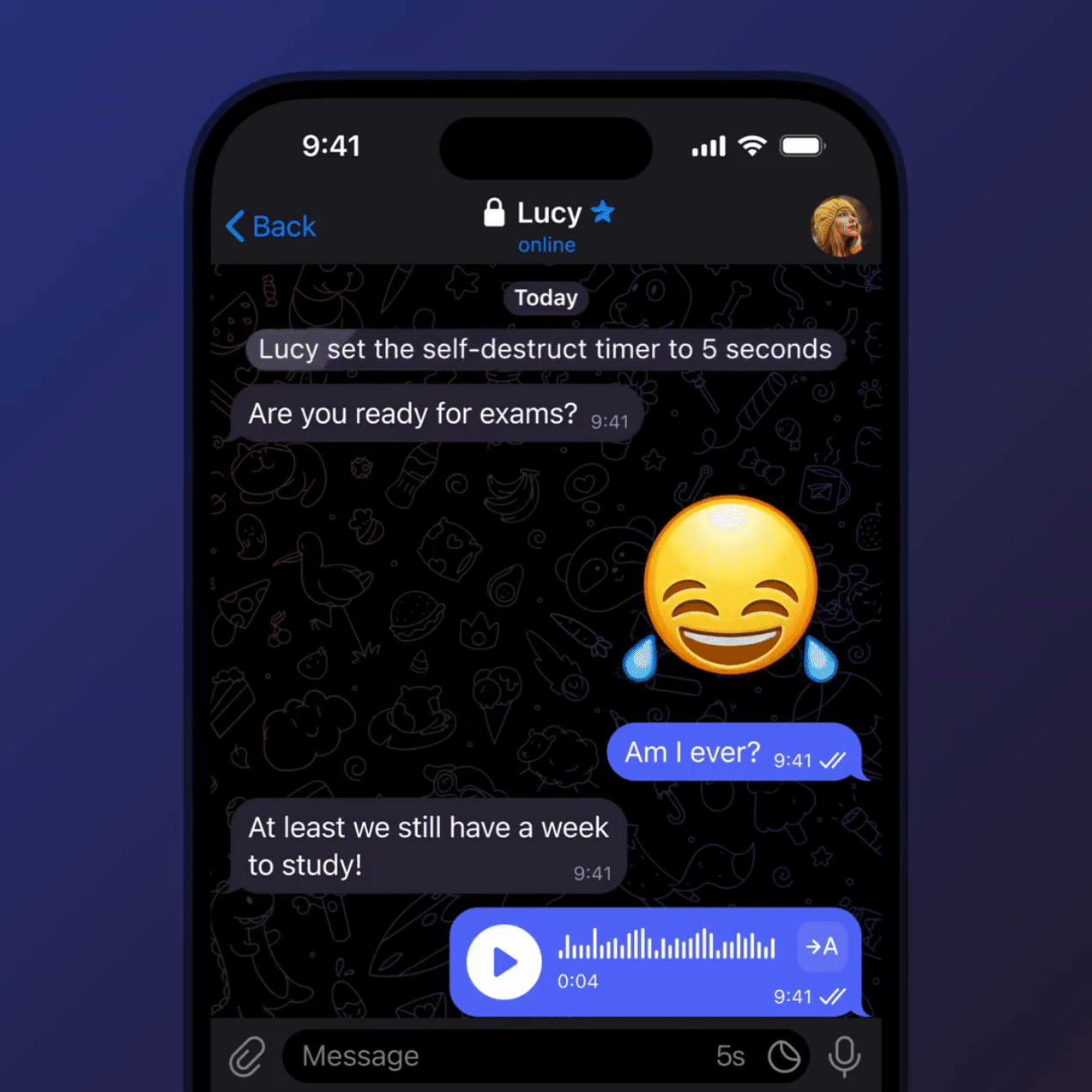
Source: Telegram
Method 1: Using Auto-delete Timer in an individual chat
Basically, the Thanos effect is how messages are deleted automatically by the app when you set it so. To set the messages on auto-delete, you need to enable it in the app’s settings. Here’s how.
Required:
- Telegram v10.3 or higher (required for effect, not for the auto-delete feature per se)
Step-by-step guide:
- Open the Telegram app on your phone and then select an individual chat to open it. Next, tap on the contact’s profile image in the top right corner.aaa
- Now tap on the Ellipsis icon. Tap on Enable Auto-Delete.
- Select your preferred duration for auto-deleting messages in the selected app. Once this duration comes to an end, you should be able to view all messages getting auto-deleted using the Thanos effect in the chat.
- Now type in any message to test and view the Thanos effect. Tap the Send icon once you’re done.
- The timer will begin as soon as your contact views the message. Once the selected time passes, the sent message will vanish as though Thanos snapped it out of existence.
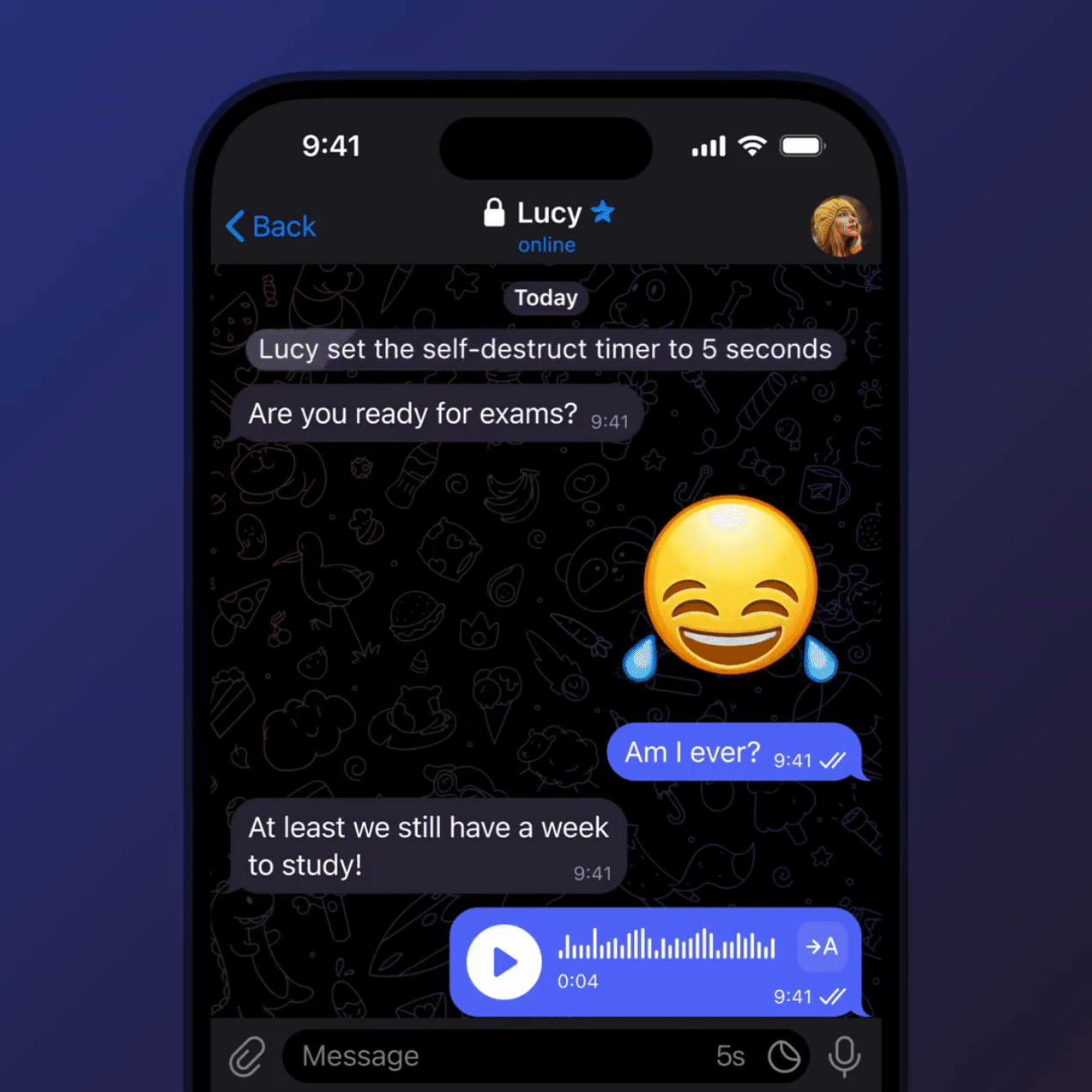
Done. When the message auto-deletes, it will have the Thanos effect.
Method 2: Using secret chat (quicker way!)
Again, you need to make the messages disappear, and when they do, they will have the Thanos effect — provided you have the required version of the Telegram app as given below.
Required:
- Telegram v10.3 or higher (required for effect, not for the auto-delete feature per se)
Step-by-step guide:
- Let’s start by viewing the effect in a secret chat as that is the easiest way. Open the Telegram app and tap on a contact’s chat to create a secret chat.
- Tap on their profile image in the top right corner. Now tap on the Ellipsis icon.
- Select Start Secret Chat and tap on Start once you’re prompted for confirmation.
- A secret chat will be initiated once the request is accepted by your contact. Once accepted, tap on the Timer icon in the text box at the bottom.
- Set a relatively short timer to view the effect easily. Let’s select 3 seconds for this example. Tap Done once selected.
- Now type in any message to test and view the Thanos effect. Tap the Send icon once you’re done.
- The timer will begin as soon as the message is viewed by your contact. Once the selected time passes, the sent message will vanish as though it was snapped by Thanos out of existence.
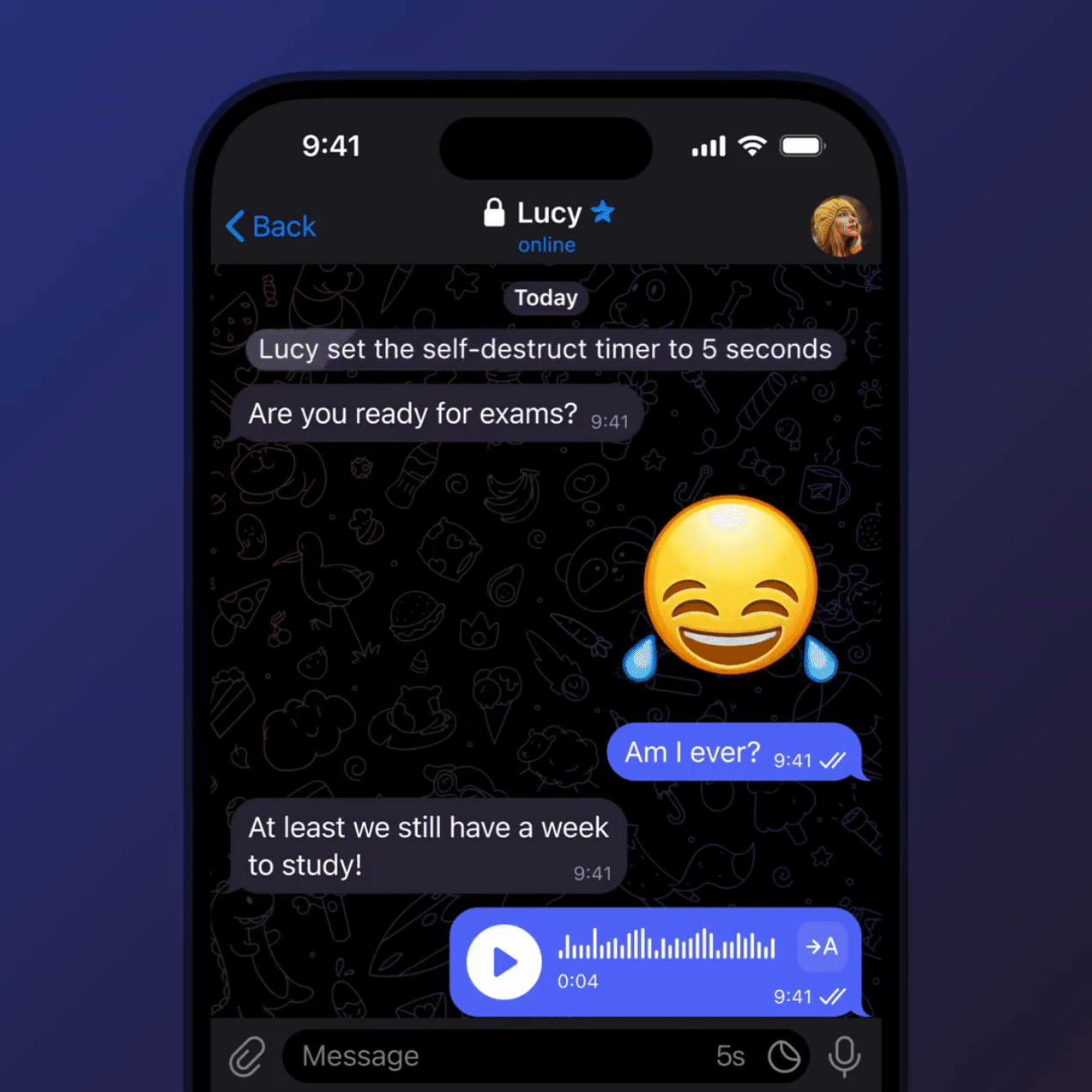
Source: Telegram
And that’s how you can use the Thanos effect on messages in Telegram on your iPhone.
How to do the Thanos effect on messages in Telegram on Android
Here’s how to do the Thanos effect on messages in the Telegram app on your Android device. Follow either guide below to help you along with the process.
Required:
- Telegram v10.3.1 or higher
Short guide:
- Telegram > Select chat > Contact name > Ellipsis > Start Secret Chat > Start > Ellipsis > Set self-destruct timer > Choose duration > Done > Type message > Send > Message will disappear using Thanos’s Snap effect once viewed by the recipient
GIF guide:
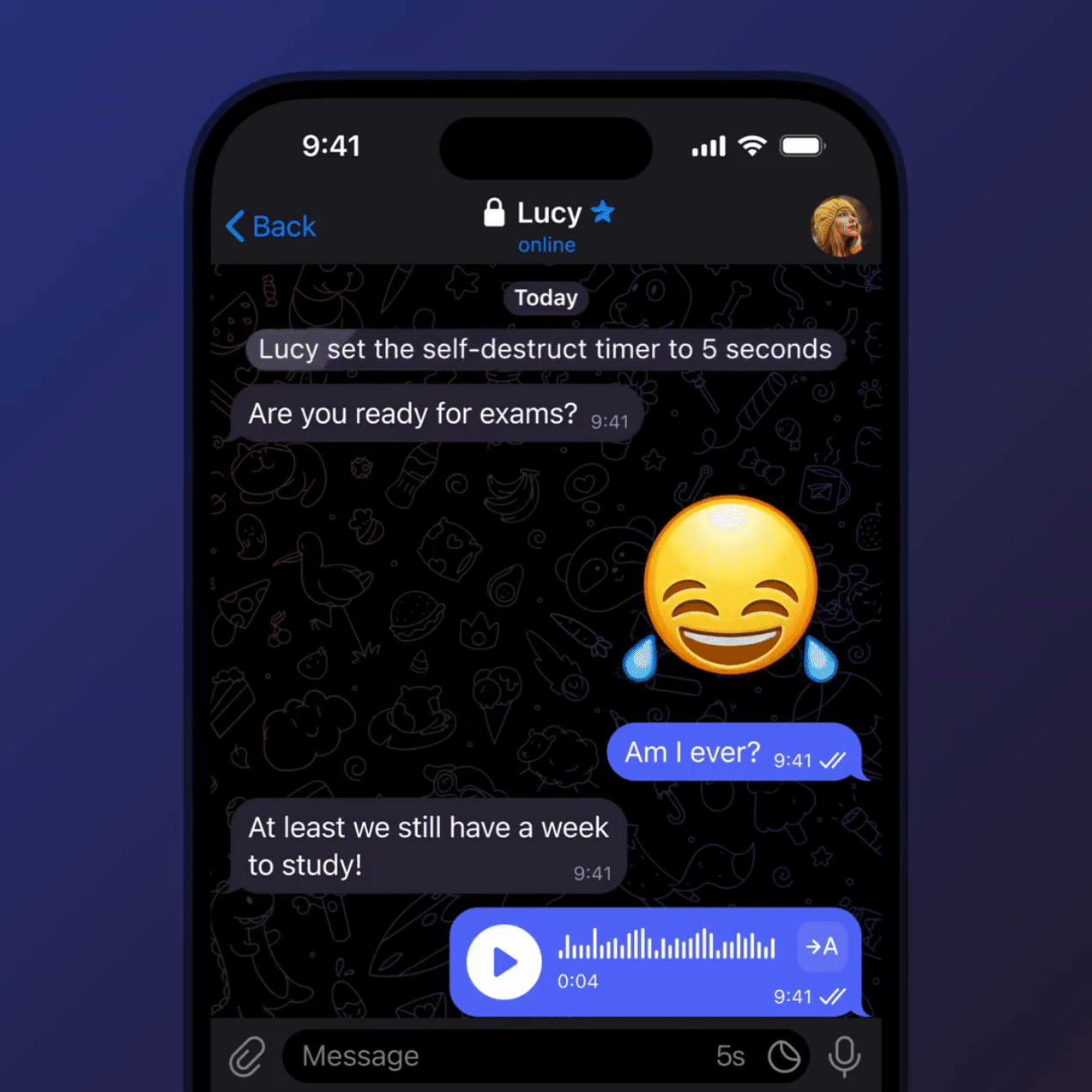
Step-by-step guide:
The step-by-step guide below will help you easily use Thanos’s Snap effect on messages in Telegram. Follow the steps below to help you along with the process.
- The best way to view the Thanos effect is by using disappearing messages in a secret chat. To do so, open the Telegram app and tap on a contact’s chat to create a secret chat. Now tap on the contact’s name at the top.
- Now tap on the Ellipsis icon in the top right corner. Select Start Secret Chat,
- Tap on Start once you’re asked for confirmation. A secret chat will now be initiated and it will be usable once the contact is online. Once the chat is created, tap on the Ellipsis icon in the top right corner.
- Now tap on Set self-destruct timer. Swipe and choose a short duration so that you can view Thanos’s Snap effect instantly. Once set, tap on Done.
- Next, type in any message to test the effect and then tap on the Send icon.
- The timer will start once the message is viewed by your contact. You should then be able to view the Thanos effect once the set duration passes.
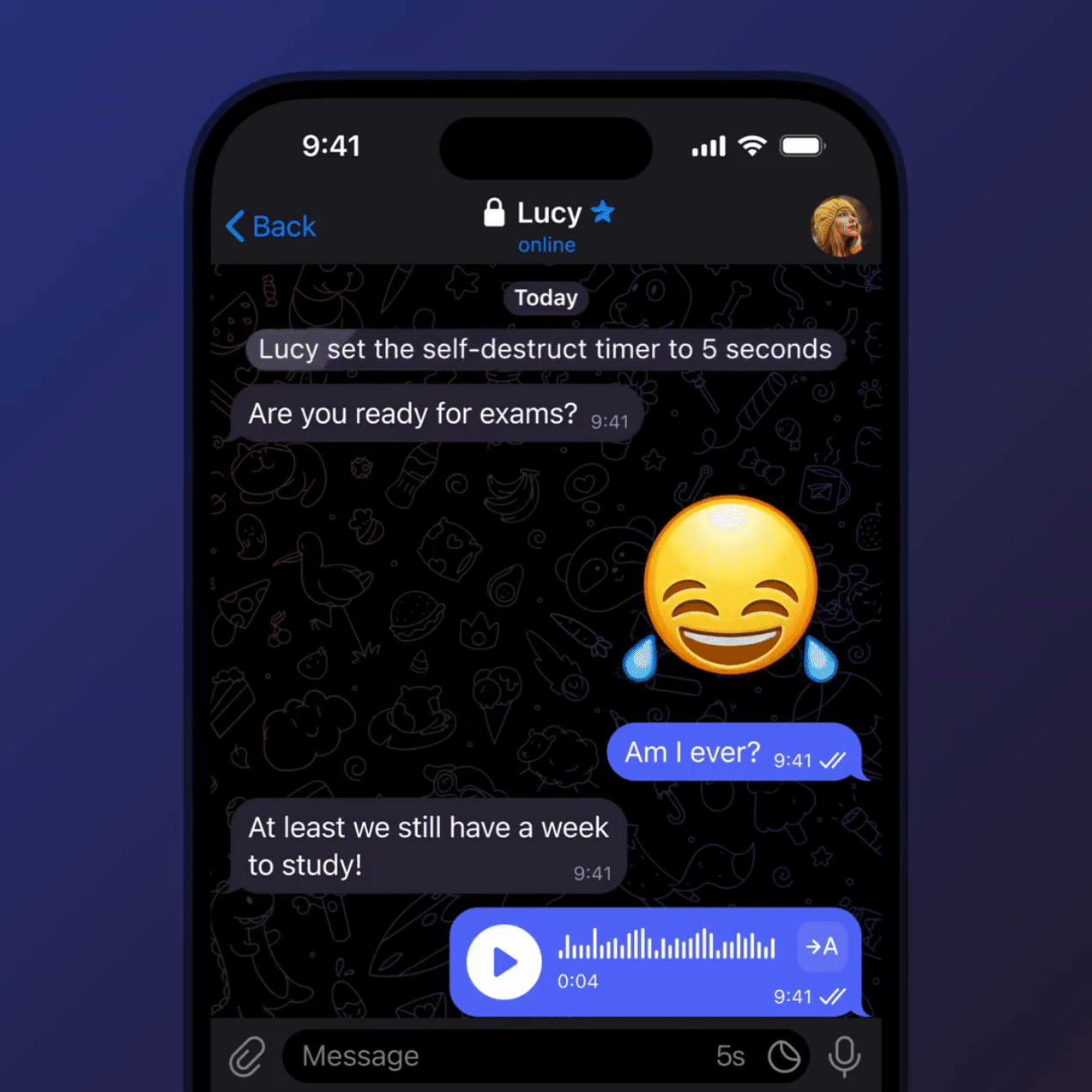
Source: Telegram - You can also view this effect when using auto deletion in normal chats. To use the same, tap on a normal chat in Telegram and then tap on the contact’s name at the top.
- Now tap on the Ellipsis icon and then tap Auto-Delete.
- Select your preferred duration and you should be able to view the Thanos animation once the selected duration comes to an end.
And that’s how you can view the Thanos effect in Telegram on your Android device.
We hope this post helped you get familiar with the Thanos effect in Telegram and how you can view it. If you face any issues or have more questions, feel free to reach out to us using the comments section below.

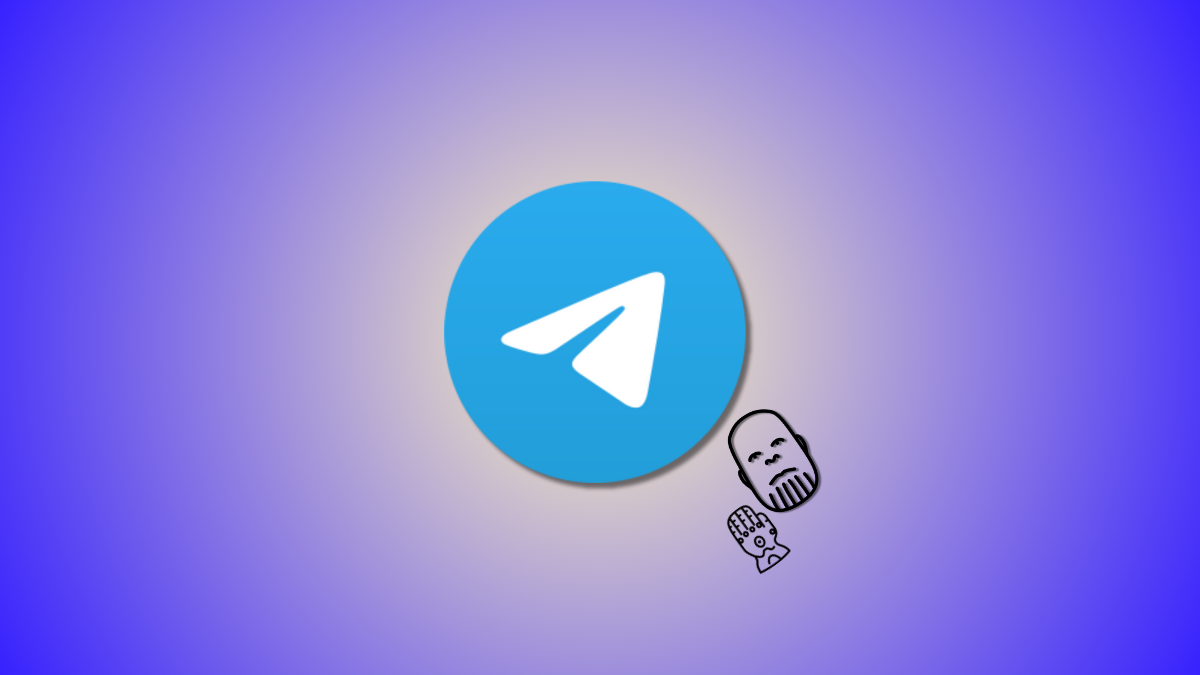
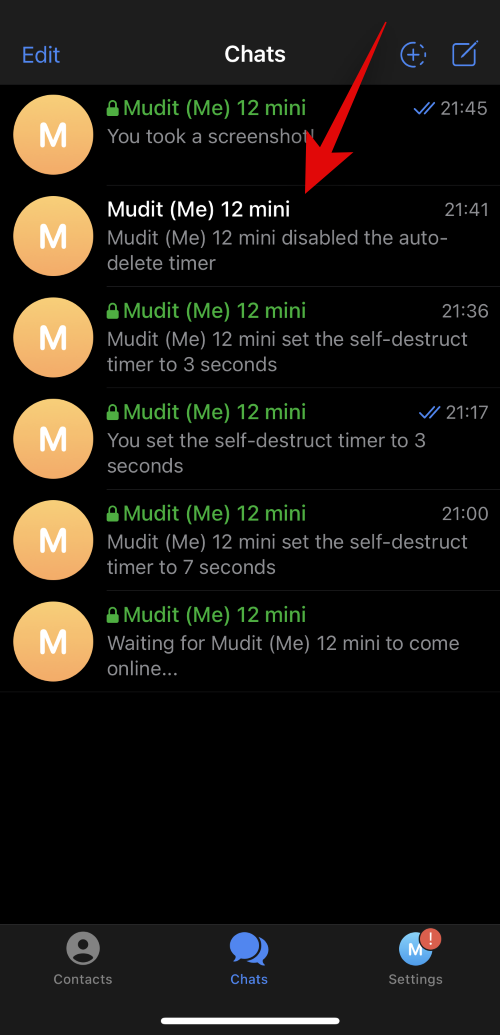
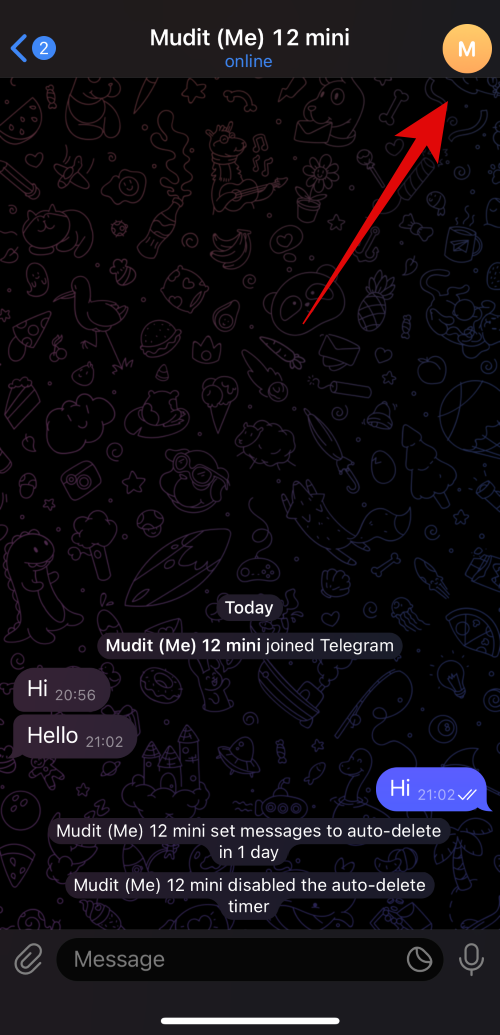
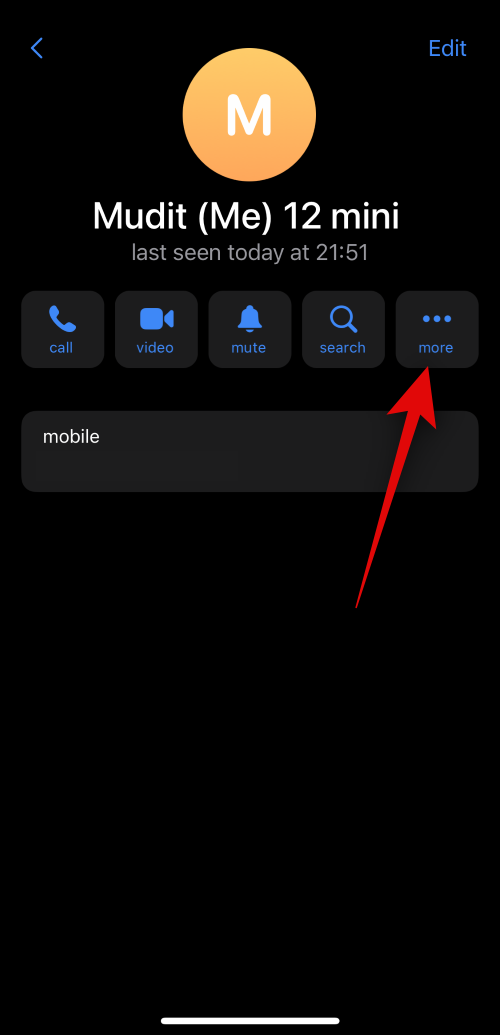
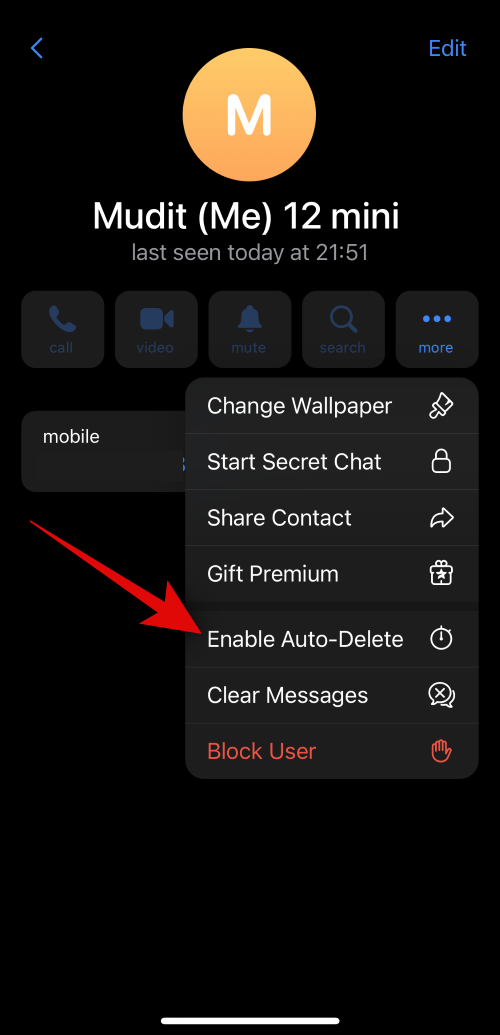
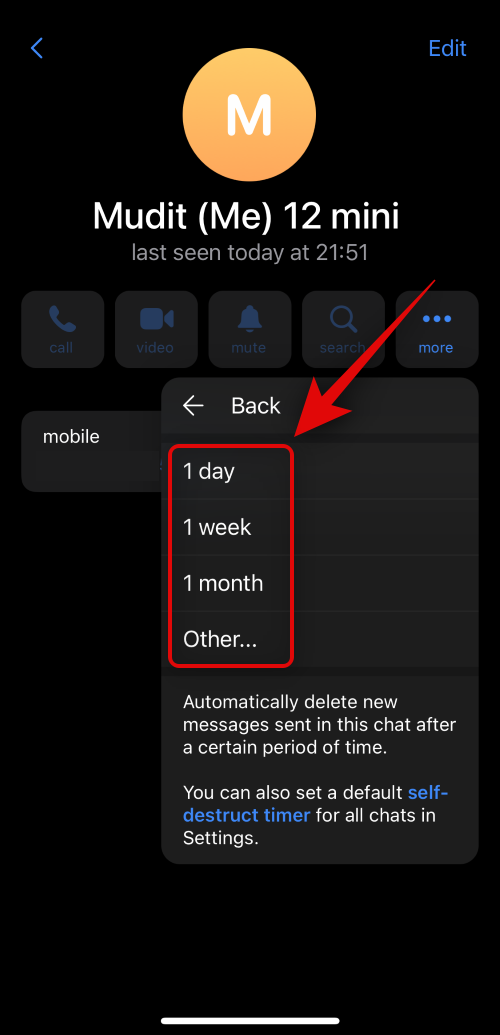
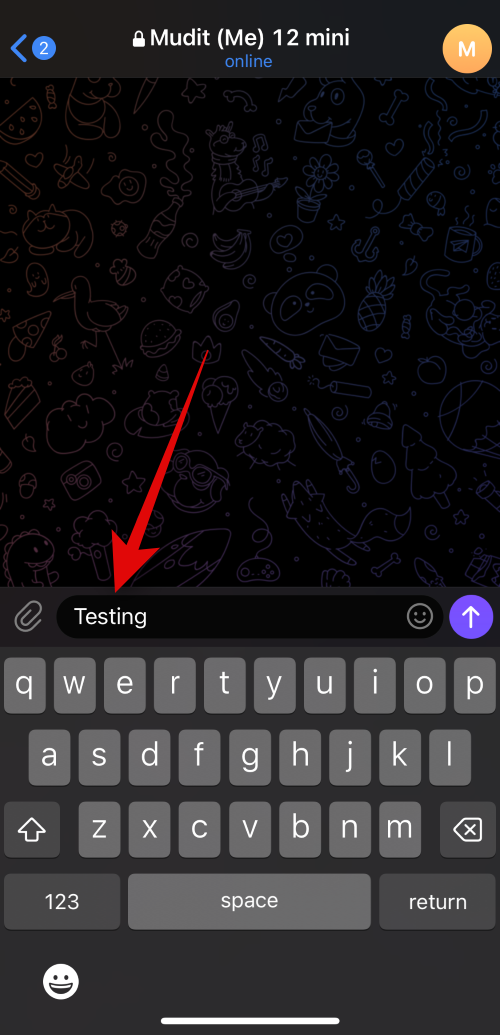
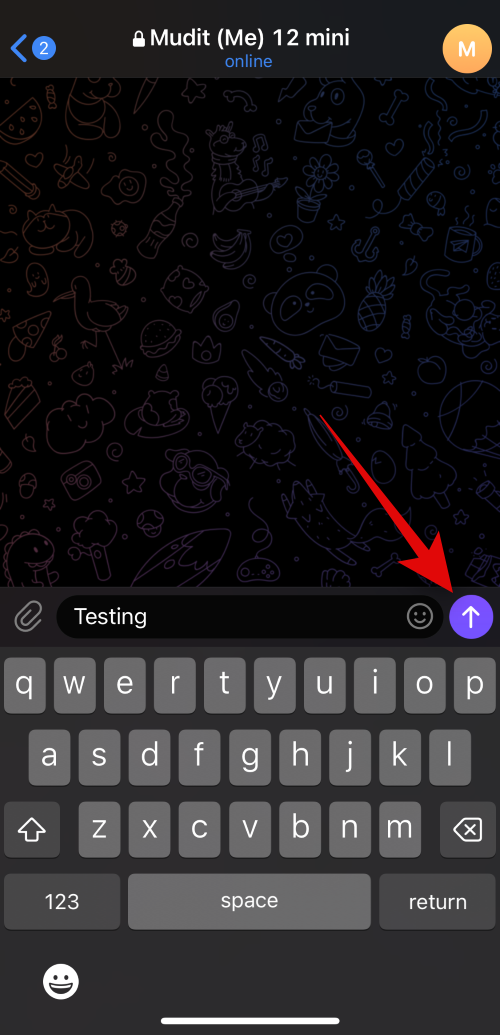
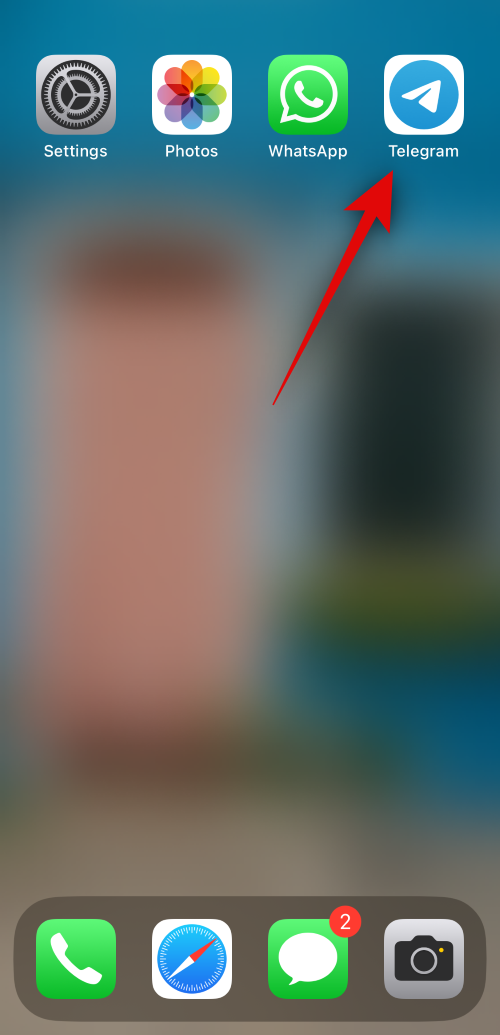
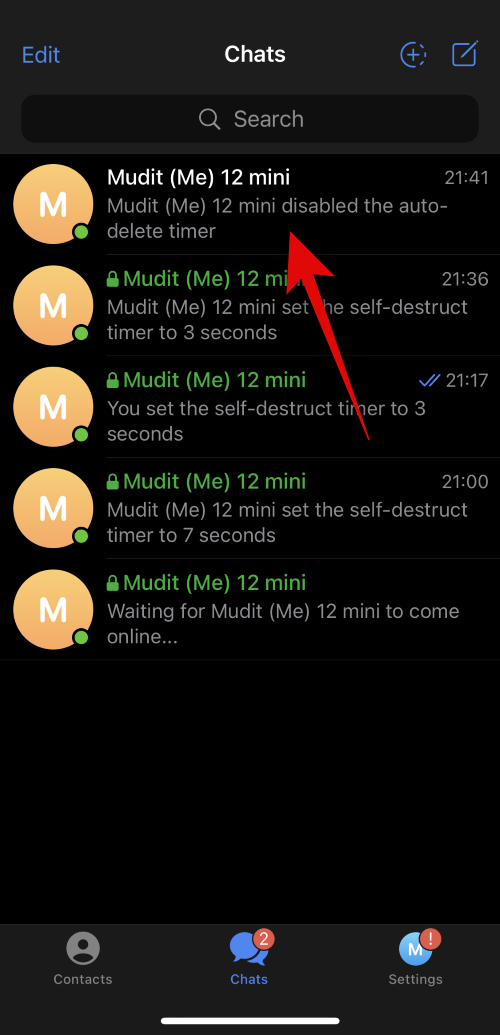
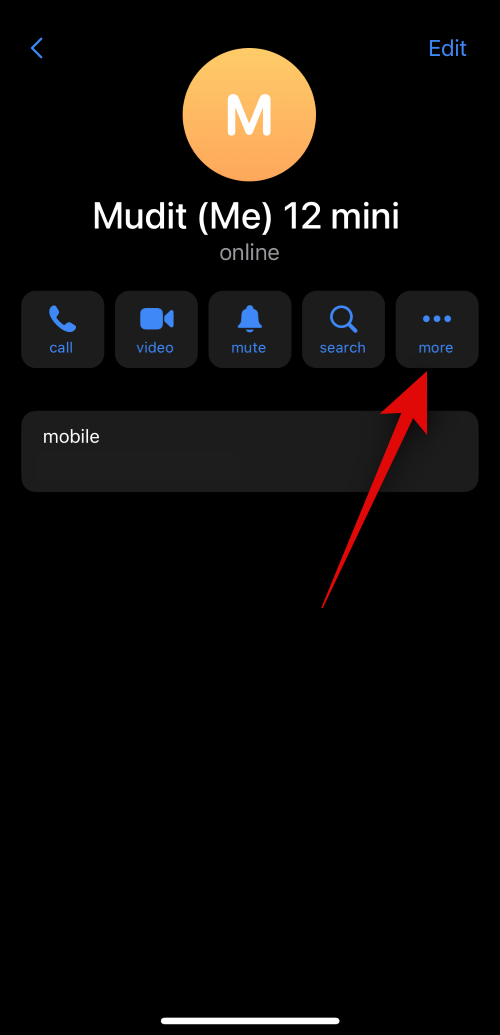
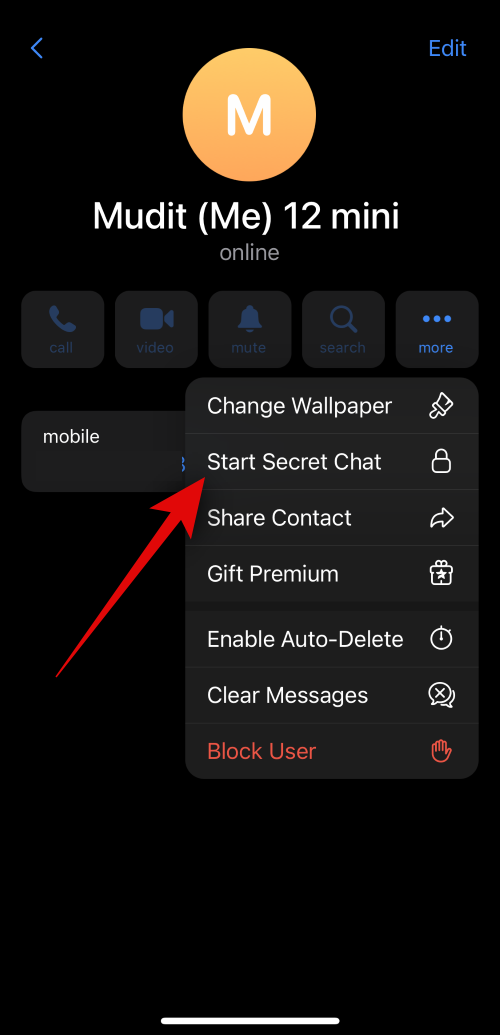
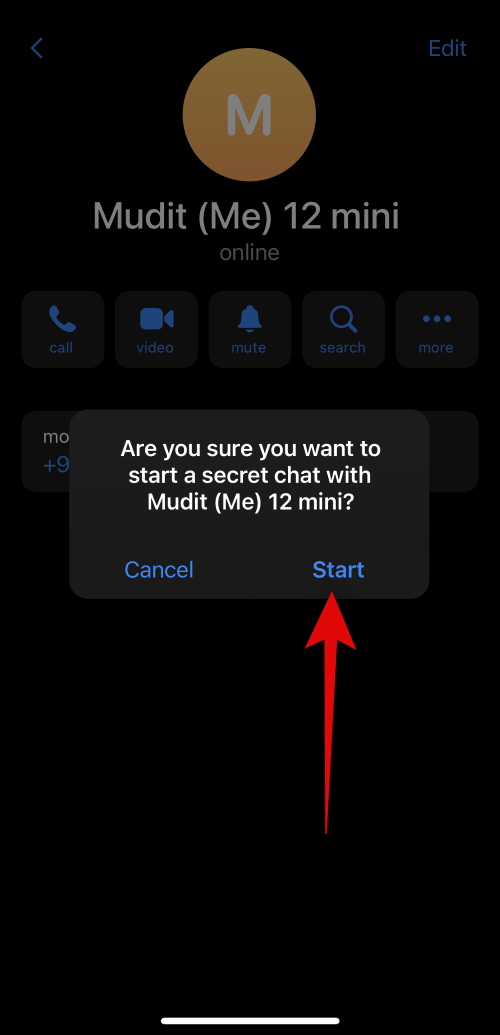
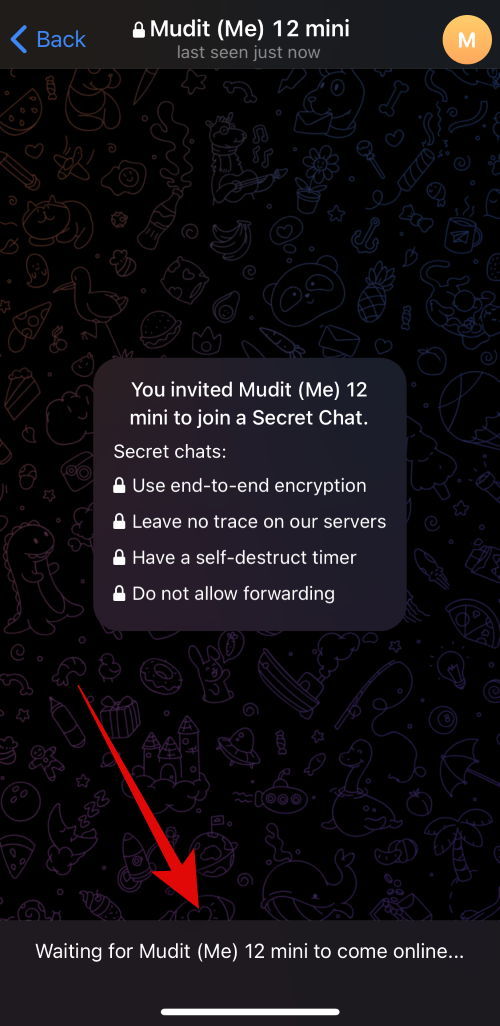
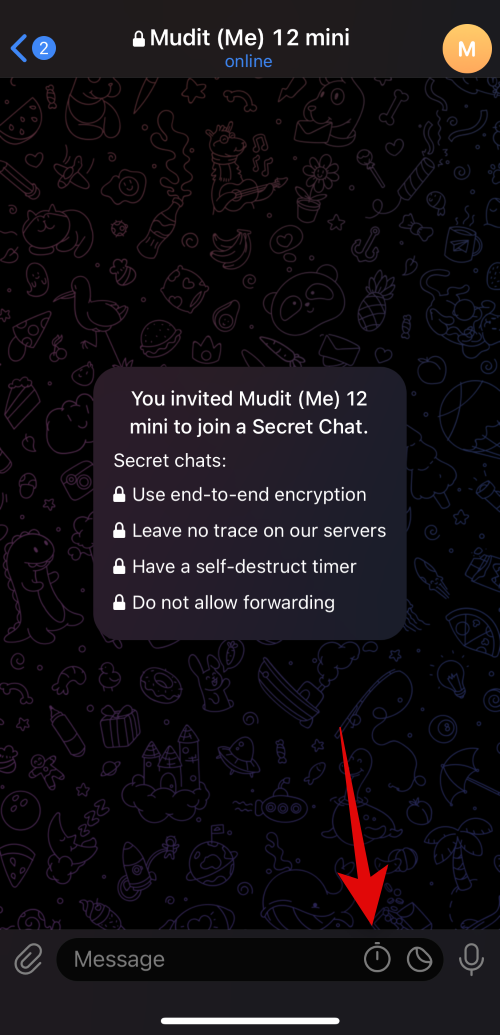
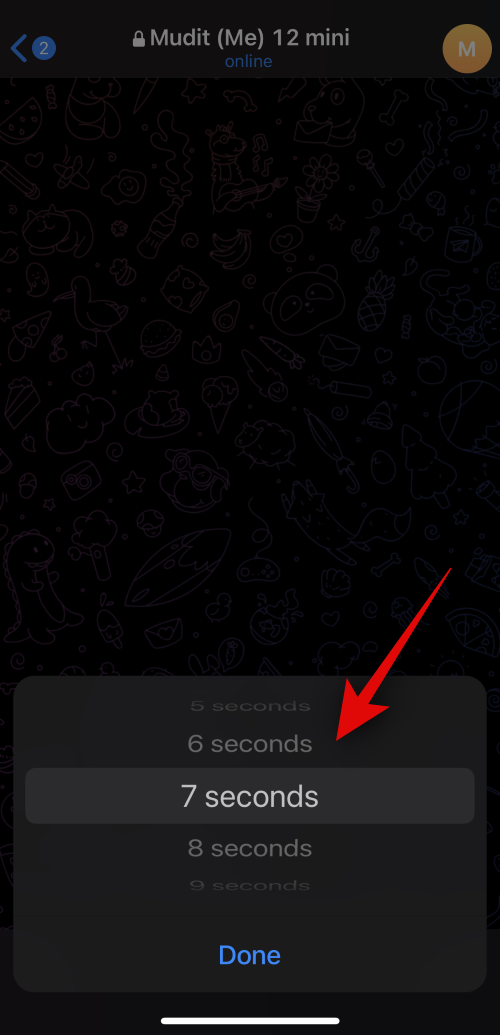
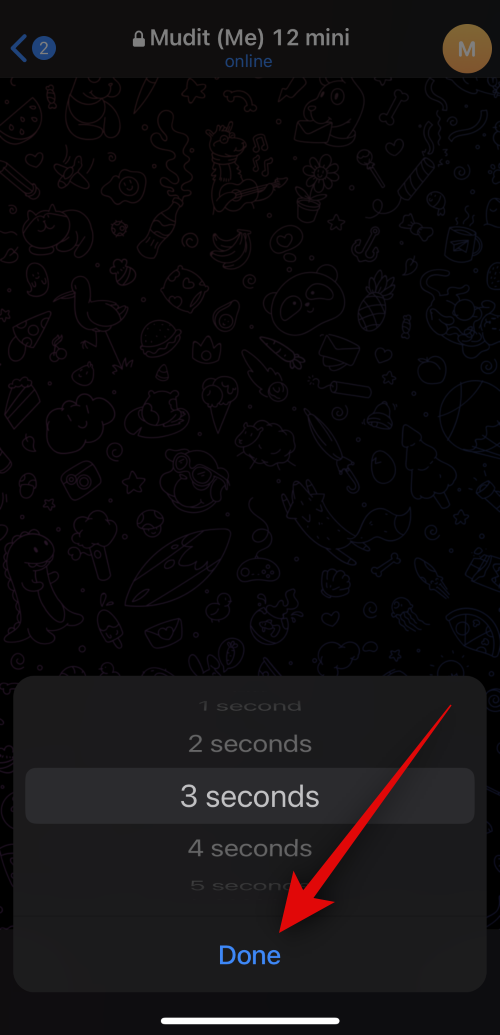

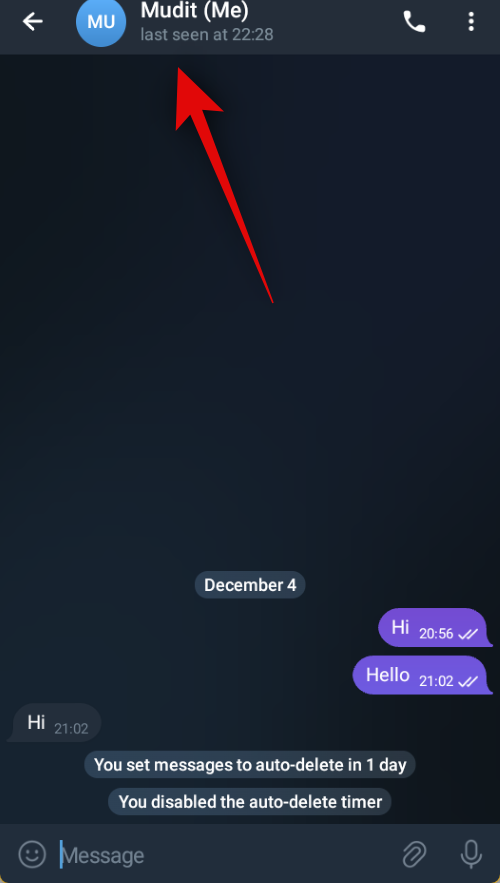
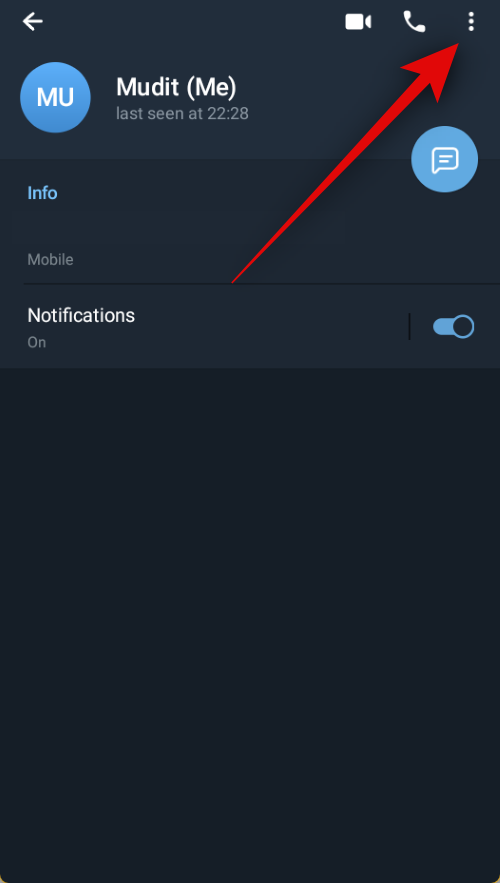
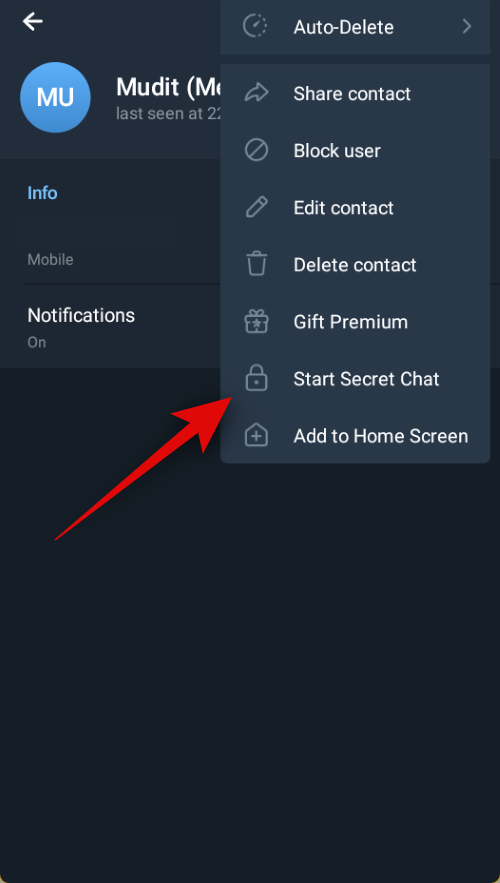
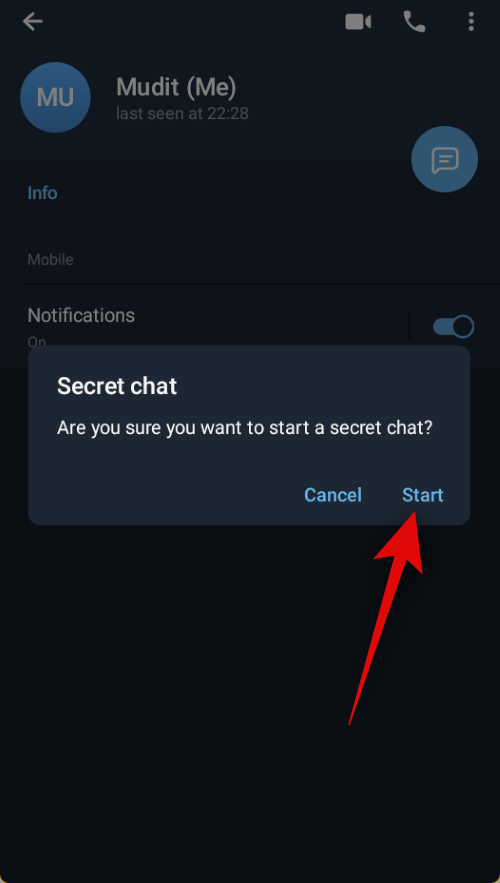
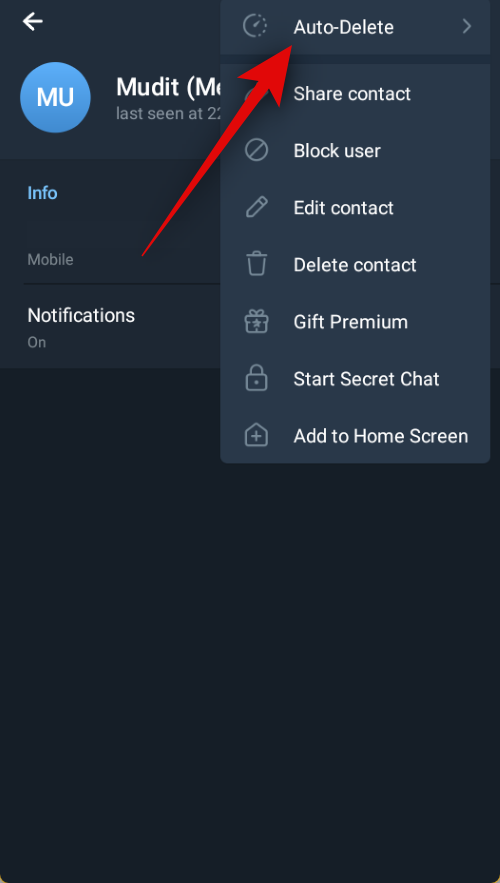
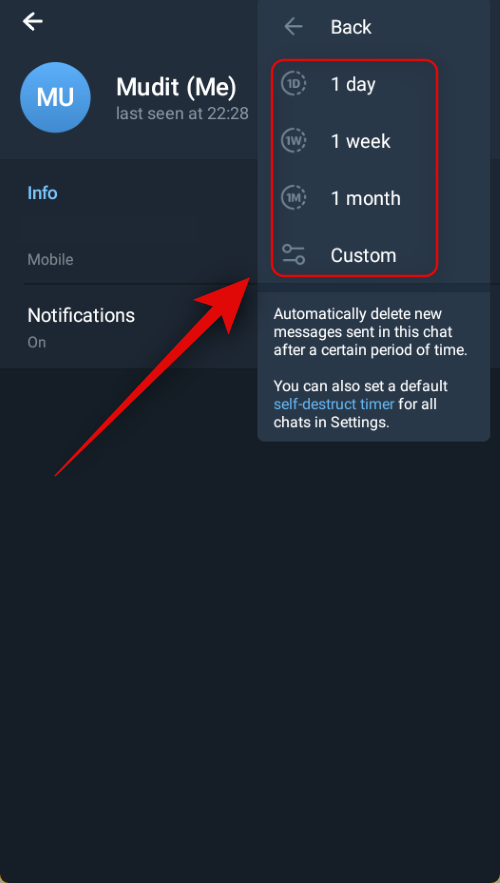



![Solution For Quiz - Where Did the Dragon Hall Deal a Major Blow to the Khitan Navy [Where Winds Meet]](/content/images/2026/01/1-15.png)







Discussion