Wordle skews have been releasing left and right to satisfy the puzzle-solving needs of avid Wordle fans. From Sweardle to Nerdle, we have over a dozen spin-offs that cater to the different interests of each individual.
Taylordle is another Wordle spin-off for Taylor Swift fans with the same rules and an easy-to-use UI. But just like Wordle, once you are done with the daily puzzle, you will have to wait for the next day to play the next puzzle. So if you are looking for a Taylordle Archive to play old games, then here’s all you need to know about it!
Related: Find a hint in Taylordle easily!
Is there a Taylordle Archive?
Sadly no, there is no Taylordle Archive yet. The game was recently released to the public and you can only play it as far back as the 28th of January.
While an Archive does not exist yet, you can still play old Taylordle games using the tricks below whether you are on a desktop device or mobile device. Use the next section to help you along with this process.
How to play old Taylordle games
The tried and tested way of changing your system date and time works for Taylordle, but there are a few other ways as well in which you can play old Taylordle games on your PC or mobile. Follow the guide below depending on your device to get started.
Play past Taylordle games on PC
If you are on a desktop, you can change your system date and time to play old Taylordle games. You can also use the Wayback machine to play old games without having to change your date and time.
This can be useful if you don’t want your email clients and browsers going out of sync. Use either of the guides below to help you along with the process.
Method #01: Change System date and time
Here’s how you can change the system date and time on your Windows or macOS device.
1.1 On Windows
Right-click on the date and time in your taskbar and select ‘Adjust date and time’.
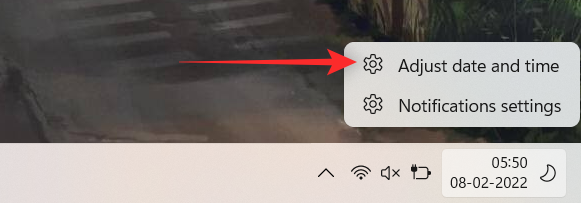
Turn off the toggle for ‘Set time automatically’ at the top.
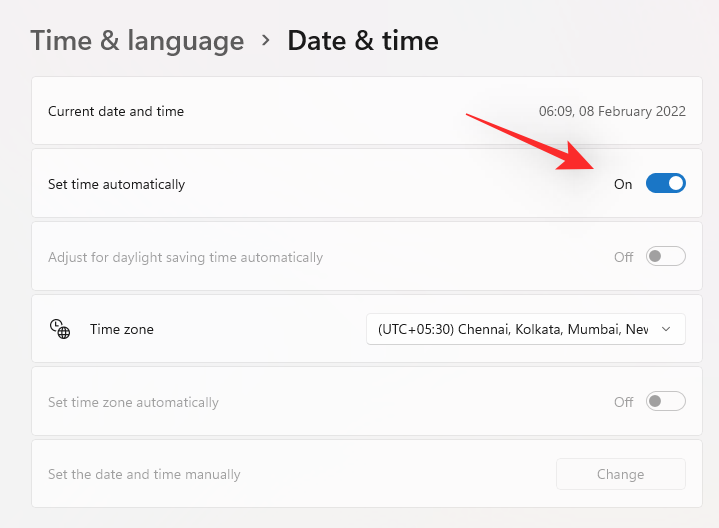
Now click on ‘Change’ beside ‘Set the date and time manually’.
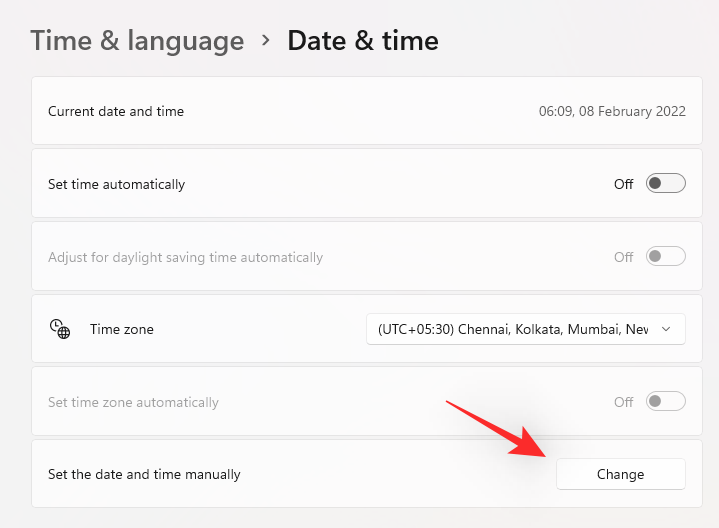
Click on the respective drop-down menu and select the desired date.
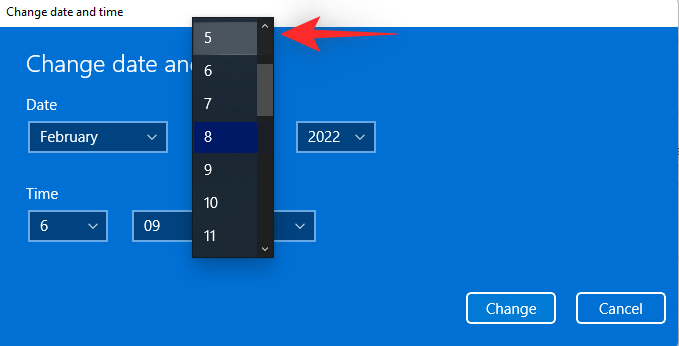
Once selected, click on ‘Change’.
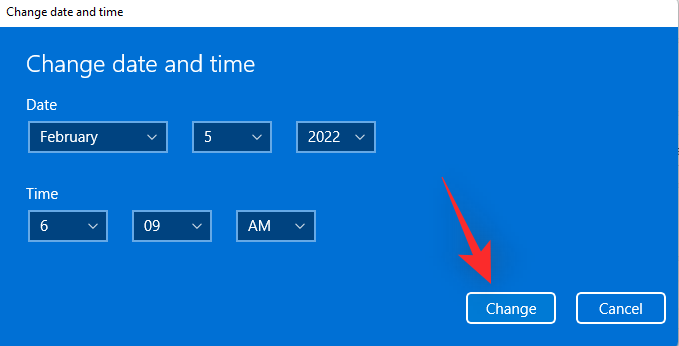
Restart your browser and visit taylordle.com.
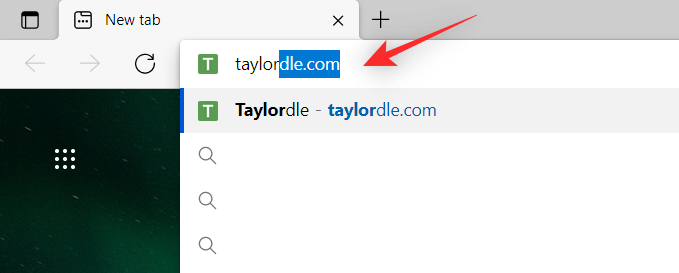
You will now be able to play the Taylordle game released on the selected date.
1.2 On macOS
To change the local time on macOS, click on the Apple icon from the Menu bar and go to System Preferences.
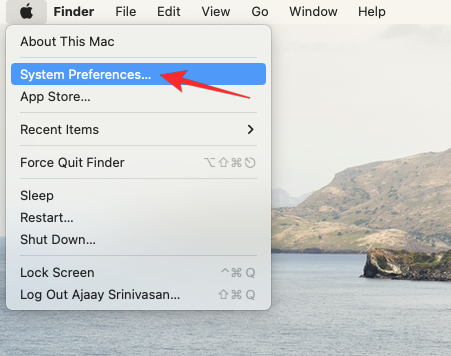
Inside System Preferences, select Date & Time.
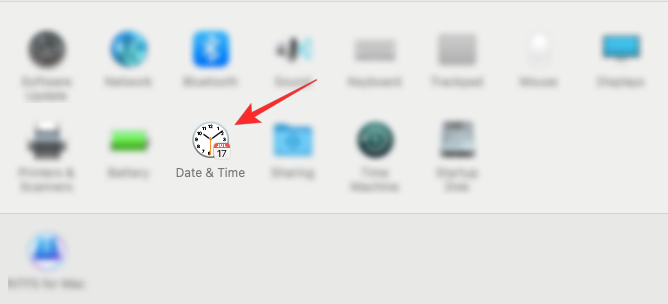
On the next screen, click on the lock icon on the bottom-left corner to make changes to the device’s date and time.
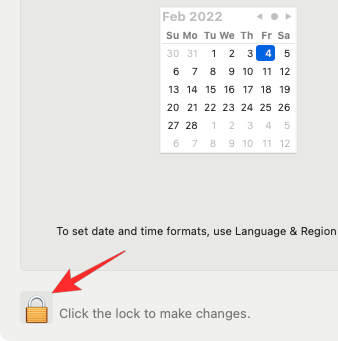
In the pop-up screen that appears, enter your Mac’s Administrator password and click on Unlock to proceed.
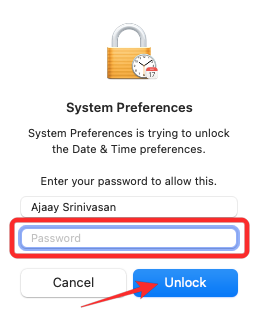
Once that’s done, uncheck the box adjacent to Set date and time automatically.
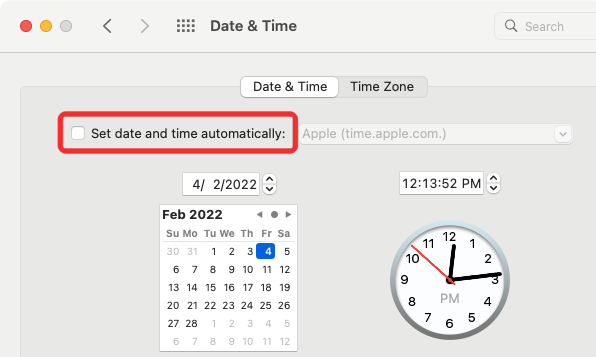
Now you can set the date according to your preferences by selecting it on the calendar or by typing it inside the text box manually. Once applied, click on Save to confirm the changes.
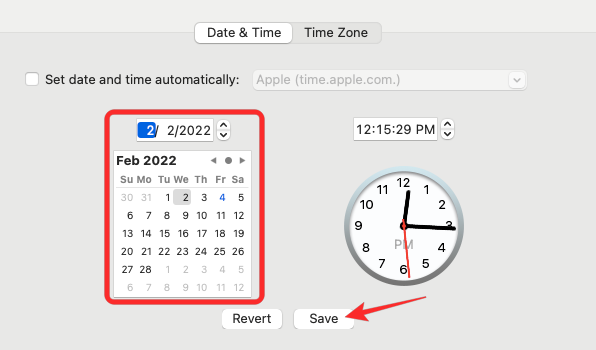
Now, open the Wordle page and you are ready to go another round.
Open a browser app (like Safari and Chrome) and visit the Wordle website to play the game for the day you set as the date in your System settings above.
To play another old game, you will need to change the date in your macOS settings again.
Related: How to Make Your Own Wordle: Step-by-step Guide
Method #02: Use the Wayback Machine
Visit the link above in the desired browser and you will be shown the snapshots for Taylordle.com stored by the Wayback Machine. Hover over the desired date for which you wish to play Taylordle.
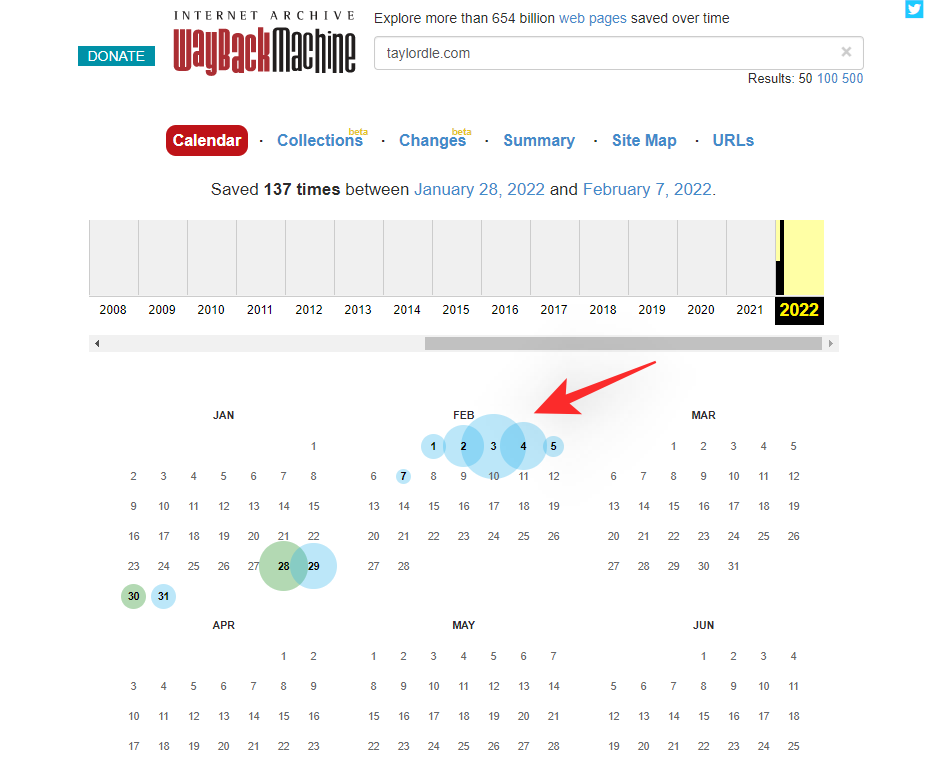
Click and select any snapshot from the list on your screen.
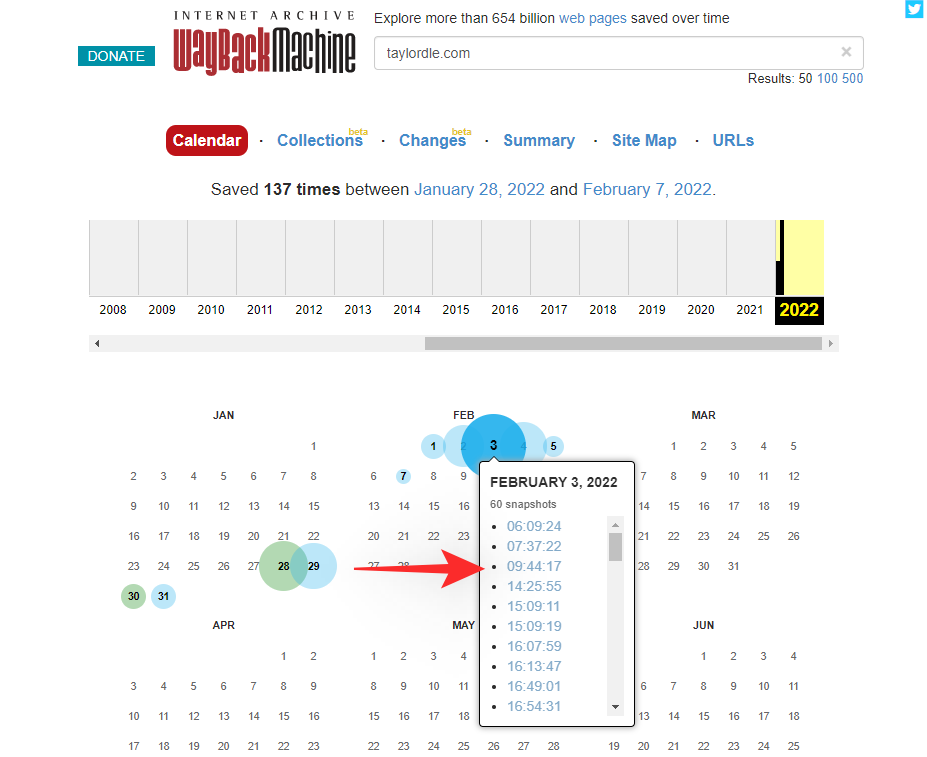
The site will be automatically opened in your browser now and you can play the game as you usually would.
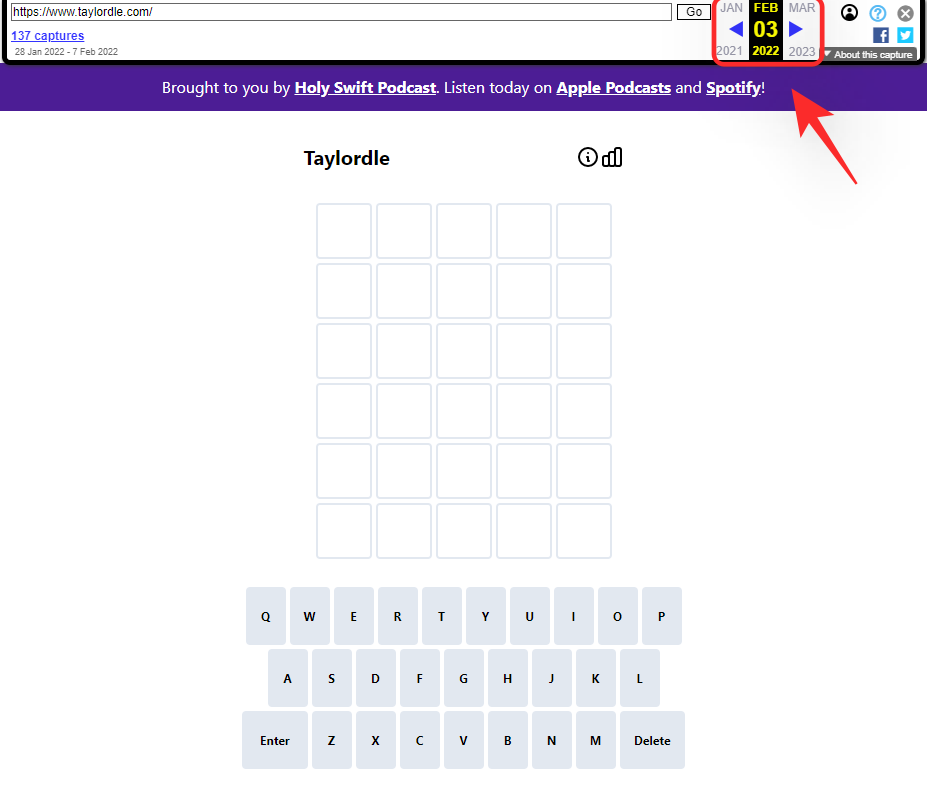
Once you are done with the game, go back and simply choose another date and snapshot to play another game of Taylordle. You won’t have to clear your cookies and cache when playing multiple Taylordle games using the Wayback Machine.
Play past Taylordle games on phone
If you are on a mobile device then you can use the following methods to play old Taylordle games on your device. Use either of the sections below depending on your preference to help you get started.
Method #01: Change your device’s date and time
Here’s how you can change the date and time on your mobile devices.
1.1 On Android
Open the Settings app on your Android device and tap on ‘System’ at the bottom.
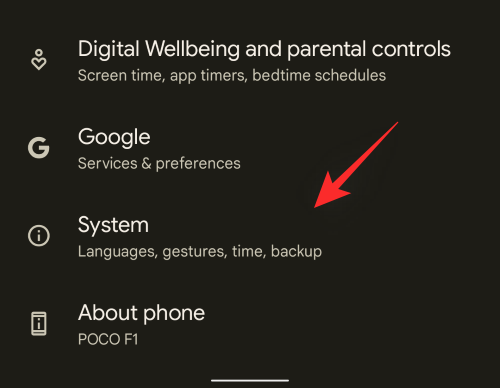
Now tap on ‘Date and time’.
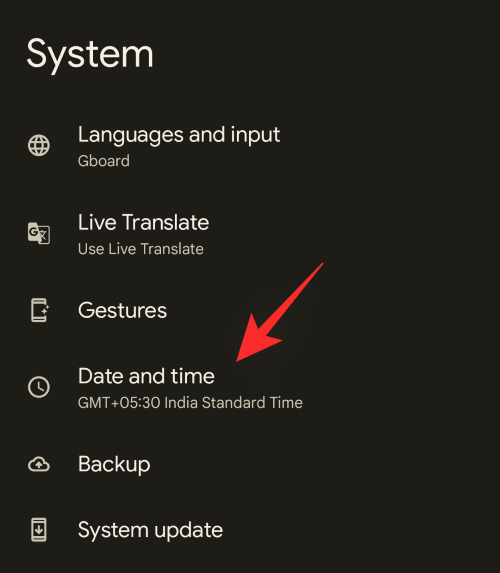
Turn off the toggle for ‘Set time automatically’ by tapping on the same at the top.
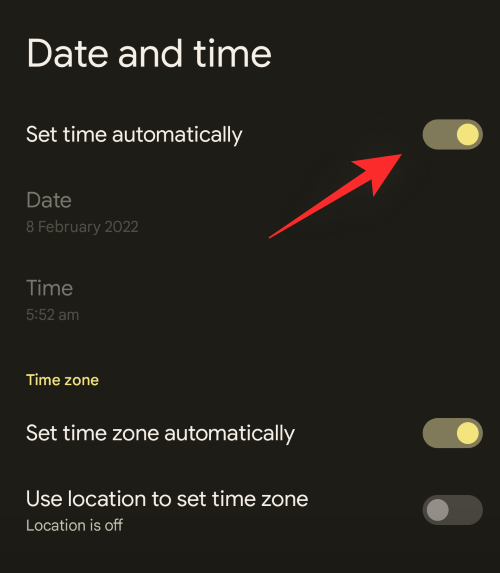
Now tap on ‘Date’.
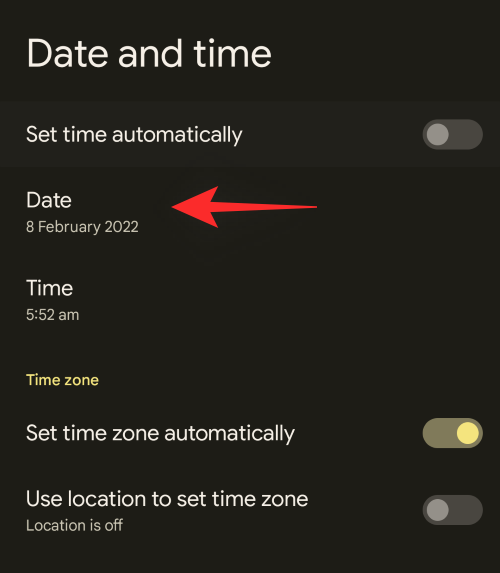
Tap and select a previous date for which you wish to play the respective puzzle.
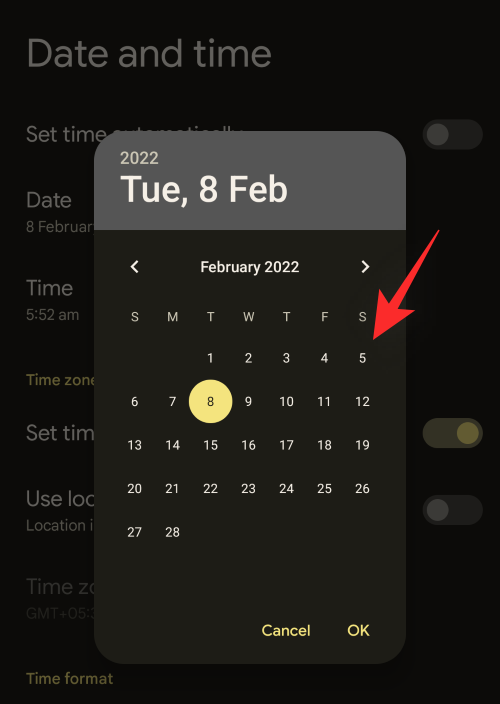
Tap on ‘Ok’ once you are done.
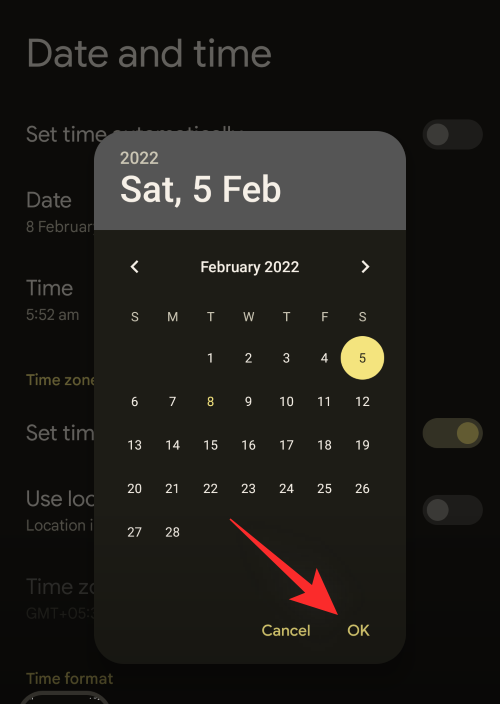
Restart your mobile browser and visit Taylordle.com. You can now play the respective puzzle for the selected date in your browser as usual. Once done, you can go back and change to another date in the Settings app and play the respective Taylordle released on that date. Remember to restart your browser for the changes to take effect.
1.2 On iPhone and iPad
Open the Settings app and tap on ‘General’.
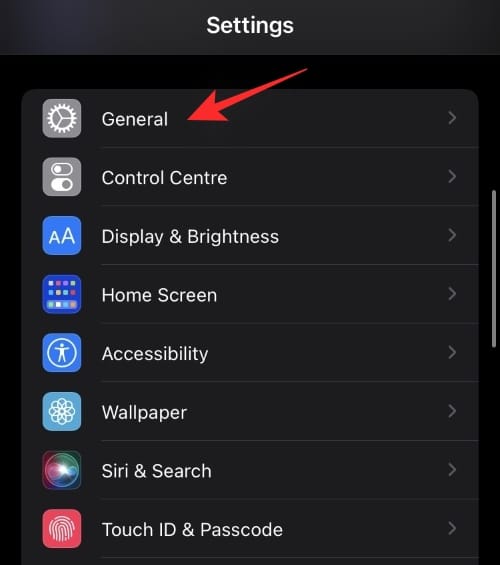
Now tap on ‘Date & Time’.
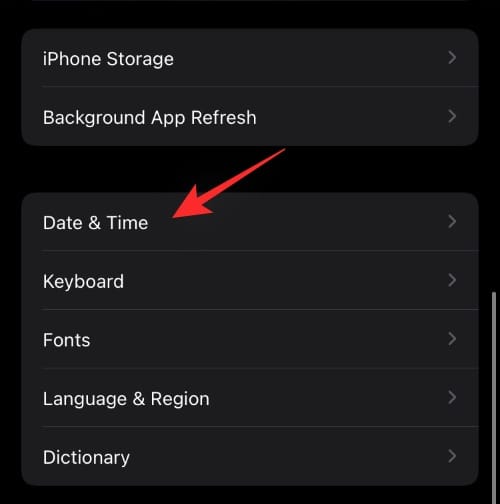
Turn off the toggle for ‘Set Automatically’ at the top.
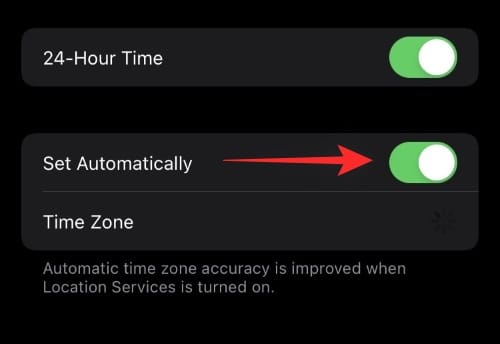
Now tap on the date at the bottom.
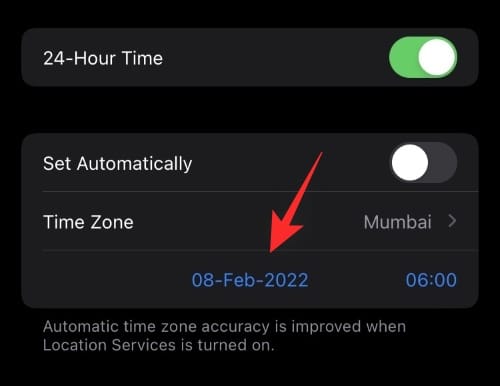
You can now select the desired date for which you wish to play the Taylordle puzzle.
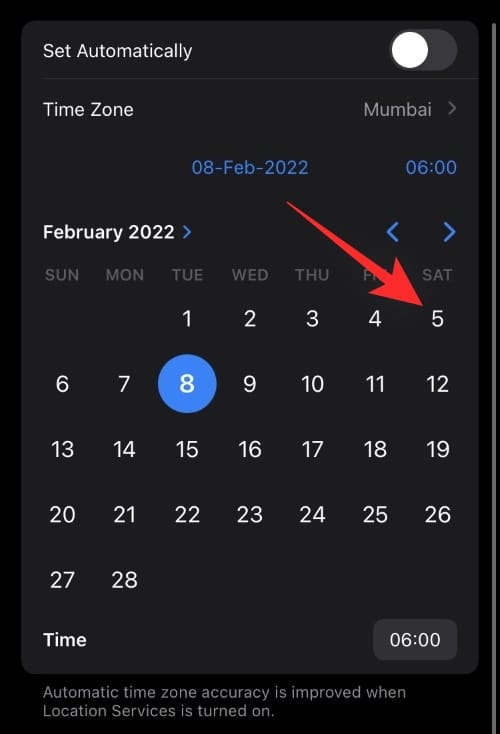
The date will be automatically set, you can now tap on the back icon in the top left corner and close the Settings app.
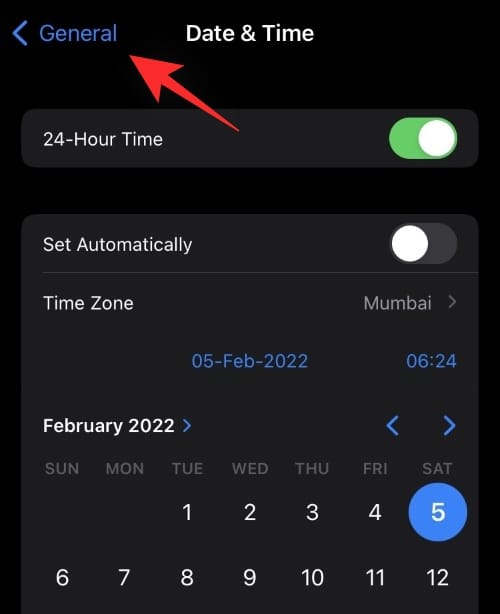
Once done, visit taylordle.com and you should be able to play the puzzle for the selected date.
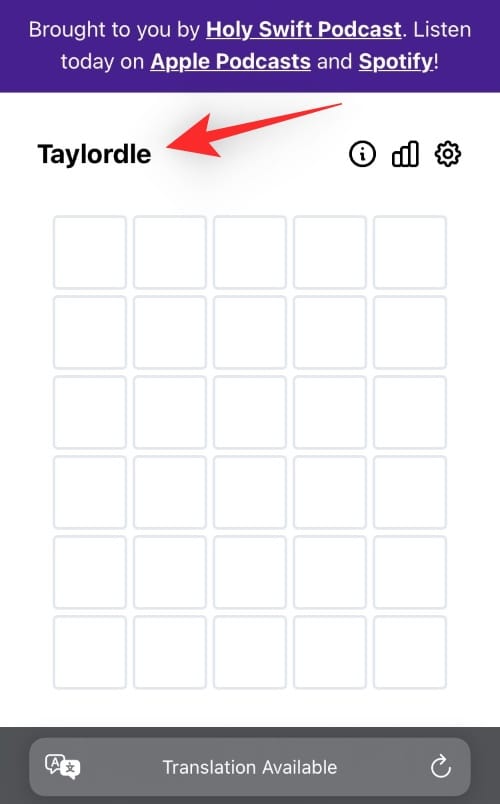
Method #02: Use the Wayback Machine
You can also use the Wayback Machine on your mobile devices to play old Taylordle games. Follow the guide below to help you along with this process.
Visit the link above and tap on the desired date for which you wish to play the Taylordle puzzle.
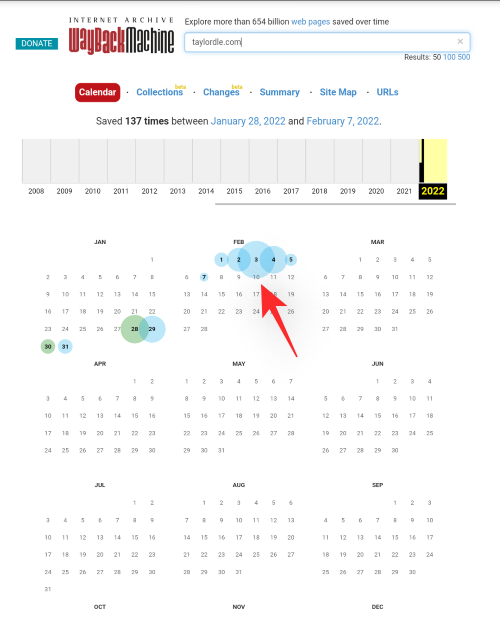
Now select any one of the daily snapshots from the list shown on your screen.
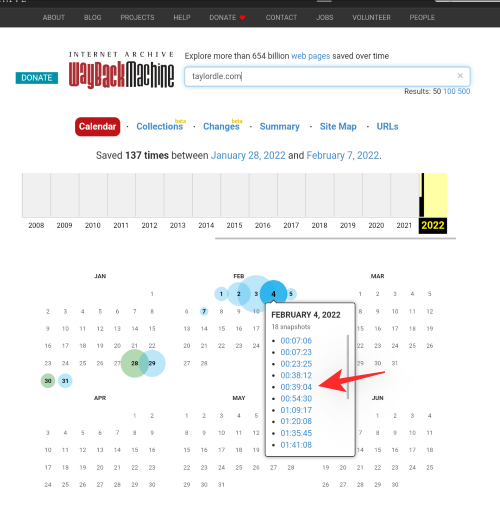
The game for the selected day will now be loaded on your screen. Proceed to play the game as you normally would and solve the puzzle for the day you selected.
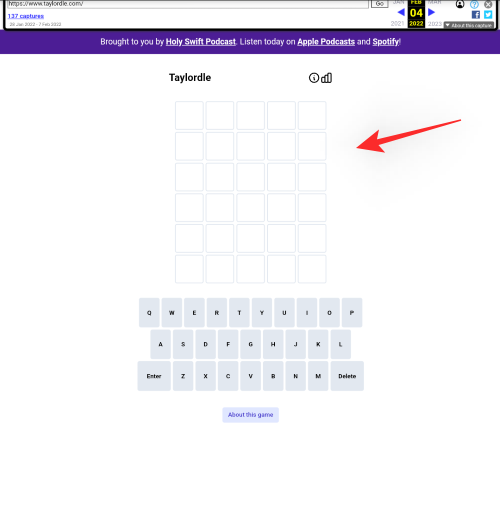
Once done, you can go back to the previous page and select another day to continue playing Taylordle on your mobile device.
Tips to play Taylordle when using Wayback Machine
- Switch to a desktop version of the website if the page fails to load.
- If you face a blank white screen but the page has loaded, rotate to landscape mode and back to fix this issue.
- You will have to use the on-screen keyboard when using the desktop website.
Can I play Taylordle offline?
Yes, you can save all Taylordle games offline to play offline games whenever you would like. This is a great way to keep up with Taylordle for people who travel a lot or simply don’t have a constant internet connection. Use the guide below to help you play Taylordle offline. Please keep in mind that this only works on desktop devices for now.
How to play Taylordle offline on PC
Open Taylordle.com in your favorite browser and right-click anywhere on the page. Select ‘Save as’ from the context menu.
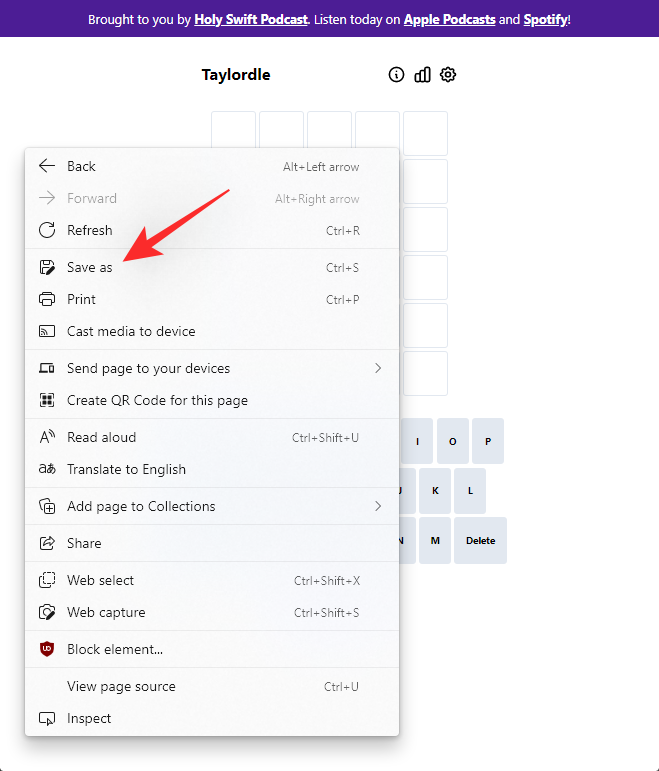
Select a convenient location for the game and click on ‘Save’ once you are done.
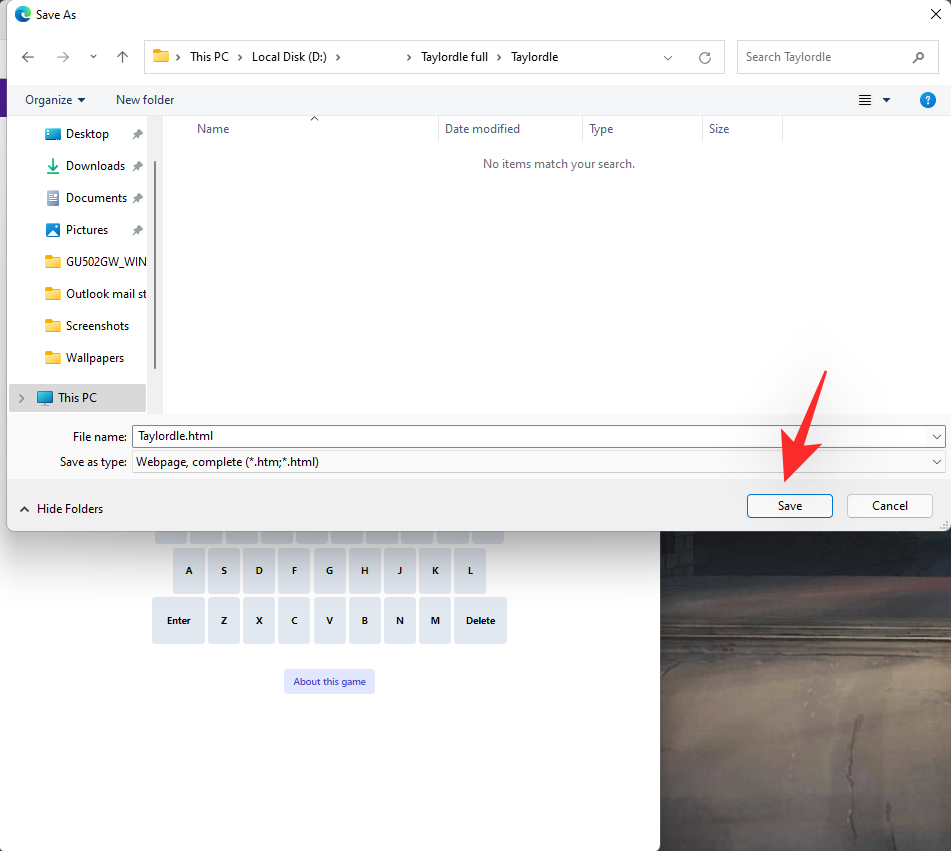
To test the game, turn off the Wi-Fi on your device.
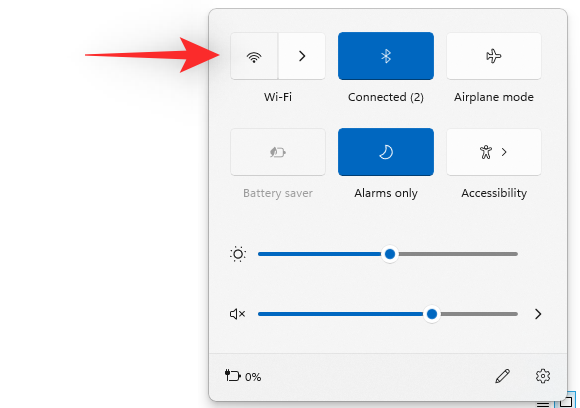
Now double click on the saved Taylordle.html page on your local storage.
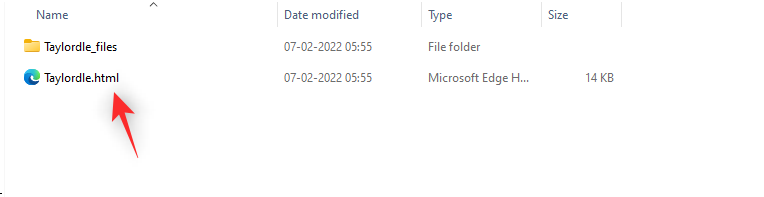
The game will now load in your browser and you can continue solving the puzzle as you would like.
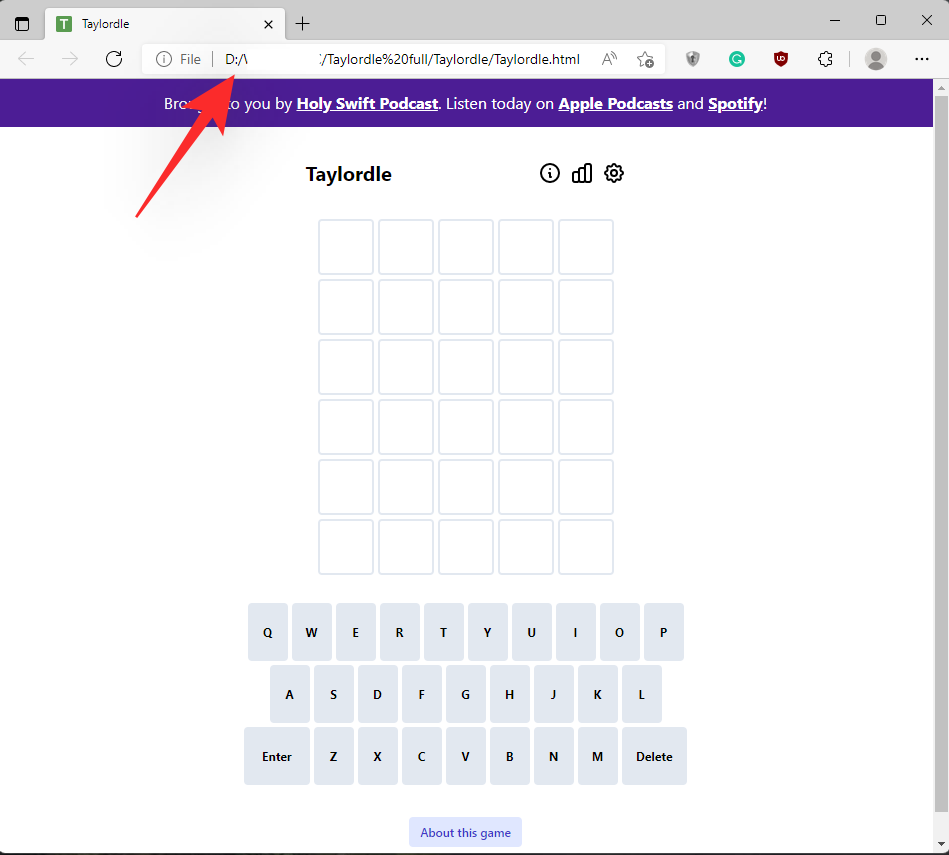
If you still get yesterday’s game restart your browser and the issue will be fixed on your system.
FAQs
Here are some commonly asked questions about playing old Taylordle games that should help you get up to speed with the latest information.
Can I use the change date trick to play future games?
Yes, you can change the date on your system to play future Taylordle games as well. Keep in mind that future dates can cause email and other sync servers to go out of sync, so make sure you revert to your original date to keep everything in working order.
How to play old Taylordle games offline?
You can simply change the date and time of your system when playing Taylordle games offline to play old puzzles directly in your browser. Use the guide above in the post to help you along with this process.
How far back can I play Taylordle games?
You can play Taylordle as far back as the 28th of January that is when it was released. You can, however, play virtually infinite games in the future by changing to a future date and time on your PC or macOS device.
We hope you were able to play old Taylordle games using the guide above whether on desktop or mobile. If you have any more questions, feel free to drop them in the comments section below.
RELATED:













Discussion