Taking a screenshot on the Xiaomi Redmi Note 5 is simple.
Whether you want to find out the latest developments surrounding Xiaomi Oreo update for the Redmi 5 and Redmi Note 5 or maybe you are the type who likes being in control of their devices, we’ve got your needs covered. In yet another similar article, we’ll be showing you how to capture a screenshot on the Redmi 5 and Redmi Note 5 devices.
In the life of any smartphone user, screenshots cannot be bypassed. Maybe you’ve seen a funny meme or you simply want to share a section of a piece of article you are reading to pass a given point, the best way to go about it is using a screenshot. But how do you capture a screenshot on the Redmi 5 and 5 Plus? Let’s find out.
How to take a screenshot on Redmi Note 5
In many terms, the Xiaomi Redmi Note 5 and Redmi Note 5 Pro are basically the same phones. This means that the process of taking a screenshot on the Redmi Note 5 Pro is the same on the standard Redmi Note 5. And it’s a very simple one.
- Go to the screen or page you want to capture.
- Simultaneously press and hold the Power and Volume down buttons and you should hear a capture sound along with a small preview of the screenshot on the top left corner of the screen.
- Let go of the buttons.
- To open the screenshot, tap on the preview image shown in the top left corner. Alternatively, you can also find all your screenshots in the phone’s gallery app.
See, that was easy right? Have fun!




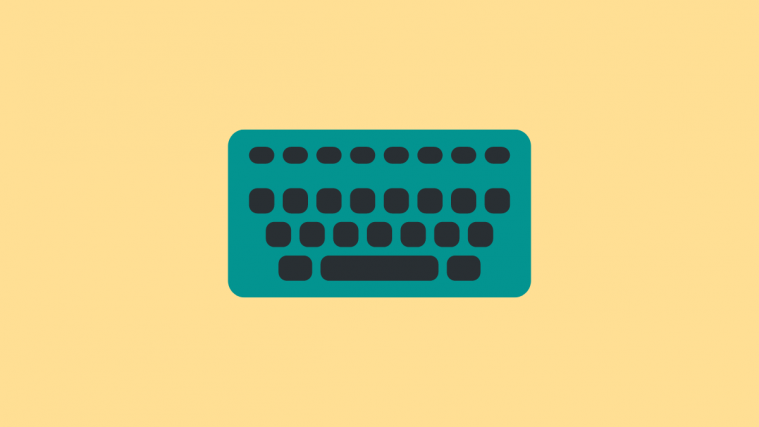

Swipe the screen upside down using 3 fingers
Or just scroll down the network bar and click on the screenshot icon