Update [November 03, 2017]: HTC has now launched an upgraded variant of U11 called HTC U11 Plus. The new device features the same software as HTC U11 does and thus taking a screenshot on HTC U11 Plus is similar to U11.
HTC has finally taken wraps off its new flagship phone, HTC U11. The U11 is the first flagship in the company’s new U series of devices and is also successor to the HTC 10 from year 2016.
Apart from featuring flagship level specs, the HTC U11 also comes with a unique new feature called HTC Edge Sense. It lets you perform actions by squeezing on the sides of the phone. It is a trigger action that you can manually set to anything as per your liking, and apps can also bring support for it like for taking a selfie from the front camera, a user can simply squeeze on the sides while looking up in the camera to take a picture.
Also, like any other Android device, you can take screenshot on HTC U11 as well. All you gotta do for that is press the Power and Volume buttons together. However, we’re hopeful that HTC will have the Edge Sense feature available as well for taking screenshots simply by squeezing the phone. We’ll confirm this when we have the device in hand.
How to take screenshot on HTC U11 and U11 Plus
- Open the screen you want to capture on your HTC U11.
- Press & hold both the Power and Volume Down buttons together for a couple of seconds.
- If you hear a capture sound and animation on-screen, that means screenshot has been taken and saved to your phone’s gallery.
- If you want to access the screenshot quickly, pull down the notification bar and you’ll see the captured screenshot there. Or you can always access it from your phone’s photo gallery.
That’s it. However, if you need to take screenshot of a long page (a scrolling screenshot), you might have to take help of third-party apps from the Play Store. We’ve nice guide for that linked below, take a look:

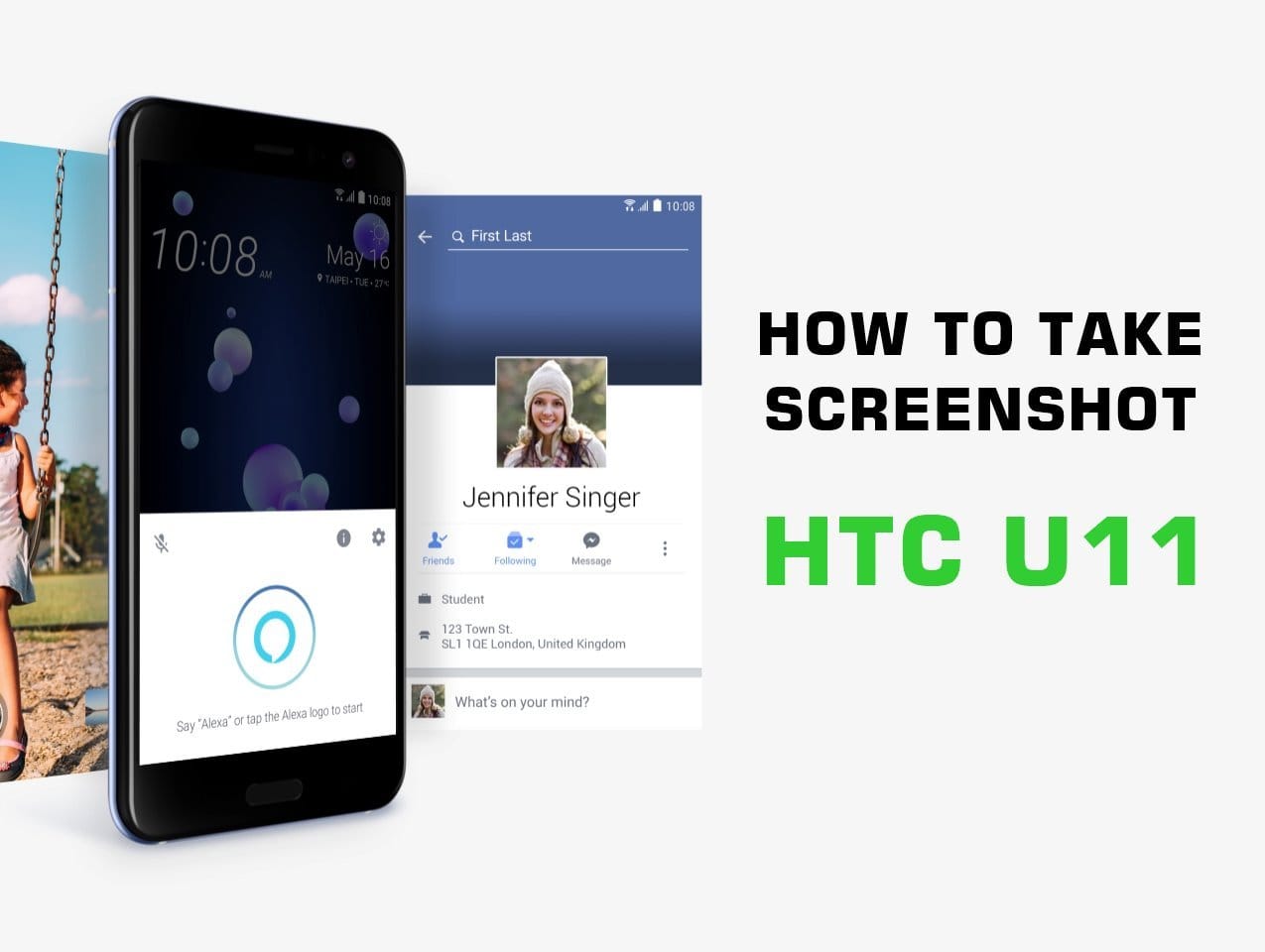










Discussion