Getting a new phone or a replacement is exciting, but there’s no denying that it’s scary to lose your apps, game progresses and data while moving to a new device.
This is one of the most poorest thing Android users suffer with. Google is releasing great new features with every new Android update, but the one feature — Backup — which users have asked for ever since the release of Android, hasn’t yet touched by Google.
But anyway, that doesn’t mean you don’t have options. If it’s possible for you to root your device, then there are plenty of apps on the Play Store which can take full backup of your apps (with data) so you don’t lose any settings/sign-ins on the apps and save progresses on Games.
For rooted users: Download and install Titanium Backup from the Play Store.
However, if you can’t root your device, then your options aren’t very promising as far as app data is considered. Without root, there’s only one way to backup your device with app data and that’s via ADB. But unfortunately, it isn’t very reliable and may not be able to restore all the backed up data on your device. Still, if root isn’t a choice, you gotta give it a go. There’s an app called Helium on the Play Store that’ll help you take backups with the power of adb. It demands a bit of setup, and can be tricky to use, just bear with it.
For non-root users: Download and install Helium from Play Store .
For things like SMS and Call logs, there’s this neat app called SMS & Call log backup that will take reliable backup and save them locally or to cloud (Dropbox, Google Drive) so you can easily import them on the new device.
Also, many apps allow you to export settings locally or to cloud, if you don’t have option for root, then you may want to check each of your apps settings (the important ones, at-least) for any backup options.
To transfer Music, Videos, Photos and other important files on your device storage, the best way would be to initiate a transfer using a WiFi direct file transfer app that’s installed on both devices. You think taking backup to PC first and then restore to the other device as a good option, but believe us ever since MTP came to Android, transferring large number of files can be very painful to PC.
So use apps like SHAREit, SuperBeam and Xender to transfer files on your device’s storage to the new device.
Hope the information in this article helps you transfer data from one device to another and make switching to a new Android device a little less painful.
If you’ve any tips to share, do let us know in the comments section below.
Happy Androiding!

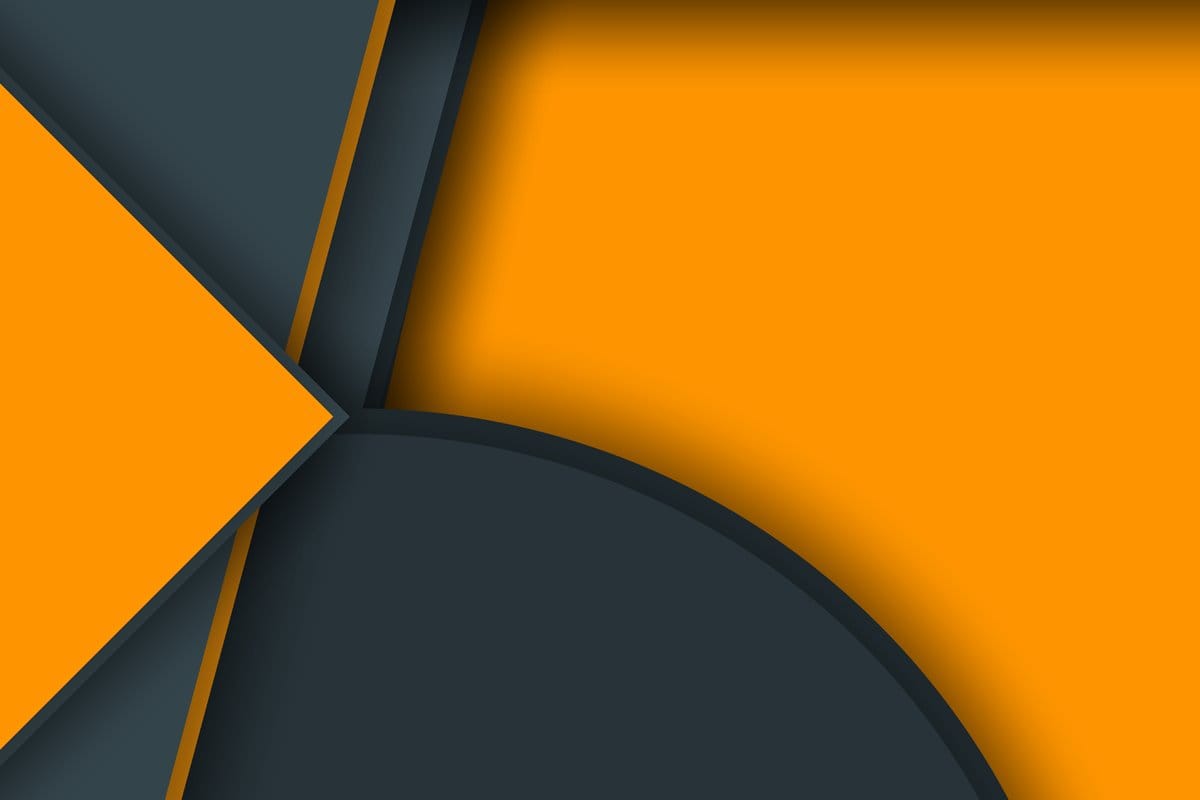











Discussion