What to know
- Google Chrome shows a pop-up toast message every time you copy a link, copy an image, copy to highlight, or add a page to your reading list.
- To disable this feature, open a new tab and go to chrome://flags. Search for the experimental flag “Top Chrome Toasts“, disable it, and relaunch Chrome.
Google Chrome’s recent update has brought Android’s pill-shaped toast messages to PC. Because of this, Chrome now delivers pop-up messages every time you copy a link or an image. Even if you add a page to your reading list, you’re bound to see this toast message pop up.
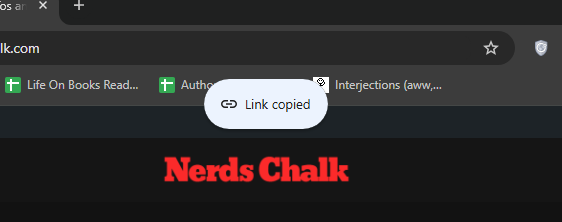
Although it’s not a massive eye-sore, the constant confirmation messages can get annoying. What’s worse is that these toast messages remain on screen for well over five seconds with no clear setting to mitigate this. There is, however, a way to increase how long they remain on screen, which just makes it worse.
Fortunately, these toast messages can be turned off entirely. Here’s how to turn off Google Chrome’s toast messages on Windows.
Turn off Google Chrome’s Toast messages on Windows
Step 1: Open a new tab and go to chrome://flags.
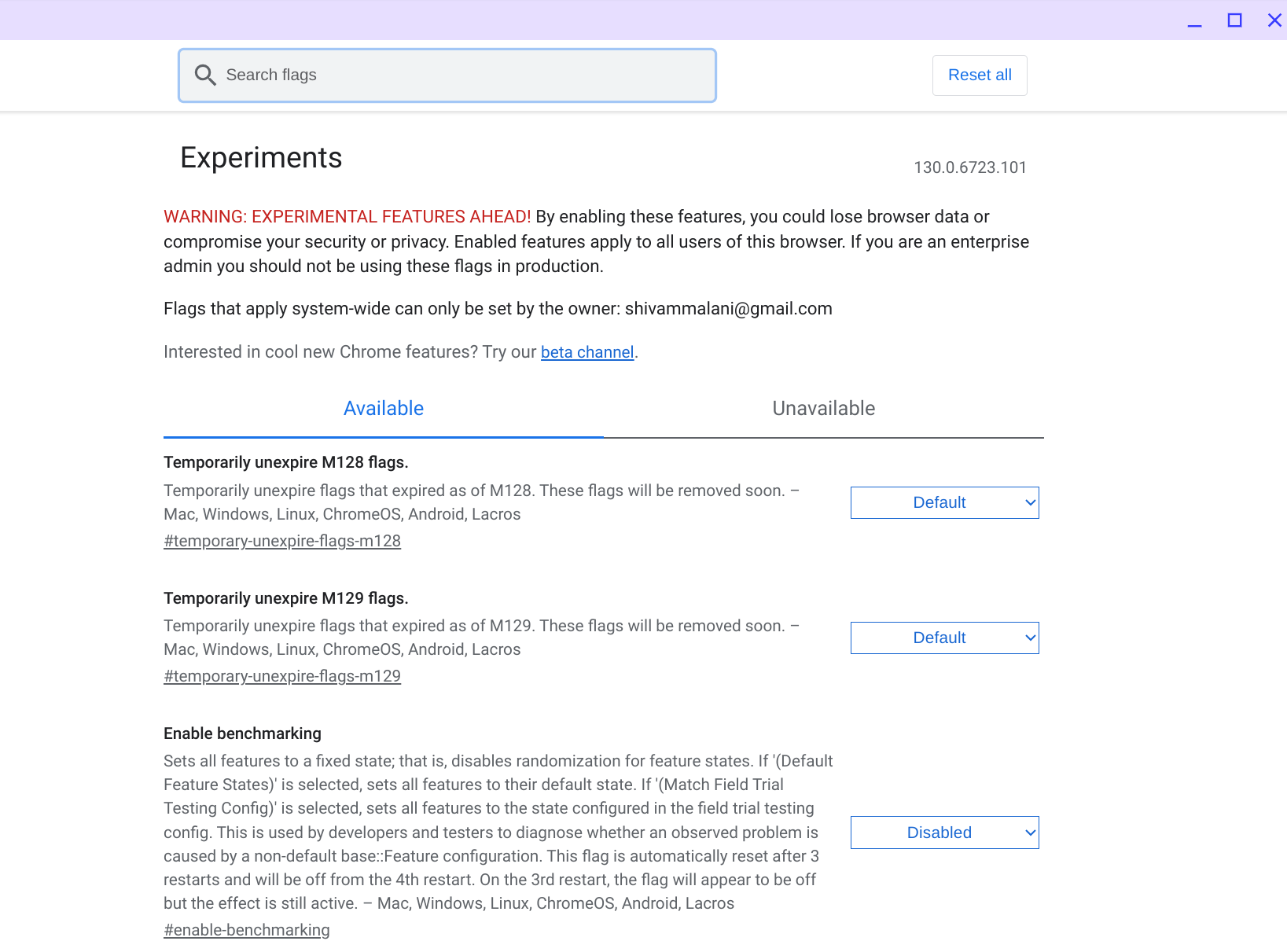
Step 2: Search for the experiment Top Chrome Toasts.
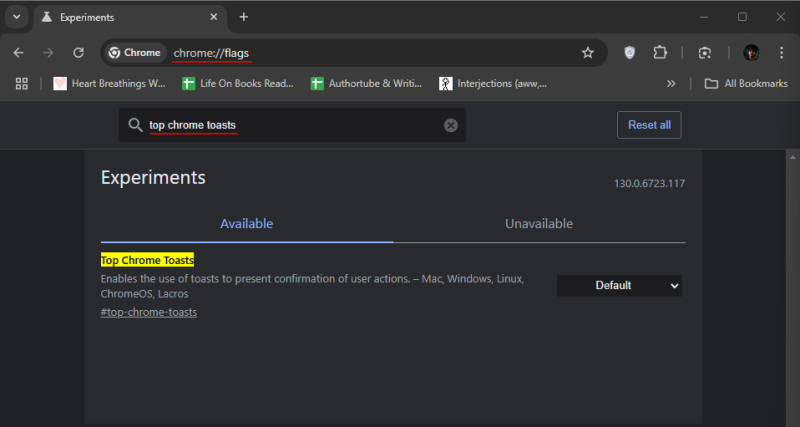
Step 3: Click on the drop-down menu next to it. As you can see, you have several options, most of which will make the messages stay on screen for even longer, which would only make things worse. Instead, select Disabled.
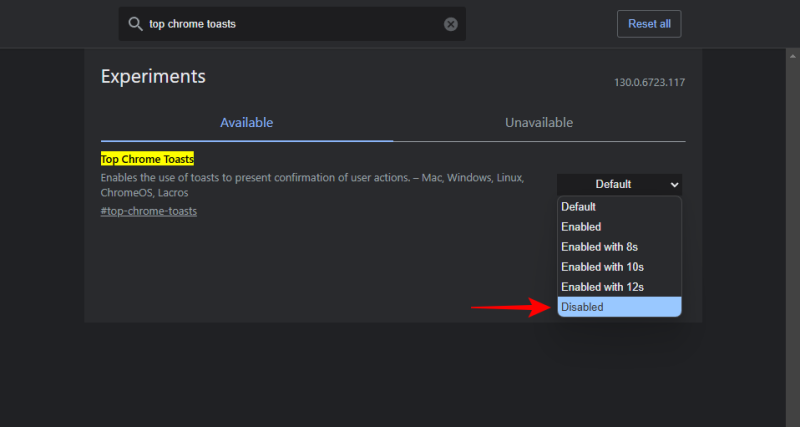
Step 4: Relaunch Chrome.
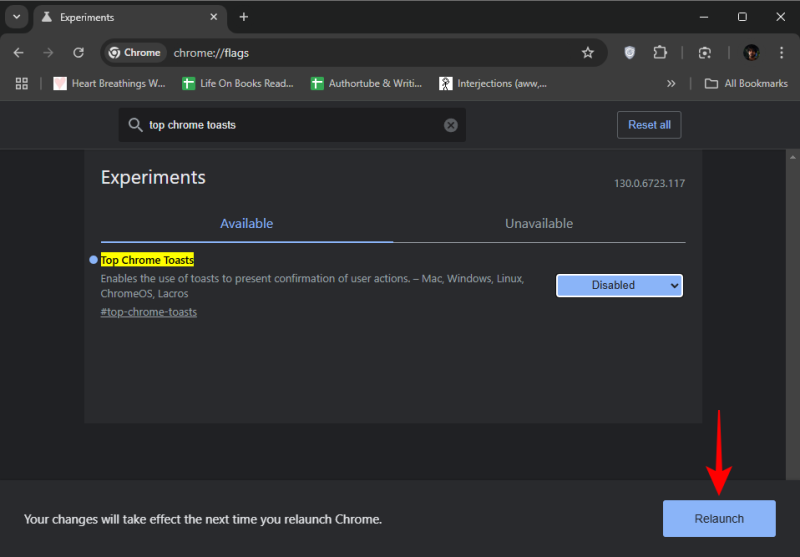
And that’s it! You will no longer get the confirmational toast messages when you copy a link or an image or add a page to your reading list.
Recent reports have suggested Google is planning to further expand these toast messages and make them appear when you “copy text” to clipboard as well as when you make changes to the Enhanced Protection setting. Whatever the case may be, it’s best to keep it disabled so you don’t have to worry about Google adding toast messages for basic actions unnecessarily.

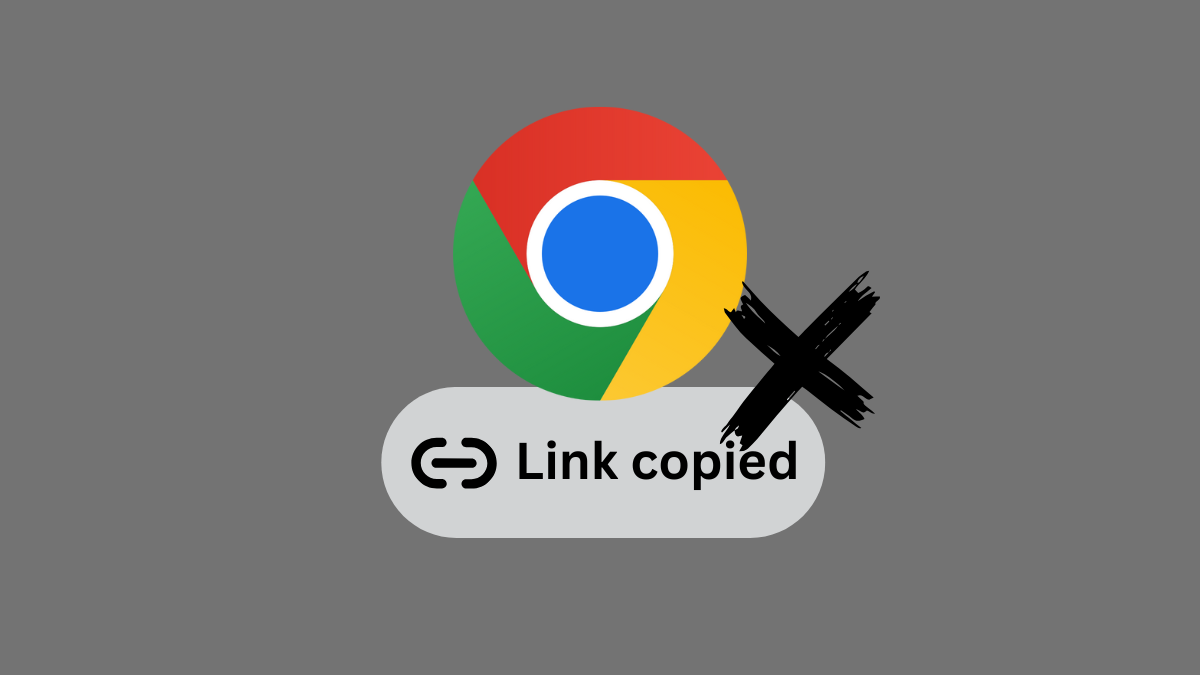











Discussion