Hot on the heels of Sprint Galaxy S6 and S6 Edge Android 5.1 update, here comes the HTC One M9’s own 5.1 update. If you are a Sprint HTC One M9 users, you should be seeing an update notification on your handset. The software version of the update is 2.6.651.11, and it brings Android 5.1, plus some other enhancements to the device, including enhancement in battery life, less call drops, good data speeds, etc. with camera optimization (badly needed?) and temperature management optimization (less of an iron!).
If you have received the Android 5.1 OTA notification yet, you can try to force update from Settings > System updates > HTC software update, and then tap on Check now. When it shows an update is available, download it and then tap on Install button to begin installing. Though, if you are out of luck with this, you can download the full firmware — massive 2.11 GB download — from below and install it manually, all by yourself, to update your Sprint HTC One M9 to Android 5.1.
How to Update Sprint HTC One M9 to Android 5.1 using RUU v2.6.651.11
Downloads
- Android 5.1 firmware RUU: Direct Link | HTC Link
File: RUU_HIMA_WHL_L51_SENSE70_SPCS_MR_Sprint_WWE_2.6.651.11_Radio_2.05.C1144060@50528_CNV_CNV_HIMA_SPCS_1.11_003_release_437681_signed_2.exe (2.11 GB)
Supported devices
- SPRINT HTC ONE M9
- Don’t try this on any other HTC One M9 than at Sprint, or any HTC One M9+
- Don’t try on any other Android device with a different model no.
Tip: Check the model no. in Settings > About phone. Or, you could also find the model no. on the packaging box of the device.
Installation Instructions
Disclaimer: Installing an official firmware does not void your warranty, but you remain responsible for following the instructions provided here. We won’t be liable if any damage occurs to your device and/or its components.
Backup your Android. In case your device is wiped off while following the guide below, it’s good to have a backup of contacts, photos, videos and other files already saved on PC.
- Install HTC One M9 drivers.
- Download and save the HTC One M9 5.1 firmware to your PC from above. Do NOT extract it.
- Connect your HTC One M9 to PC using a USB cable. Make sure the device is recognized by PC. It should show in ‘My Computer’ screen as a drive. If you see a progress screen, wait till it’s done.
- Once the device is properly recognized on the PC, browse to the HTC One M9 firmware that you downloaded. Double-click on the firmware file (in .exe format) to launch the installation wizard.
- Follow all of the on-screen instructions shown on your PC.
- Once the installation is complete, click Finish in the Wizard and the device will reboot.
That’s all!
Note: In case the update wizard fails to recognize your One M9 no matter what you do, including uninstalling and installing drivers again, and rebooting PC and phone, then there is an alternative method. you reboot your HTC One M9 to download mode manually, and then try the above. Here is how.
- Reboot One M9 into download mode. For this:
- Power Off your One M9 first.
- Now, while while holding Volume down, power on the device using power button. You’ll be in download mode now.
- With One M9 in download mode, follow the above guide from step 3 now.
- When done installing the 5.1 update, reboot your device from download mode by moving the selection to Reboot option, and using power button to select it.
Let us know if you need any help with installing Android 5.1 update.

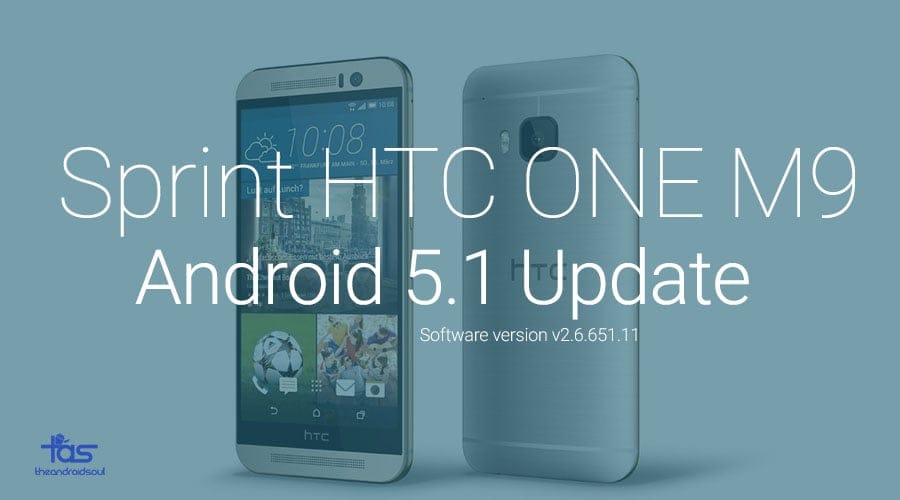











Discussion