Boot your flashing adventurous Sprint Galaxy S6 users, TeamWin has just released the TWRP recovery for your devices. The recovery version stands at the latest 2.8.6.0.
Although, the TWRP recovery might not be of much use yet on your Sprint Galaxy S6 since it has only been a couple of weeks since the device began shipping and so development community is yet to grow for this device. But, it’s nice to know that it’s available.
This TWRP recovery image was originally posted for the normal Galaxy S6 model “zerofltespr”, but you can flash it on the Sprint S6 edge variant as well which goes with the code name “zeroltespr”. There might be bugs present, like the recovery not showing any display, but we aren’t sure about that. Also, as far as we know TeamWin won’t release a separate recovery for S6 edge variant, just like it didn’t release a separate recovery for Note edge variants back in late 2014.
As for what TWRP recovery does, in case you don’t know, well it’s a touch based custom recovery that let’s you take nandroid backup for full system restore when need be and also let’s you install/flash custom ROMs and MODs.
If you’re a seasoned user, just grab the TWRP recovery .tar file from the download link below and flash it using the latest Odin. For help, follow the detailed step-by-step instructions guide below.
DOWNLOADS
Download TWRP Recovery for Sprint Galaxy S6 “zerofltespr” (25.16 MB)
Filename: twrp-2.8.6.0-zerofltespr.img.tar
Download Odin 3.10.6 (1.67 MB)
Filename: Odin3_v3.10.6.zip
INSTALLATION INSTRUCTIONS
Warning: Warranty may be void of your device if you follow the procedures given on this page. You only are responsible for your device. We won’t be liable if any damage occurs to your device and/or its components.
Important Note: Backup important files stored on your device before proceeding with the steps below, so that in case something goes wrong you’ll have backup of all your important files.
- Make sure your Sprint Galaxy S6 is one following models: SM-G920P or SM-G925P. If not, then do not proceed with the steps below.
- Extract/Unzip the Odin 3.10.6 file, Odin3_v3.10.6.zip on your computer (using 7-zip free software, preferably). You’ll get the following files:
- Odin3 v3.10.6.exe
- Odin3.ini
- SS_DL.dll
- Disconnect your Sprint Galaxy S6 from PC if it is connected.
- Double-click the Odin3-v3.10.6.exe file to open Odin.
- Boot your Galaxy S6 into Download Mode:
- Connect Sprint Galaxy S6 to PC. Odin window will show an Added!! message in bottom left box. Odin’s screen would look like this:
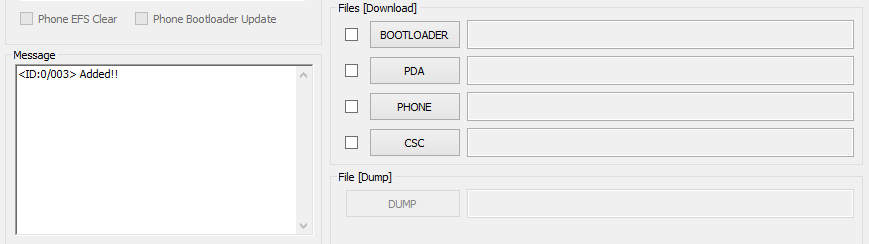
If you don’t get the Added! message, here are some troubleshooting tips:- Make sure you have installed proper USB driver for Galaxy S6.
- If you have already installed driver, then uninstall them and reinstall back.
- Connect using a different USB port on your PC.
- Try a different USB cable. The original cable that came with your phone should work best, if not, try any other cable that’s new and of good quality.
- Reboot phone and PC and then try again.
- Load the Recovery file which you downloaded above into Odin as instructed below:
- Now in the Option section of Odin, make sure that Re-Partition box is unchecked. (Auto Reboot and F. Reset Time boxes remain checked, while all other boxes remain unchecked.)
- Double check the above two steps.
- Click the Start button to begin flashing CF-Auto-root on your Galaxy S6, and wait until you see a PASS! message in Odin’s top left box.
- When you get either RESET! or PASS! message, your phone will reboot into recovery and root your Galaxy S6 and again restart automatically. You can then disconnect your phone from PC.
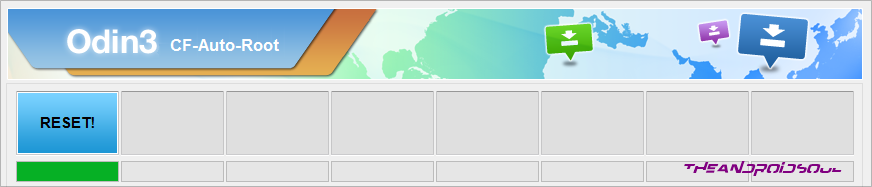
If you see FAIL message instead of the RESET or PASS in Odin’s top left box, that’s a problem. Try this now: disconnect your Galaxy S6 from PC, close Odin, reboot into download mode by pressing “Power + Home + Volume Down” buttons for a few seconds, open Odin and then repeat from Step 4 of this guide again.
Also, If device is Stuck at setup connection or on any other process, then too, try this: disconnect your Galaxy S6 from PC, close Odin, reboot into download mode by pressing “Power + Home + Volume Down” buttons for a few seconds, open Odin and then repeat from Step 4 of this guide again.
That’s all. If you need help regarding this, feel free to ask us in comments below.


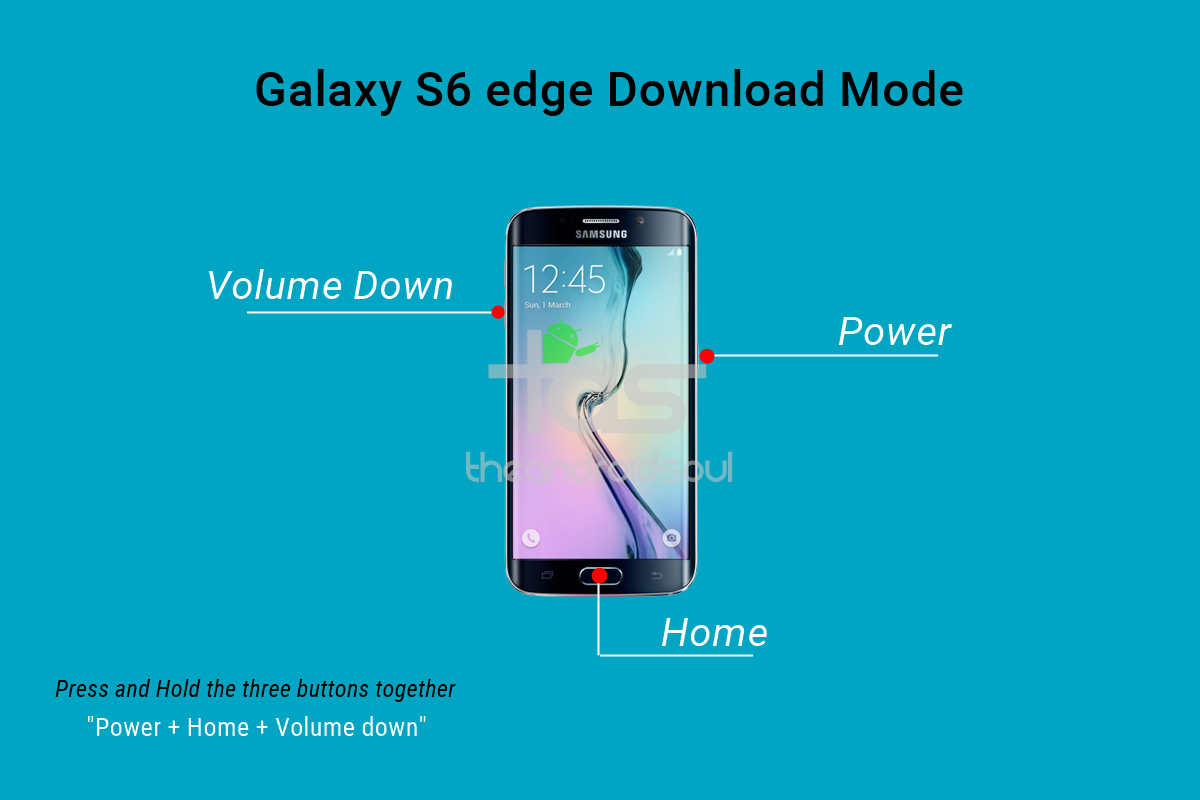
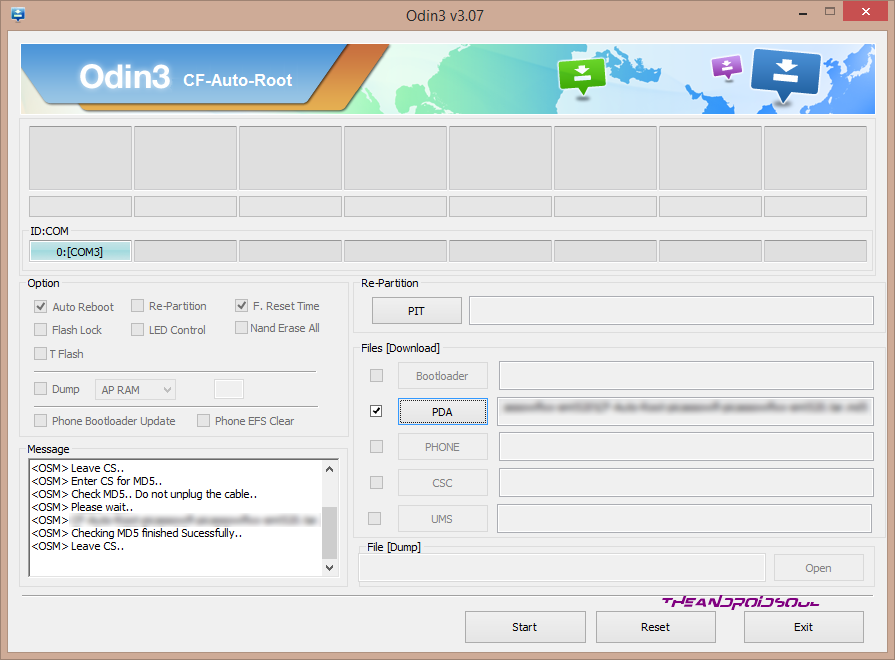











Discussion