If you’re on Verizon, you know how painful the wait is for getting the latest Android updates even when you’re using a flagship device. The Android 5.0 Lollipop maybe out for your Galaxy S5 on Verizon and Sprint but Google has already released the Android 5.1 update and we don’t see it coming officially anytime soon to your devices.
But fret not, developer albinoman887 over at XDA has got you covered. The Android 5.1 based CM 12.1 ROM is undergoing development for various Galaxy S5 variants including Verizon and Sprint’s. The ROM looks pretty flawless for an early build that we would even go ahead and recommend you to install and run it as your daily driver.
The only issue present on the CM 12.1 ROM for Galaxy S5 is with the messaging app which force closes upon receiving a text message, but there’s an easy fix to it — disable the Blacklisting feature of the app.
Galaxy S5 Android 5.1 based CM 12.1 ROM is available for the following variants:
- Sprint Galaxy S5: G900P (kltespr)
- Verizon Galaxy S5: G900V (kltevzw)
- Galaxy S5 LTE: G900I (kltedv)
- US Cellular Galaxy S5: G900R4 (klteusc)
There’s also an unified ROM file for Galaxy S5 GSM (klte) variants by the name.
DOWNLOADS
ROM
Download for Sprint Galaxy S5 – G900P
Download for Verizon Galaxy S5 – G900V
Download for Galaxy S5 LTE – G900I
Download for US Cellular Galaxy S5 – G900R4
Download Unified GSM Galaxy S5 build – klte
GAPPS
INSTALLATION INSTRUCTIONS
WARNING: Warranty may be void of your device if you follow the procedures given on this page. You only are responsible for your device. We won’t be liable if any damage occurs to your device and/or its components.
Important Note: Backup important files stored on your device before proceeding with the steps below, so that in case something goes wrong you’ll have backup of all your important files.
- Transfer the ROM file and Gapps package file to your device’s internal storage and remember the location where you save it.
- Install a custom recovery (TWRP, CWM, etc.) on your device. Either search our site or Google it!
- Boot into Recovery mode via adb, hardware buttons or if your device is rooted use the QuickBoot app →
- Once in recovery mode, take a backup of your current ROM. On TWRP, select Backup, then do a “Swipe to Back Up” on the bottom of the screen.
- Once the backup is finished, select Wipe, then do a “Swipe to Factory Reset” on the bottom of the screen.
- Go back to the main menu of TWRP recovery and select Install.
- Navigate to the file where you saved your ROM’s zip file, select it and “Swipe to Confirm Flash” on the bottom of the screen. Now wait until the flashing process finishes.
- Once ROM is flashed, flash the Gapps package in a similar way like you flashed the ROM file.
- After flashing both the files. Go to back to recovery’s Main menu, select Reboot » select System.


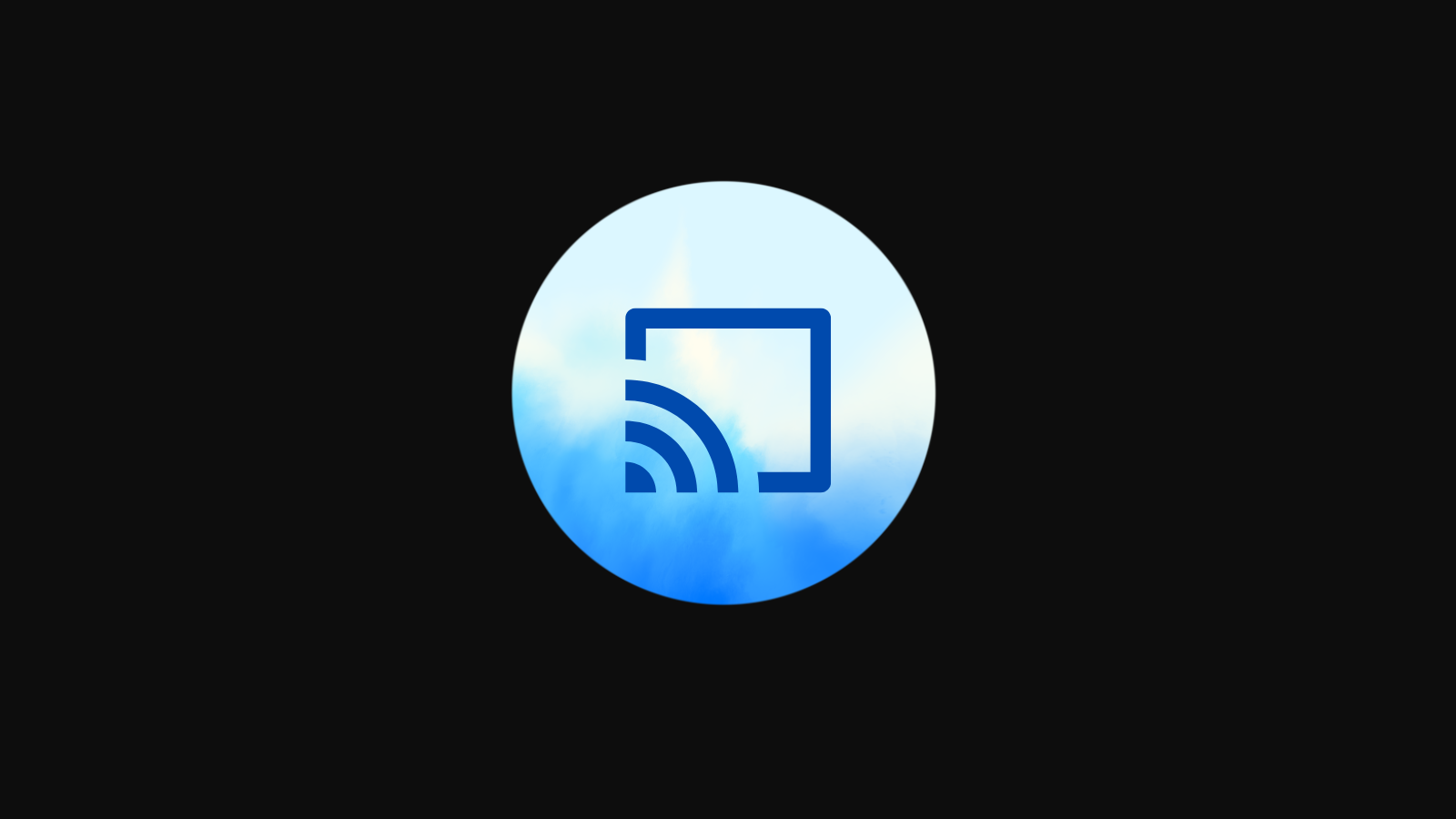


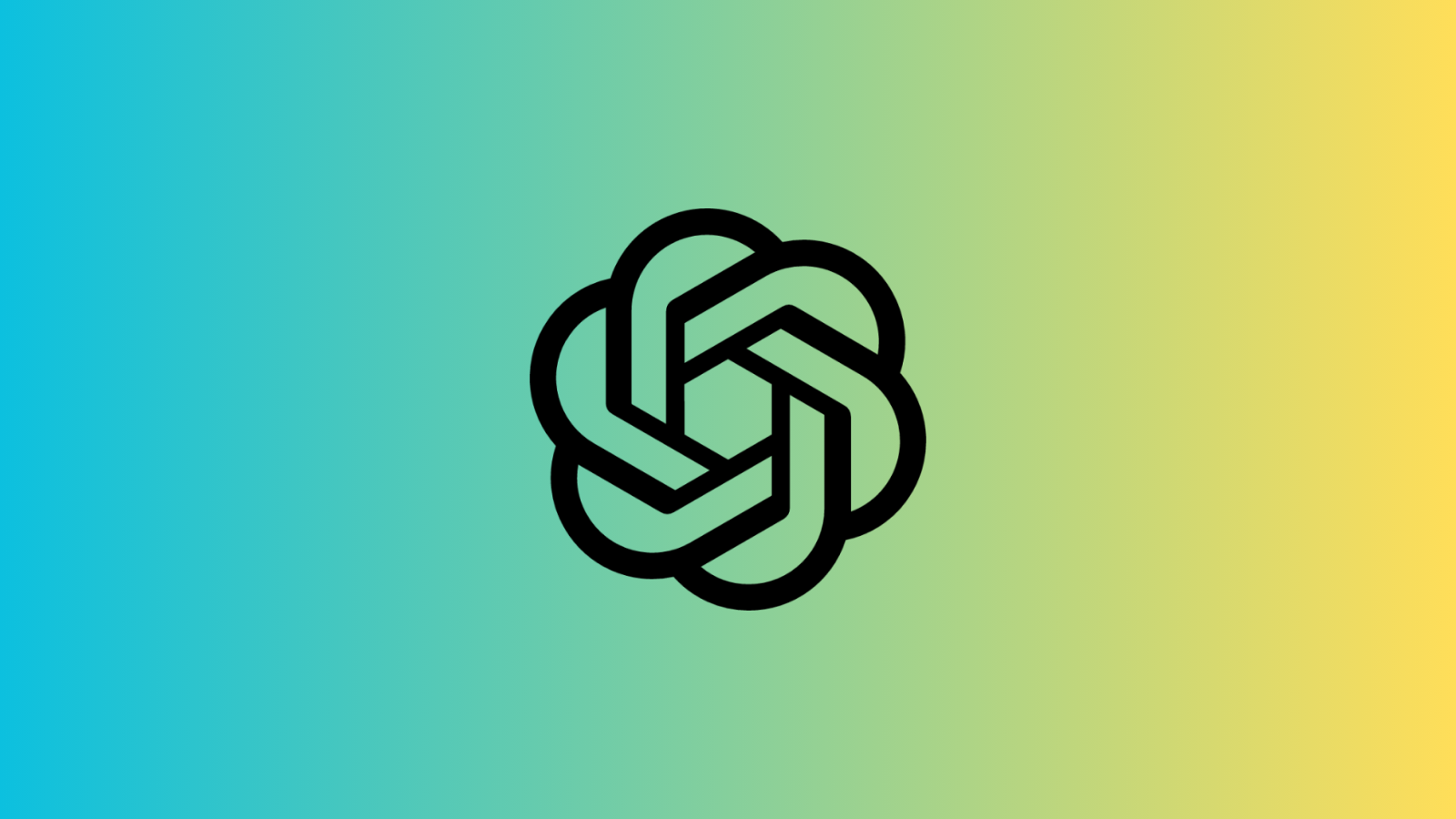






Discussion