What to know
- Snapchat’s AI, called the My AI, is available to all Snapchat users for free!
- As it’s being rolled out gradually all over the world, it can be a while before you are able to find and access it on your Snapchat app.
- Snapchat Plus users can get instant access though by simply heading to Chats > My AI.
- More details are below, including step-by-step guides to find and access My AI.
My AI is Snapchat’s version of ChatGPT that gets you AI-generated responses on any of your queries within the Snapchat app. If you’re wondering how you can enable it and access it inside your Snapchat account, the following post should help you understand everything you need to know.
What is Snapchat’s My AI?
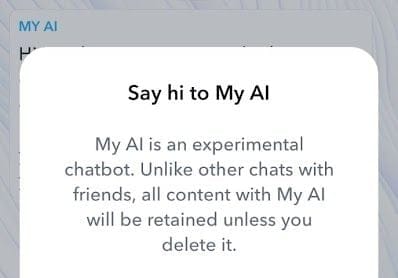
Snapchat’s My AI is an experimental AI chatbot that’s powered by OpenAI’s ChatGPT which the platform has designed with additional features that benefit Snapchat users. Like ChatGPT, you can ask My AI any question from a wide range of topics like planning a weekend trip, suggesting gift ideas, getting help with trivial questions, or preparing an essay for an assignment.
Additionally, you can invite your My AI bot to a conversation you’re having with a friend or inside a group chat to get responses from it for everyone to view. Snapchat also allows you to customize the Bitmoji avatar for My AI to make it more unique to you.
Related: How to Break Snapchat AI, the My AI [4 Prompts]
How to turn on My AI on Snapchat
Snapchat’s My AI is available for everyone on the platform, regardless of whether you’re on its free tier or paid membership. The feature should be enabled by default on your account which you can check by going to Snapchat’s Chats screen. If you can’t find the My AI chatbot on your account, you can enable it by updating the Snapchat app on your iPhone or Android device.
You can update the Snapchat app by checking out the links below:
- From the App Store on iPhone
- From the Google Play Store on Android
You can also update the Snapchat app on your phone manually by following any of these steps:
- On iPhone: Go to the App Store > your account picture > Snapchat > Update.
- On Android: Go to the Play Store > your account picture > Manage apps & device > Snapchat > Update.
Once you’ve updated the Snapchat app on your phone, you can check if My AI is available by going to the Chats screen.
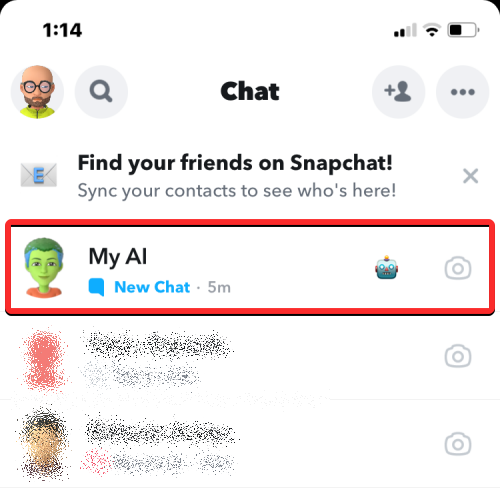
How to force enable My AI on Snapchat
In case you’re unable to access the My AI chatbot inside the Snapchat app, it’s possible that the feature may not be rolled to your account yet. If you’re desperate to try out this feature without waiting for it, you can force-enable My AI inside Snapchat by subscribing to the Snapchat+ membership. To do that, open the Snapchat app.
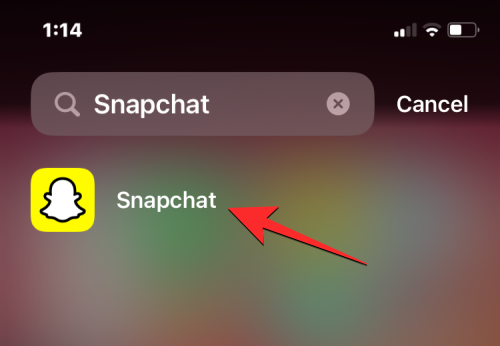
Inside Snapchat, tap on your Bitmoji icon at the top left corner.
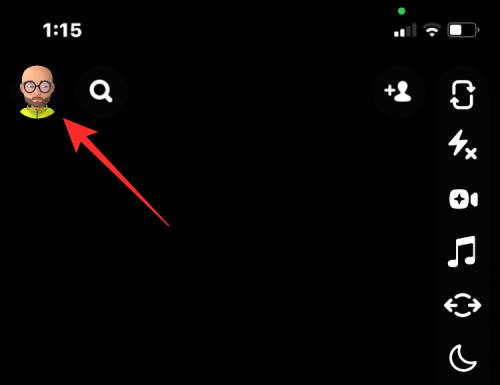
In the Profile screen that opens, tap on the Snapchat+ membership card at the top.
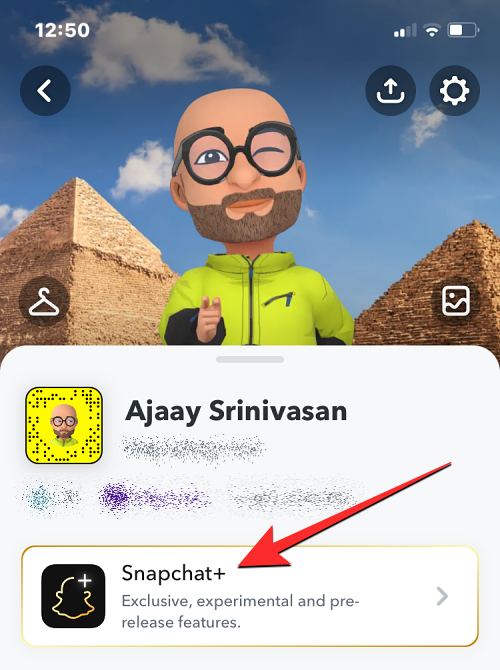
On the next screen, you’ll be able to choose the subscription plan that you prefer. If this is your first time using Snapchat+, you’ll be offered a 7-day free trial. This will allow you to try out the My AI feature for a few days for free, after which you can opt out of the subscription if you don’t find it useful.
Once you’ve selected your preferred plan and made your purchase, the My AI chatbot should be available on your account.
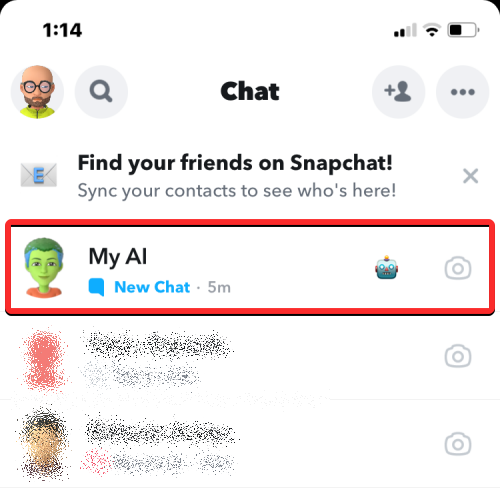
If you still can’t access the My AI chat after subscribing, you can go to this link and manually add the My AI chatbot to your conversations.
Related: 2 Ways to Turn Off Snapchat AI
How to find and access My AI on Snapchat
When the My AI feature is enabled for your account, you can access it from the Chats screen on Snapchat. To do that, open the Snapchat app on your phone.
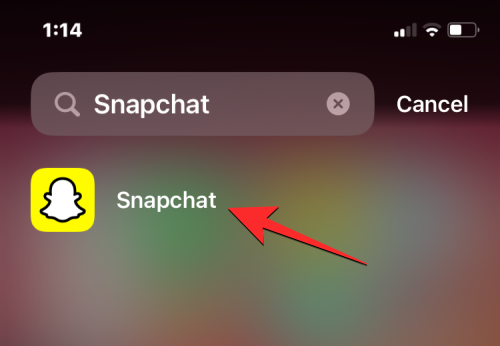
When the app opens, swipe right from the Camera screen to go to the Chats screen. You can also tap on the Chats tab at the bottom to access this screen.
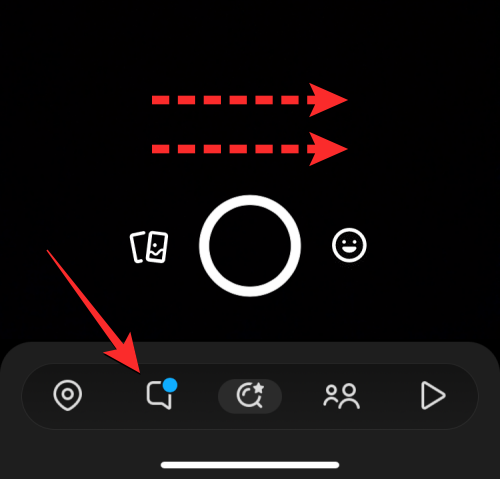
This should open the Chats screen inside Snapchat. Here, you should see the My AI chatbot at the top, if the feature has only been recently enabled. You can tap on the My AI chat to start a conversation with Snapchat’s AI tool.
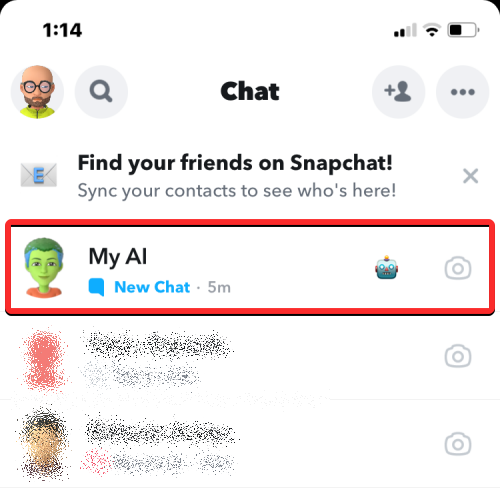
When you do that, you should see a chat screen with My AI and a prompt that tells you what the feature is all about. To access the My AI chatbot, tap on Accept on this prompt.
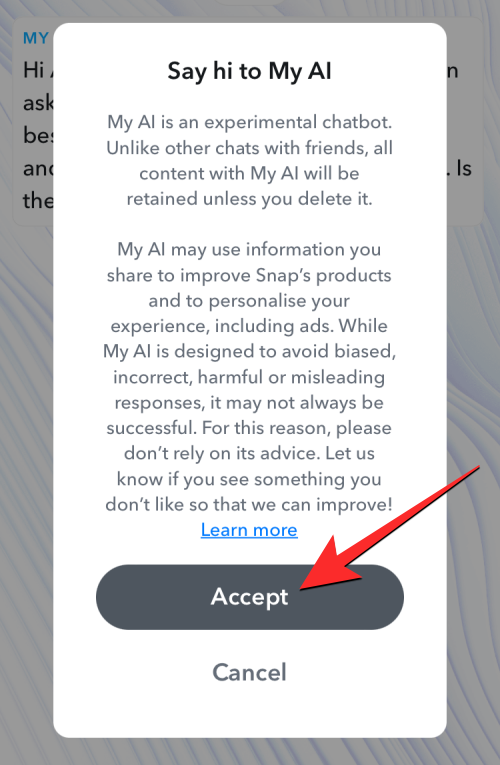
You should now see a welcome message from My AI at the top.
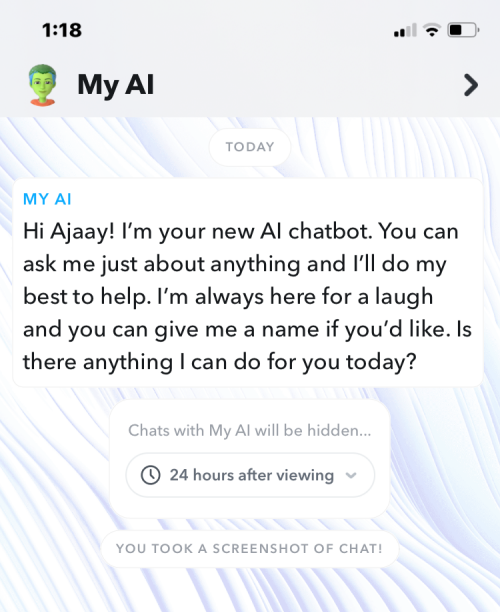
Similar to other conversations, you’ll have a text box at the bottom along with microphone and camera options to help you start your interaction with the AI chatbot.
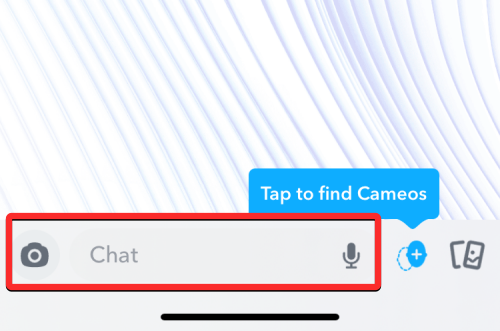
Related: AI Art Generator With No Restrictions: 4 Best Tools
I cannot use My AI on Snapchat. Why?
Snapchat’s My AI feature is available to everyone who’s signed up on the platform, even if you’re a free Snapchat user. If you can’t see the My AI chat appear inside the Chats screen, it’s possible that the feature isn’t yet rolled out to your account. Snapchat says My AI and its subsequent features are “rolling out slowly and may not be available to you just yet”, meaning you’ll have to wait for the service to make it available on your account.
If you don’t wish to wait it out and are willing to use My AI by any means, you can opt to subscribe to the Snapchat+ membership that starts at $3.99 per month. In our testing, we were able to instantly access My AI on our account as soon as we enrolled in the paid tier.
You can also try to manually add the My AI chatbot to your conversations by going to this link.
Related: 6 Best Free AI Logo Generators [April 2023]
How to turn off My AI on Snapchat
Snapchat’s My AI can be fun to use but like any new experimental feature, not everyone will find it amusing. If you’re one of those people who don’t want to use My AI, you can remove it from your account by accessing the Chats screen on the Snapchat app and long-pressing on the My AI chat. In the subsequent menu that appears, you can disable My AI by going to Chat Settings > Clear from Chat Feed.
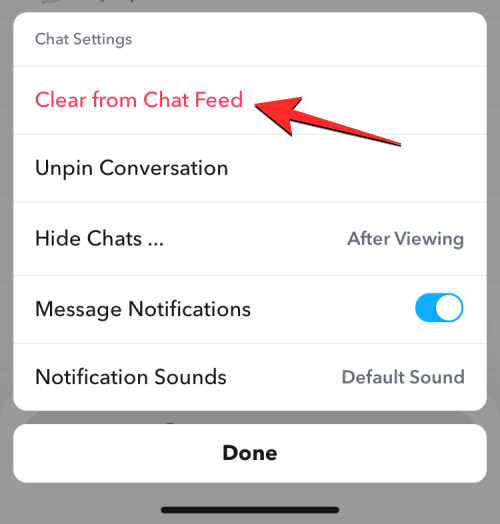
You can check out our detailed guides for turning off Snapchat’s My AI feature completely and deleting all of your past My AI conversations from the posts linked below.
Related:
That’s all you need to know about turning on My AI on Snapchat.

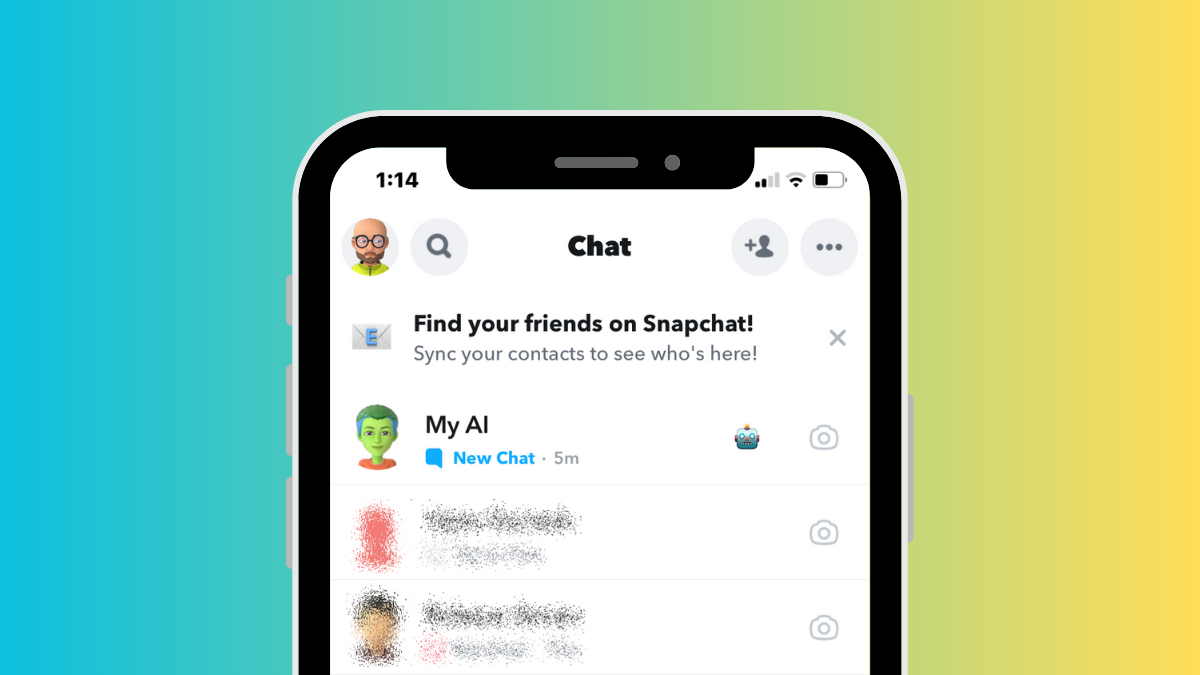










Discussion