The recent debacle with Whatsapp has led to more and more users switching to Signal. Signal has seen a massive increase in its daily downloads and the number of users sending messages has grown exponentially. Though the company is adding new servers to the platform every day, Signal was recently overwhelmed with the number of users switching to the platform. You might have noticed failed messages and media in your chats. So how can you fix this? Let’s take a look!
Can’t send or receive messages
When you are unable to send or receive any messages, you should check Signal’s status. The company updates its Twitter feed with any downtimes to notify users ahead of time. Additionally, you can also check third-party services that help keep track of downtimes. If Signal’s servers are down, then there is nothing you can really do about it.
Despite being launched in 2014, Signal has recently grown in popularity and the company is doing its best to help accommodate new users but hiccups along the way are bound to happen. In such cases, you can expect Signal servers to be back up and running within a few hours at maximum.
Signal is down, what can I do?
If servers are down or Signal is facing issues and it has been verified by downdetector or their Twitter handle then there is nothing much you can do. Waiting is your best option in this case. If you need to get in touch with someone urgently, you can opt for a different platform temporarily. Most downtimes are fixed within the first few hours of encountering the issue. In rare cases, downtimes can last up to 24 hours. Additionally, downtimes are sometimes region-specific. So even if some users are facing issues with Signal, the service still might be working properly for you depending on your location.
Fixes you can try
In case Signal is supposed to be working properly and you have been unable to send or receive messages then it is likely an issue with your device or network. There are several fixes that you can try to fix this issue at your end. Let’s take a quick look at all of them.
Check Signal Server status
On Twitter
Signal will tweet any halts in the service to help let users know about ongoing issues. The service was temporarily down at the time of publishing this article which was reflected in their tweets.
On Downdetector
Downdetector is a third party service that tracks the status of online services and platforms in real-time based on user feedback. Users facing issues with Signal will share their experience with Downdetector which allows the service to create a downtime graph in real-time. This graph can help you keep track of ongoing issues with Signal.
Check Permissions
With the release of Android 11 and iOS 14, most mobile devices now have the option to temporarily grant permissions to apps in order to maintain privacy. However, this tends to interfere with Signal’s functionality and can cause issues with the service. We recommend checking your permissions and granting all the necessary ones to fix this issue. This would especially be the case in case you are having issues with calls be it video or audio.
Permissions needed by Signal to work properly
(As of January 18h, 2021.)
On Android
- Camera
- Contacts
- Phone
- Files and media
- Location
- Microphone
On iOS
- Contacts
- Microphone
- Camera
- Background App Refresh
- Notifications
Enable Permissions for Signal
On Android
Open the Settings app and tap on ‘Apps and notifications’.
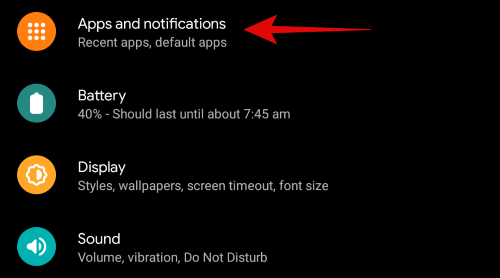
Now tap on ‘See all apps’.

Scroll and tap on Signal in the list of apps on your screen.
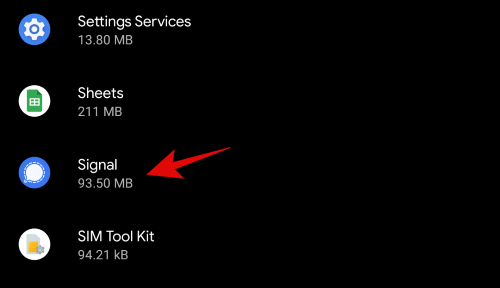
Now tap and select ‘Permissions’.
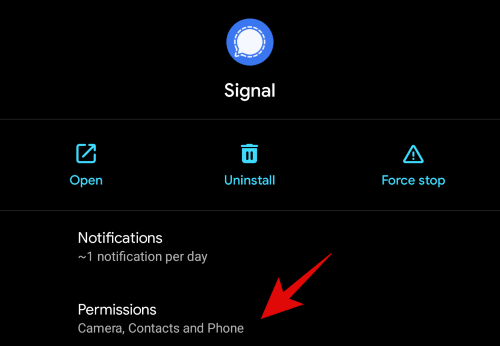
Tap on a denied permission.
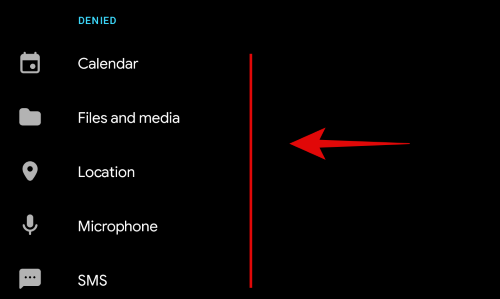
Select ‘Allow’ on the next screen. Repeat the same to allow other denied permissions for Signal. Additionally, if you are on Android 11, make sure you turn off the toggle for ‘Remove permissions if the app doesn’t use’.
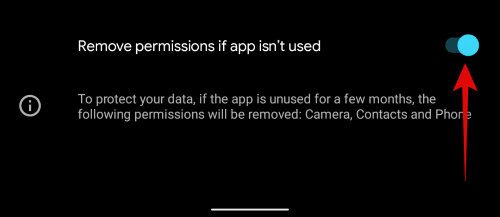 Permissions should not interfere with the functionality of Signal on your Android device anymore.
Permissions should not interfere with the functionality of Signal on your Android device anymore.
On iOS
Open the Settings app on your iPhone and scroll to the bottom and tap on ‘Signal’.
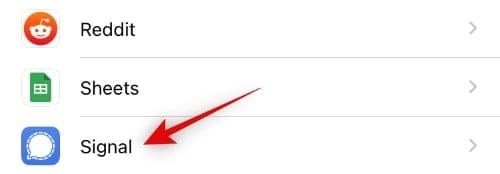
You will now see all the permissions currently granted to Signal. Turn on the toggle for all denied permissions.

And that’s it! Denied permissions should no longer interfere with Signal’s functionality on your iPhone.
Disable VPN/Adblocker or Whitelist Signal therein
The next step would be to disable any third-party utilities managing your network on your device. This includes VPN services, proxy changes, network monitors, firewalls, and adblockers. While these services should not interfere with the functioning of Signal ideally, some regions tend to block access to certain protocols. Signal is also banned in some countries due to its enhanced privacy features. These restrictions can be bypassed from within Signal itself and you do not need a VPN to access Signal, unlike other apps.
Hence if you are facing issues with Signal, you should disable any third-party services that manage your network. Some adblockers and VPN’s allow you to whitelist apps so that they are excluded from network modification. If your service has the option to whitelist the app then you can try whitelisting Signal first to see if that fixes its functionality for you.
Check Background permissions
Signal, like any other instant messenger, requires permission to work in the background in order to receive push notifications. If background functioning is disabled for Signal then incoming and outgoing messages can be delayed.
Additionally, contacts that might be trying to call you also might fail to get in touch with you. It will also interfere with media uploads to contacts and groups that would have otherwise completed in the background. Let’s take a look at how you can enable background functionality for Signal.
On Android
Open the Settings app and tap on ‘Apps and notifications’.
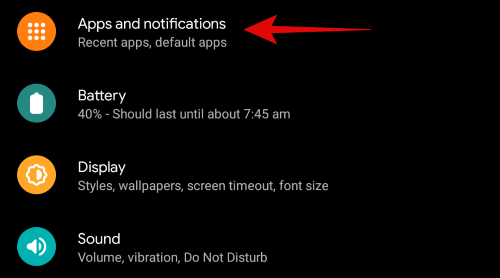
Now tap on ‘See all X apps’ where is X is the number of apps currently installed on your device.

Scroll down and tap on ‘Signal’ in the subsequent list.
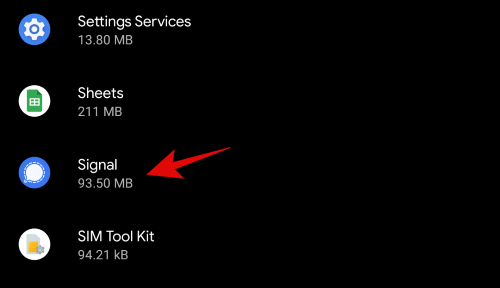
Now tap on ‘Advanced’.
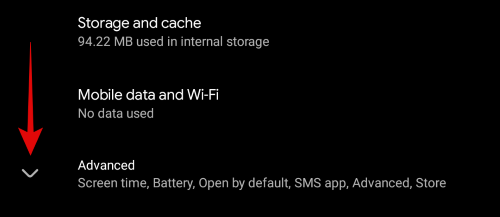
Tap on ‘Battery’.
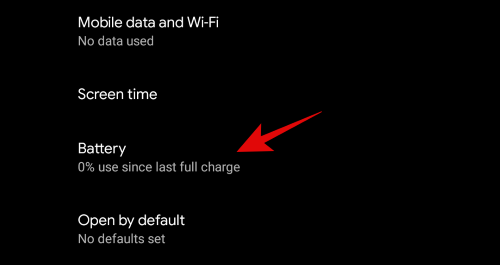
Now, look under ‘Background Restriction’. If it reads ‘App can use the battery in the background’ then Signal already has permission to work in the background. You can move to the next fix. However, if the listing says ‘Restricted’, tap on it.
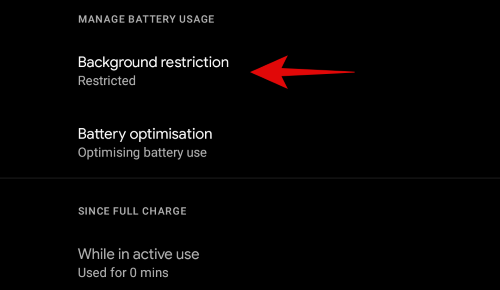
Select ‘Remove’.
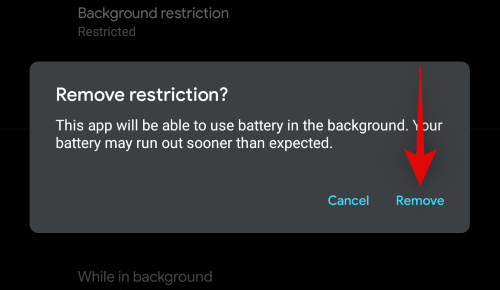
Signal should now have permission to work in the background to receive calls and notifications. If this permission was denied then most of your issues with the service should be fixed by now.
On iOS
Open the ‘Settings’ app and tap on ‘General’.
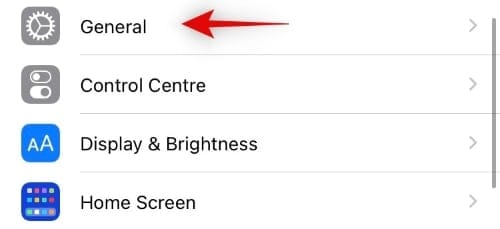
Now tap on ‘Background App Refresh’.
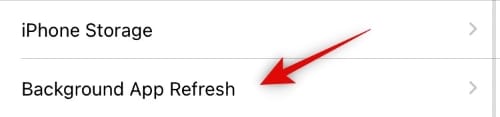
Ensure that the background app refresh is enabled on your device. If not, tap on the option at the top.
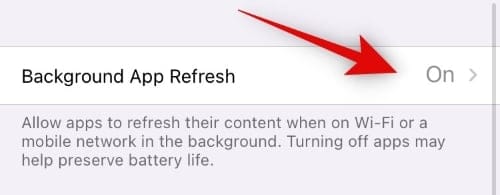
Now select ‘Wifi & Mobile Data’.
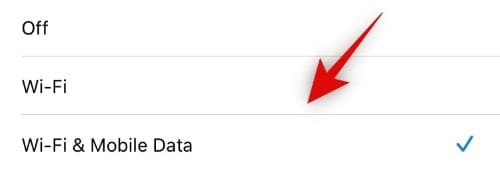
Go back to the previous screen now, scroll down, and enable the toggle for ‘Signal’.
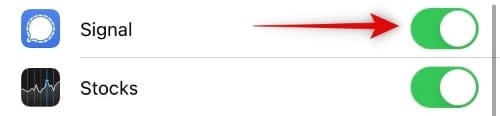
Background functionality should now be restored for Signal and you should now be able to send and receive messages without any issues.
De-register & Re-register your device
If none of the above fixes seem to help your case then it might be time for some drastic measures. You can de-register and re-register your number with your Signal account. This will reset your device’s cache as well as Signal’s protocols, fixing any installation or registration issues that might be hampering its functionality. Let’s take a quick look at the procedure.
On Android
Open Signal and tap on your profile picture in the top left corner.

Now tap and select ‘Advanced’.
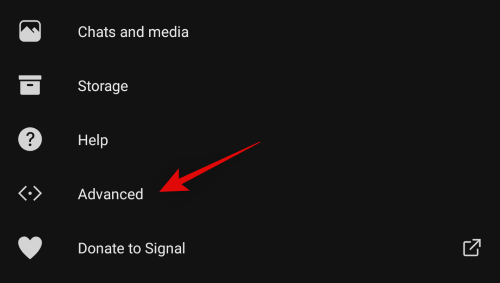
Tap on ‘Signal Messages and calls’ at the top of your screen.
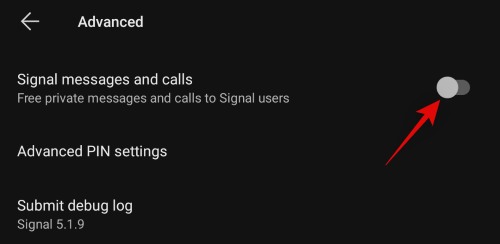
Now tap on ‘Ok’ to deregister your phone number. Once your number is deregistered, tap on ‘Signal messages and calls’ again.
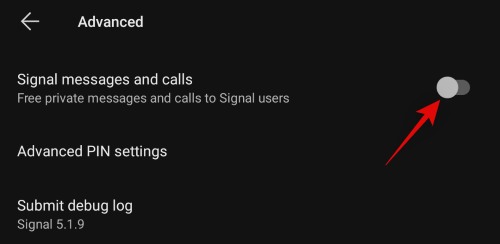
Enter your phone number in the designated field.
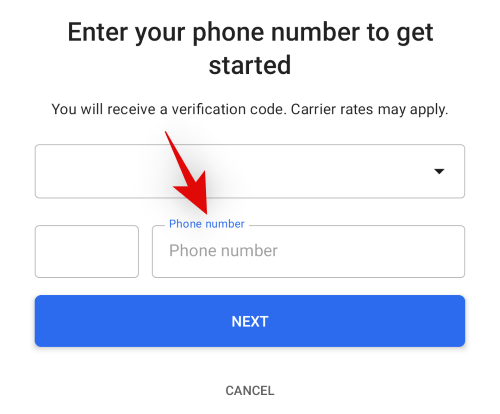
Tap on ‘Next’ once you are done.
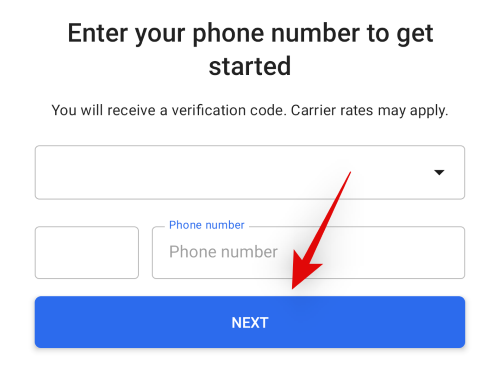
Now enter the code sent to your mobile number on the next screen.
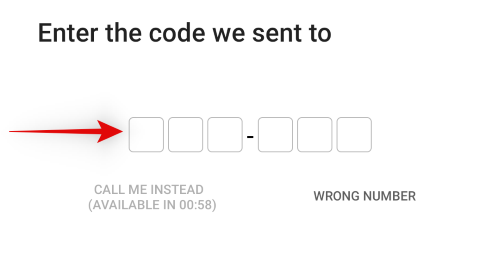
The registration process will automatically start once the code is entered. Once completed, you will now be asked to enter your Signal Pin. Enter your Pin to verify your identity.
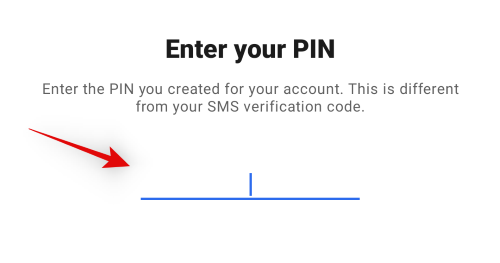
Tap on ‘Continue’ at the bottom of your screen.
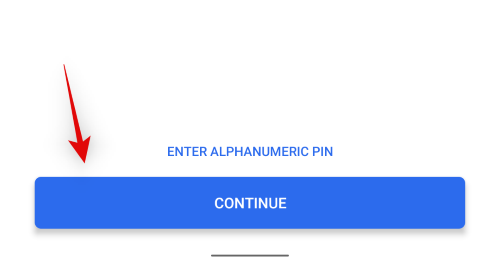
Enter your name on the next screen.
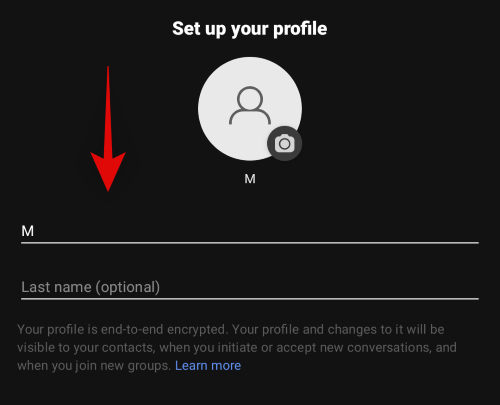
Tap on ‘Next’ once you are done.
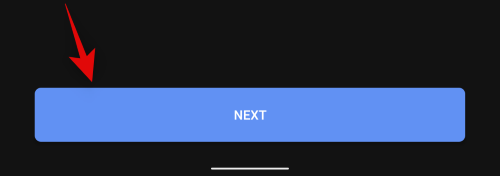
And that’s it! Your number should now be registered with Signal again and it should help fix most issues that were preventing you from accessing Signal’s servers.
On iOS
Open the ‘Signal’ app on your iPhone and tap on your profile picture to access ‘Settings’.
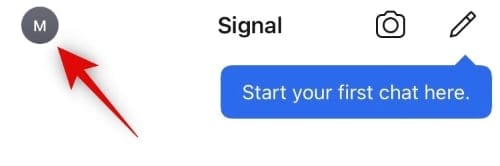
Tap on ‘Advanced’.
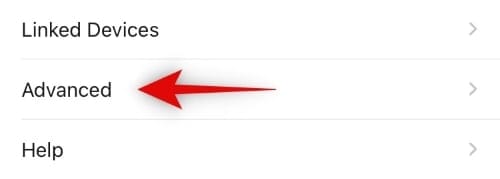
Now tap on ‘Re-register for push notifications’.
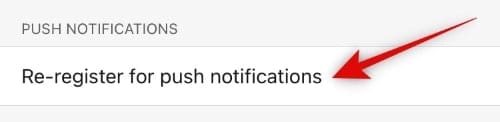
If the process goes successfully then that’s it! Most issues with Signal should now be fixed for you. However, if you get a message saying ‘Failed to re-register for push notifications’ then you will have to re-register your phone number. Scroll down and tap on ‘Re-Register’ at the bottom of your screen.
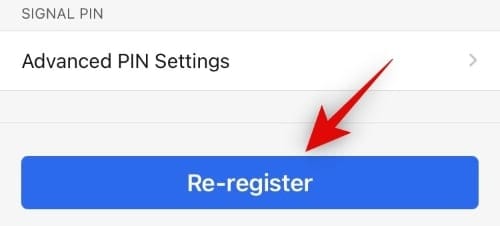
Confirm your choice by tapping on ‘Re-register this phone number’.
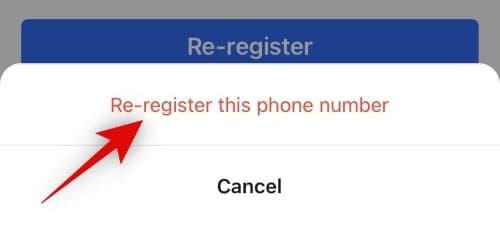
Signal will automatically send a code again to your registered mobile number. Enter the code sent to your number on the next screen.
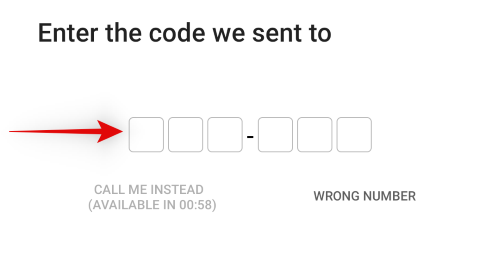
The registration process will automatically begin once you enter the code. Once completed, enter your Signal Pin on the next screen and tap on ‘Next’ once you are done.
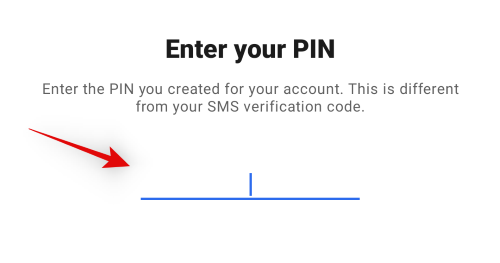
And that’s it! Your number should now be re-registered with Signal’s servers which in turn should fix most issues preventing you from sending or receiving messages.
Check your Router’s firewall
With the growing number of privacy concerns in our modern web world, more and more users are using a dedicated firewall within their WIFI router itself. While a great way to ensure privacy and protect your traffic from malicious users, it can sometimes cause issues with apps like Signal by blocking their traffic as a false positive.
Start by connecting to another network or using your mobile data to access Signal again. If you are able to send and receive messages on unmonitored networks without a firewall then it is likely the culprit in your case.
You can fix this issue by either whitelisting Signal in your WIFI’s firewall if your router has that functionality. If not, you might have to disable your firewall in order for Signal to work properly on your WIFI network. Another alternative would be to use your mobile data to avoid the firewall altogether. A third alternative for enthusiast users would be to manually create a rule in your firewall that allows it to access the network. Depending on your router’s model and manufacturer, you can opt for one of these fixes.
Check for pending uploads/attachments
Another common fix is to simply check for pending uploads to your concerned contact. If you have recently shared a large file with your contact and are unable to send or receive any messages then it is likely the cause of your issues. When there is a pending upload in any Signal chat, any subsequent messages and replies are halted until the upload is finished.
Sometimes an upload can encounter issues especially if you are on a slow network, or in a low network bandwidth area. In such cases, you can delete your pending upload to get in touch with your contact again. This should help you send and receive messages within Signal immediately.
How to delete pending upload
Open the concerned Signal chat and find the pending upload. Tap and hold on to it. Now tap on ‘Delete’. Select ‘Delete for everyone’
And that’s it! The pending upload should now be deleted which should allow you to send and receive messages immediately.
Update services
Signal relies on updated apps and services to function properly. Outdated versions of the app will not be allowed to communicate with Signal’s servers to maintain maximum privacy and hence if you are using an outdated version, you should initiate an update immediately. Additionally, make sure the following services are up to date on your device as well in order to ensure proper functionality.
- Up to date Google Play Services on Android devices
- Up to date Security patches on Android devices
- Up to date iOS version on iPhones
Disable Low Power Mode
Low Power modes are common on most modern-day devices. They help save battery by underclocking your processor and restricting apps from functioning in the background. Some devices come with additional extreme battery saver modes that disable important functions to save on battery in dire circumstances. While a great way to increase the SOT of your device, most battery saver modes tend to disable background activity for all apps. This can prevent Signal from functioning properly and can cause issues with sending and receiving messages. If you have low power mode enabled on your device, we recommend disabling it in order to allow Signal to function properly.
Restart your device
If none of the fixes above work for you then it might be time to restart your device. Restarts help clear cache and reset device protocols to their default values. This can help fix Signal’s functionality in most cases and hence you should definitely try to restart your device.
Reinstall the app
If you are still struggling to get Signal working on your device then it might be time to reinstall the app. Apps can sometimes malfunction due to a botched install or download process. This can happen due to network errors or if your device runs out of battery during the installation process.
The best way to fix these issues is to simply reinstall Signal on your Android device or iPhone. A reinstall will give you a clean slate to work on and it should help fix any issues caused by botched installations.
Contact Signal support
If none of the fixes work for you, then it might be time to get in touch with the Signal support team. As none of the fixes work, it is most likely an issue with your Signal account. These issues can be easily identified and fixed by the support team. Use the link below to get in touch with Signal’s support team.
I hope you were able to get Signal working using the guide above. If you have any suggestions for us, feel free to drop them in the comments section below.

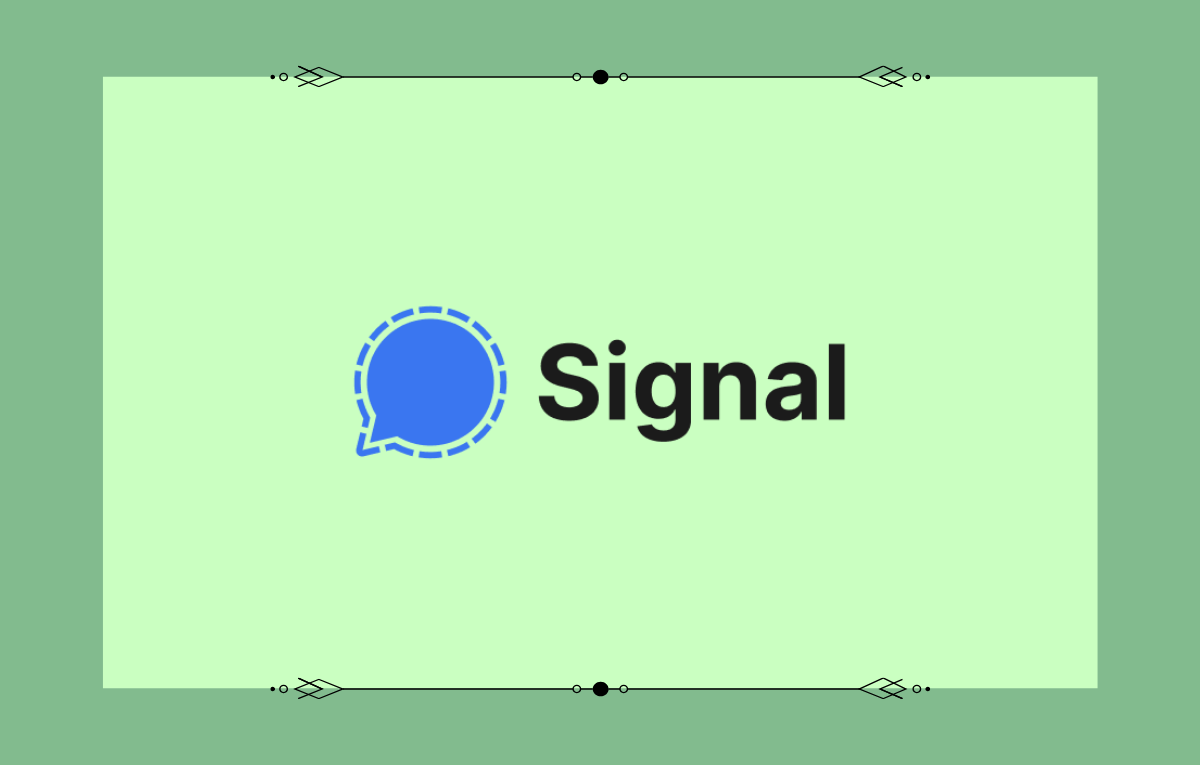



![Solution For Quiz - Where Did the Dragon Hall Deal a Major Blow to the Khitan Navy [Where Winds Meet]](/content/images/2026/01/1-15.png)







Discussion