Sometimes you may want your friends and family to know where exactly you’ve reached to let them know how long it will take for you to reach your destination or whether you’re safe. For that, you can share your live location which gets updated at regular intervals as you move from one place to another. There are several ways to share your real-time coordinates from an iPhone, but if the person you’re sharing your location with is using an Android device, your choices are limited.
In this post, we’ll explain how you can share your live location from an iPhone to Android indefinitely.
Can your iPhone’s location be shared with Android natively?
Apple’s Find My app allows you to share your live location with others but the downside to that is you can only share this info with other iPhone or Apple users. Although non-Apple users will show up in the list of contacts you can share your live location with, selecting them won’t make a difference as the invite won’t get sent to anyone other than Apple users.
Besides Find My, Apple offers the native Maps app for users to check their location on an iPhone. However, this app cannot be used to share your live location with anyone; you can only share GPS coordinates to your current location on the Maps app.
Since these are the only two apps that let you share your location from an iPhone without external help, you cannot share your live location from an iPhone to Android natively on iOS.
Requirements
Since neither Find My nor Apple Maps help you share your live location from an iPhone to Android, you need to rely on a third-party app to make things do. Fortunately, you can share your live location for an indefinite period using the Google Maps app which is available on both iPhone and Android. You can use the app on your iPhone to share your location constantly with a contact who’s using an Android device via a link that gets generated as soon as you start sharing your whereabouts.
To share your location indefinitely to Android from an iPhone, you need:
- An iPhone running the latest version of iOS.
- Google Maps app is installed or updated to the latest version from the App Store.
- The Android device that you want to share with also needs to have the Google Maps app installed and updated to the latest version. This will ensure that access to the shared location stays active for an indefinite period.
- Location Services is enabled on your iPhone. Check out our dedicated guide to learn how to enable it.
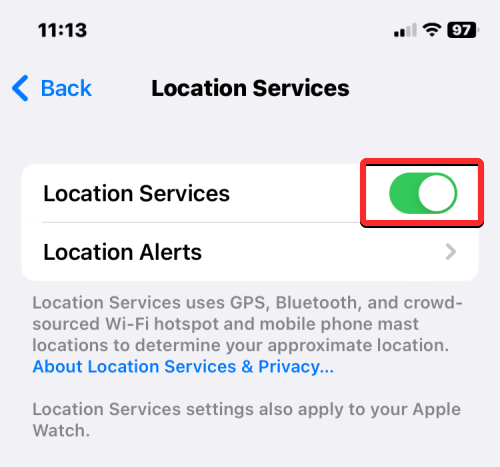
- Background location sharing is enabled on your iPhone so that iOS can share GPS even when Google Maps isn’t used actively. You can do that by selecting Always under “Allow Location Access” inside Settings > Privacy > Location Services > Google Maps.
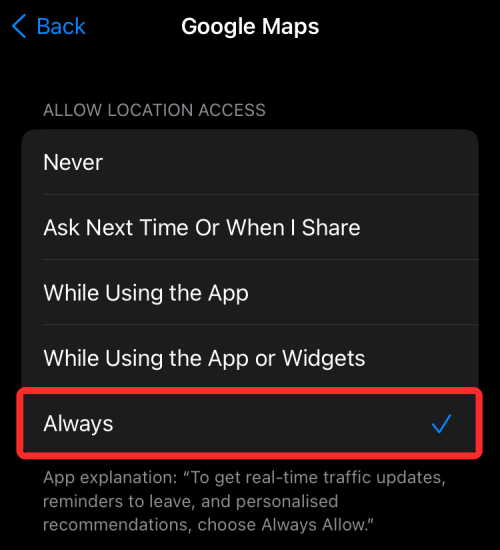
- Make sure you’re sharing your precise location by turning on Precise Location inside Settings > Privacy > Location Services > Google Maps.
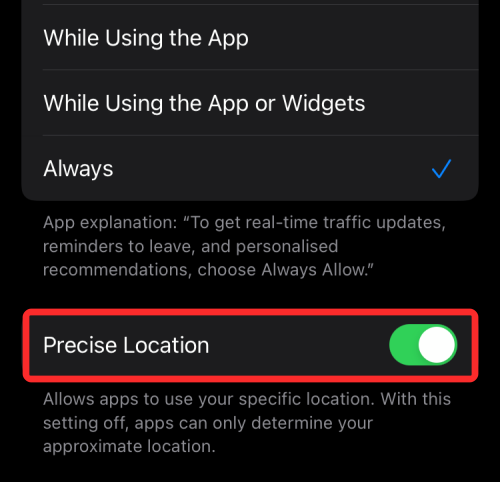
- You have the contact info of someone who uses an Android phone.
- If you wish to share your live location from an iPhone to your own Android device, then make sure you have Google Keep or some other note-taking app on both devices so that you can share location links across multiple devices.
- An active internet connection for as long as you want to share your live location with someone.
How to share location indefinitely to Android on iPhone
- Once you’ve made sure you have all the requirements necessary, you can now start sharing your live location from an iPhone. Open the Google Maps app on your iPhone.
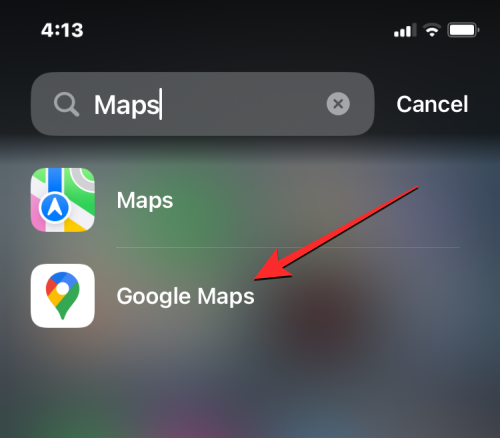
- Inside Google Maps, you should see your current location indicated by a blue dot inside the maps.
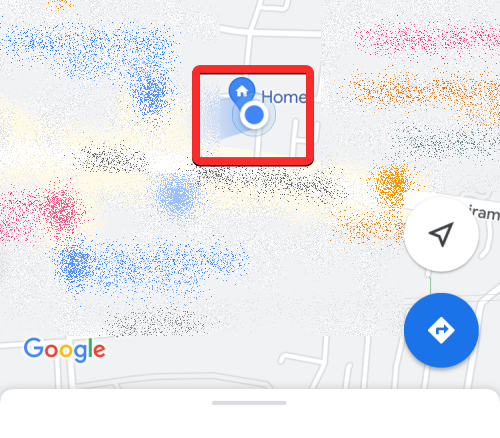
- If you can’t find this blue dot, tap on the arrow button at the bottom. When you do that, the app will show your current location with a blue dot at the center.
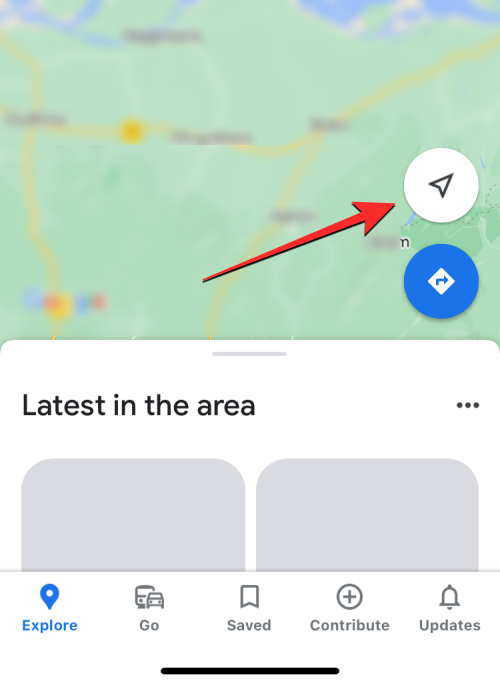
- To share your live location, tap on this blue dot on the map.
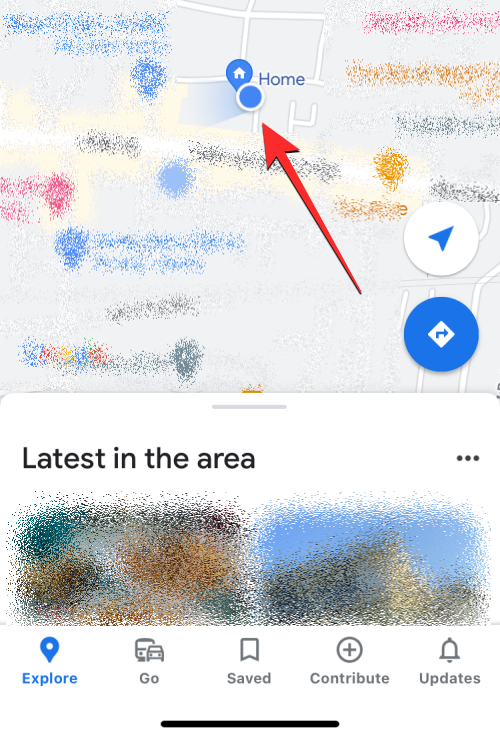
- You’ll now see the Your Location menu on the screen. To start location sharing, tap on Share Location underneath your current address.
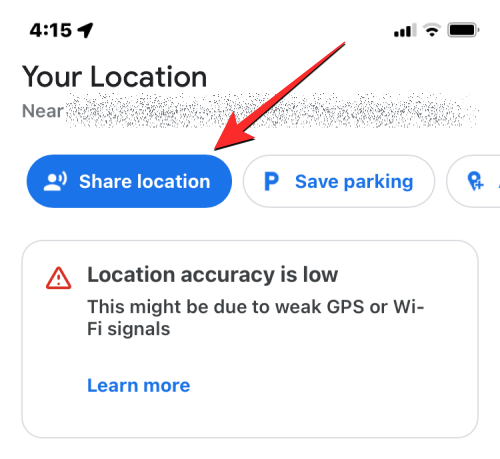
- In the Share your real-time location menu, tap on the For 1 hour bubble.
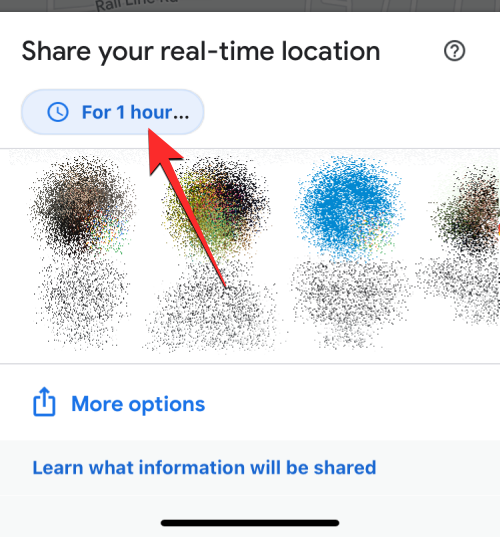
- You should now be able to configure the duration for which your location will be shared via Google Maps. Since you want your location to be shared indefinitely, tap on Until you turn this off.
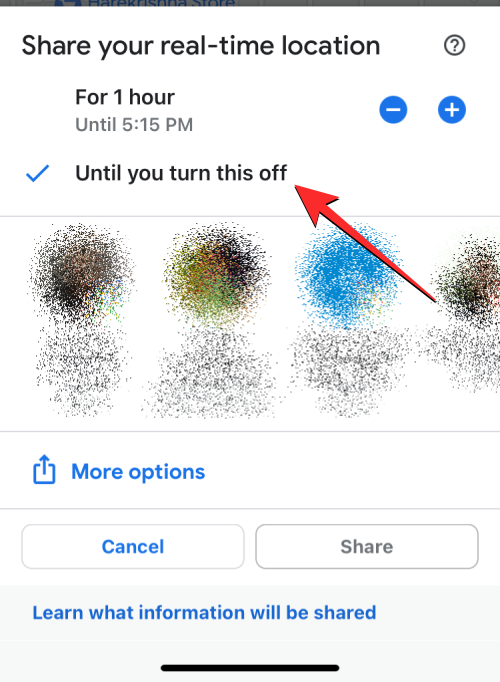
- Once you’ve chosen the duration, you can proceed to choose how you want to share your location. You have two options – share with contacts within Google Maps or share via a link.
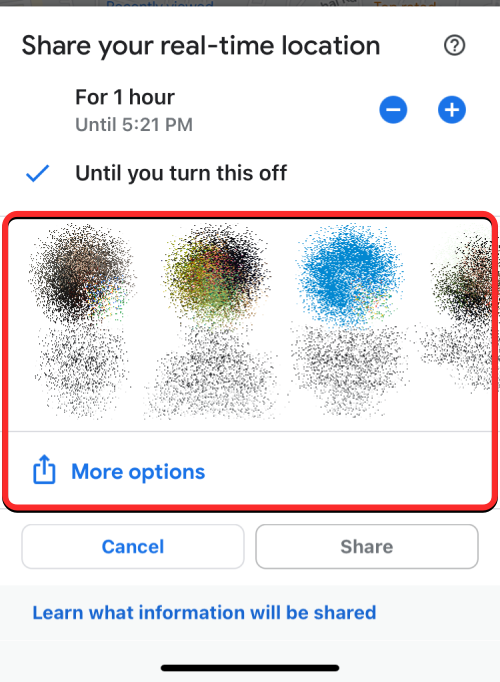
The first option allows you to share your live location for an undefined duration as long as the person with whom you’re sharing is also using Google Maps and is signed in to their Google account on the app. If not, you can share your live location via a link that won’t be available for an indefinite period and will expire after 24 hours.
1. Share via Google Maps
Inside the Share your real-time location menu, you should see a row of contacts you frequently interact with who also happen to use Google Maps on their phones.
- When you choose contacts from this row to share with, your live location is shared within the Google Maps app; so you don’t need to rely on another app to share it.
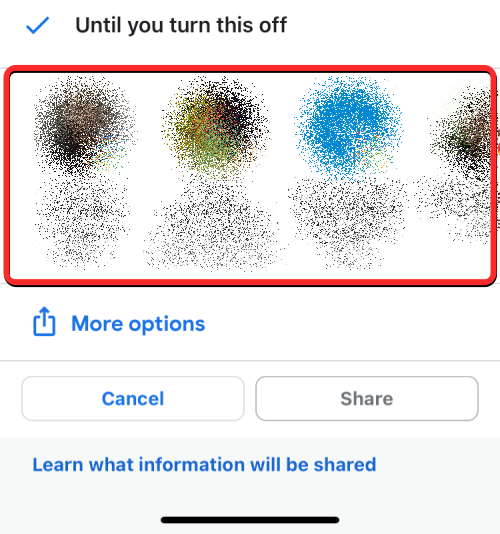
Note: Sharing within Google Maps allows you to share your location indefinitely. If you opt to share via a link, your location will be accessible for only one day after which point the link will expire. - You can select any number of your contacts from this row and when selected their profile pictures will be highlighted with a blue tick bubble. Now, tap on Share at the bottom of the screen.
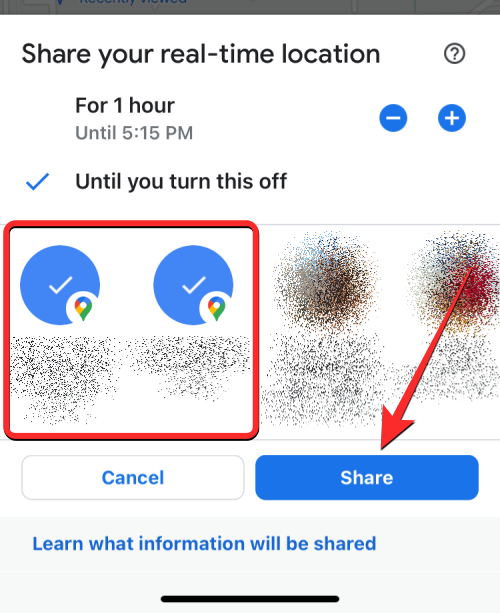
- If you can find your contact on this row, tap on More to check if others in your contacts use Google Maps.
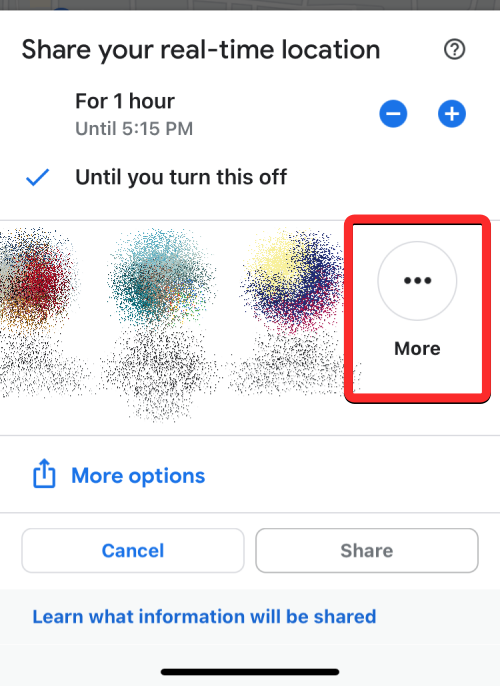
- If you tap on More, you should see the Select people screen. Here, enter the name of the contact you want to search for inside the “To” text box. When the search results appear, select the contact with whom you want to share your live location. You can select multiple people on this screen.

- Once you’ve chosen everyone with whom you want to share your location, tap on Share at the top right corner.
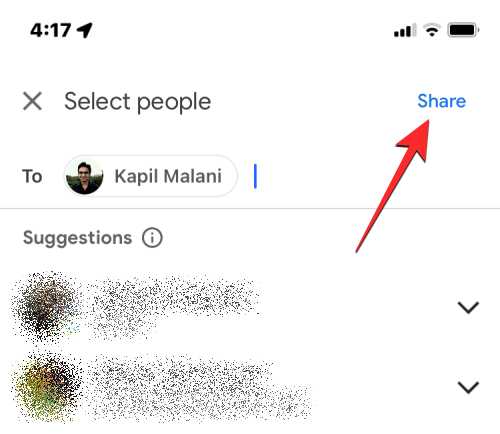
Your real-time location will now be shared with the selected contacts.
Share via other apps
If you don’t wish to share your real-time location within Google Maps but want to share across other apps, Google Maps will create a link that you can send to others.
- Tap on More options inside the Share your real-time location menu.
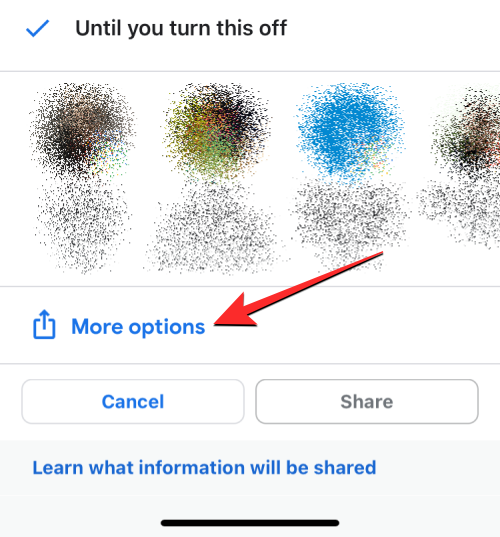
Note: Sharing location via a link only allows you to share your location for up to 24 hours, not indefinitely. After this duration, the share link will cease to work and your location won’t be visible to anyone who has access to the shared link. - You may see a prompt on the screen asking you if you’re okay with sharing your location via a link. To continue, tap on Share at the bottom right corner.

- This will open the iOS share sheet on the screen. Here, select a person or app depending on whom and how you want to share your real-time location. If you’re sharing your location with someone who uses an Android phone, you can try using WhatsApp, Telegram, or any other messaging app they use on their device. You can also tap on Copy to copy your location as a link and paste it on a chat you want to share with.
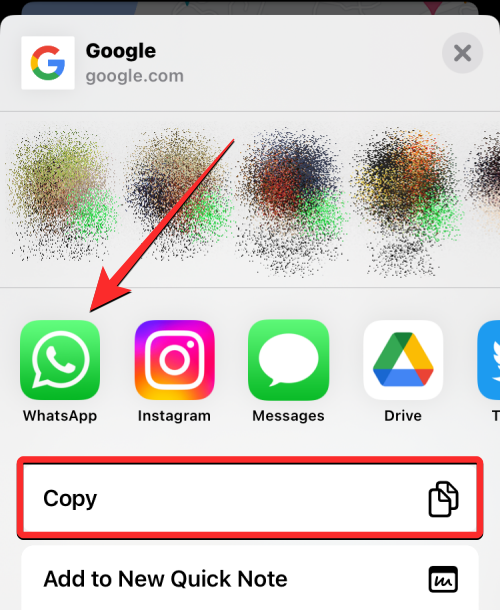
- If you wish to share your iPhone’s live location with your own Android device, we suggest you use a note-taking app like Google Keep that’s available on both iOS and Android. When you save your location’s link to Google Keep, it’ll be synced across multiple devices as long as you sign into the same Google account.
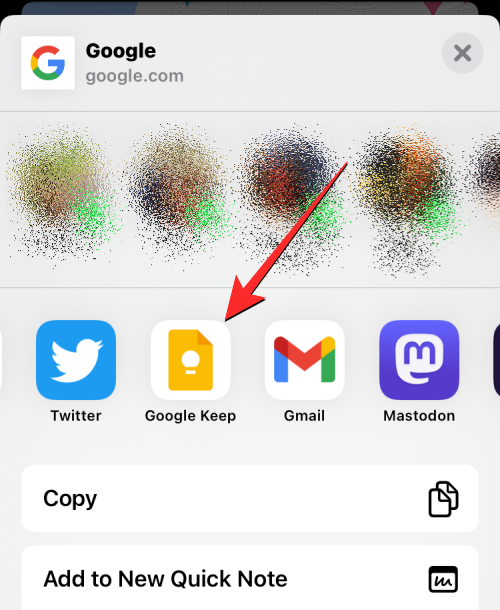
Another option is to use WhatsApp to send a message to yourself which you can learn how to do by checking out the following link:
▶︎ How to create a WhatsApp chat or group chat with yourself
How to view shared location from iPhone on Android
When someone shares their location from an iPhone, you can view it on your Android phone using the invite they shared on your phone. If the location-sharing access was sent from within the Google Maps app on iOS, you may receive a notification from the Google Maps app on your Android device about the same.
- In case their location was shared via a link, you will have to launch the messaging app and open the chat from where you received the link.
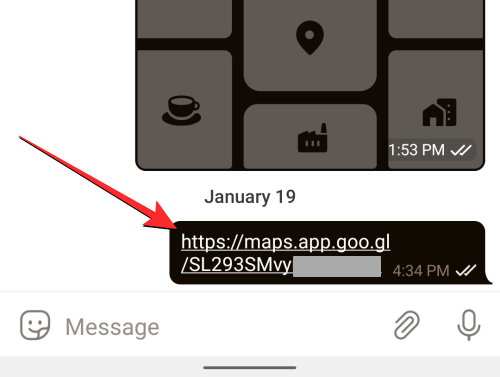
- If you tap on a link directly, you should see this person’s real-time location on your Android device. You can also copy the link and paste it into a web browser to view their location on the web without using the Google Maps app or your Google account.
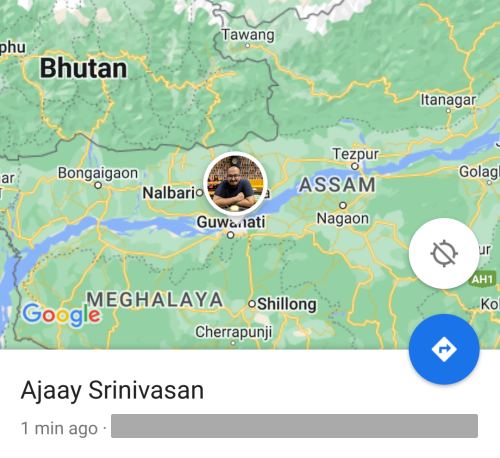
How to stop sharing live location on iPhone
At any time after you start a real-time location-sharing session on Google Maps, you can stop sharing access to your whereabouts from the app with ease.
1. If shared via Google Maps
- To stop location sharing, open the Google Maps app on your iPhone.
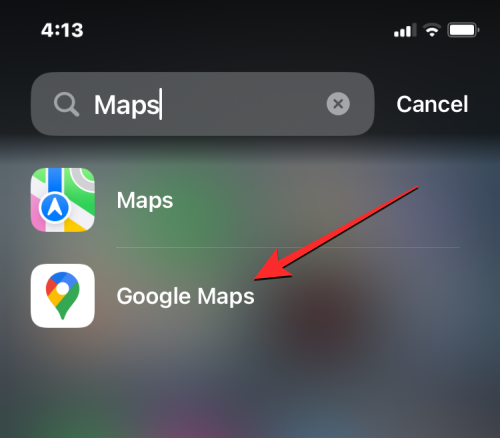
- Inside Google Maps, tap on your account picture at the top right corner.
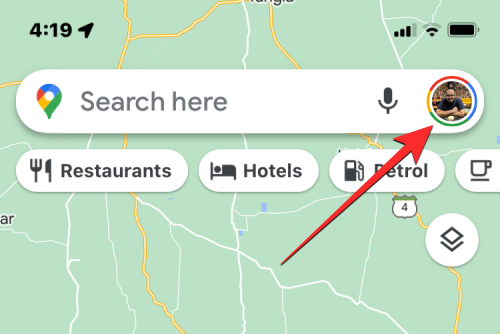
- In the overflow menu that appears, select Location Sharing.

- On the next screen, you may see different options based on how you shared your live location previously.
- If had shared your real-time location with someone within Google Maps, tap on their name at the bottom of the screen.
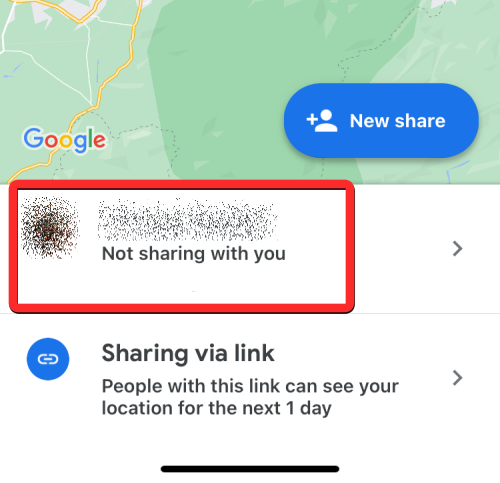
- On the next screen, tap on Stop at the bottom right corner to immediately prevent your location from being seen by this person.
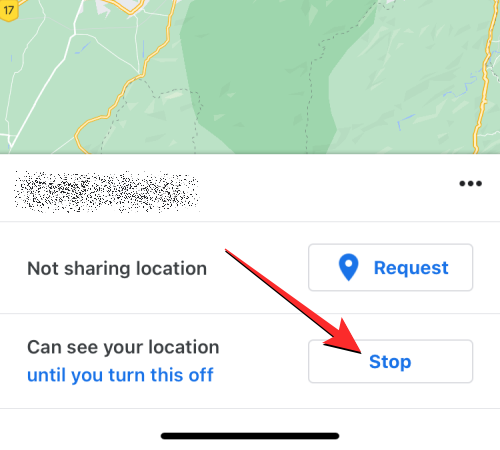
Your live location will no longer be accessible for the selected person.
2. If shared via a link
Since links can only host your live location for up to 24 hours, it will cease to work after a day without you needing to stop it manually. In case the link you shared is still active, you will have to manually stop location access inside the Google Maps app.
- To stop location sharing, open the Google Maps app on your iPhone.
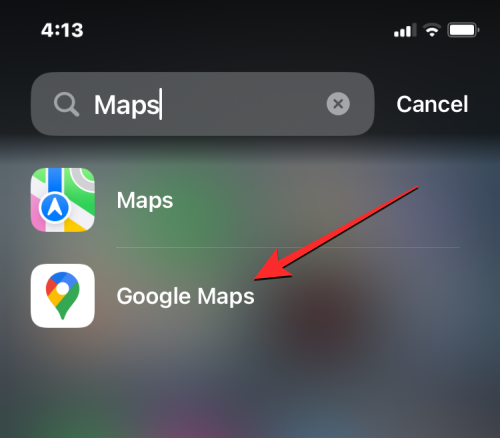
- Inside Google Maps, tap on your account picture at the top right corner.
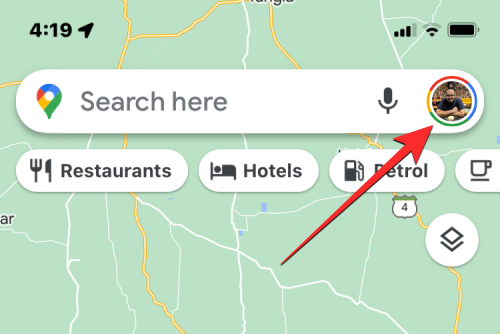
- In the overflow menu that appears, select Location Sharing.

- On the next screen, you may see different options based on how you shared your live location previously.
- You can stop this link from revealing your location by tapping on Sharing via Link inside the Location Sharing screen.
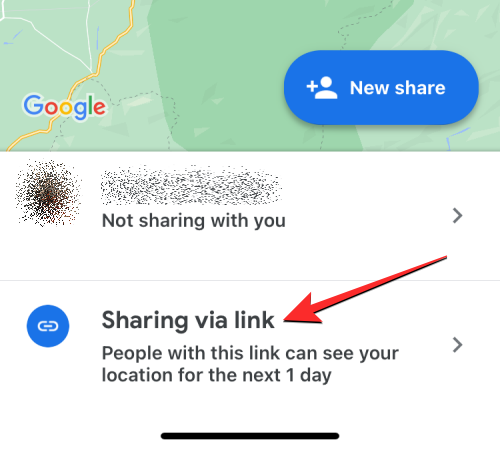
- Next, you can tap on Stop at the bottom right corner to stop Google Maps from sharing your location via the link.
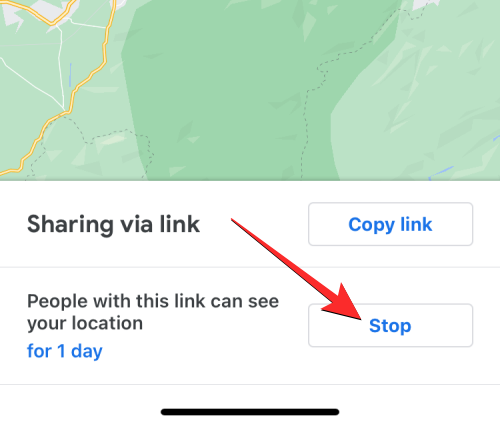
Can you use other apps to share live location from iPhone to Android?
Other than Google Maps, there are a bunch of apps that allow live-location sharing on the iPhone. Some of these apps include WhatsApp, Telegram, and Facebook Messenger; all of which are available both on Android and iOS. However, none of these apps offer the ability to share your live location indefinitely as they all have certain time limits imposed on them.
Messenger only allows users to share their real-time location for up to 60 minutes in a single session. But this duration is increased to up to 8 hours if you’re sharing your live location from WhatsApp or Telegram.
Apple’s Find My app also provides the option to share location for an indefinite period, but the shared content can only be accessed from iPhones, iPads, Apple Watches, and Macs. You cannot use Find My to share your iPhone’s location with Android devices.
That’s all you need to know about sharing location indefinitely from an iPhone to an Android device.

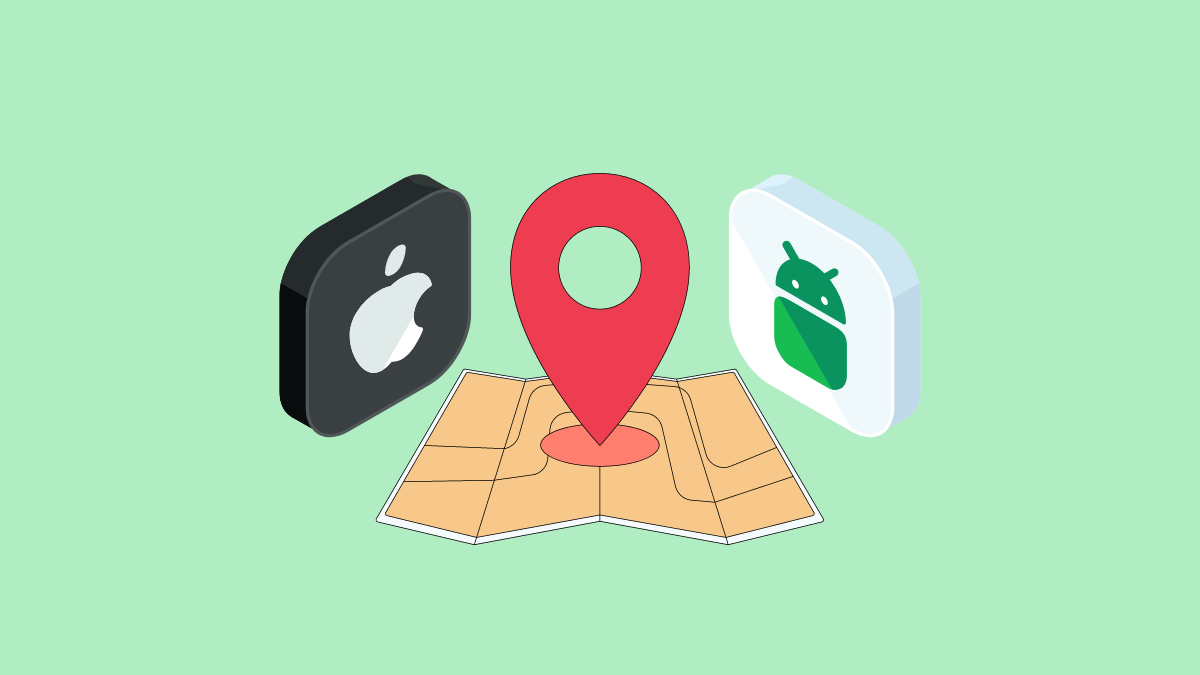











Discussion