What to know
- Screen Distance is part of Apple’s Screen Time features that are available on iOS 17.
- To enable Screen Distance on your iPhone, go to Settings > Screen Time > Screen Distance and follow the on-screen instructions to turn on the feature.
- Screen Distance is designed to protect users’ eyes from digital strain and prevent them from myopia risks in the long term.
- It uses your iPhone’s TrueDepth camera to measure the distance between your face and the phone and check if you’re positioned at least 12 inches or 30 centimeters away from your iPhone.
What is the Screen Distance feature in the iOS 17 update?
Apple offers a Screen Distance feature on iPhones to help users prevent eye strain and risks of myopia. The feature (available on iOS 17 or newer versions) will leverage your iPhone’s TrueDepth camera (the one that also aids Face ID) to measure the distance between your face and the phone.
If Screen Distance detects that you’ve been holding your iPhone closer than 12 inches or 30 centimeters for a significant amount of time, it will prompt you to distance yourself from the iPhone’s screen. When your device detects that it’s being held under 12 inches away from your face, you will see the “iPhone is Too Close” message on the screen along with a suggestion that you should keep it at arm’s length to protect your eyesight.
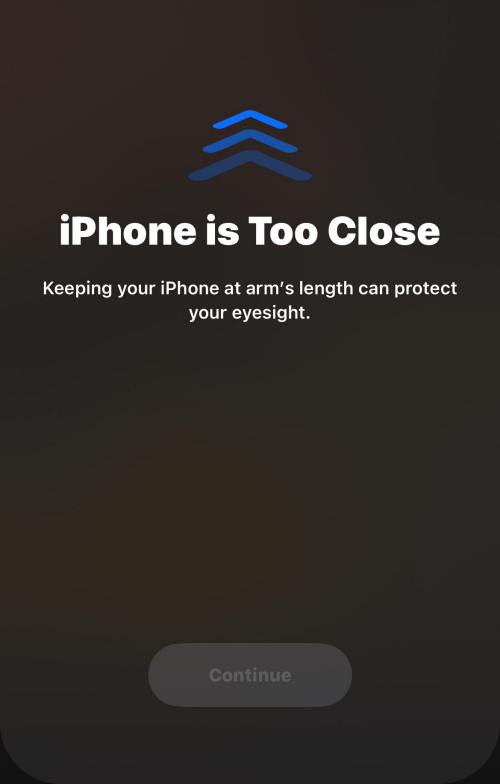
Only when you hold your device farther away, you would be able to close this message on the screen. When your iPhone detects that you’ve repositioned your face away from the device, you should see a Continue button on the screen tapping on which will let you return to your previous screen.
Related: iOS 17: How to Set Early Reminders on iPhone
How to enable Screen Distance on the iPhone with the iOS 17 update
- Requirements: iOS 17 update (check under Settings > General > Software Update).
To enable Screen Distance on your iPhone, start by opening the Settings app.
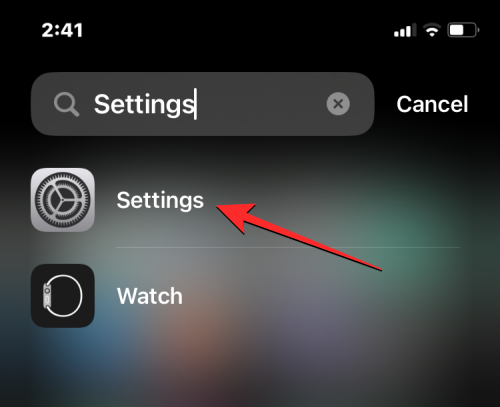
Inside Settings, scroll down and select Screen Time.
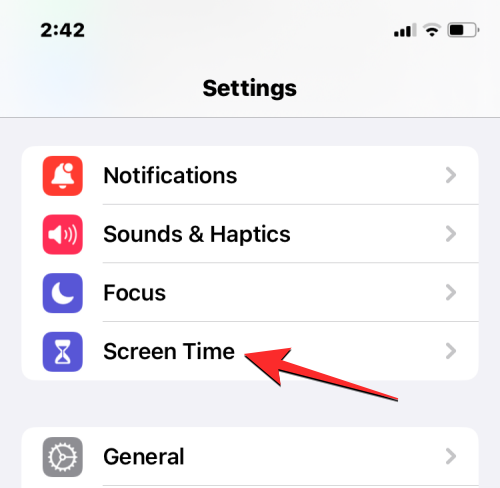
When the Screen Time screen shows up, tap on Screen Distance under “Limit Usage”.
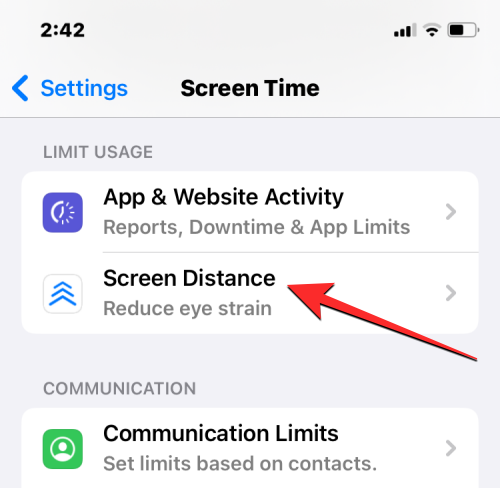
If this is the first time you’re using this option, you should see the Screen Distance welcome screen explaining what this feature is. To proceed, tap on Continue at the bottom.
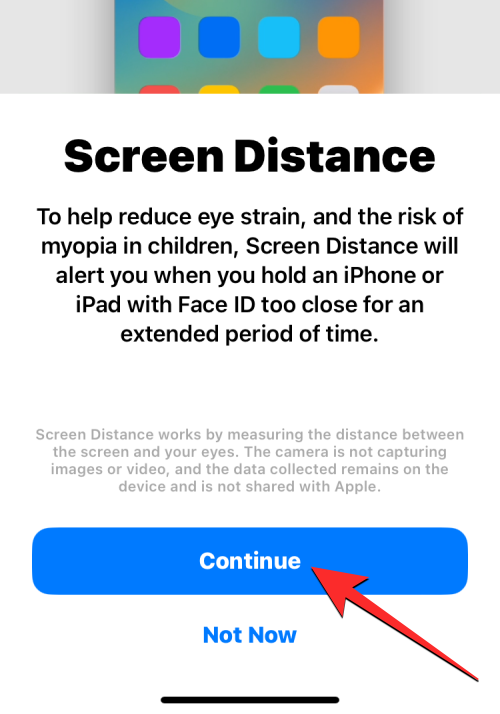
On the next screen, iOS will explain how Screen Distance works and the minimum distance you need to position yourself away from your iPhone. To continue with the setup, tap on Turn On Screen Distance at the bottom.
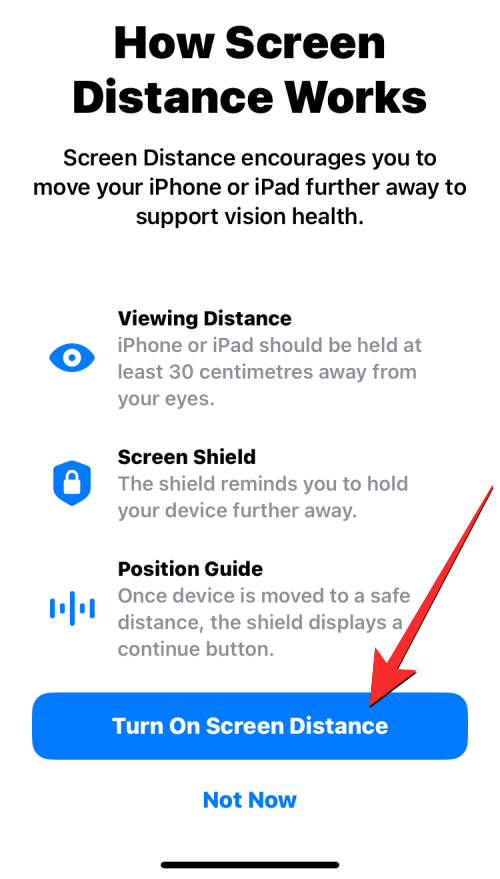
Screen Distance will now be enabled on your iPhone and you should see the Screen Distance toggle enabled.
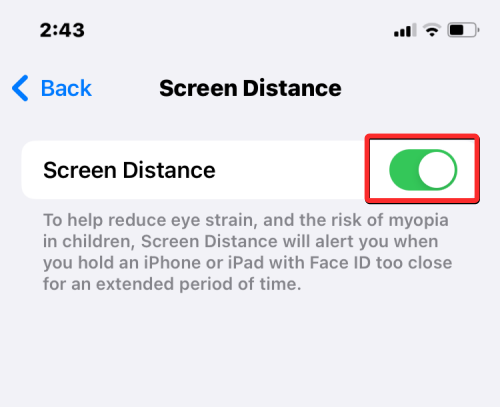
That’s all you need to know about enabling and using Screen Distance on the iPhone.
RELATED
- What Are Predictions Inline on iPhone and How Do You Use It?
- How to Enable Face ID for Private Browsing in Safari on iPhone
- iOS 17: iPhone Is Too Close Issue Fixes
- iOS 17: How to Get Call and Message Buttons for A Contact Widget on iPhone
- iOS 17: How to Customize the Privacy of Your Contact Photo and Poster on iPhone

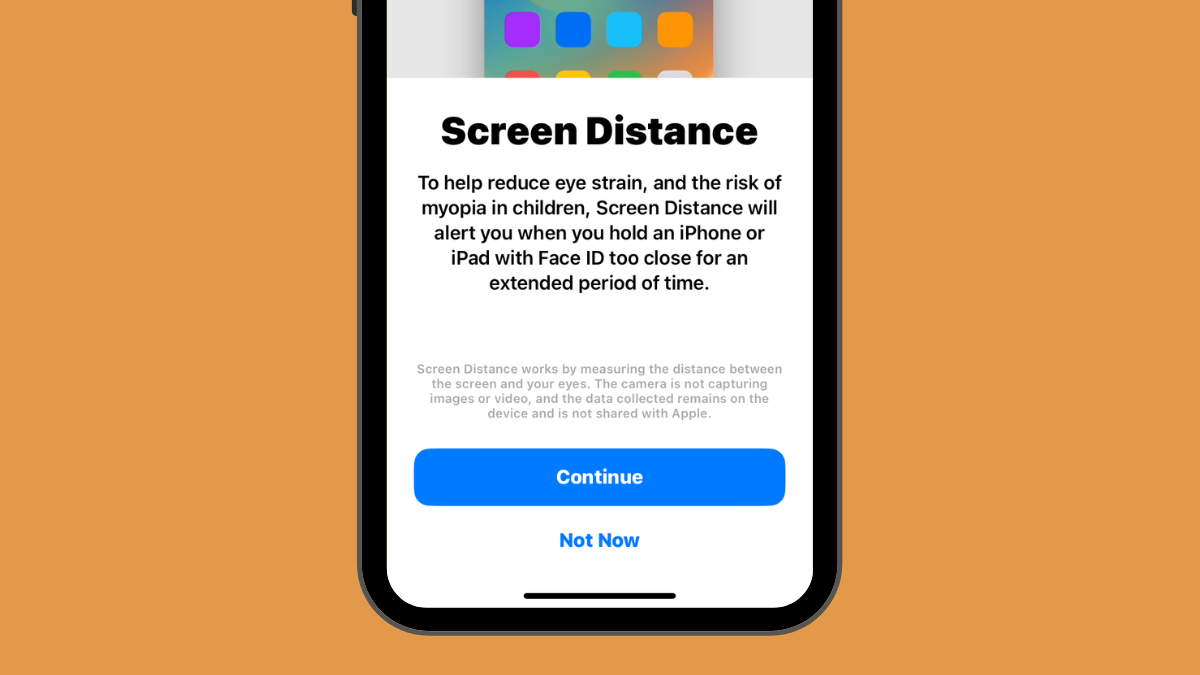



![Solution For Quiz - Where Did the Dragon Hall Deal a Major Blow to the Khitan Navy [Where Winds Meet]](/content/images/2026/01/1-15.png)







Discussion