What to know
- iOS 18 lets you schedule messages to ‘Send Later’.
- In a conversation, tap on + and select More > Send Later. Select the date and time and hit Send.
- You can also edit, delete, or send the message right away. Messages can be scheduled up to two weeks in advance.
- The recipient has to be using an Apple device as well since it’s an iMessage-only feature. There’s no RCS chat support for it.
iOS 18 update comes with several improvements for iPhone’s Messages app. One of the more important features is the ability to schedule a message to be sent later. No more would you have to set reminders or alarms to send messages later. All you need now is to type a message and schedule it. Here’s everything you need to know about the feature.
How to schedule messages to Send Later on iOS 18
- Open a conversation on the Messages app and type your message. Once done, tap on the + icon on the left.
- Tap More and select Send Later.
- Tap on the date and time and set when you want the message to be sent.
You can choose to schedule messages up to two weeks (or 14 days) in advance.
- Finally, tap on ‘Send’. You will see the scheduled message in the chat.
- In case you change your mind, you can edit the time, delete the message, or send the message right away.
Depending on who you ask, ‘Send Later’ on Messages isn’t just a handy feature, it’s a life saver. The 2-week limit will at least ensure that users don’t schedule birthday messages too long in advance. Do note that scheduling messages only works through iMessages, so it’s restricted to iOS 18, iPadOS 18, macOS Sequia, WatchOS 11, and VisionOS 2 and later. In short, the recipient has to have an Apple device as well. That means it won’t work with RCS chats with Android users.

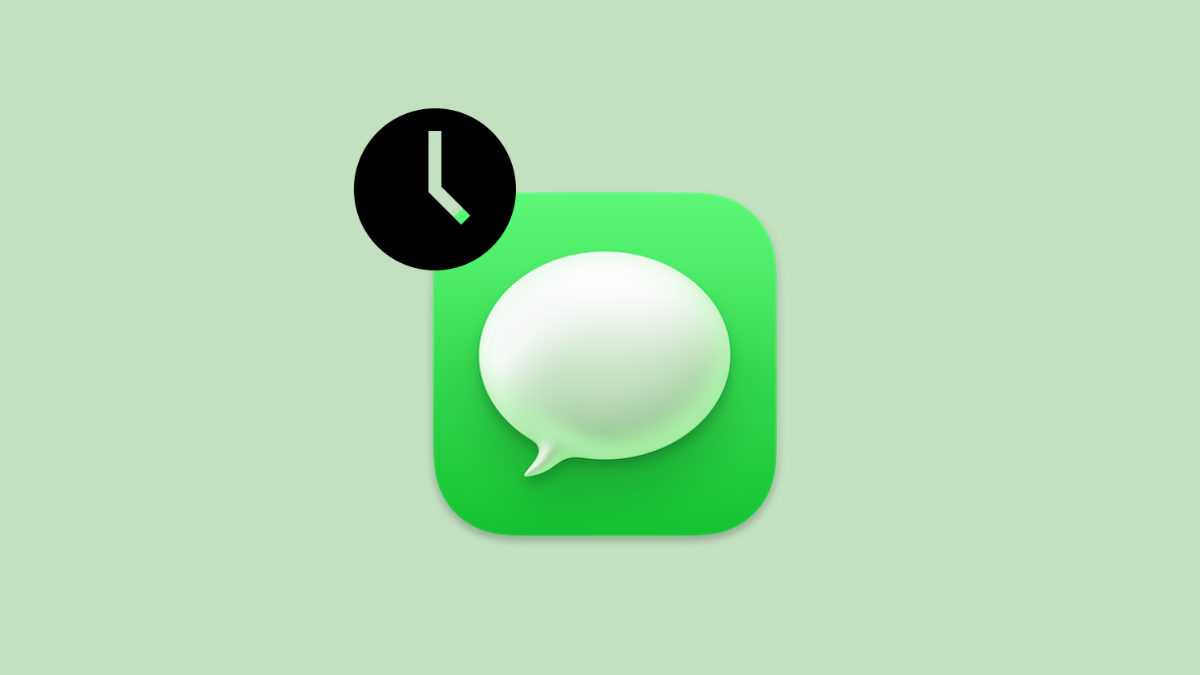
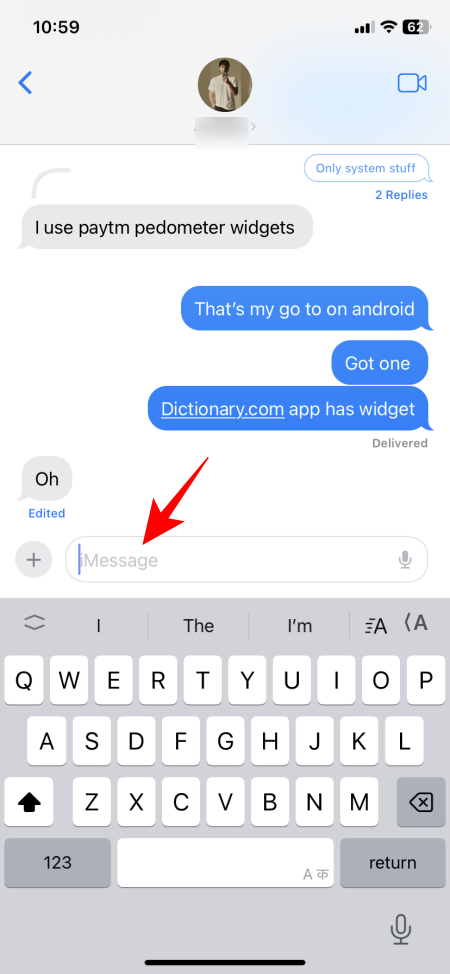
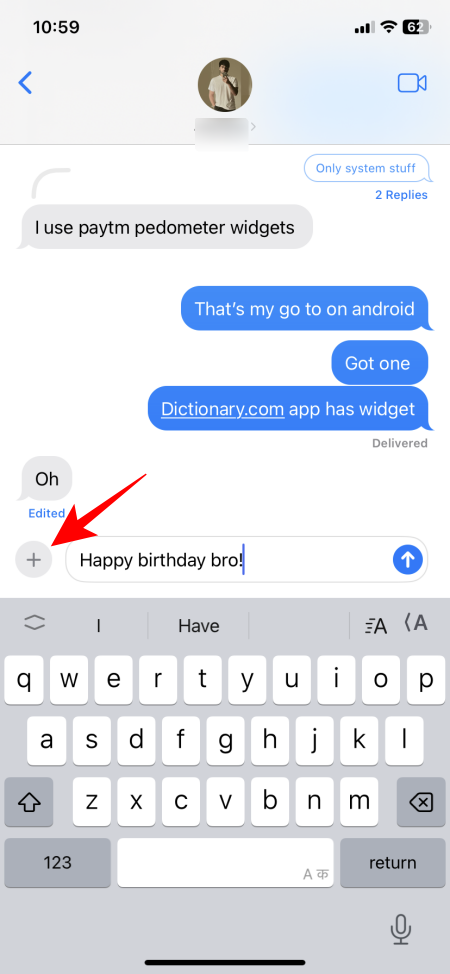
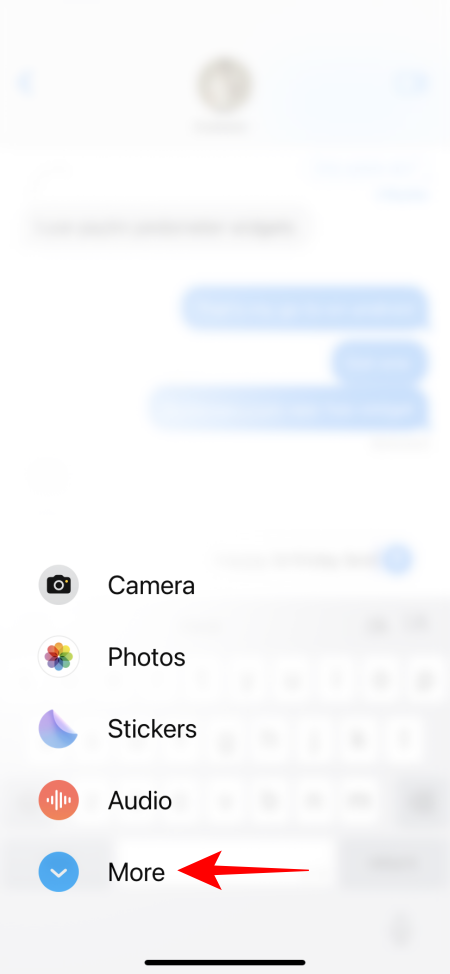
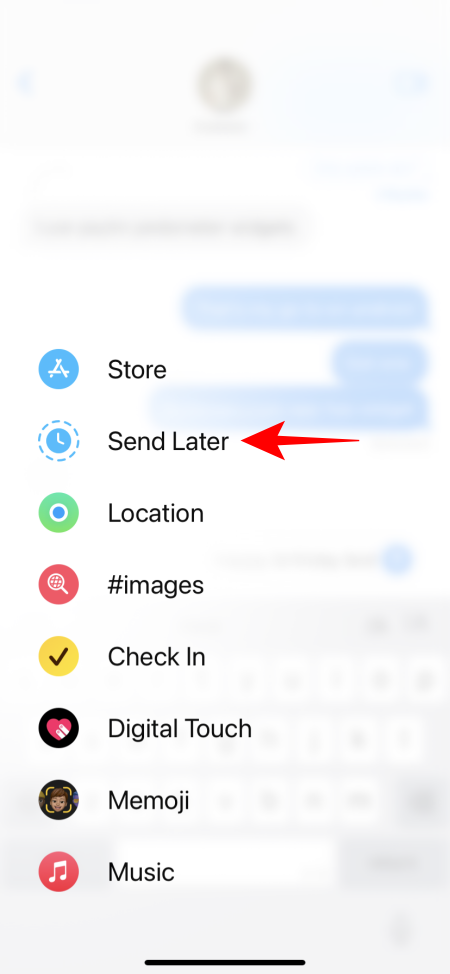
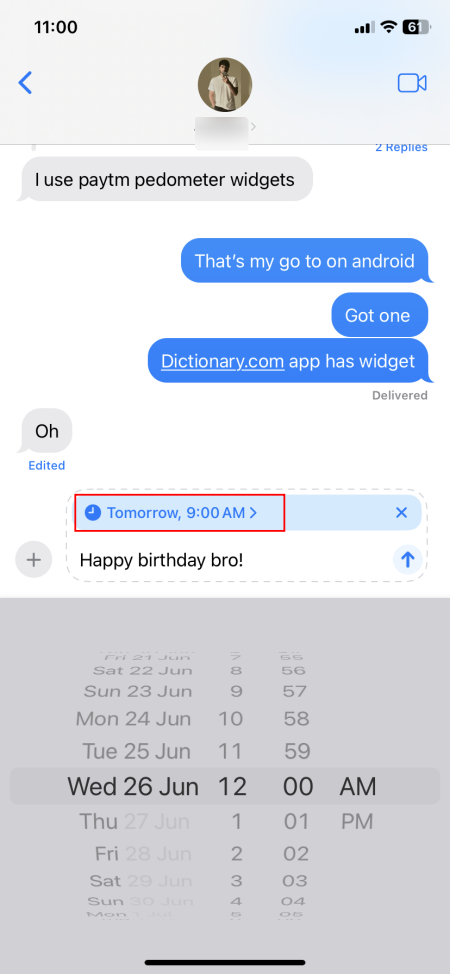
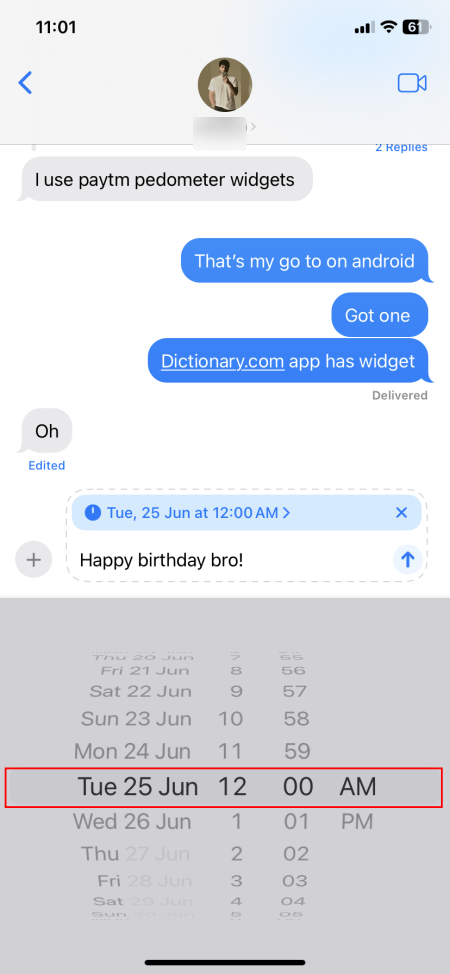
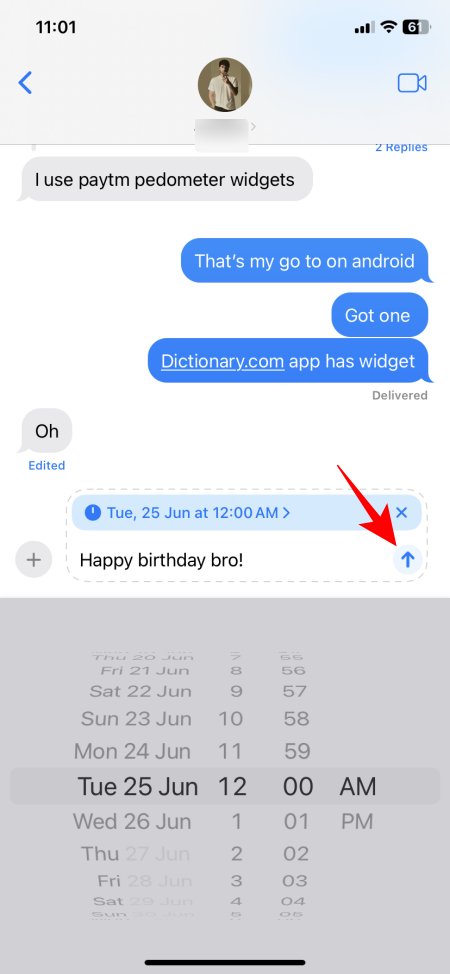
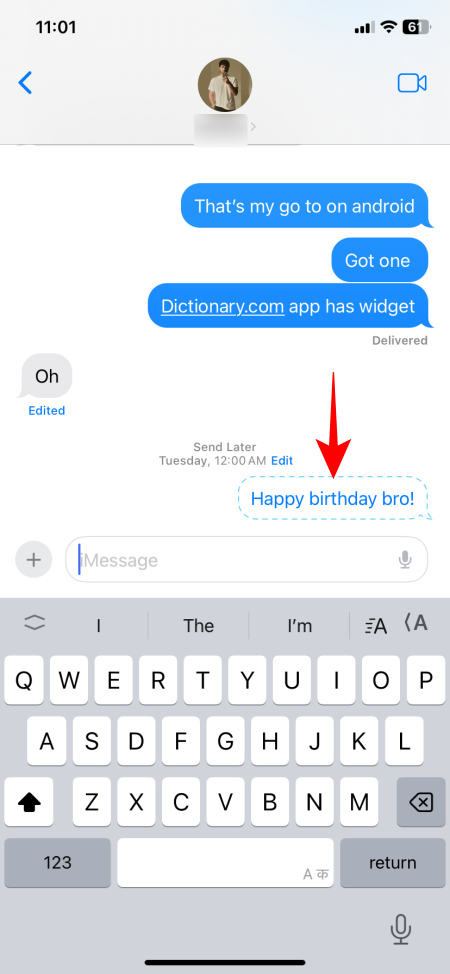
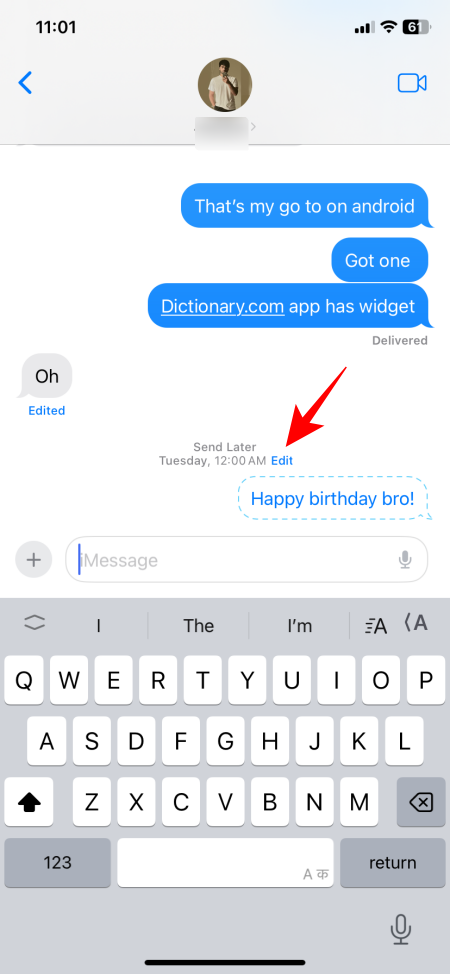
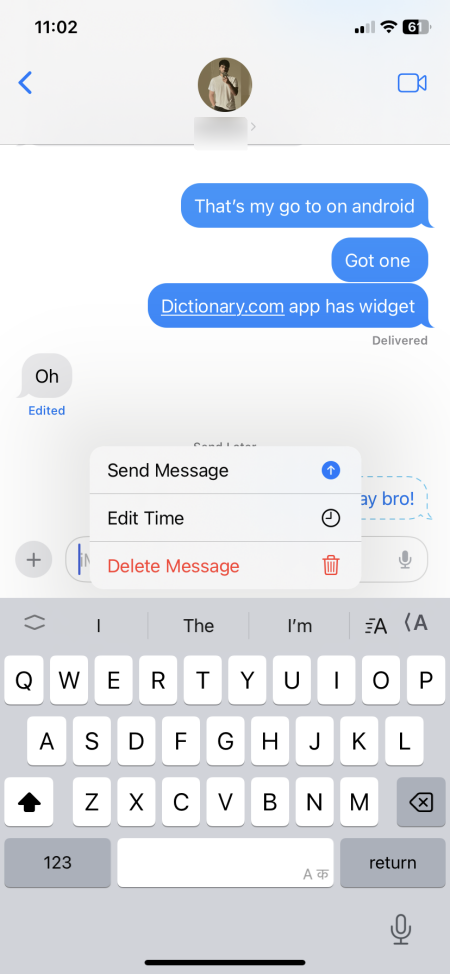











Discussion