What to know
- You can now schedule direct messages on Instagram.
- Open a conversation, type your message, then tap and hold on the 'Send' icon, and choose the date and time.
- You can schedule messages up to 29 days in advance.
- Scheduled messages are available to view and manage from the notice just above the text field. You can copy, edit, or delete schedule messages by long pressing on them.
Instagram now lets you schedule your direct messages and send them at a later date and time. Currently, only text messages can be scheduled for later. So you can't send meme GIFs or videos or messages that contain any form of media.
How to schedule an Instagram direct message
Here's how you can schedule your Instagram DMs.
Video Guide
Step-by-step guide with screenshots
Step 1: Open the conversation where you want to schedule a message,
Step 2: Type your text message as usual.
Step 3: Tap and hold the Send icon.
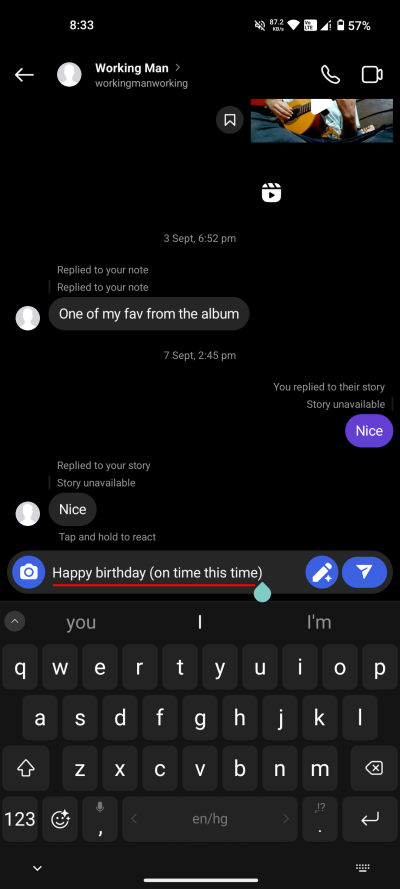
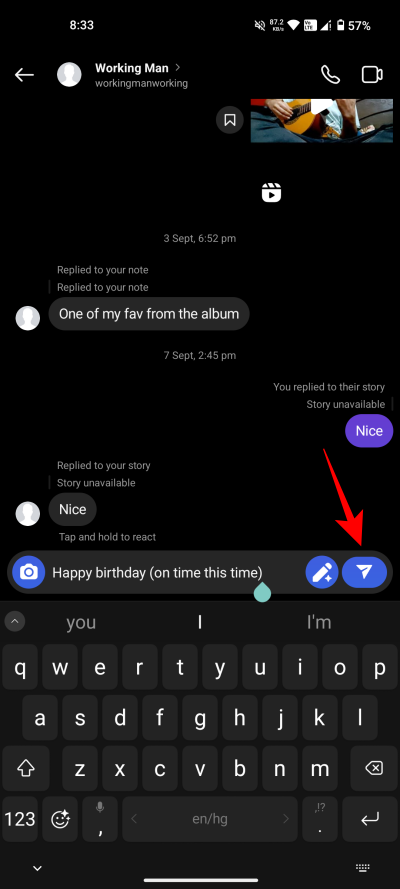
Step 4: Select your date and time. You can schedule up to 29 days in advance.
Step 5: Once set, confirm your choice below.
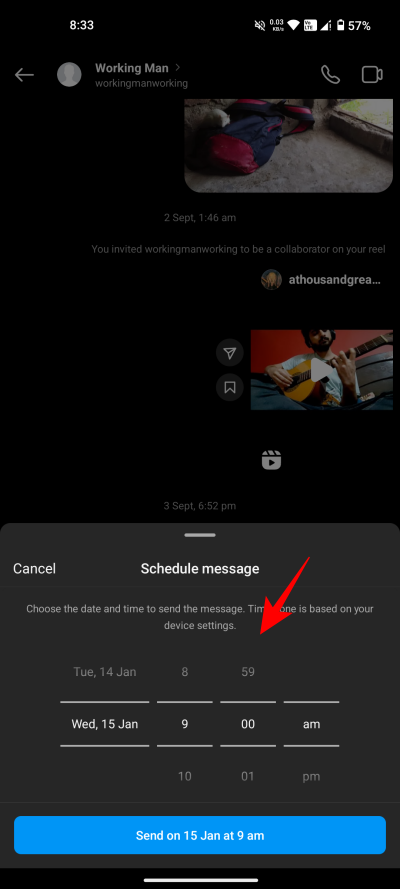
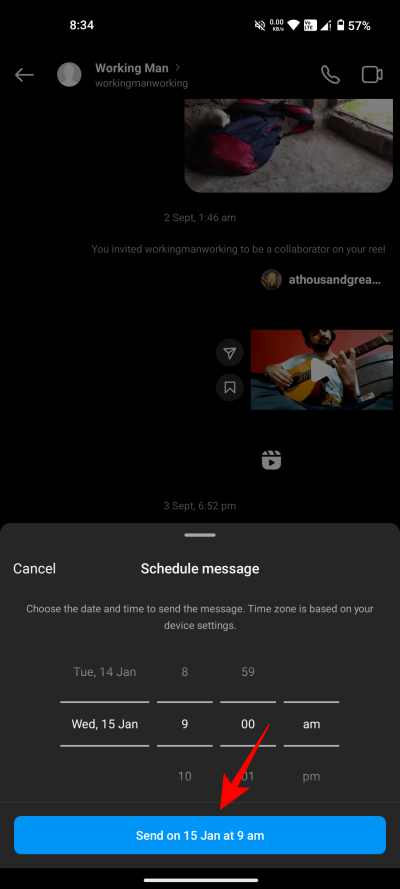
Step 6: You'll see your scheduled messages above the text field.
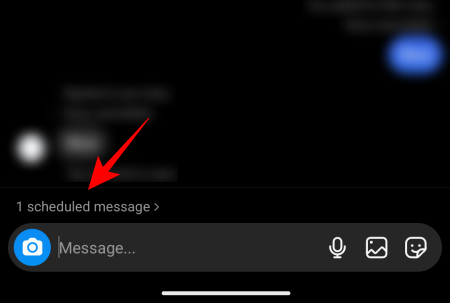
How to manage a scheduled Instagram message
Once scheduled, you can easily manage your messages. Scheduled messages can be copied, deleted, or sent straight away.
Video Guide
Step-by-step guide with screenshots
Step 1: Tap on the scheduled message option above the text field.
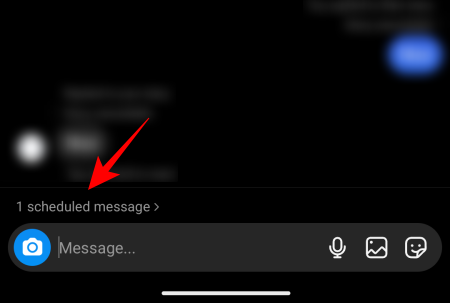
Step 2: In the 'Scheduled messages' window, tap and hold on the message that you want to change.
Step 3: You'll get the option to Send now, Copy, or Delete the scheduled message.
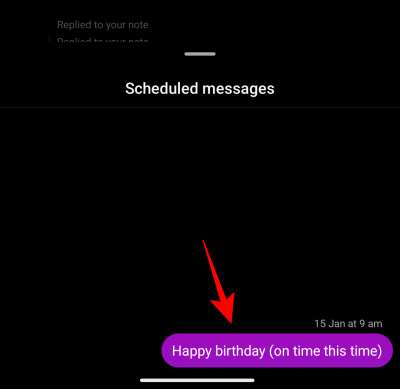
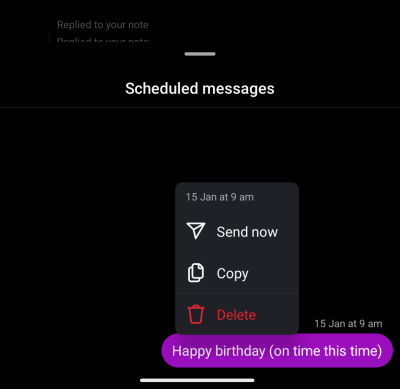
Unfortunately, scheduled messages cannot be edited. Perhaps that's something Instagram will add in a future update. For now, if you want to change your schedule messages, simply delete the currently scheduled DM and schedule another.













Discussion