It’s only natural that people set the best pic for the moment as their profile pic. And it’s equally obvious that such cool and terrific create a great desire in you to save that on your device, only to be thwarted by the lack of option to do exactly that in Whatsapp.
Well, here we’ll guide you on how to save a profile pic of your Whatsapp contact on your Android device, quite so easily.
You can do this using an app or by yourself, without the need of a separate app. Using an app doesn’t automate everything, you still have to labour a bit, but that’s not app developer’s fault as I think Whatsapp’s code lacks that facility for the devs.
We also have tips for using the saved profile pics as contact images, which is a no brainer but with an app, it does becomes a lot easy — in fact, one-click thing!
So, check out the tips below divided into 3 sections:
- Save profile pics and set them as contact pic manually, without using any app (other than whatsapp of course)
- Save profile pics and set them as contact pic using Whatsapp Contact Photo Android App
- Set them as contact pic using Whatsapp Contact Photo Sync Android app (it doesn’t saves profile images on your device, though!)
1. HOW TO SAVE WHATSAPP PROFILE PICS MANUALLY
Well, when you open a contact’s profile pic by tapping on the profile pic’s thumbnail in order to enlarge it fully, then whatsapp automatically saves it silently, if not secretly, on your device in order to play mind games display it to you.
These images aren’t shown in Gallery though, as by default, whatsapp has them hidden from Gallery. Though, you can find all those images that whatsapp downloaded on your device by yourself in the Profile Pictures folder in Whatsapp folder on your internal memory. You will need to use a file manager for this, get ES File Manager if you don’t have any.
Here’s where you will find all profile pics of some contacts, who profile pic you recently opened, with the contact no. of the profile as its filename.
UPDATE: Before you dive into the lengthy 8-step guide below, here’s a quick way to enable all Profile Pictures that whatsapp saves automatically to appear in Gallery under folder ‘Profile Pictures’.
- Open the Whatsapp folder on internal memory of your device, using the ES File Manager app.
- Press options key or the icon in the top left of the app, to bring up the options.
- Click on tools drop down menu to make list of options under it appear, and then scroll down and tap to toggle the ON/OFF on ‘Show hidden files’. Keep it ON.
- Now go to Whatsapp folder, then Profile Pictures and then delete the .nomedia file you see there. That’s it, Profile Pictures folder willshow up in Gallery now. Just open any profile pic in full of the Whatsapp contacts and it shall appear in Gallery.
└ .nomedia file is a blank file and your Gallery app won’t show the content of the folder in which it finds the .nomedia and this file instructs all apps to not show the folder’s content. And that’s the purpose of this app, and is used by apps and games so tat your Gallery remains clean of large of set of images and audio/video files that games, or training apps, have. - Tip: Be sure to copy paste these profile pics, as Whatsapp automatically deletes the old profile pic when users changes to new one!
Now, a way to backup Whatsapp profile pics separately. Here’s how you can save a profile pic to your gallery, and then add as profile pic of that contact:
- Open Whatsapp. Go to contact whose profile pic you want to save. View the full profile pic — tap on the profile name, then small profile pic (thumbnail, actually!)
- Let the profile pic expand (it may download it before expanding fully!)
- Now, the profile pic is saved on your device. Let’s see it and copy it. By the way, open the profile pic in full of all contacts you may want to save profile pic of. So that you can save them all in one shot later.
- Open your file manager app. (Get ES File Manager if you don’t have any.) Create a folder of SD Card, and give it any name. Let’s take ‘profile pic backup’ as example.
- Now, go to Whatsapp folder, and then Profile Pictures folder. Here, you have the profile pics that you recently saw in full (not just thumbnail), with the filename of the profile pic being the contact no. of that profile.
- Tap on the file to view it to confirm it’s really this and we’re lying to you. And, you can sort here by date to make sure the pics downloaded recently show at the top of the list.
- Select the profile pic(s) in this folder and copy them. Then, paste them in the folder you created in Step 7 above: ‘profile pic backup’. You can view them in your profile pic backup folder. And it will also show in Gallery app (or any gallery app you got from play store, like QuickPic) now.
- Setting the contact pic. It’s easy now that you’ve got the profile pic.
└ Go to contacts app, and open the contact. Then edit it and select the whatsapp image you got above as the contact pic there.
That’s all.
USING DEDICATED APPS FOR THIS!
2. HOW TO SAVE WHATSAPP PROFILE PICS USING THE WHATSAPP CONTACT PHOTO ANDROID APP
In this method, we’re using an app called Whatsapp Contact Photo that would let you download the profile pic to your device and will show all profiles pics in Gallery, plus a one-click option to set the whatsapp profile pic as the contact’s image, too.
- Download the Whatsapp Contact Photo
- Now, you need to open the profile pics which you want to save on your device and then add as contact pic. So, open Whatsapp. Go to contact whose profile pic you want to save. View the full profile pic — tap on the profile name, then small profile pic (thumbnail, actually!)
- Let the profile pic expand (it may download it before expanding fully!) Open the contact pics of all your whatsapp friends whose profile pic you want to save and set as contact pic.
- Open our cool app, Whatsapp Photo Sync.
- The app will scan the folder where Whatsapp saves all profile pics when you open them in full, and will present all the contacts whose profile pic it founds. So, all friends of yours whose profile pic you opened above should appear here.
- Each contact will be shown with the profile pic, name and these options:
- set the pic as contact pic,
- view the contact is address book/contacts app (you can also see current image of the contact with this option, to help decide on whether you want to change the contact image with profile pic or not),
- save the profile pic on device (will show in Gallery)
- open whatsapp conversation with that contact
- and lastly, details of the profile image: date when you opened the profile pic in full, file size, and image’s size (resolution).
That’s it. Easy, no?
Tips for Whatsapp Contact Photo
- Refresh the contacts. After you’ve opened some contacts’ profile pic in full enlarged form and if the app isn’t listing them up, do this, open the app, press Menu to see options, then select Refresh. This will update the list with latest profile pics available.
- Click on the profile pic of the contact to open it. Then press Menu key to get options to Save the image, share the profile image, set the profile pic as wallpaper or as contact image (of any contact!)
- The app also has an option to update the profile pics automatically all by itself, but, it didn’t work on me. Press option key and select ‘Update pictures automatically’ for this. For me, it force closes after a few seconds after I select the option.
3. HOW TO SET WHATSAPP PROFILE PIC AS CONTACT PIC EASILY USING THE WHATSAPP CONTACT PHOTO SYNC ANDROID APP
This app won’t save the profile pic but help you set as contact pic directly.
- Download the app ‘Whatsapp Contact Photo Sync‘.
- Open the app and it will filter and get you all Whatsapp contacts with their profile pic and contact pic in your device, which very good feature actually. (This takes time, btw.)
- Simply tap on any contact, which will open up its Whatsapp chat screen, then tap on contact name, and then the profile pic to let it enlarge and fully open up.
- Then hit the back key again and again to exit the Whatsapp and come back to this app, and the app will ask you automatically to set the profile pic as contact pic, select Yes or No.
- Do this for all contacts you want profile pic of. It doesn’t let you save the profile pic separately, btw!
- Some tips:
- Press the options key to get options to filter contacts with photo and without photo and all, deep scan mode and get help on how to use app (which is pur steps 1 to 5 above).
- This app also has deep scan mode, which well, is really slow at whatever is does as I’m yet to know what it does and present you with. So, try it if you want to. I’m guessing it will scan all contacts with whatsapp profile pics and such, to minimize time while setting up contact image using the profile pic. Let us know in comments below if you know what it is.
That”s it. It’s the best app if you are looking to set profile pics as contact pic, and not intend to save those images on your device.
Let us know what you think of these apps?

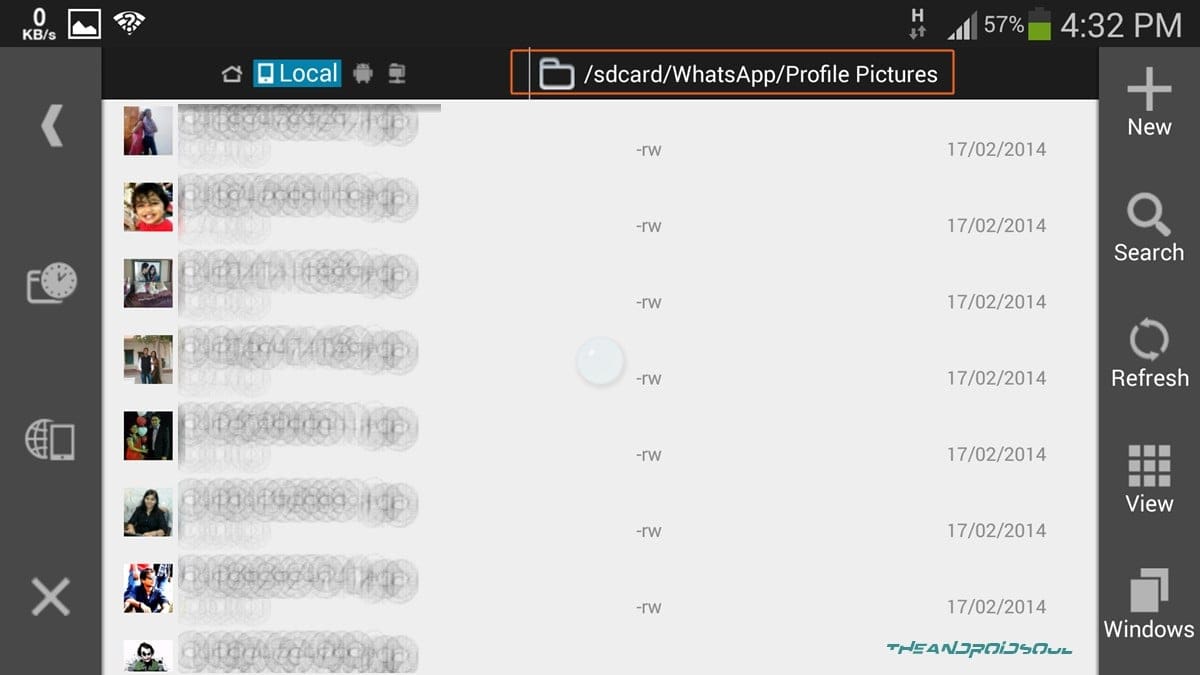
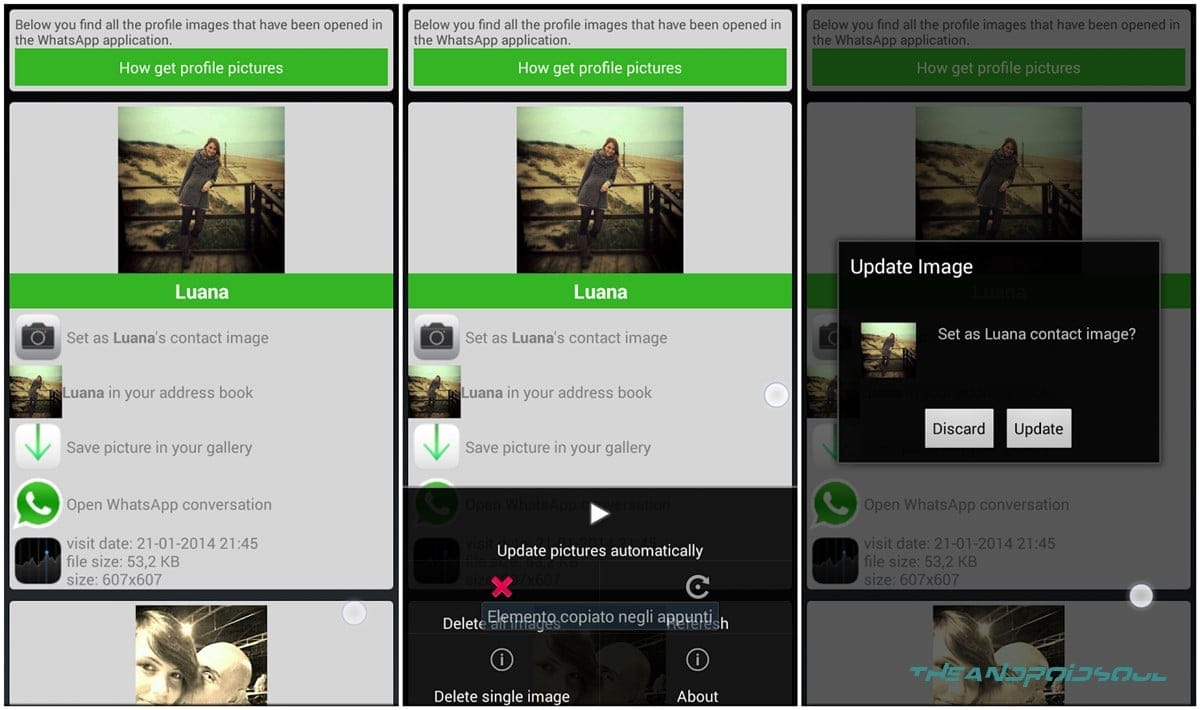
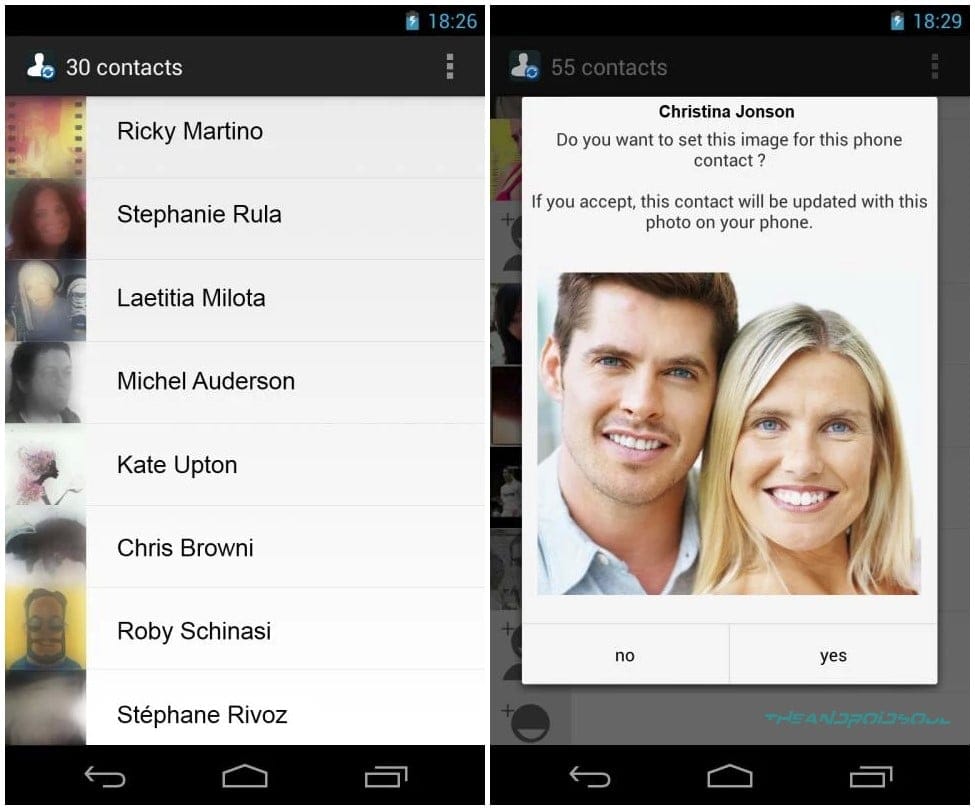











Discussion