Snapchat is famous for its disappearing snaps as well as messages. Originally, the app only kept messages visible until the other user viewed them. However, with a new feature, users can now extend that time frame to a whole day!
How to save chat messages for 24 hours
If you want to keep your messages for a little longer so that you have some semblance of what conversation is going on (are you listening, Snapchat?), this new feature is for you.
Step 1: To allow chat messages to be saved for 24 hours after having been viewed, go ahead and launch the Snapchat app, and swipe right, to reach the chats page.
Step 2: Now select a conversation with a user that you would like to apply this setting to. Tap and hold on the chat. In the pop-out menu, select ‘More’.
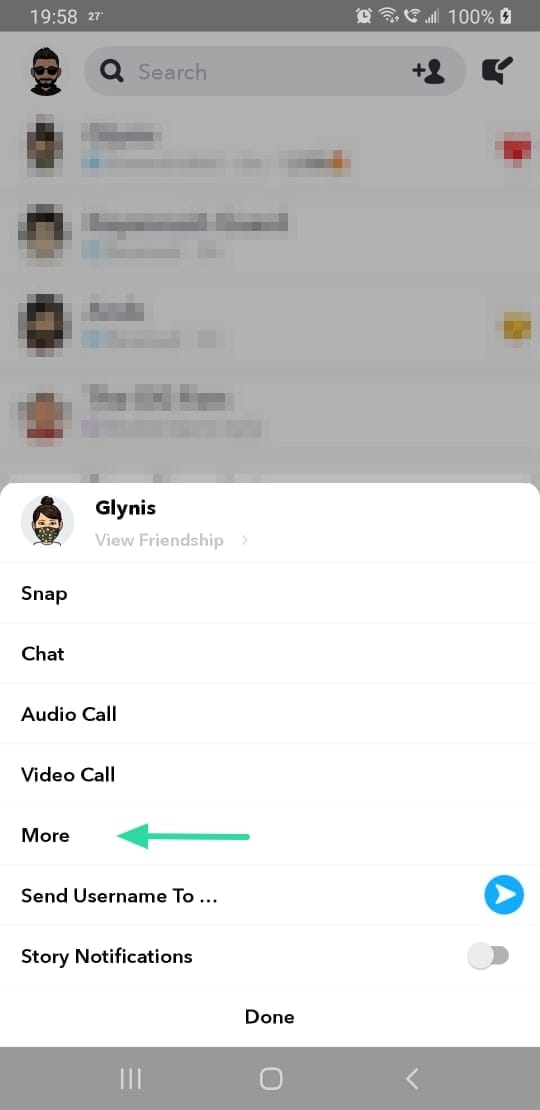
Step 3: Tap ‘Delete chats…’. You can now switch the setting from ‘After Viewing’ to ’24 Hours After Viewing’.
You’re all set! As you probably realized, the setting is only applicable to the chats between you and the user. You will have to individually change this setting for each user.
Related: How to pin on Snapchat
What happens after you select ’24 Hours After Viewing’
When you change the setting for your chats with a user, the corresponding user to which this setting has been applied, will receive a notification informing them of the change.
If you switch back to deleting messages ‘After Viewing’, all chats that have already been viewed in the past 24 hours will immediately disappear.
Note: Messages sent in groups are deleted after 24 hours by default. There is no way to change this setting.
Why can’t I save chats for 24 hours?
This issue seems to arise when either one or both users have outdated versions of the Snapchat app. Visit the Google Play Store (for Android) and Apple App Store (for iOS) and update your app to the latest version. This should fix the problem.
How to permanently save chats
There is a way to keep chats past the 24-hour time limit. To do so you will need to save each chat line individually.
To save a chat permanently and prevent it from getting deleted, swipe right from the camera screen on the Snapchat app.
Open a chat with a user, type out the chat you would like to save, and hit send.
Now tap and hold on the chat till you get a pop-up. Select ‘Save in Chat’ to permanently save that chat line in the conversation.
To unsave the chat, tap and hold it again and select ‘Unsave in Chat’.
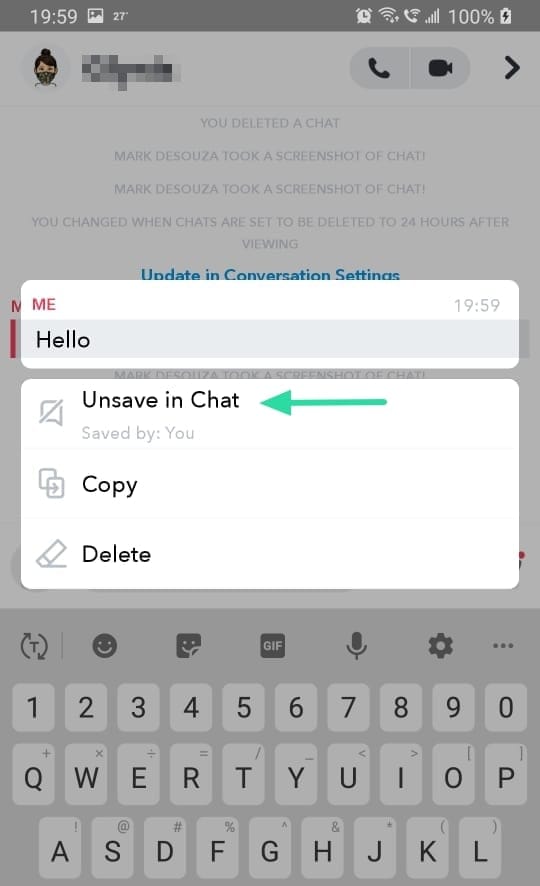
Note: Both you and the other user can save chats. Unsaving a chat will not make it disappear if the other user has saved it too.
We hope this guide has helped! Let us know if you have any issues, in the comments below.
Related:

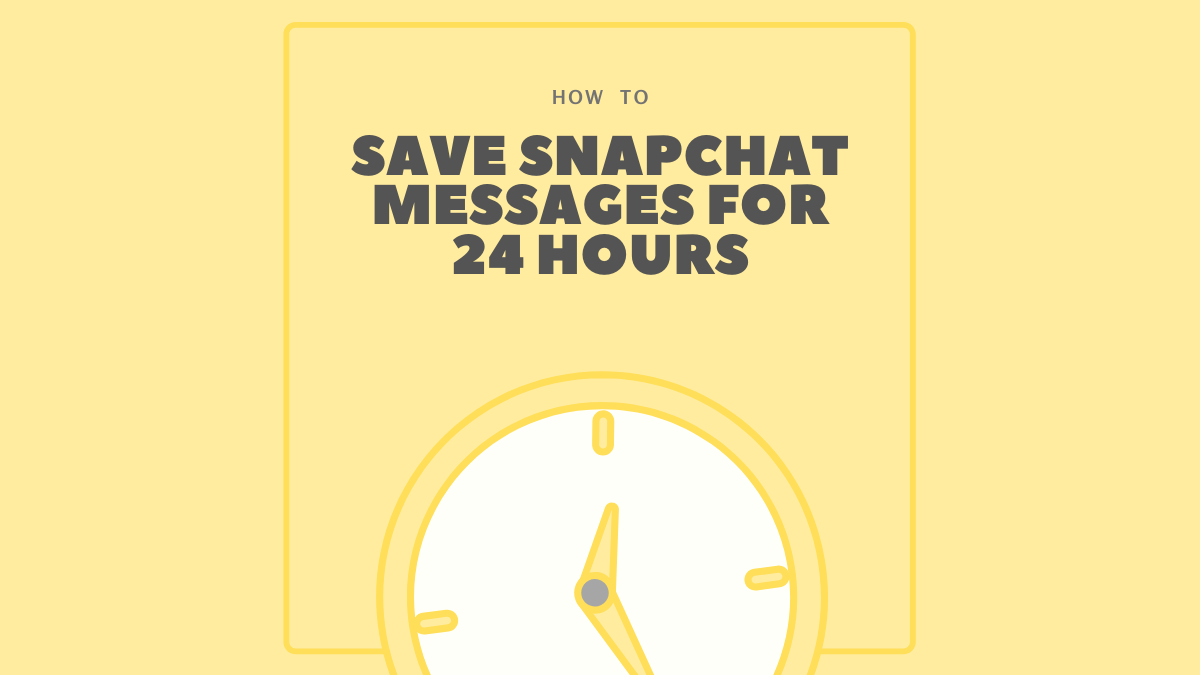
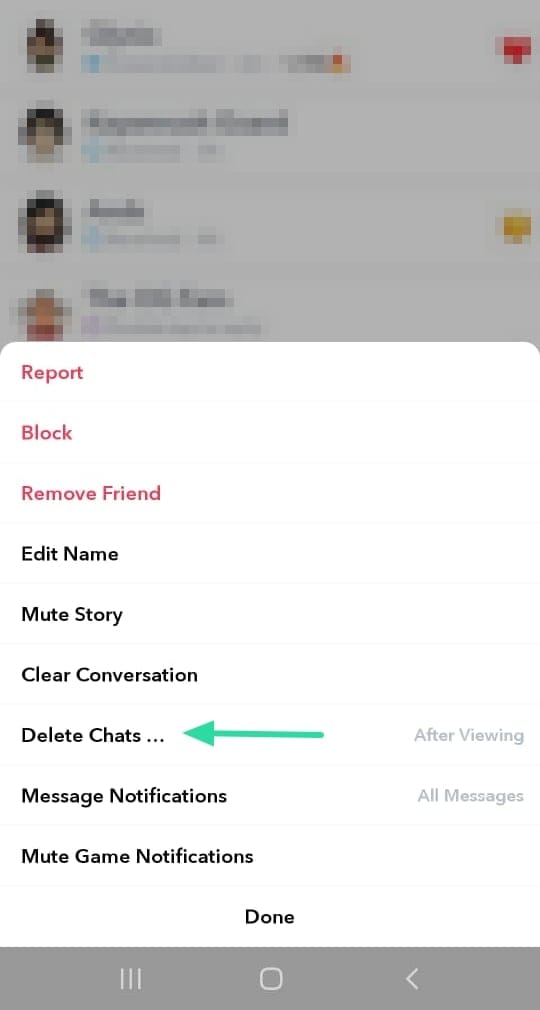
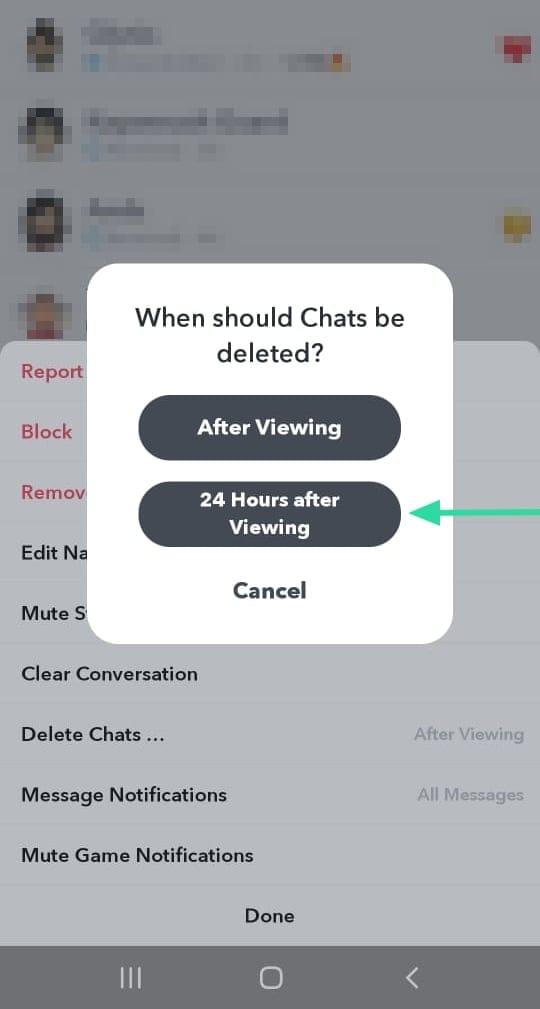
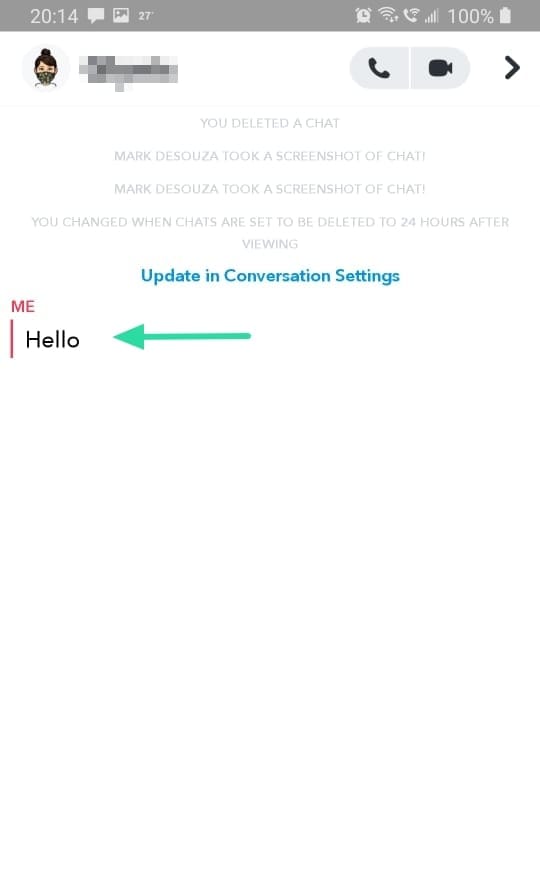
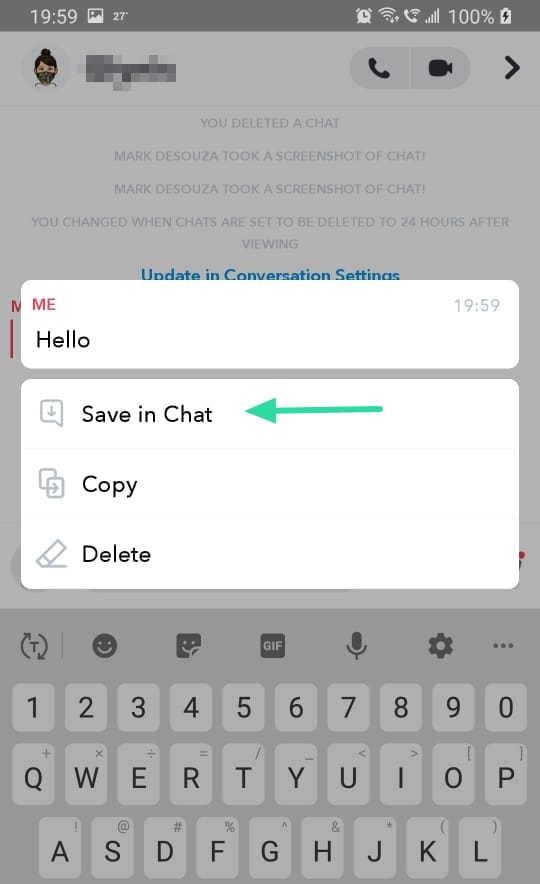











Discussion