Samsung introduced its One UI as its new skin over Android 9 Pie which was a much-needed overhaul for the companies outdated Experience UI.
Apart from the obvious UI changes, One UI also has some cool new features and the new Full-screen gestures are a welcomed addition to One UI.
Since Google released the Gesture-based navigation feature with the release of Android 9 Pie, OEMs have been adding their own navigation gesture feature with the Android 9 Pie update on their devices.
While the gestures in One UI are a lot better than the Gestures we’ve seen on the Pixel devices, there are still a few minor hiccups and bugs which users have been encountering while using the Full-screen gesture feature on One UI.
So let’s take a look at the issues with navigation gestures and how to fix them.
Gesture button mix up
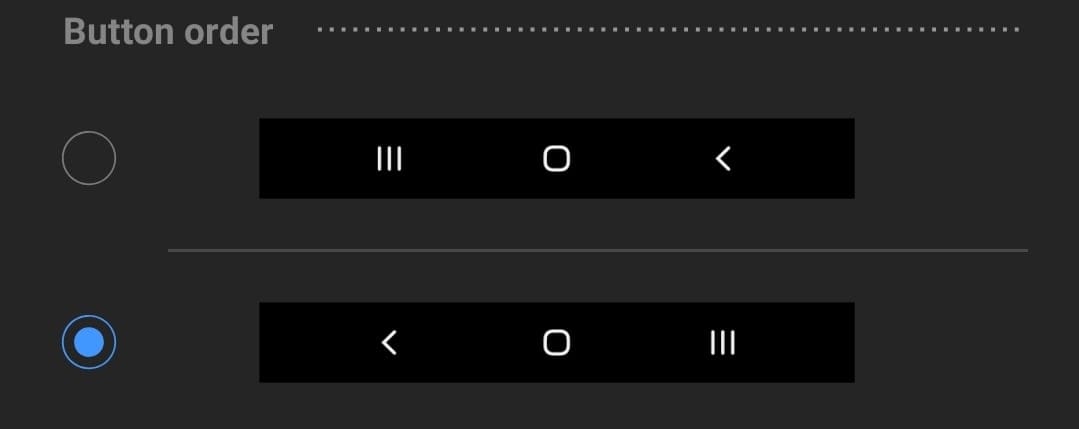
A few users have been facing an issue with the Full-screen gesture features wherein the gestures are mismatched. As per the claims, the swipe up from the center brings up the recents menu rather than going back to the homescreen.
If you too are facing the same issue on your Samsung device with the One UI update, then here’s how to fix the issue:
Possible solutions:
- The issue seems to be occurring only while using the Nova Launcher for some users, so we’d suggest clearing the Nova Launcher app data and setting up the app again.
- Go to Settings > Apps > Nova Launcher > Storage > Clear app data.
- Once the app data is cleared, simply reboot the device and setup Nova Launcher once again.
- If the issue still isn’t fixed, then try uninstalling Nova Launcher from the device. Simply head over to Settings > Apps > Nova Launcher > Uninstall.
It could also be possible that the bug isn’t caused by Nova Launcher in which case you would have to try out some other solutions such as:
- Reboot the device: Try rebooting your device since this usually gets rid of most bugs.
- Toggle on the Navigation bar and then once again toggle on the Full-screen gestures.
Unable to access Google Assistant
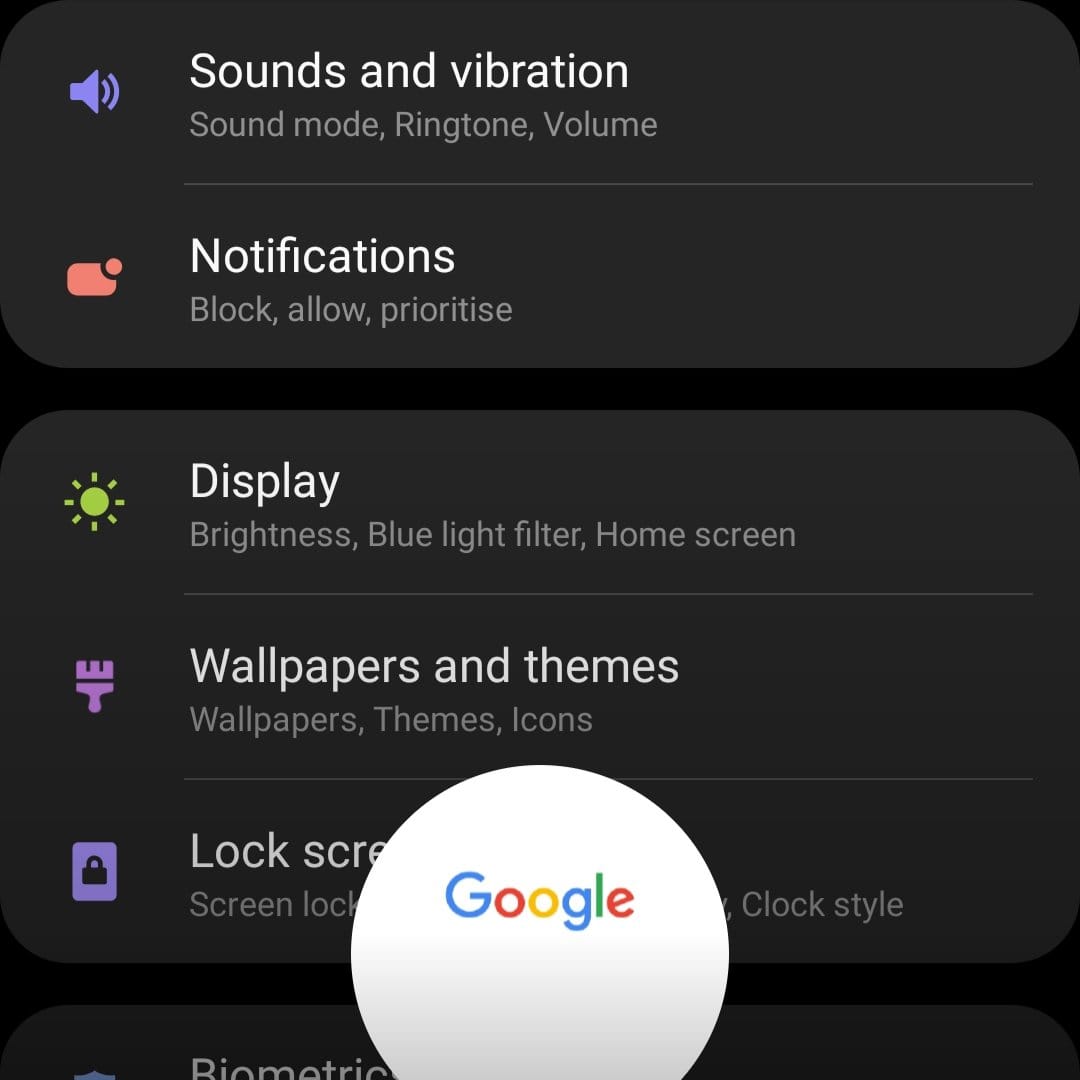
After enabling the Full-screen gesture feature in One UI, some users are confused as to how to access/launch the Google Assistant since there’s no home button to long press on and the 3D touch home key does not launch the Google Assistant as well.
Fortunately, this isn’t an issue rather a change in how the gestures work, since there’s no home button to long-press on, simply swipe up from the middle and hold for a second to launch the Google Assistant.
The gesture works fairly well and can also be used when the keyboard is running.
Unable to quick switch apps
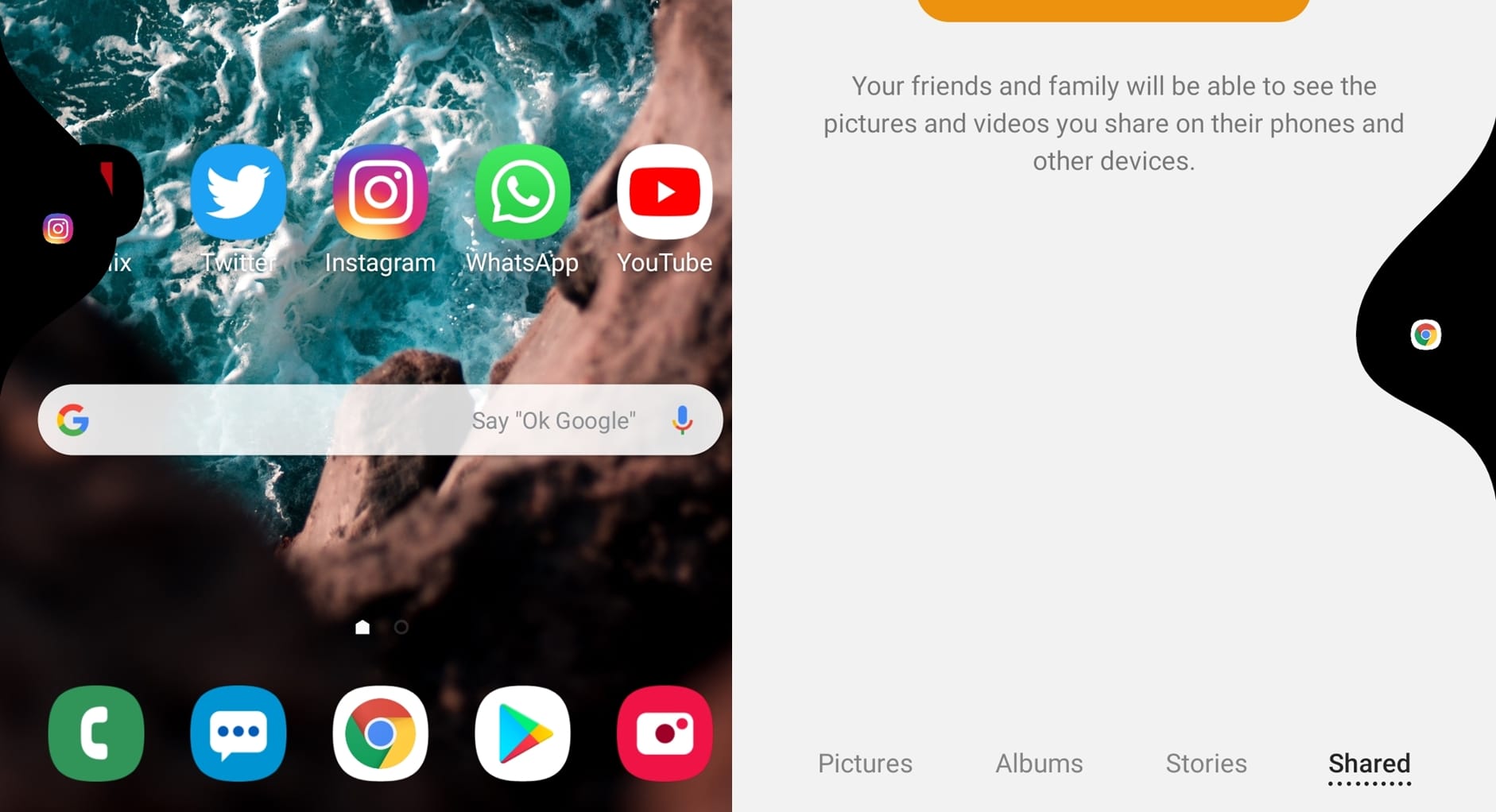
Quick switching applications with the recents key on the navigation bar is a great feature and is pretty useful since you don’t have to waste a couple of seconds trying to switch apps via the recents menu.
Simply tapping twice on the recents key switches between the recently opened applications, however, with the new Full-screen gestures feature users aren’t able to figure out how to quickly switch between applications.
If you too are wondering how to use the quick switch feature, then, unfortunately, you’re out of luck since Samsung hasn’t implemented any gesture function with the Full-screen gestures feature to quick switch between the recently opened applications on the device.
You would have to rely on third-party applications such as Fluid Navigation gestures to get the quick switch feature while using gesture-based navigation
Common troubleshooting methods
If you’re facing any other issue with the Full-screen gestures feature on your Samsung device running One UI, then you could try the following basic troubleshooting methods which could possibly help fix the issues.
Reboot
- Press and hold down the Power Key and then tap on Restart. Wait for the device to boot up and check to see if the issue is still present.
Uninstall third-party gesture applications
- In case there are third-party gesture navigation applications installed and running on your device, then it could be possible that these apps might be interfering with the Full-screen gesture feature.
- Simply go to Settings > Apps > Select the third-party gesture app > Uninstall.
Perform a Factory data reset
- Only reset your device in case no other method works in fixing the issue. Remember to backup the files on the device to avoid any data loss when resetting the device.
- Go to Settings.
- Tap on General management and then select Reset.
- Now tap on Factory data reset and go through the warning. Scroll down to the bottom of the page and tap on the blue Reset button.
- Wait for the process to finish and for the device to reboot itself and then set up your phone as you did when you first got the device.
Related:

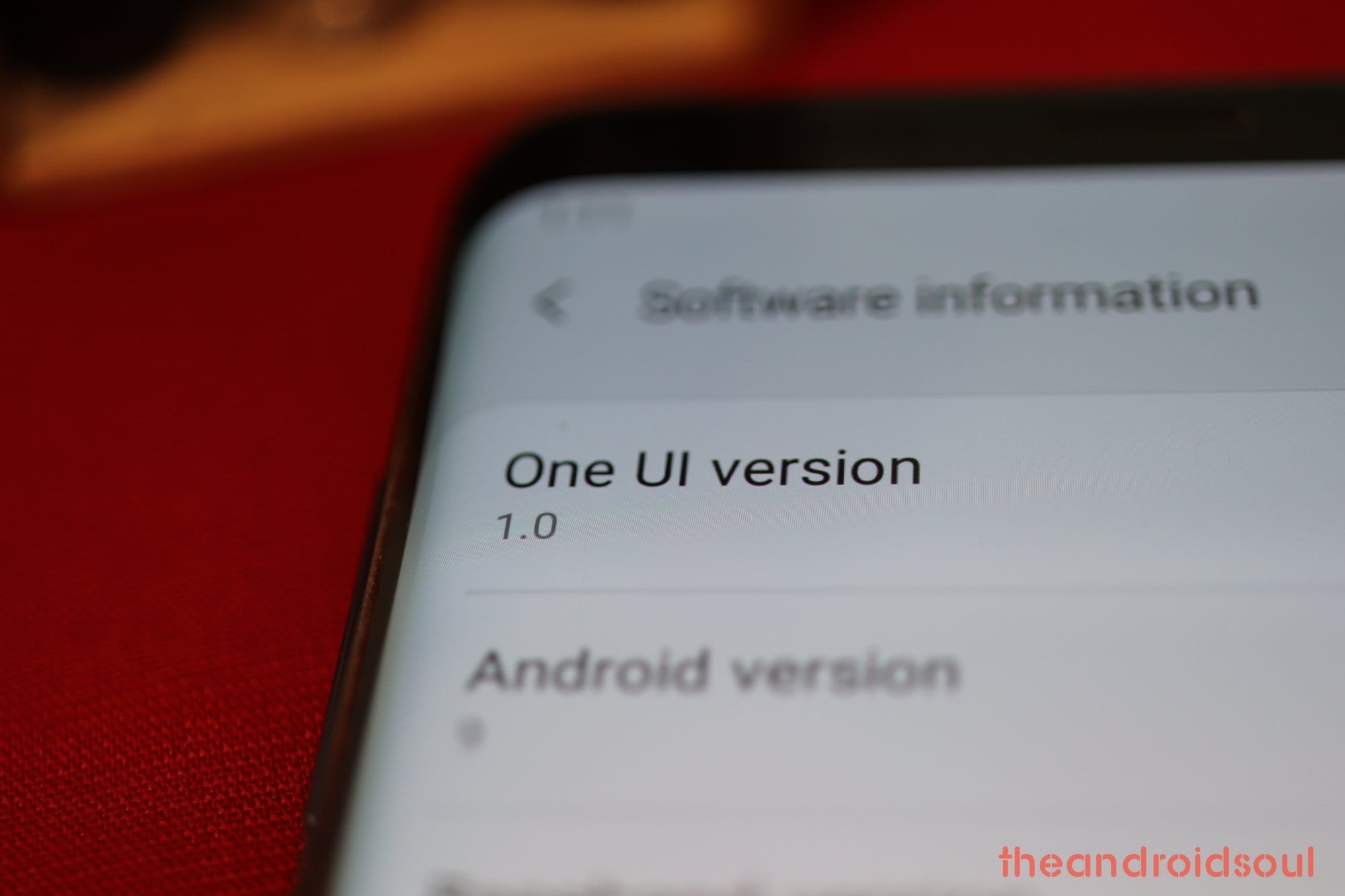



![Solution For Quiz - Where Did the Dragon Hall Deal a Major Blow to the Khitan Navy [Where Winds Meet]](/content/images/2026/01/1-15.png)







Discussion