Installing proper Galaxy Note Edge drivers can be either as simple as that or a hell of a process. It depends on a lot of factors — the version of windows you’re running (XP is the very definition of hell, in cases like this), conflicting softwares installed on your computer, your USB port’s health and your USB cables. In most cases, Samsung devices works out of the box on PCs running either Windows 7 or Windows 8.
Anyway, if you’re looking at this page then that means you’re having trouble connecting your Samsung Galaxy Note Edge to your computer and you want to fix that.
INSTALL GALAXY NOTE EDGE DRIVERS
- First off disconnect your phone from your PC
- Uninstall any previous drivers installed for your phone on your computer
- Reboot your computer
There are two methods to get proper drivers installed on your computer.
METHOD 1 — USB DRIVER SETUP FILE
Installing drivers using this method should work in 99% cases, if not, refer to the next method.
- Download the SAMSUNG_USB_Driver_for_Mobile_Phones.exe file – Download link
- Click install the drivers file and follow the installation process on your PC
- Reboot your computer
METHOD 2 — SAMSUNG KIES 3
BULLETPROOF METHOD
Install Kies — Samsung’s own software for managing your phone on your PC. It will install the proper drivers for your phone.
- Connect your Galaxy Note Edge to your PC
- Download and install Samsung Kies 3 → Download link
└ If it asks for downloading additional files while installing, then let it do so - Open Kies 3
- Go to “Tools” and select the “Reinstall device driver” option
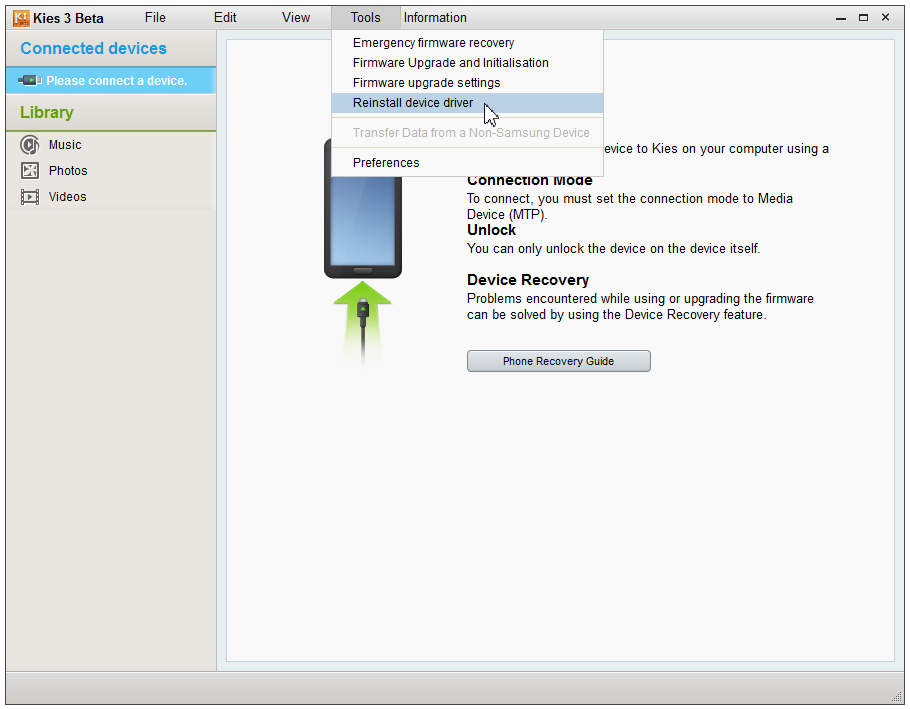
- On the pop-up window, click on “Reinstall” button
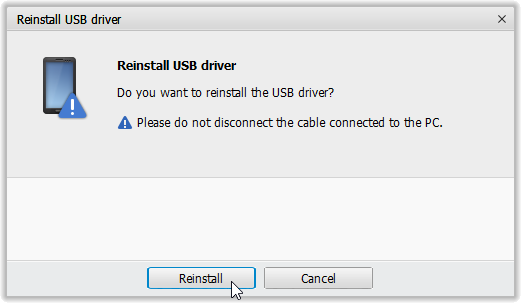
- Select “Yes” on the next pop-up screen to allow installation of driver
That’s it.
Your drivers issue should be resolved now. Try connecting in MTP mode and in Download mode with Odin (if you’re familiar with it).
TROUBLESHOOTING TIPS
It may happen that drivers get successfully installed on your computer, and yet you are unable to get your Galaxy Note Edge connected to your computer. It can be easily resolved, follow the steps below:
- Connect your Note Edge to computer with a USB cable and open Device manager on your computer
- Right click on the ‘Android Composite ADB Interface‘ entry and select uninstall
- In the uninstall pop-up that appears, tick ‘Delete the driver software for this device‘ checkbox and press the ‘Ok’ button.
- Disconnect your phone from your computer
- Disable USB debugging on your phone from Settings » Developer options » un-tick ‘USB debugging’ checkbox
- Make sure your your phone is in MTP mode
- Connect your phone back to your computer, and let the computer re-install drivers automatically. If it doesn’t re-installs driver, try toggling the ‘USB debugging’ option on your phone
- If it still fails to completely recognize your device in all three modes — MTP, ADB and Fastboot (Download Mode). Then try installing the drivers again following the drivers installation guide above
Other tips:
- Connect your phone to other USB ports on your computer
- Try different USB cables. The original cable that came with your phone should work best, if not — try any other cable that’s new and of good quality
- Reboot computer
- Try on a different computer
Hope this solves your trouble! Let us know in comments below..













Discussion