The Motorola Droid 4 was just recently released a few days ago, but it didn’t take much time before developers started working on it, trying to get root access and other such modifications and hacks on it. And for those who are looking to flash custom ROMs on their Droid 4, Safestrap Recovery has finally been released for it.
Due to Motorola locking their bootloaders down, using Bootstrap or Safestrap recovery is the only way to currently test custom ROMs on the Droid 4 (or other Motorola Android devices). So the release of Safestrap recovery for the Droid 4 will make many happy.
Let’s find out how we can install Safestrap recovery on your Motorola Droid 4.
Warning!
The methods and procedures discussed here are considered risky and you should not attempt anything if you don’t know completely what it is. If any damage occurs to you or your device, we won’t be held liable — you only will be responsible, you’ve been warned!
Compatibility
This hack and the guide below are compatible only and only with the Motorola Droid 4, model number XT894. It’s not compatible with any other device. Check your device model in Settings » About phone.
Pre-Installation Requirements
- A rooted Motorola Droid 4. You can get root access on the Droid 4 by following the guide → here.
- Important! Remove all other Safestrap or Bootstrap applications from the phone before installing this version of Safestrap Recovery.
How to Install Safestrap Recovery on Motorola Droid 4
- Download the latest version of Safestrap recovery for the Droid 4 from the original development page.
- Copy over the .apk file downloaded in step 1 to your SD card on the phone.
- Install the Safestrap app just like any other application.
- After installation, open the Safestrap app from your apps menu. Press the “Allow” button to grant it root access when prompted.
- Click the button “Install Recovery” to install Safestrap recovery on your phone. This will install recovery on your Droid 4.
- Close the app after the install finishes. That’s it, you don’t need to use the Safestrap app, but you must keep it installed on your phone.
Booting Up into Safestrap Recovery
- Turn off the phone.
- Power it on. Wait for the Safestrap splash screen to show up.
- On the splash screen, press the Menu button (the left most button at the bottom) to enter Safestrap recovery. Use volume buttons to navigate and the power button to select options in recovery
- Important! The first thing you should do is make a backup of your current system. Do this by selecting “backup and restore”, then selecting “Backup”. Wait for a while till the backup is complete.
- Then go back to the main recovery menu by selecting the “go back” button.
- Now, to be able to flash custom ROMs, you need to enable Safe Mode. To do this, select “Safestrap Menu”, then select “Toggle Safe System” to enable safe system mode.
- Then select “go back” and then select “reboot system now” to reboot.
That’s it. You can now install custom ROMs on your Motorola Droid 4 by using Safestrap recovery and booting into it as described above. Do share your thoughts with us in the comments.

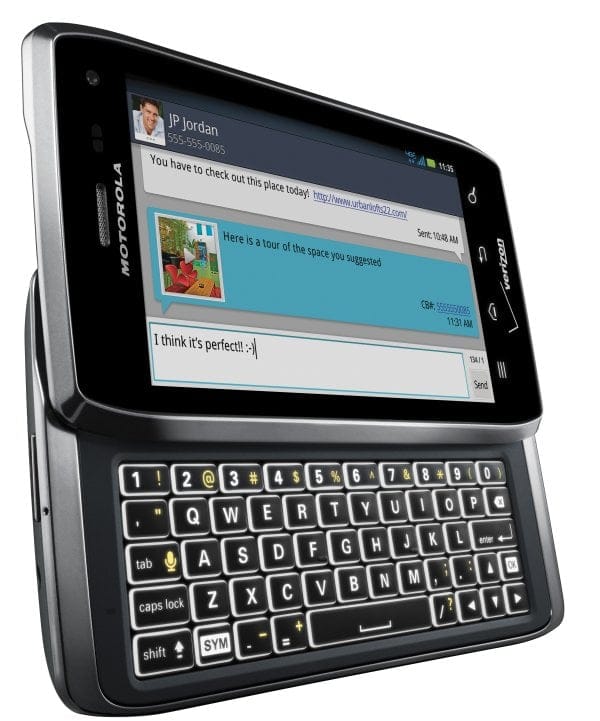










Discussion