While Samsung was quick to push the T-Mobile Galaxy S5 Android 5.1 update, it left users with some disappointment as root access could not be acquired on it, and one cannot downgrade back to pre-5.1 firmware. Of course, whether you took OTA to update, or flashed it via Odin, you cannot root 5.1 update, nor you could go back to Android 4.4/5.0. The build no. of 5.1 update is G900TUVU1FOF6!
But today, we have a nicer way to install Android 5.1 OF6 update on T-Mobile Galaxy S5, SM-G900T, that lets you downgrade back to 4.4 or 5.0 firmware, and so that you can root Galaxy S5 after downgrade. Note that even with this method you cannot have both root and Android 5.1 update. This involves flashing a fully stock ROM that is not modified a bit, which doesn’t flashed OF6’s recovery partition, so that you can downgrade back to 5.0 firmware, on which you can get root access. Btw, this is the awesome work of muniz_ri, thanks a lot, man!
Now, you can update to Android 5.1 OF6 update by using either FlashFire app to install the ROM, which requires you to have root access already, or by using TWRP recovery for the same. FlashFire app will help you keep Knox to 0x0 (thus, warranty is not void) while flashing from recovery will means Knox will be set to 0x1, and warranty will be void. We’d prefer you to go with FlashFire app, but if Knox has already been tripped on your device and you have TWRP recovery, simply use TWRP recovery.
Summary: Using the Stock OF6 ROM available in .zip format, you can update to Android 5.1, but you now are able to downgrade whenever you wish to. You couldn’t downgrade if you update otherwise than using this zip. But, you won’t have root access, which you can get only after downgrading to Android 4.4/5.0 firmware. There are two methods to flash the Stock OF6 ROM:
- FlashFire app – Use this if you have root access, and warranty is still valid on your device. If you are on Android 4.4, you can use TowelRoot to get root, and don’t void warranty either.
- TWRP recovery – Use this if your warranty is already void because Knox is 0x1, and of course, you have TWRP recovery installed. CWM recovery would also do.
Now, let’s see installation of the downgrade-able Android 5.1 update on T-Mobile Galaxy S5, by both methods, a bit below.
Downgrade-able T-Mobile Galaxy S5 Android 5.1 Update
Downloads
- Stock OF6 ROM | File: G900T_OF6_100%_Stock_ROM.zip
Supported devices
- T-MOBILE SAMSUNG GALAXY S5, model no. SM-G900A
- Don’t try on Galaxy S5 sets at Sprint, Verizon, AT&T, US Cellular or the Canadian, Korean and International variants!
- Don’t try on any other device whatsoever
Instructions
Warning: Warranty may be void of your device if you follow the procedures given on this page. You only are responsible for your device. We won’t be liable if any damage occurs to your device and/or its components.
Backup necessary stuff. Installing this ROM will wipe your device, so create a have backup of contacts, photos, videos and other files. Okay!!!!
METHOD 1 – Using FlashFire app to install Android 5.1 OF6 ROM
- Make sure you have root access on your T-Mobile Galaxy S5.
- It’s good to set the ‘Screen timeout’ to 10 minutes under Settings > Display.
- Download the ROM file (G900T_OF6_100%_Stock_ROM.zip), and transfer it to phone’s storage. Remember the location where you put it.
- Download the Flashfire android app that we will use to flash the ROM:
- Login into Google using the same Gmail ID that you are using on phone. Go to Google+ page and join the community.
- Next, sign up here to be able to install the app from play store and receive updates.
- Use the play store link provided thereafter to get to pay store page of the app and install it. It may take hours before it shows up for you in play store. You can only wait.
- Open the Flashfire app on your Galaxy S5. Provide it root permissions by tapping on Grant button on the pop-up that shows up. Tap on Agree on the disclaimer pop-up that comes for only one time. (Do read the Instructions section, it’s helpful.)
- Tap on + sign, select ‘Flash ZIP or OTA’ and then select the ROM file (G900T_OF6_100%_Stock_ROM.zip) from step 3 here.

- On next screen, leave Auto-mount option unchecked, and just tap on checkmark sign at top right corner to continue.
- You will be back on main screen, tap on EverRoot. Make sure every option is unchecked. Then tap on the checkmark sign at right top corner to continue.

- Scroll down and tap on FLASH button. Tap on OK to confirm. That’s it. When done, device will reboot automatically. (Uh, don’t worry when Screen turns black and Flashfire does its things and pauses for around 1 minute in between. When rebooting, device will seem stuck at T-Mobile’s logo, for like 2 minutes, but will reboot all fine soon enough, don’t worry!)
Need more help with flashing the ROM using Flashfire app (steps 5 to 10 above)? Well, check this video. Works for every ROM on every Samsung phone when using Flashfire app.
Once Flashfire is done flashing the Android 5.1 OF6 firmware based unrooted 100% stock ROM, your T-Mobile Galaxy S5 will reboot automatically.
That’s it. Let us know if you know any help with this via comments section below. We’ll be sure to help you.
METHOD 2 – Using TWRP recovery to install Android 5.1 OF6 ROM
- Then make sure you have the TWRP recovery.
- In case you don’t have them already, be sure to install ADB and ADB drivers.
- Also make sure you have Samsung Galaxy S5 drivers.
- Now, download the ROM from above and transfer it to phone’s internal storage.
- Reboot your phone into recovery mode.
- [Optional] It’s highly recommended you create a backup. Select Backup, then do the Swipe action at bottom to begin the backup. Once done, go back to main screen by tapping on Home button at bottom left corner.
- Wipe your device. From main screen of TWRP, tap on Wipe, then Advanced wipe, and then select Cache, Dalvik/ART cache and Data. Now use the Swipe action at bottom to ready the device for ROM flashing by erasing the cache, dalvik cache and data in one shot.
- Install ROM now. Go back to the main menu of TWRP recovery and select Install. Navigate to the file where you saved the Stock OF6 update file (G900T_OF6_100%_Stock_ROM.zip), select it and use the Swipe action at bottom again to start the installation process. Wait till it installation is done. Then move to next step.
- Go to back to recovery’s Main menu, select Reboot » select System. Your device will restart now.
That’s it. Let us know if you know any help with this via comments section below. We’ll be sure to help you.

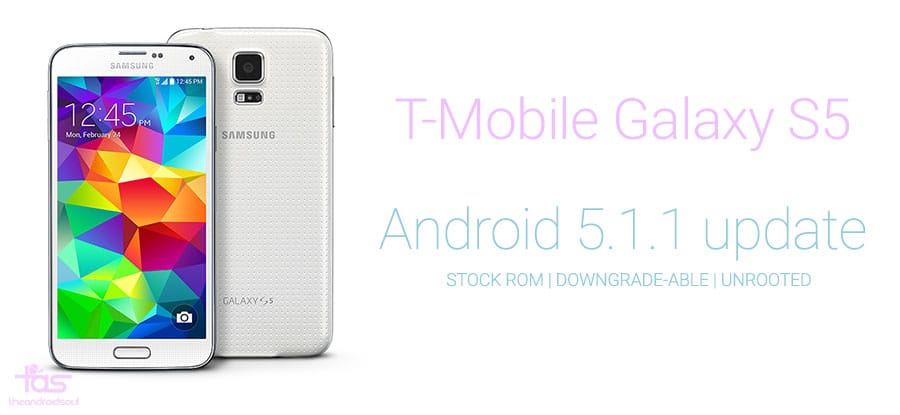











Discussion