It seems Chainfire never sleeps. No sooner than a new Samsung firmware comes out, he comes up with a new CF-Root kernel update for that firmware, pre-rooted and with clockworkmod recovery (CWM) installed. Well, he did it again. CF-Root is out for XXLPH, the latest Ice Cream Sandwich firmware leak for the Galaxy S2 i9100. And of course, we’ve got a guide right here to help you flash it and get root access.
Read on for the full step by step procedure.
Warning!
Read everything carefully and thoroughly. The methods and procedures discussed here are considered risky and you should not attempt anything if you don’t know completely what it is. If any damage occurs to you or your device, we won’t be held liable — you only will be responsible, you’ve been warned!!!
Compatibility
This procedure is compatible only and only with Samsung Galaxy S2, model number i9100. It’s not compatible with any other device. Check your device’s model number in: Settings » About phone. Also, make sure you are on XXLPH firmware as well.
How to Root XXLPH Firmware
- Download CF-Root kernel from the original download page → here
- Unzip the downloaded file once. You will get a .tar file – CF-Root-SGS2_XX_OXA_LPH-v5.2-CWM5.tar.
DO NOT extract the .tar file (this might show up as a zip file as well, but do not extract it). You need to flash the .tar file using Odin to gain root access and install the ClockWorkMod Recovery (CWM) alongside. (If you’re getting a zImage file, it means you’ve extracted the .tar file too! — and that’s not a right thing to do. Use 7-zip (free software) to extract.) - Download Odin3 v1.83 from → here
Filename: Odin3-v1.83.exe | Size: 416 KB. - Switch off your phone. Wait for vibration to confirm complete switch off.
- Now, put the Galaxy S2 in Download Mode — press and hold these keys together:Volume Down + Home + Power. You’ll see a ‘Warning!‘ screen.. press Volume Up to continue.
- Open Odin now by double clicking on Odin3 v1.83.exe file you got in step 3.
- Connect your phone to PC now. You should get the message “Added! !” under Odin’s message box in the bottom left (Check screenshot after step 9). If you don’t get this message, then probably there is a problem with drivers. Make sure you’ve the drivers installed.
- On Odin, click the “PDA tab” and select the .tar file you got in step 2 — CF-Root-SGS2_XX_OXX_LPH-v5.2-CWM5.tar (as shown in screenshot after step 9)
- Also, make sure Auto Reboot and F. Reset Time checkboxes are selected. Do not touch any other check box or tab or anything, except as was required in step 8 above.
- Double check step 7, 8 and 9 above. Your Odin’s screen should look like this (screenshot below):

- Click the Start button on Odin to flash the CF-Root kernel (after double checking the ODIN screen). After flashing is complete, you’ll get a PASS message (with green background).IMPORTANT Note: If ODIN gets stuck and doesn’t seem to be doing anything, or you get a FAIL message (with red background) in ODIN, do the following:Disconnect the phone from the PC, close ODIN, remove battery, re-insert it, turn phone on in Download mode again, and do the procedure again from Step 6. Upon successful flashing of CF-Root kernel on your Galaxy S2, your Odin’s screen should look like this:
- After CF-Root is installed, phone will restart automatically. When the Galaxy S2 logo shows up on phone, you can disconnect the cable from phone.
- Your phone is rooted now. The superuser app is included which allows you to give root access to applications. Also, CWM based recovery has been automatically installed too. Use the CWM app in app drawer to boot into recovery and do rom backups and restore. Happy flashing!
That’s it. You’ve now got a rooted XXLPH firmware. Thanks to Chainfire for his lightning quick CF-Root updates. Share your thoughts and problems in the comments below and we’ll do our best to help you out.

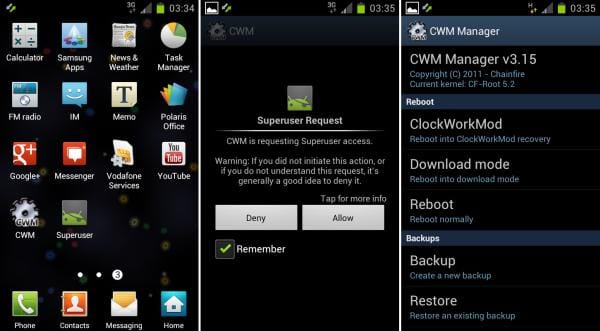




![Solution For Quiz - Where Did the Dragon Hall Deal a Major Blow to the Khitan Navy [Where Winds Meet]](/content/images/2026/01/1-15.png)







Discussion