Another day, another firmware leak, and another quick update by Chainfire to very famous CF-Root. That’s right. CF-Root for the Android 4.0 Ice Cream Sandwich firmware XXKPA that leaked for the Galaxy S2 is out already, and we have step-by-step instructions for you to follow right here.
So read on to flash CF-root on your Galaxy S2 and get root access on your phone. And as you would wish, this also installs Clockworkmod recovery (CWM) on your Galaxy S2.
Btw, use this only on Galaxy S2 running XXKPA firmware.
Compatibility
This rom and the guide below is compatible only and only with Galaxy S2, model number i9100. It’s not compatible with any other device. Check your device’s model number in: Settings » About phone.
Warning!
The methods and procedures discussed here are considered risky and you should not attempt anything if you don’t know completely what it is. If any damage occurs to you or your device, we won’t be held liable — you only will be responsible, you’ve been warned!!!
Step by Step Instructions:
-
Download CF-Root kernel first. File name – CF-Root-SGS2_XX_OXA_KPA-v5.2-CWM5.zip.
Size 6.14 MB.
-
Unzip the above file once. You will get the .tar file – CF-Root-SGS2_XX_OXA_KPA-v5.2-CWM5.tar. DO NOT extract the .tar file (this might show up as a zip file as well, but do not extract it). You need to flash the .tar file using Odin to gain root access and install the ClockWorkMod Recovery (CWM) alongside. (If you’re getting zImage, it means you’ve extracted the .tar file too! — and that’s not a right thing to do)
-
Download Odin3 v1.83. Filename: Odin3-v1.83.exe. Size: 416 KB. Run this file when asked in step 6 below.
-
Switch off your phone. Wait for vibration to confirm complete switch off.
-
Boot your phone in Download Mode — Press and hold VolumeDOWN+HOME+POWER keys together to get a menu. Press Volume Up now to go to download mode (which is also called Odin mode). Odin interacts with and makes changes to your phone only when it’s in download mode, not otherwise.
-
Open Odin now by double clicking on Odin3 v1.83.exe file you got in step 3.
-
Connect your phone to PC now. You should get the message “Added! !” under Odin’s message box in the bottom left (Check screenshot after step 9). If you don’t get this message, then probably there is a problem with drivers. Make sure you’ve the drivers installed — if not, use the link(s) given above in the pre-installation thoughts heading above. If you still don’t get ‘Added’ message, try another USB port, or restart PC. You can also try installing the Kies software as a last resort, this should fix it.
-
On Odin, click the PDA tab and select the .tar file you got in step 2 — CF-Root-SGS2_XX_OXA_KPA-v5.2-CWM5.tar (as shown in screenshot after step 9)
-
Double check step 7 and step 8. Your Odin’s screen should look like this (screenshot below):
-
Click the Start button on Odin to flash the CF-Root kernel (after double checking the ODIN screen). After flashing is complete, you’ll get a PASS message (with green background).
IMPORTANT Note: If ODIN gets stuck and doesn’t seem to be doing anything, or you get a FAIL message (with red background) in ODIN, do the following:Disconnect the phone from the PC, close ODIN, remove battery, re-insert it, turn phone on in Download mode again, and do the procedure again from Step 5.
-
After CF-Root is installed, phone will restart automatically. When the Galaxy S2 logo shows up on phone, you can disconnect the cable from phone.
-
Your phone is rooted now. The superuser app is included which allows you to give root access to applications. Also, CWM based recovery has been automatically installed too. Use the CWM app in app drawer to boot inot recovery and do rom backups and restore. Happy flashing!
That’s it. You’ve now got a rooted XXKPA firmware. Thanks to Chainfire as always, for his quick CF-Root updates.

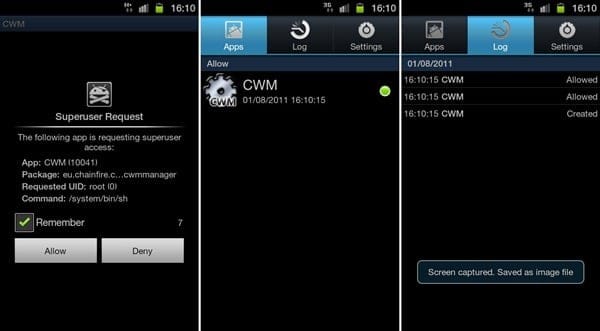












Discussion