The latest Android OS for phones, version 2.3.4 (Gingerbread) is now available for Galaxy S too, in and as XXJVP. One can Install XXJVP easily via Odin to update to Android 2.3.4 on Galaxy S. But without root, it simply isn’t sufficient, right? So, here’s the root for you — just flash the root file using Odin. it’s the Chainfire’s root method, one that we’ve done too many times on different ROMs. And it’s the best one — it would also install ClockWorkMod (CWM) recovery.
Warnings and Info first (even if you hate it reading again and again and…):
Warning: Warranty may be void of your device if you follow the procedures given on this page. You only are responsible for your device. We won�t be liable if any damage occurs to your device and/or its components.DOWNLOAD: CF-Root for XXJVP
Install instructions: Download the zip file given above and extract it to get the .tar file (a kernel), which you need to flash with Odin with ‘Re-Partition’ box unchecked and both ‘Auto Reboot’ and F. Reset Time boxes checked.
Step by Step Guide (easy edit from earlier post, lol!):
Here’s what you need to do to Root your XXJVP Android 2.3.4 XWJVB Android 2.3.3 Firmware for Galaxy S:
- Download CF-Root kernel given above. File name – CF-Root-XX_OXA_JVP-v3.7-CWM3RFS.zip. Size 6.71 MB.
- Unzip the above file. You will get the .tar file – CF-Root-XX_OXA_JVP-v3.7-CWM3RFS.tar. We will be flashing this .tar file using ODIN to gain root access and install the CWM alongside.
- Download Odin (if you don’t have it already). File name – Odin3 v1.7. Download Link. Extract the zip file to get Odin3 1.7.exe. Run Odin by double clicking on it. (Do NOT create and open Odin using a shortcut on windows, it might result in process FAIL! in step 11).
- Switch Off your phone. Wait for vibration to confirm complete switch off.
- Boot your phone in Download Mode — Press and hold VolumeDOWN+HOME+POWER keys together.
- Connect your phone to PC now. You’ll notice “Added! !” message in the message box.
- On Odin, click the PDA tab and select the .tar file you got in step 2 — CF-Root-XX_OXA_JVP-v3.7-CWM3RFS.tar
- Make sure “Re-Partition” button is NOT checked. Leave the “Auto Reboot” and “F. Reset Time” buttons checked.
- Double check step 7 and step 8. Your Odin’s screen should look like this:

- Click the Start button on Odin to begin installing the CF Root kernel.
- After the CF Root is installed, phone will restart automatically. When the Galaxy S logo shows up on phone, you can disconnect it from PC. Your Odin’s screen would look like this upon successful flashing:

- Your phone is rooted now. Note that surperuser app is there.
NOTE: I think the guide above is already more than enough but if some of you want to see the procedure in video, check out this video where I flashed the CF-Root kernel for XWJVB. [But you do not use/flash that file on XXJVP. Use the file given above ONLY.]
To boot into ClockworkMod Recovery — power Off your phone completely and then, press and hold (till Galaxy S logo appears): VolumeUP+HOME+POWER. You’ll enter the CWM recovery. You can use this to:
- Backup your ROMs
- Restore backed up ROMs
- Delete Backups
- Flash update.zip files
- Flash custom themes
From the CWM app (you get it after you’ve flashed the CF-Root), you can even flash kernels on your phone without even touching Odin.
Chainfire is one developer we totally respect. If you love his work, which is always timely and very helpful, do donate him — send your PayPal donations to: jorrit@jongma.org.
Enjoy!

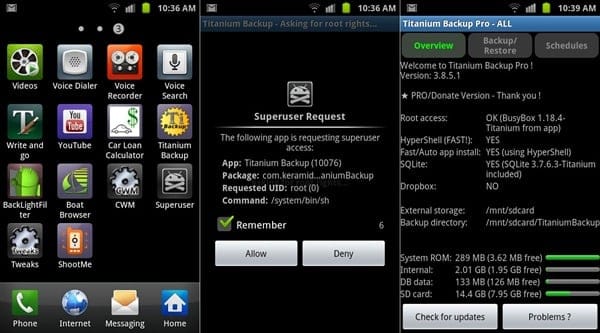











Discussion