There is a new one-click-tool available to root Xperia Z5 Compact, which allows for easy root access, while you just have to make sure that you have a required firmware installed.
The required firmware is 32.0.A.5.32, which doesn’t come pre-loaded by default, and you may have to update your device to get it. So, be sure to check for an update under Settings > About device > Software update.
If your device’s software version is not 32.0.A.5.32, then we do not recommend this root to you, although it might work.
Once you have root access, you get the liberty to use cool root requires apps like Titanium backup, etc. — more of which you cna find in play store. Another great use of root access is with Xposed framework, which is a rock tool to customize your Android device, and is fully available on Android 5.1.1, even though not on Android 6.0 for now.
Let’s see how to root Xperia Z5 Compact.
Downloads
- Xperia Z5 Compact root — Link | Download Mirror | File: Z5C_OnClick_320A532.7z (1.15 GB)
- Xperia Z5 Compact custom kernel — Link | File: Zombie-b1.zip (11.4 MB)
Supported devices
- Sony Xperia Z5 Compact (note: only model no. E5823 tested)
- Don’t try this on any other device whose model no. is not the same as specified above.
Use the Droid Info app, to determine the model no. of your Moto G1.
Warning!
Warranty may be void of your device if you follow the procedures given on this page. You only are responsible for your device. We won’t be liable if any damage occurs to your device and/or its components.
Backup!
Backup important files stored on your device before proceeding with the steps below, so that in case something goes wrong you’ll have backup of all your important files.
How to Install
Required: Make sure you have unlocked bootloader of your Sony Xperia Z5 Compact. Check this page for help, it’s of Xperia Z3 but since procedure is exactly same, you can use it for X5 Compact.
How to Install
Required: You Make sure your device’s bootloader is unlocked. For help, see this page. Also, make sure that you have TWRP recovery installed, because it will be needed to install Google Apps (Gapps), that aren’t included in 6.0 ROM by default. No need of TWRP for installing 6.0 ROM, btw.
Step 1. Download the root tool file from above.
Step 2. Extract the root tool file using a free software like 7-zip to get these files listed below.
- RootME.bat
- system-rooted.img
- zombie_b2_32.0.A.5.32.img
- Other files and folder….
Step 3. Install required drivers on your PC.
Step 4. Enable USB Debugging on Z5 Compact.
- Go to Settings > About device, and then tap on build no. 7-8 times or until you get ‘You’re now a developer!’ message.
- Go back to Settings, and scroll down and tap on Developer options. Locate and enable USB Debugging using its checkbox. Accept warning by clicking on OK.
Important: At this stage, connect device to PC and run the RootME.bat file. If drivers are okay, then it will automatically do everything we have said in steps below.
But if it doesn’t work automatically, then you need to follow steps 5 to 9 below and root manually.
Step 5. Create a new folder called z5croot on your PC, and transfer the system-rooted.img and zombie_b2_32.0.A.5.32.img to that folder.
Step 6. Now, open command window in the z5croot folder, in which you have the system.img file with other two files. For this:
- Open that z5croot folder and then left click on empty white space in the folder.
- Now, while holding shift key, right click on empty white space to get a pop-up as shown below.
- Now choose Open command window here option from that.

You will see a command window open up, with location directed to z5croot folder.
Step 7. Connect your Xperia Z3 to PC.
Step 8. Boot your Xperia Z3 into bootloader mode. Run the following command:
adb reboot bootloader
Step 9. Run the following commands to root Z5 Compact.
fastboot flash boot zombie_b2_32.0.A.5.32.img
fastboot -S 256M flash system system-rooted.img
fastboot reboot
Step 9. Wait for Xperia Z3 to finish booting up, it may take some time. Once it does, simply install the SuperSU app from play store. Open the app and you should have root access.
That’s it.
Need help?
Let us know if you need any help with this via comments below.
Via nilezon





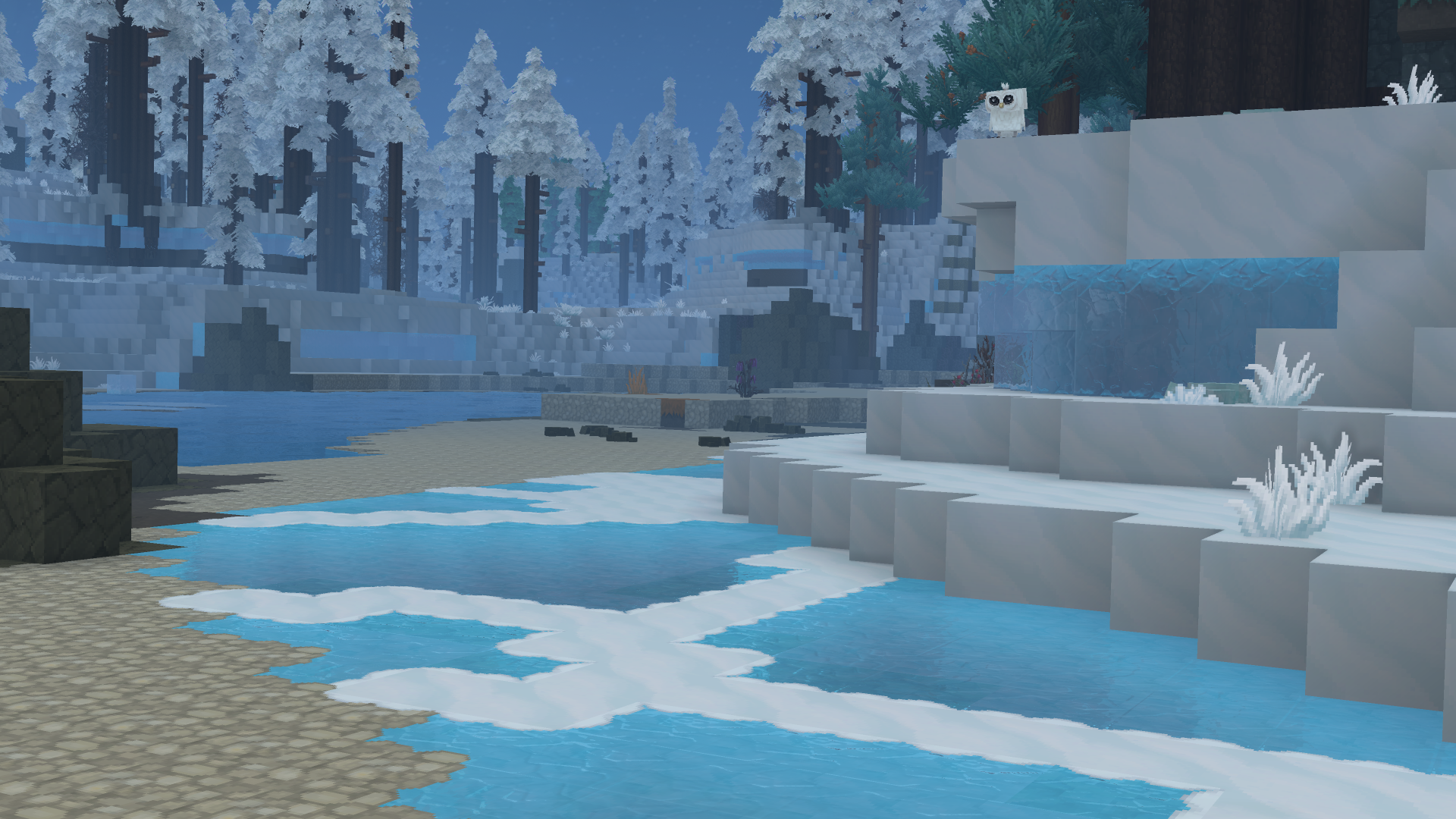
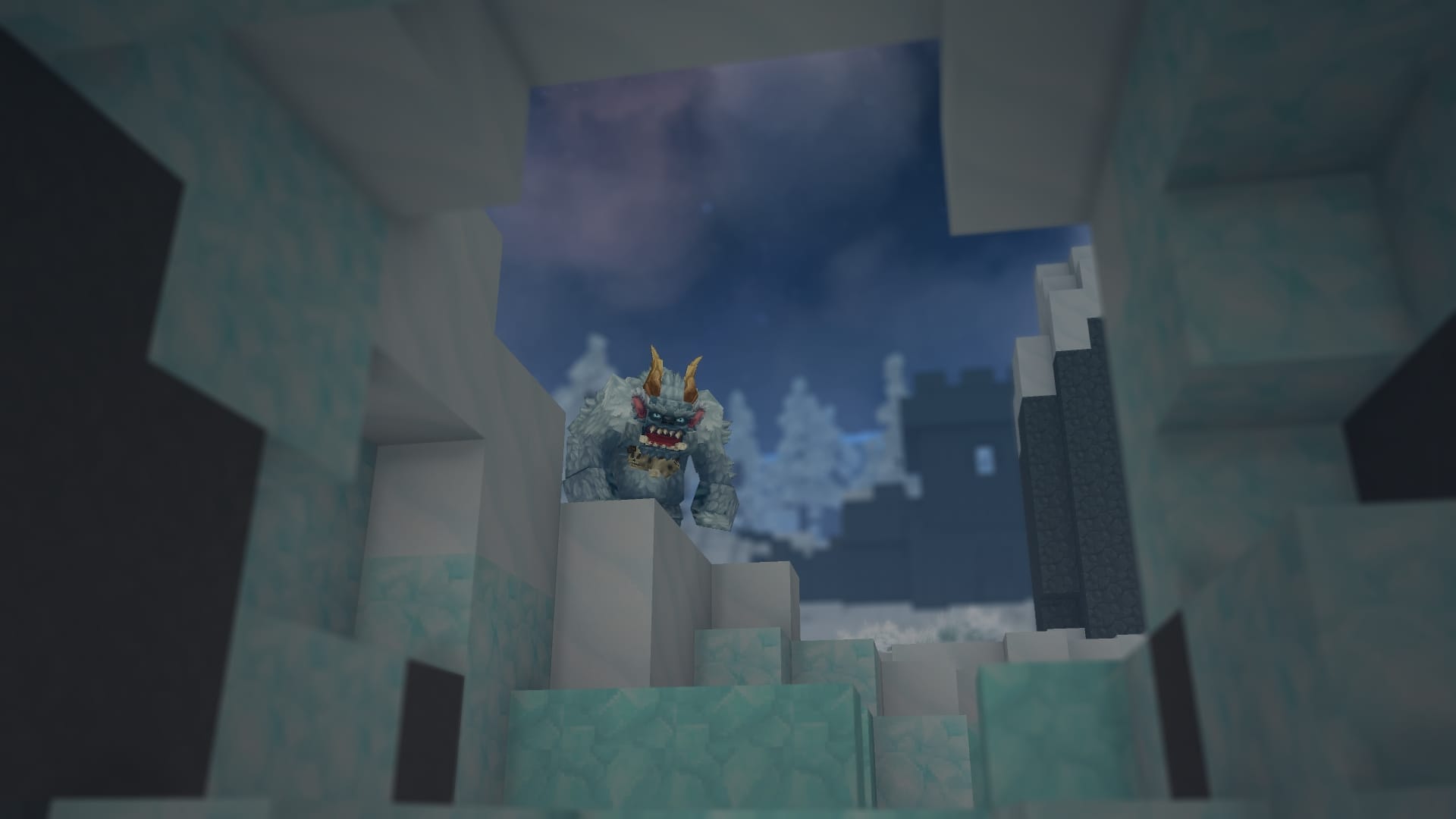



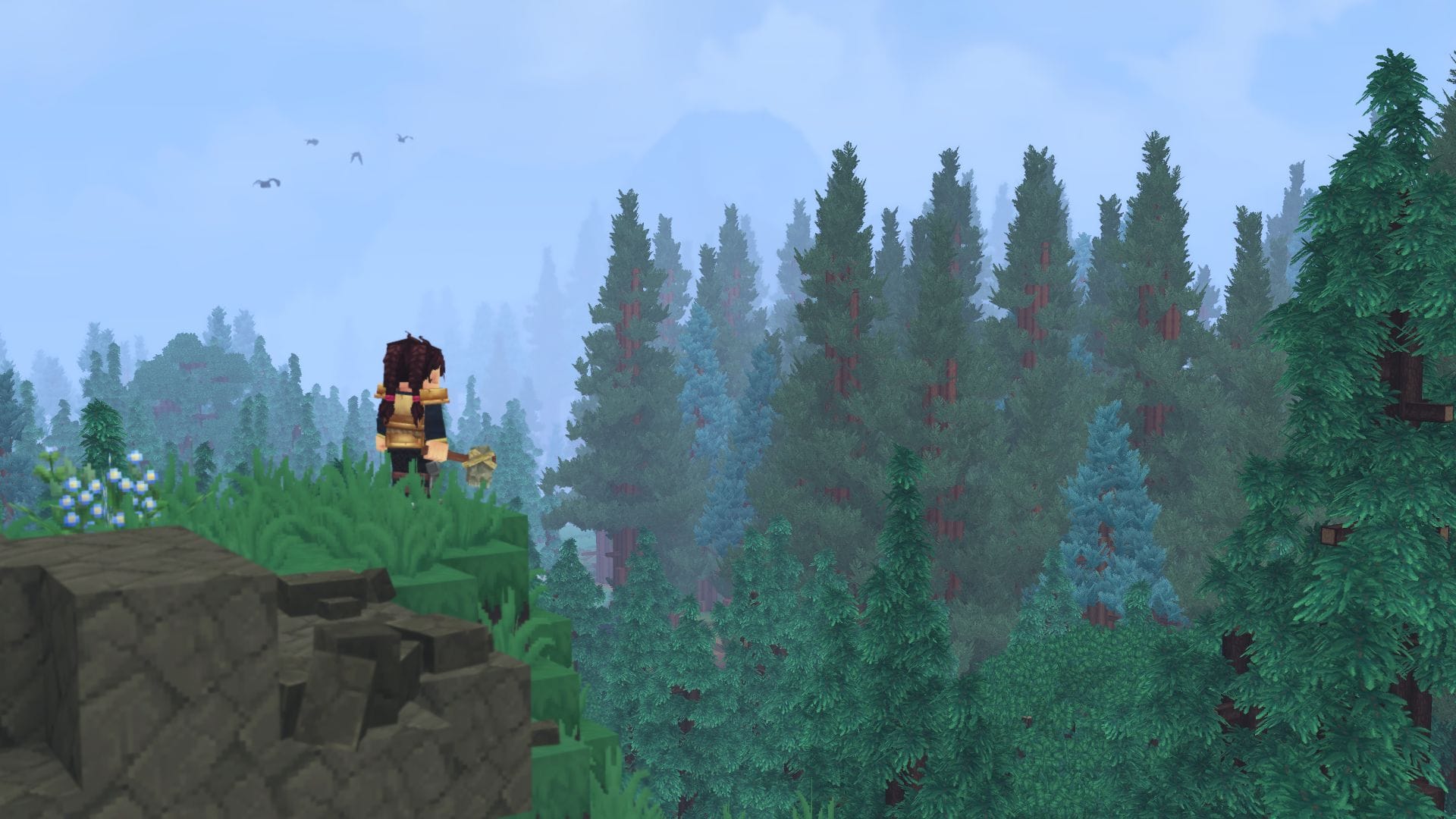

Discussion