The recently released Sony Xperia Z5 has now received root access, but the isn’t very pretty. If you’re someone who runs away at the sight command line tools, rooting Xperia Z5 is not your thing yet.
The problem is we don’t have a fully compatible Xperia Z5 TWRP recovery yet. The one we have from AndroPlus is partly broken, but thanks to nilezon, we now know that with the help of ADB even that broken TWRP recovery is sufficient to install SuperSU on Xperia Z5 and get root.
Also, just flashing SuperSU via TWRP won’t do enough to get your Z5 rooted. You’ll need a custom kernel as well, thankfully, Tommy-Geenexus Zombie kernel would suffice for that.
Note: Like we said before, this isn’t a pretty way to root your Xperia Z5. If you can wait for a few days/weeks more, then you probably shouldn’t go through this process. But if you’re like someone, you shouldn’t even be reading this silly notice.
Let’s get started..
[icon name=”download” class=”” unprefixed_class=””] Downloads
[icon name=”download” class=”” unprefixed_class=””] Download Xperia Z5 modified stock kernel
[icon name=”download” class=”” unprefixed_class=””] Download Xperia Z5 TWRP recovery (partly broken)
[icon name=”download” class=”” unprefixed_class=””] Download SuperSU
How to Root Xperia Z5
- Make sure you’ve bootloader unlocked on your Xperia Z5.
- Setup ADB and Fastboot on your PC, follow this link .
- Enable USB debugging on your device:
- Open Settings » go to About phone and tap seven times on Build number, this will enable Developer options.
- Now go back to Settings and you’ll see “Developer options” there, open it.
- Tick the USB Debugging checkbox.
- Now open the folder where you saved the modified stock kernel (z5_stock_fixed.img), TWRP (recovery.img) and SuperSU zip file on your PC.
- Now open a command window inside that folder. To do that, “Shift + Right click” on any empty white space inside the folder and then select “Open command window here” from the context menu.
- Connect your device to the PC. And type the following into the command window we opened in step 5 above to boot your device into bootloader/fastboot mode:
adb reboot bootloader
└ If your device asks for permission to “Allow USB debugging”, tap OK.
- Once your Xperia Z5 is in bootloader/fastboot mode, issue the following command to flash modified stock kernel:
fastboot flash boot z5_stock_fixed.img
- Now boot your Xperia Z5 with the partly broken twrp recovery.img file using the following command:
fastboot boot recovery.img
└ This will boot your Z5 into TWRP recovery but you may not see it on screen since it’s broken. This is okay.
- Once in recovery, use ADB to first mount system and userdata partitions with following commands:
adb shell mount adb shell cat /proc/partitions adb shell mount /dev/block/platform/soc.0/by-name/system /system adb shell mount /dev/block/platform/soc.0/by-name/userdata /data
└ In case the above commands give you the following error (below), then just wait for a while and try again.
ERROR mount: mounting /dev/block/platform/soc.0/by-name/system on /system failed: No such file or directory
- Once you’ve the system and userdata partitions mounted, issue the following commands to push SuperSU zip to your Z5 and install it:
adb push UPDATE-SuperSU-v2.46.zip /data/media/0/ adb shell twrp install /data/media/0/UPDATE-SuperSU-v2.46.zip adb shell rm /data/media/0/UPDATE-SuperSU-v2.46.zip
- Reboot your Z5 with the command below:
adb reboot
That’s all. You should have root access on your Xperia Z5 now. To verify, download any root checker from the Play Store.
Huge thanks to nilezon for the “Dirty ROOT solution” for Z5. Happy Androiding!
via xda

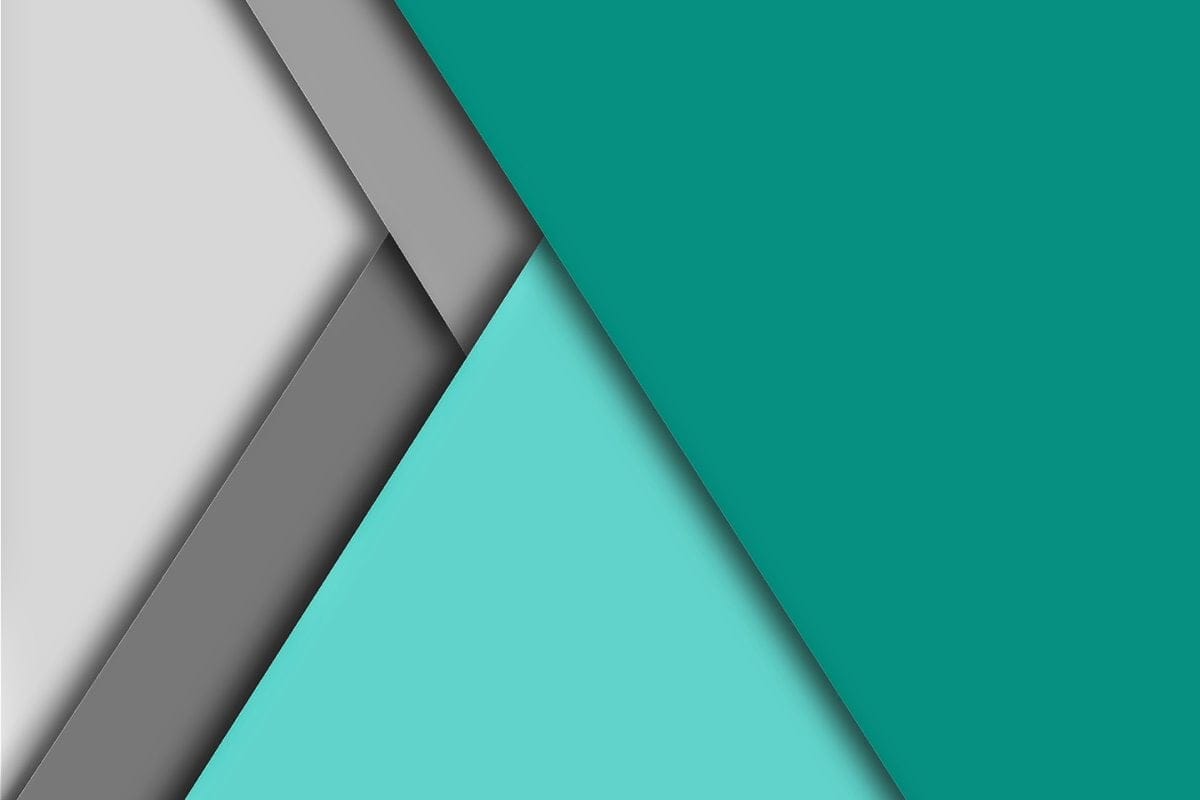











Discussion