The Sony Xperia Z3 just received a working installation of TWRP Recovery, thanks to developer monx®. And as you know, any device with a custom recovery is easier to root with Chainfire’s flashable SuperSU zip. Many users have already tested it on their Xperia Z3 devices, and have successfully rooted.
What’s root? Rooting simply means having root access on your phone. It’s having system-level privileges on your Xperia Z3. You don’t get these privileges by default on your phone because if misused or used without caution these privileges can easily make useless (brick) an otherwise fine device.
That said, rooting Xperia Z3 will be all fun n awesomeness. With root access, you’d be able to take backup of your device with app-data and try various Xposed modules that adds so makes to Android. Also, there will be a ton of custom mods n stuff from developers to enhance your experience of Xperia Z3.
Let’s get rooting..
ROOT PACKAGE INFO
| Name | SuperSU |
| Warranty | Void Warranty. |
| Stability | Stable Without Any Issues |
| Root Manager App | SuperSU. It manages root permissions for apps on the device. |
| Credits | Chainfire |
WARNING!
Warranty may be void of your device if you follow the procedures given on this page.
You only are responsible for your device. We won’t be liable if any damage occurs to your device and/or its components.
GUIDE: ROOT XPERIA Z3 WITH SUPERSU ZIP
Before you begin with guide instructions below, make sure your android device is adequately charged — at least 50% battery of the device.
STEP 0: CHECK DEVICE MODEL NO.
To make sure your device is eligible with this, you must first confirm its model no. in ‘About device’ option under Settings. Another way to confirm model no. is by looking for it on the packaging box of your device. It must be Xperia Z3!
Do not use the procedures discussed here on any other device of Sony or any other company. You have been warned!
STEP 1: BACKUP YOUR DEVICE
Back up important data and stuff before you start playing around here as there are chances you might lose your apps and app-data (app settings, game progress, etc.), and in rare case, files on the internal memory, too.
For help on Backup and Restore, check out our exclusive page on that linked right below.
► ANDROID BACK UP AND RESTORE GUIDE: APPS AND TIPS
STEP 2: INSTALL THE LATEST CWM/TWRP RECOVERY
We’ll be flashing the SuperSU root manager app to your device using a custom recovery, so make sure you’ve a working installation of either CWM or TWRP recovery on your device.
► SONY XPERIA Z3 TWRP RECOVERY INSTALLATION GUIDE
STEP 3: INSTALLATION INSTRUCTIONS
DOWNLOADS
Download the file given below and transfer it to a separate folder on your phone and remember the location.
ROOT FILE
DOWNLOAD LINK (Size: 1.2 MB)
Be sure to transfer the ROOT file you downloaded above to your device and remember the location of the files.
You will need to flash it now on your device using either of TWRP recovery or ClockworkMod (CWM).
ROOT XPERIA Z3 FROM TWRP RECOVERY
- Boot into recovery mode. If you’re rooted, the easiest way to boot into recovery mode would be using the QuickBoot app. If not rooted, then follow the instructions below:
- Switch off your Xperia Z3 first
- Switch it back on and the time when you see your phone’s LED notification light turn Pink! (or any other color) — start pressing either the Volume UP or Volume Down key a couple of times to make your phone boot into recovery mode
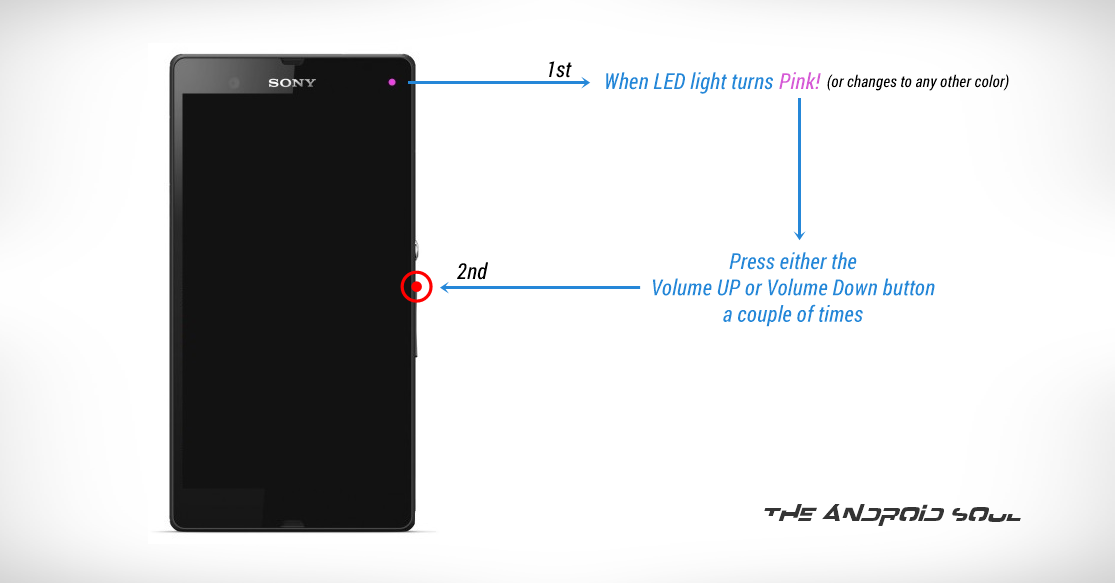
- Create a Nandroid Backup from recovery. It’s optional but very important to do, so that in case something goes wrong you can restore to current status easily. For making a Nandroid Backup, go to Backup » and select all check boxes and swipe on the Swipe to confirm option at the bottom of the screen to confirm backup.
- Install the ROOT file:
- Tap on Install » browse to the location where you saved the files and tap on the ROOT file. Now at the bottom of the screen, do a swipe on the Swipe to confirm flash option to begin flashing.

- Tap on Install » browse to the location where you saved the files and tap on the ROOT file. Now at the bottom of the screen, do a swipe on the Swipe to confirm flash option to begin flashing.
- Reboot your device. Go back to the main menu of recovery and tap on Reboot » then, tap on System to reboot your phone.
That’s all. Your phone will now reboot with root access, be extremely excited for this!
FEEDBACK US!
It was easy to root Sony Xperia Z3, right? Let us know what you plan to do now with root access on your Android device.
Your suggestions and queries, if any, are most welcomed!











Discussion