Verizon has been popular for tainting Samsung’s devices lately by locking their bootloaders despite Samsung never doing so themselves, making it difficult to root, install a custom recovery or put on a custom ROMs. The Galaxy Note 2 went through the same trouble, before the community was able to hack open the bootloader a few weeks after the device’s launch.
XDA Developer AdamOutler then took the hack and made a one-click tool called CASUAL (short for Cross-platform ADB Scripting, Universal Android Loader) to automate the bootloader unlock, root and install ClockworkMod recovery (CWM) on the Verizon Galaxy Note 2, but it wasn’t totally automated as some users would want it to be. However, that’s changed now as AdamOutler has updated CASUAL and made the procedure totally automatic – the tool will unlock the bootloader, root, and install CWM recovery without any inputs needed from the user once the process is started.
Well, if you’ve been waiting to unlock your Verizon Galaxy Note 2’s bootloader (this will not unlock your phone’s network) and root it but have shied away from the complicated methods of the past, CASUAL is one tool you should definitely try out. Don’t worry, the step-by-step instructions below will help you get started on your path to the world of hackery and custom ROMs.
There are a few things you must be aware of before you proceed though – unlocking the bootloader and rooting will void the warranty on your Galaxy Note 2, so make sure you’re comfortable with that before attempting anything mentioned here.
Now that we have the pleasantries out-of-the-way, let’s take a look at how CASUAL can be used to unlock the bootloader, root and install ClockworkMod recovery on the Verizon Galaxy Note 2.
Compatibility
The procedure described below is only for the Verizon Galaxy Note 2. Do not try it on any other device, not even other carrier variants of the Verizon Galaxy Note 2.
Warning!
The methods and procedures discussed here are considered risky, so try them out at your own risk, and make sure to read each step carefully before attempting anything. We will not be held responsible if anything goes wrong.
Requirements
- Make sure you have Java installed on your computer. You can download and install it from here.
- You need to have the drivers for the phone installed on your computer. Use the link below to download the drivers and install them on your computer. The drivers are for the Galaxy S3, but work on the Verizon Galaxy Note 2 as well.
Download Drivers - Enable USB Debugging on your phone from Settings » Developer options.
Unlock Bootloader, Root, Install CWM Recovery with CASUAL on Verizon Galaxy Note 2
- Connect your phone to your computer, and if this is the first time you’re doing so, wait for the drivers to finish installing. If prompted on the phone, select the “Allows allow from/on this device” box and then press OK.
- Download CASUAL One-Click Tool from the source page.
- Right-click on the file you downloaded above and click on Open to launch the CASUAL application.
- Once CASUAL starts up, click on the “Do It” button at the bottom, then press the “Continue” button on the warning screen to start the process to unlock bootloader, root and install CWM recovery on your phone.
- CASUAL will then download Microsoft VC Redistributable. Once setup for Microsoft VC Redistributable starts up, install it and go back to CASUAL.
- The phone will be rebooted into Download/Odin mode. If you get a driver selection screen on the computer, select “Gadget Serial.”
- Everything will be automated from this point on, but make sure to keep a look on the phone as well as CASUAL for the duration of the procedure. Once everything is done, you can disconnect your phone.
That’s it, your Verizon Galaxy Note 2’s bootloader should now be unlocked and it should be rooted as well. Since the tool installs CWM recovery, you’ll also be able to install custom ROMs on your phone. Do let us know if you run into any hiccups during the procedure so we can help you out.

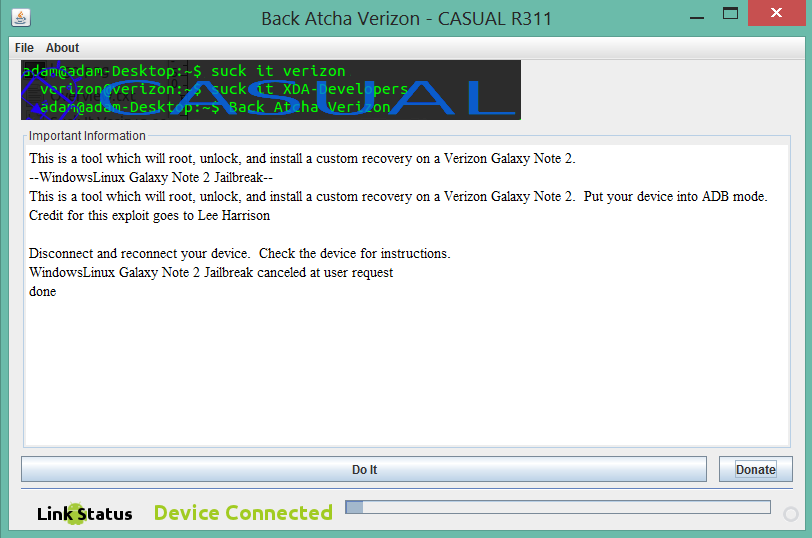




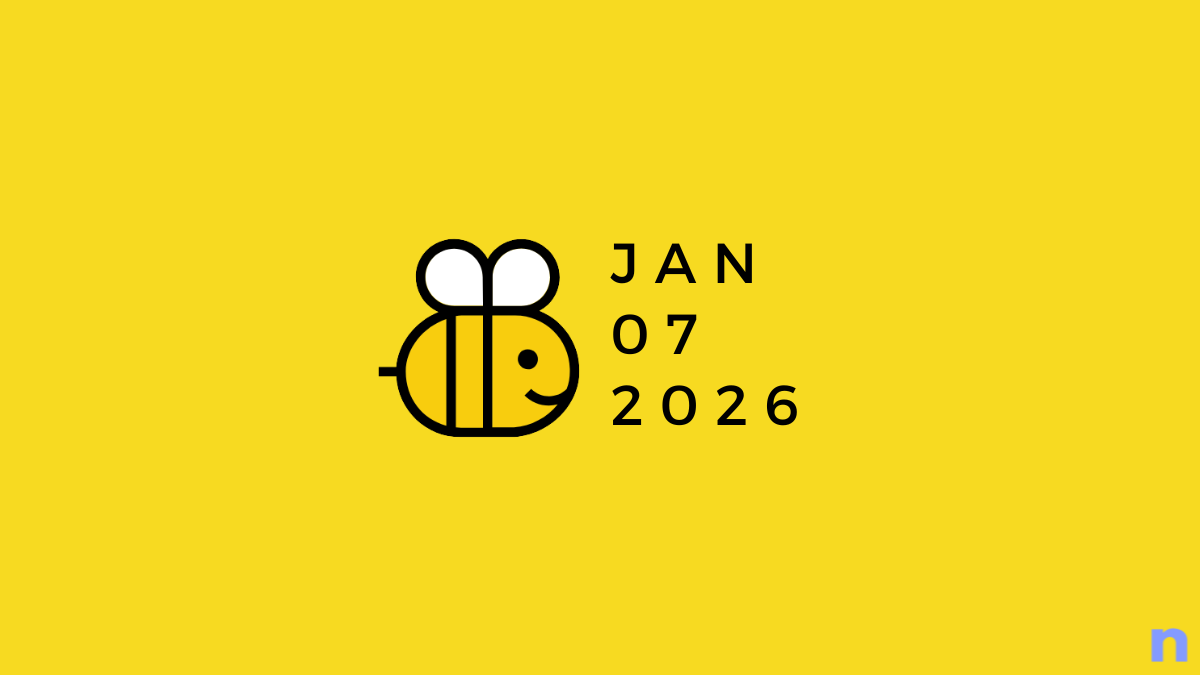






Discussion