Update (July 28, 2015): Sprint LG G4 (LS991) also added. Now all top five models of G4 are supported with low effort root. Kudos to awesome team! oh btw, the dual-sim G4 (H818P) is rooted too, post updated with both Sprint and dual-SIM G4 root.
Update (July 25, 2015): AT&T LG G4 (H810) also rooted! Original post continues: Well it’s here! The root solution is finally available for International, T-Mobile and Verizon LG G4 sets, from the good guys over at the XDA — it’s a joint effort of a team, with your favorite members thecubed and autoprime at their best! FYI, it’s not from where we thought it would be!
If you own either of Verizon G4 (model no. VS986, on software version 11A), T-Mobile G4 model no. H811, on software version 10H) or international variant (model no. H815, on software version 10c), then you can root your LG G4 now, using this method. It would work for you as long as you got the requisite software version on the given model number.
However, this doesn’t work on model no. international model nos. H815P, H815T, H815TR, etc. Moreover, AT&T G4 (model no. H810) and Sprint G4 (model no. LS991) are not a go either — though, they’re filed under coming soon list, so you can remain hopeful.
→ Use our full guide below to root your LG G4 now.
The development page can be found over here. Don’t forget to thank the developers mentioned above, and also, do donate them if you can.
How to Root LG G4 [AT&T, T-Mobile, Verizon and International variant]
Downloads
- Send_Command tools — Link | File: LG_Root.zip (4.85 MB)
- Root package in .tar.gz file format:
- For AT&T G4 — Link | File: h81010g.tar.gz (2.0 GB)
- For T-Mobile G4 — Link | File: h81110h.tar.gz (1.4 GB)
- For Sprint G4 — Link | File: LS991ZV5.tar.gz (1.90 GB)
- For Verizon G4 — Link | File: vs98611a.tar.gz (1.7 GB)
- For International G4 — Link | File: h81510c-eu.tar.gz (1.4 GB)
- For dual-SIM G4 — Link | File: system.rooted.H818P10D.zip
Supported devices
- AT&T LG G4 (model no. H810), T-Mobile LG G4 (model no. H811), Sprint G4 (LS996), Verizon LG G4 (model no. VS986), International LG G4 (model no. H815) and dual-SIM G4 (model no. H818P)
- Don’t try this on any other LG G4 set with different model no. than above. Support for is coming soon.
- Don’t try this one any other device of LG or any other company!
Warning: Warranty may be void of your device if you follow the procedures given on this page. You only are responsible for your device. We won’t be liable if any damage occurs to your device and/or its components.
Backup your Android. Backup important files stored on your device before proceeding with the steps below, so that in case something goes wrong you’ll have backup of all your important files.
Step-by-step Guide
Step 1. Download the LG G4 driver first of all.
Step 2. Install ADB and Fastboot driver.
Step 3. Download the Send_Command tools from the downloads sections above, and also the root package in .tar.gz format for your device. Keep these files on PC.
Step 4. Extract the root package in .tar.gz format on your PC now. You should get file system.rooted.xxxx.yyy.img file.
Text xxxx is replaced by your own device’s model no. while yyy is replaced by software version. This is rooted copy of your device’s system partition. Upon flashing this, your device will get root access. And that is what we will do now.
Step 5. Now, transfer the system.rooted.xxxx.yyy.img file to your device’s internal storage, on the very root folder of it, which is parent of all folders like DCIM, Music, Pictures, Download, etc. Don’t paste the file inside any other sub-folder of internal storage! Also, do not rename this file. Keep it as it is.
Step 6. Enable USB debugging on your LG G4. Do this:
- Go to Settings > About phone, and then tap ‘Build number’ 7 times to unlock developer options.
- Go back to Settings, then choose ‘Developer options’. Find the ‘USB debugging’ option and use its toggle button to enable it. Accept warning by tapping on OK button.
Step 7. Connect your device to PC now. You will get a pop-up as shown below on your device when you connect it to PC for the first time after enabling USB debugging. Select ‘Always allow from this computer’ checkbox and then tap on OK button.
If you don’t get this, it means drivers aren’t installed properly. So, install the driver from step 1 and 2 again.
Step 8. Extract the send command tools file you downloaded on your PC. You should get the following files. We’re soon gonna use the Send_Command.exe file, and the ports.bat file — these two are of most importance to us.
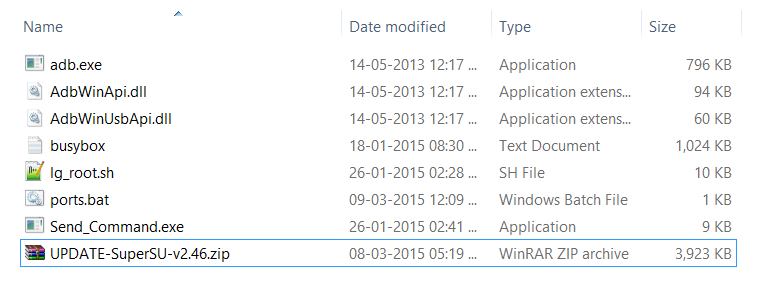
Step 9. Now, open command window in the folder in which you have the Send_Command.exe file. For this:
- Open that folder first, and then left click on empty white space in the folder.
- Now, while holding shift key, right click on empty white space to get a pop-up as shown below.
- Now choose Open command window here option from that.

You will see a command window open up, with location directed to folder where you have the send_command.exe file.
Step 10. Reboot your LG G4 into Download mode. Make sure your G4 is disconnected from PC, and then do this:
- Power off your G4. Wait for 5-6 seconds after screen goes off.
- Now, while holding the Volume up button, connect your G4 to PC using USB cable.
- Wait for drivers to install.
- That’s it. When screen turns on of your G4, you are in download mode. You would have the text ‘Firmware Update’ written.
Step 11. Find the COM port through which your G4 is connected to PC. For this, just double click the the ports.bat file on your PC. Don’t disconnect the G4 until said so. You will get COM port nos. We are looking for DIAG port no. Note it down, or simply remember it.
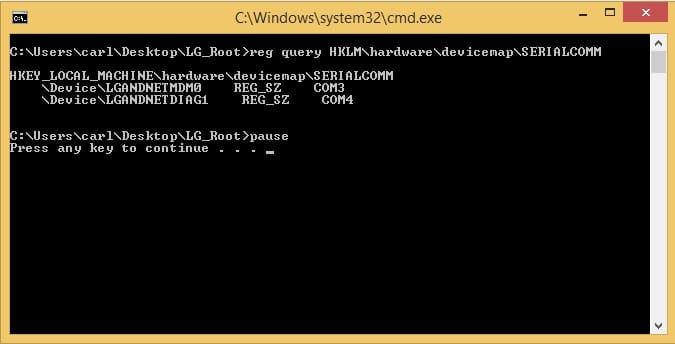
→ In the above pic, the COM4 port is useful to us. In this guide, we will use COM4 port as reference but you use the COM# of yours.
Step 12. Use the Send_Command now. Here is how. Btw, do not double click the file to run it. Instead, in your command window (from step 9 above), run the following command.
Send_Command.exe .COM4
→ Don’t forget to replace the ‘4’ in COM4 above with your own DIAG COM Port number.
Once you do this, you will get # sign as the end line in your command window.
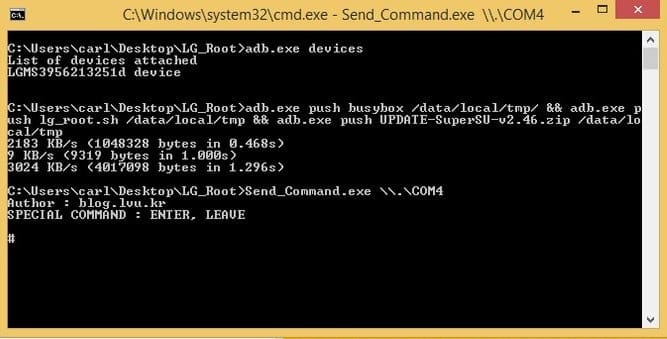
Step 13. Run this little command now. Type id and then press enter key. You should get text starting with ‘uid=(0)root gid=(0)root’.
→ Important! If you don’t get text ‘uid=(0)root gid=(0)root’, then press ctrl+c and then do the above step’s command again (Send_Command.exe .COM4). Then run the id command again. You should get the text ‘uid=(0)root gid=(0)root’ now.
Step 14. Run the command given below particularly for your device to flash the rooted system image on your device. Check your device’s model no. again, if it’s not mentioned here, do note run the command or else your G4 will be bricked, and will be useful most probably only as a paperweight.
- For AT&T G4, model no. H810, and software version 10G, run this command:
dd if=/data/media/0/system.rooted.h81010g.img bs=8192 seek=65536 count=579584 of=/dev/block/mmcblk0
- For T-Mobile G4, model no. H811, and software version 10H, run this command:
dd if=/data/media/0/system.rooted.H81110h.img bs=8192 seek=65536 count=548352 of=/dev/block/mmcblk0
- For Sprint G4, mode. no. LS991, and software version ZV5, run this command.
dd if=/data/media/0/system.rooted.LS991ZV5.img bs=8192 seek=65536 count=557312 of=/dev/block/mmcblk0
- For Verizon G4, model no. VS986, and software version 11A, run this command:
dd if=/data/media/0/system.rooted.vs98611a.img bs=8192 seek=65536 count=548352 of=/dev/block/mmcblk0
- For International LG G4, model no. H815, and software version 10C, run this command:
dd if=/data/media/0/system.rooted.H81510c-EU.img bs=8192 seek=55296 count=529920 of=/dev/block/mmcblk0
- For dual-SIM LG G4, model no. H818P, and software version 10D, run this command:
dd if=/data/media/0/system.rooted.H818P10D.img bs=8192 seek=55296 count=529920 of=/dev/block/mmcblk0
Let the command run. It will take some time to finish.
Step 15. Run the following command to exit the send command.
LEAVE
Step 16. Your device should reboot now. Once the restart is complete, you should have root access on your LG G4. Confirm this with a root checker app. Install it, open it, and tap on Verify button. A pop-up will appear, hit the Grant button, and let the app tell you that you got root access. Kudos to awesome developers! Don’t forget to donate them of you can.
That’s it. If you need any help regarding rooting your LG G4, sure ask us in comments section below.














Discussion