And the LG Nexus 5 by Google gets much coveted Root access!
Well, the creator is none other than the Chainfire, who’s been the chief provider of root for many years now for Samsung Galaxy devices.
It’s the famous CF Auto Root we’re looking at, and it can root a Nexus 5 on all 3 operating systems: Windows, Linux and Mac OS X — in just one click!
This is a good news as regards rooting on Android 4.4, too, as Android 4.3 broke traditional root access on some devices and needed a lot of work in fixing and achieving the fully working root access. We have already heard users of Android 4.4 custom ROMs reporting lose of root access upon upgrading to KitKat, but now we’re confident that root on Android 4.4 won’t be much of a problem — except when a carrier or any OEM decides to act ugly.
Nexus 5 isn’t 2 days old yet, btw, and although we’ve seen android devices get rooted even before the launch — including 5’s predecessor, the Nexus 4, itself — it’s still quite an early and instant release of root. And this is why we love Nexus series, for it all open nature.
If you are a Nexus 5 owner, and are looking to root your phone, you got to unlock bootloader — which will delete everything on your device, so create full backups — and then use the Chainfire’s implest root tool in the form of CF Auto Root to root your Nexus 5 right away.
Nexus 5 was launched by Google on October 31, only yesterday, and along with it Google released the Android 4.4, KitKat, too.
Although Google is yet to update the Nexus 4 and other devices to Android 4.4, yet, Nexus 5 isn’t the only device running the latest update on Android, as v4.4 has already been made available for Nexus 4, Nexus 7 (2012) and Nexus 7 (2013) via custom ROMs, all thanks to AOSP source code of Android 4.4 that was released by Google yesterday.
Anyway, do let us know if you face any problem with Nexus 5, we’ll be sure to assist you. Here’s the downlaod link.
DOWNLOAD CF AUTO ROOT FOR GOOGLE NEXUS 5
below is the detailed guide on Nexus 5 Root procedure, which is very easy.
How to Root Nexus 5 using CF Auto Root
Nexus 5 Root!
This will delete everything on your Nexus 5. So, be sure to create full backups of SD Card, apps, bookmarks, contacts, etc. before trying the root process.
WARNING!
Warranty may be void of your device if you follow the procedures given on this page
You only are responsible for your device. We won’t be liable if any damage occurs to your device and/or its components.
CHECK DEVICE MODEL NO.
To make sure your device is eligible with this, you must first confirm its model no. in ‘About device’ option under Settings. Another way to confirm model no. is by looking for it on the packaging box of your device. It must be Nexus 5!
DO NOT try this on any other device.
BEFORE YOU BEGIN..
You must do this pre-installation stuff before attempting to install the ROM on your Nexus 5 in order to avoid any complications later, and have a smooth and successful process.
BACK UP YOUR DEVICE
Back up important data and stuff before you start playing around here as there are chances you might lose your apps and app-data (app settings, game progress, etc.), and in rare case, files on the internal memory, too.
For help on Backup and Restore, check out our exclusive page on that linked right below.
► ANDROID BACK UP AND RESTORE GUIDE: APPS AND TIPS
INSTALL GOOGLE NEXUS 5 DRIVER
You must have proper and working driver installed on your windows computer to be able to successfully install a firmware on your Google Nexus 5. In case you’re not sure, follow the link below for a definitive guide for installing driver for your Nexus 5 on your computer.
► GOOGLE NEXUS 5 DRIVERS INSTALLATION GUIDE
CHARGE YOUR DEVICE
If your android device powers off due to lack of battery while the process is underway, it could damage the device.
So, make sure your device is adequately charged — at least 50% battery of the device.
ROOT NEXUS 5 ON ANDROID 4.4 Kit Kat
DOWNLOADS
Download the CF Auto Root for your Nexus 5 Google Phone.
Filename: CF-Auto-Root-hammerhead-hammerhead-nexus5.zip
STEP-BY-STEP GUIDE
Make sure you have backed up your phone adequately (including important data stored on internal memory).
- The bootloader of your Nexus 5 needs to be unlocked. LINK – Nexus 5 Bootloader Unlock
- Extract the downloaded file, CF-Auto-Root-hammerhead-hammerhead-nexus5.zip, to any folder get these files and folder:
- image (folder)
- tools (folder)
- root-linux.sh
- root-mac.sh
- root-windows.bat
- Now, in the folder where you have the above files and folders, right click using mouse on the empty space. Select the Open command window here option. This will open up a cmd window.
The image below would help.
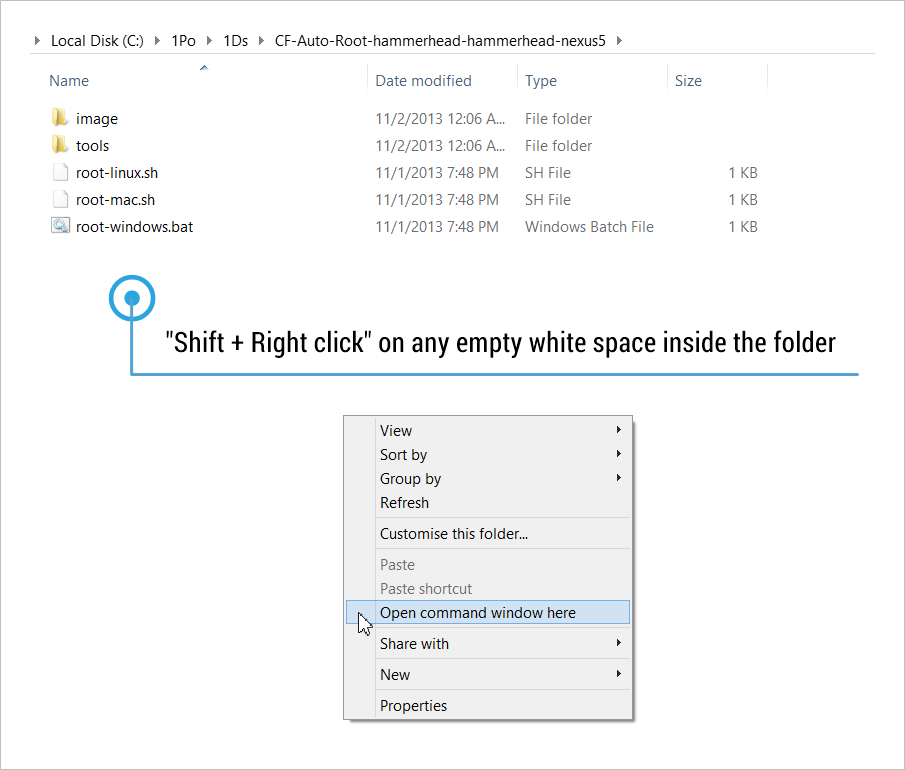
- Boot your Nexus 5 into bootloader mode:
- Power off your Nexus 5 first.
- Press and hold Volume Down and Power button together until you see Google’s logo, then release the Power button, while still holding Volume Down. You’ll enter Bootloader mode.
- Connect Nexus 5 to PC now using a USB cable, and then type fastboot devices in the command prompt and hit enter. If you see any nos. appearing, then all is working well, and your device has been properly recognized.
└ In case if your device isn’t recognized — you don’t see any numbers appearing — and the fastboot devices command doesn’t list any device, and gets stuck at Waiting for device, then it means you don’t proper driver installed for your Nexus 5 on your computer. Follow the link provided above for troubleshooting driver and other connectivity issues. - And now to root your Nexus 5 unlock the bootloader, type this and hit enter key:
root-windows.bat
- Follow the instructions that come on your CMD window on PC, and keep an eye on phone too, making sure the phone doesn’t gets disconnected before process is complete. Soon, your will have a rooted nexus 5 in your hand.
That’s it.
If you need more help, feel free to ask us in comments below. We’ll try our best to help you out.




![Solution For Quiz - Where Did the Dragon Hall Deal a Major Blow to the Khitan Navy [Where Winds Meet]](/content/images/2026/01/1-15.png)







Discussion