Captivate Glide, the only qwerty phone with a dual-core processor and gorgeous Super AMOLED display (at least until Droid 4 launches), has been rooted. So, if you are using Captivate Glide, now you can use that cool Titanium backup app to backup and restore your apps with data whenever you wish.
Now that the root access has been gained on Captivate Glide, we hope the ClockWorkMod recovery makes its way to this super phone too, so that one it becomes dead easy to install custom ROMs, themes, other mods and backup and restore the whole phone with one super click.
Warning
The methods and procedures discussed here are considered risky and you should not attempt anything if you don’t know completely what it is. If any damage occurs to you or your device, we won’t be held liable — you only will be responsible, you’ve been warned!!!
This Root Guide is applicable only to Samsung Captivate Glide, whose model number is number SGH-i927R at Rogers and SGH-i927 at AT&T. Do NOT try this on any other phone. Check your phone’s model number in Settings > About Phone.
Pre-Installation thoughts:
Installing/Flashing this ROM will erase your apps and data. So, it’s a very important you back them up before proceeding further. To backup your apps and important data — bookmarks, contacts, SMS, APNs (internet settings), etc. Restore APN settings if Internet isn’t working for you. This Android backup guide would help you.
How to Root your Captivate Glide (Rogers/AT&T):
Normally, on Samsung phones, we get a kernel file (some few MBs in size) which can be flashed using Odin to install Root (and ClockWorkMod recovery too, mostly, and at least on Galaxy S1 i9000 and Galaxy S1 i9100). But on Captivate Glide, you need to download a big rooted rom — separate file for Roger’s Captivate Glide and that of AT&T’s, btw — and then flash it using Samsung’s Odin PC software. It’s still easy, you’ll soon find out.
- Download Odin 1.85.
- Extract Odin3-v1.85.zip to any folder. Don’t delete any file inside it. You’ll get Odin3 v1.85.exe, run it when asked in step 4 below.
- Download the rooted rom file.
- You need to extract the file you just downloaded in step 3 (use 7-zip). This extracted file — not the downloaded file — is to be used in step 11 below.
- Disconnect your phone from PC.
- Power off your phone. Wait 5-10 seconds until phone vibrates a little bit to confirm complete power off.
- Enter your Captivate Glide in Download Mode (also called Odin mode). For this, hold Volume Up key (keep holding it until you see options screen) and then press power key once. On the next screen, press Volume Up once to boot into download mode.
- Download and install drivers for your phone so that Odin recognizes it. Link: 32 bit (x86) Windows | 64-bit (x64) Windows
- Run Odin3 v1.85.exe from extracted folder (from step 2).
- Connect your phone — which is in download mode — to PC now. Odin should recognize it — you should be able to see this text — Added! ! — in message box bottom left.
- On Odin, click on PDA tab and browse and select the extracted file (from step 4) — make sure it’s for your version of Captivate Glide.
- Now, make sure the Re-Partition and Flash Lock boxes are unchecked while remaining two boxes there — Auto Reboot and F. Reset Time — are checked. Leave everything else untouched.
- Hit the Start button on odin. Flashing of the rooted rom file on your phone will begin and after it’s done, you’ll get a SUCCESS text in box top right, with green background. If the flashing fails, you’ll get FAIL text in that box with red background. If it fails remove battery, put it back and try the whole process — steps 6 to 11 — again, without breaking the sequence.
- After successful flashing, phone will reboot automatically, upon which, your phone will be rooted. Try the Titanium backup free app from the market to test it.
- Enjoy!
- [Optional] Donate to the team here. Special thanks to lambgx02 for this!
Follow the official development page for more updates and to keep in touch with developers, who put it all efforts to make it possible.



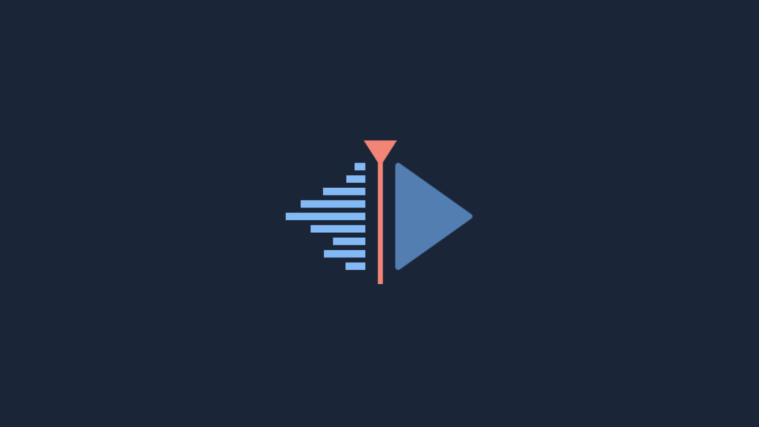

i’ve been following the xda forum since you guys started it from day one. I’ve been trying to root(no pun intended) for all your success in finding out hwo to actually root it. I couldn’t really help cos I dont have an XDA account, nor have the phone. Just got the phone (it failed 2 times, and i redownloaded the file and it worked.) It says “PASS!” at the top left screen though. Quick question, in rooting my HTC Desire HD, I had gotten superuser, but not this time around, is that normal or no?
Hmm, search for “superuser” in market and install from there. Let us know whether Titanium Backup works after that or not.
well, turns out, this guide didn’t really help ): Tried 4 times after this one, and still nothing, titanium backup says root access was failed and I keep trying but no avail. I even tried the Boot2.tar but still nothing ):
update, got superuser from marketplace, root is a success 😀 thank you guys for all your help, and you have one confirmed test here 😀
Ohh, cool then. I got panicked for sometime. Anyway, thanks to awesome dev team who worked it out.
i’ve been following the xda forum since you guys started it from day one. I’ve been trying to root(no pun intended) for all your success in finding out hwo to actually root it. I couldn’t really help cos I dont have an XDA account, nor have the phone. Just got the phone (it failed 2 times, and i redownloaded the file and it worked.) It says “PASS!” at the top left screen though. Quick question, in rooting my HTC Desire HD, I had gotten superuser, but not this time around, is that normal or no?
Hmm, search for “superuser” in market and install from there. Let us know whether Titanium Backup works after that or not.
well, turns out, this guide didn’t really help ): Tried 4 times after this one, and still nothing, titanium backup says root access was failed and I keep trying but no avail. I even tried the Boot2.tar but still nothing ):
update, got superuser from marketplace, root is a success 😀 thank you guys for all your help, and you have one confirmed test here 😀
Ohh, cool then. I got panicked for sometime. Anyway, thanks to awesome dev team who worked it out.
i’ve been following the xda forum since you guys started it from day one. I’ve been trying to root(no pun intended) for all your success in finding out hwo to actually root it. I couldn’t really help cos I dont have an XDA account, nor have the phone. Just got the phone (it failed 2 times, and i redownloaded the file and it worked.) It says “PASS!” at the top left screen though. Quick question, in rooting my HTC Desire HD, I had gotten superuser, but not this time around, is that normal or no?
Hmm, search for “superuser” in market and install from there. Let us know whether Titanium Backup works after that or not.
well, turns out, this guide didn’t really help ): Tried 4 times after this one, and still nothing, titanium backup says root access was failed and I keep trying but no avail. I even tried the Boot2.tar but still nothing ):
update, got superuser from marketplace, root is a success 😀 thank you guys for all your help, and you have one confirmed test here 😀
Ohh, cool then. I got panicked for sometime. Anyway, thanks to awesome dev team who worked it out.
Worked fine after I figured out that I needed to unpack the image tar.bz2 file and then unpack the tar file to reveal another tar file. Thanks for the hard work.
I can’t figure out how to do this.
Worked fine after I figured out that I needed to unpack the image tar.bz2 file and then unpack the tar file to reveal another tar file. Thanks for the hard work.
I can’t figure out how to do this.
Worked fine after I figured out that I needed to unpack the image tar.bz2 file and then unpack the tar file to reveal another tar file. Thanks for the hard work.
I can’t figure out how to do this.
How safe is this? I have the AT&T version unlocked with Carrier IQ running according to some apps I ran. The only reason I want to root the phone is because of Carrier IQ so I can install some freezing software or the custom ROM mentioned above. Has anyone bricked the phone yet? Mine got imported from the US. What steps should I take before going ahead? My phone is 4 days old and there is nothing I want to back up….
Hey there! Carrier IQ is a bad thing but don’t over react to it. It’s okay if it’s installed on your phone. It’ won’t harm you. Anyway, you can root your Captivate Glide using the gudie above and then search the android market for an app — https://market.android.com/details?id=com.lookout.carrieriqdetector — and maybe that allows you to remove CIQ too on rooted phone.
Thanks! Upon further investigation, it turns out the software is either not on my device or it is not active. I tried Carrier Lookout Detector by Lookout Labs and Carrier IQ Scanner by Trand Macro, BitDefender Carrier IQ Finder and they all returned negative for Carrier IQ. One other app however, CarrierIQ Spy said the software has been found on my device but “not running at this time”.
Oh ok. Good thing it is.
Sorry, I meant Carrier IQ Detector by Lookout Labs
How safe is this? I have the AT&T version unlocked with Carrier IQ running according to some apps I ran. The only reason I want to root the phone is because of Carrier IQ so I can install some freezing software or the custom ROM mentioned above. Has anyone bricked the phone yet? Mine got imported from the US. What steps should I take before going ahead? My phone is 4 days old and there is nothing I want to back up….
Hey there! Carrier IQ is a bad thing but don’t over react to it. It’s okay if it’s installed on your phone. It’ won’t harm you. Anyway, you can root your Captivate Glide using the gudie above and then search the android market for an app — https://market.android.com/details?id=com.lookout.carrieriqdetector — and maybe that allows you to remove CIQ too on rooted phone.
Thanks! Upon further investigation, it turns out the software is either not on my device or it is not active. I tried Carrier Lookout Detector by Lookout Labs and Carrier IQ Scanner by Trand Macro, BitDefender Carrier IQ Finder and they all returned negative for Carrier IQ. One other app however, CarrierIQ Spy said the software has been found on my device but “not running at this time”.
Oh ok. Good thing it is.
Sorry, I meant Carrier IQ Detector by Lookout Labs
How safe is this? I have the AT&T version unlocked with Carrier IQ running according to some apps I ran. The only reason I want to root the phone is because of Carrier IQ so I can install some freezing software or the custom ROM mentioned above. Has anyone bricked the phone yet? Mine got imported from the US. What steps should I take before going ahead? My phone is 4 days old and there is nothing I want to back up….
Hey there! Carrier IQ is a bad thing but don’t over react to it. It’s okay if it’s installed on your phone. It’ won’t harm you. Anyway, you can root your Captivate Glide using the gudie above and then search the android market for an app — https://market.android.com/details?id=com.lookout.carrieriqdetector — and maybe that allows you to remove CIQ too on rooted phone.
Thanks! Upon further investigation, it turns out the software is either not on my device or it is not active. I tried Carrier Lookout Detector by Lookout Labs and Carrier IQ Scanner by Trand Macro, BitDefender Carrier IQ Finder and they all returned negative for Carrier IQ. One other app however, CarrierIQ Spy said the software has been found on my device but “not running at this time”.
Oh ok. Good thing it is.
Sorry, I meant Carrier IQ Detector by Lookout Labs
I did these steps but when I got titanium it said it could not acquire root privileges.u00a0 In addition, my phone looked the same when I booted it back up.u00a0u00a0u00a0 Is that normal?
I did these steps but when I got titanium it said it could not acquire root privileges. In addition, my phone looked the same when I booted it back up. Is that normal?
OK, worked after a reboot.. and no lost data!
I did these steps but when I got titanium it said it could not acquire root privileges.u00a0 In addition, my phone looked the same when I booted it back up.u00a0u00a0u00a0 Is that normal?
I did these steps but when I got titanium it said it could not acquire root privileges. In addition, my phone looked the same when I booted it back up. Is that normal?
OK, worked after a reboot.. and no lost data!
OK, worked after a reboot.. and no lost data!
Stuck on step 7. Been holding volume up for 5 minutes now. No options screen.
I guess, you got to hold Volume Up button and then press Power Button (keep holding Vol Up). You should get options screen then.
Try it and let me know, I’ll edit the post above.
Stuck on step 7. Been holding volume up for 5 minutes now. No options screen.
I guess, you got to hold Volume Up button and then press Power Button (keep holding Vol Up). You should get options screen then.
Try it and let me know, I’ll edit the post above.
Stuck on step 7. Been holding volume up for 5 minutes now. No options screen.
I guess, you got to hold Volume Up button and then press Power Button (keep holding Vol Up). You should get options screen then.
Try it and let me know, I’ll edit the post above.
Yep. Works. First attempt. Manual download of ‘superuser’ required from the market, otherwise hassle free.
Yep. Works. First attempt. Manual download of ‘superuser’ required from the market, otherwise hassle free.
Yep. Works. First attempt. Manual download of ‘superuser’ required from the market, otherwise hassle free.
it says pass in odin3 on my computer but when i downloaded Titanium Backup it said: root acess failed. HELP
it also said please verify it has Buzy Box
it says pass in odin3 on my computer but when i downloaded Titanium Backup it said: root acess failed. HELP
it also said please verify it has Buzy Box
it says pass in odin3 on my computer but when i downloaded Titanium Backup it said: root acess failed. HELP
it also said please verify it has Buzy Box
Can i have firmware 2.3.5 Roger
Can i have firmware 2.3.5 Roger
Can i have firmware 2.3.5 Roger
i cant get mine into download mode someone please help. Im 2.3.5 rogers
i cant get mine into download mode someone please help. Im 2.3.5 rogers
i cant get mine into download mode someone please help. Im 2.3.5 rogers
It won’t let me download the rooted rom????
It won’t let me download the rooted rom????
It won’t let me download the rooted rom????
links down for rooter rom
links down for rooter rom
links down for rooter rom