Whoa.. The AT&T Galaxy S7 and S7 Edge can now have root access. What seemed unimaginable for ever has finally been made possible, thanks to br3w3r over at xda.
The AT&T S7 and S7 Edge root is made possible with an engineering bootloader, which, if you do not know, is not meant for the end users of Samsung devices.
An engineering bootloader is probably (strictly) meant only for Samsung employees involved in software team at Samsung, and why it allows you get root access is because it’s not fully locked as it’s used for engineering purposes.
You can get the AT&T S7 and S7 Edge engineering bootloader from the download link below. Also, flashing an engineering boot requires a special version of Odin that can bypass SHA-256 (something that blocks installation of engineering bootloaders), so download that too along with other files provided below.
Downloads
- AT&T Galaxy S7 G930 Engineering Bootloader: Download link
- AT&T Galaxy S7 EDGE G935 Engineering Bootloader: Download link
- Special Odin version for engineering bootloader: Download link
- SuperSU beta zip for S7 devices with Qualcomm processor: Download link
How to Root AT&T S7 and S7 Edge
- Download the engineering bootloader for your S7 or S7 edge and the special version of Odin for engineering bootloader from the downloads section above.
- Flash the Engineering bootloader to your S7/S7 Edge:
- Boot your device into Download mode:
- Switch off your device.
- Press and hold “Home + Power + Volume down” buttons for a few seconds until you see a warning screen.
- Press Volume Up on the warning screen to accept it and boot into Download mode.
- Once your device is in download mode, connect it to the PC with a USB cable. The Odin window on PC should detect the device and show an“Added!!” message.
- Now click on the AP tab on Odin window and select the engineering bootloader .tar file that you downloaded for your device.
└ Note: DON’T play with any other options on the screen. You’re only required to connect your device and select the engineering bootloader .tar file in the PA tab. - Click the Start button on Odin and wait for it to finish the process. Once it has finished successfully, you’ll see a pass message on the Odin screen.
- Your device will automatically reboot when Odin is done flashing. You can then disconnect your device.
- Boot your device into Download mode:
- Install SuperSU for S7QC (QualComm) devices:
- Download the SuperSU S7QC .zip from the downloads section above, and unzip it on your PC.
- Setup ADB and Fastboot on your PC.
- Enable Developer options and USB debugging on your device.
- Connect your AT&T S7 or S7 Edge to the PC with a USB cable and run/execute root.bat file from the files you extracted from SuperSU zip.
That’s all. If you followed the instructions carefully, your AT&T S7 or S7 Edge should get have root access by now. To verify, download/install any ‘root checker’ app from the Play Store.
Happy Androiding!
via xda

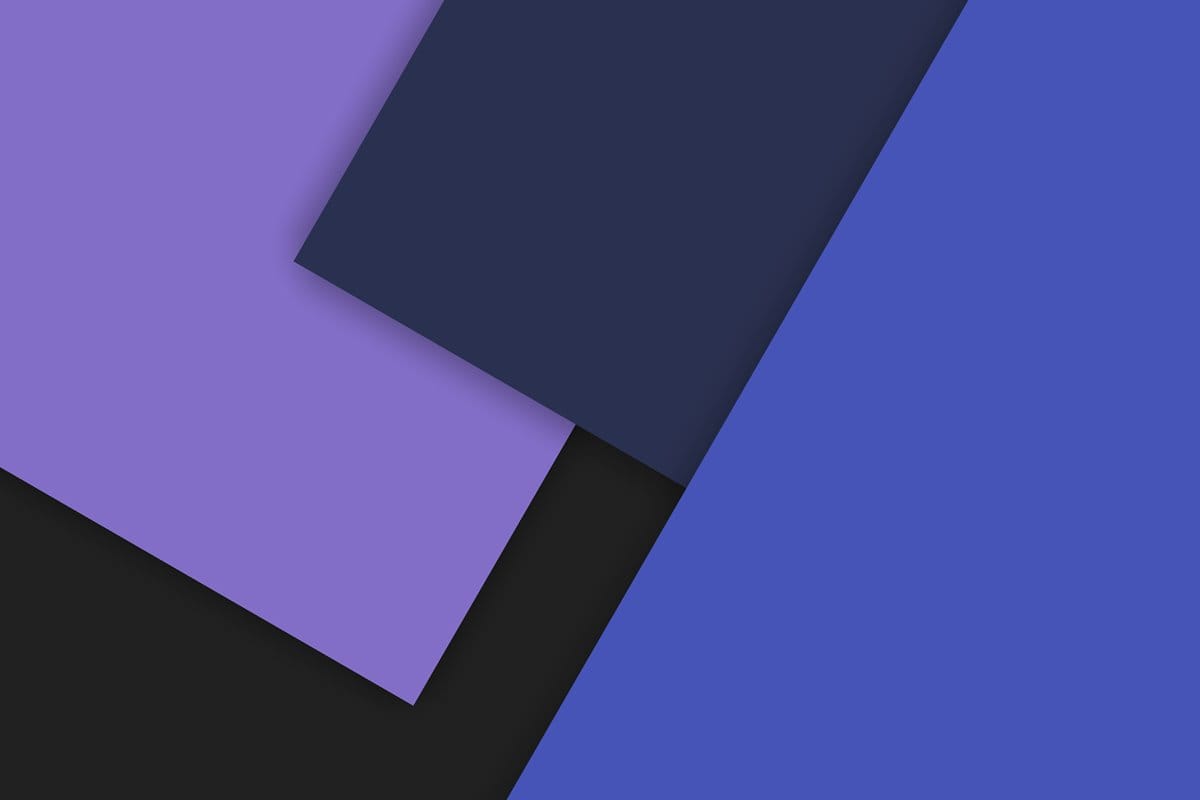










Discussion