O2 UK recently released the official Ice Cream Sandwich firmware update for its Galaxy S2 phones, XWLP3. Now, get root access on the firmware and install ClockworkMod (CWM) recovery on it, using CF-Root kernel by recognized XDA developer Chainfire, who continues to release rooted kernels for new Samsung firmware as and when they come out.
Let’s take a look at the procedure for flashing CF-Root kernel to obtain root access and install ClockworkMod recovery on XWLP3 firmware.
Compatibility
This firmware and the guide below are compatible only and only with the O2 UK Galaxy S2, model number i9100. It’s not compatible with any other device, including US variants of S2, the Epic 4G Touch, T-mobile Galaxy S2 and AT&T Galaxy S2 along with Skyrocket. Check your device’s model number in Settings» About phone.
Warning!
The methods and procedures discussed here are considered risky and you should not attempt anything if you don’t know completely what it is. If any damage occurs to your device, we won’t be held liable.
Pre-Installation Requirements
- Drivers! — it’s important you’ve the proper drivers installed. Download links below.
32 bit (x86) Windows | 64-bit (x64) Windows - If you have Samsung’s PC software Kies installed, un-install/shut it down completely from the taskbar first because it may interrupt the flashing process.
How to Root and Install ClockworkMod Recovery on XWLP3
- Make sure you’ve installed XWLP3 firmware. Try this only on XWLP3 firmware and not on any other firmware.
- Download CF-Root kernel from the official download page → here.
Filename: CF-Root-SGS2_XW_O2U_LP3-v5.4-CWM5.zip - Unzip the above file once. You will get a .tar file – CF-Root-SGS2_XW_O2U_LP3-v5.4-CWM5.tar — inside the extracted folder. DO NOT extract the .tar file (even if you see it as a zip file, which it is not).
- Use the Odin software you used while flashing the XWLP3 firmware. In case you don’t have it anymore, download it again.
Download Link | Filename: Odin3 v1.83.exe - Switch off your phone. Wait for vibration to confirm complete switch off.
- Boot Galaxy S2 into Download Mode in order to flash the XWLP3 firmware using Odin. For this, press and hold these keys together: Volume Down + Home + Power, you’ll get a Warning! screen.. press Volume up to continue to enter download mode.
- Open Odin now. Connect your phone to PC now. You’ll notice “Added!!” message in Odin’s message box in the bottom left.
- In Odin, click the PDA tab and select the .tar file you got in step 3 — CF-Root-SGS2_XW_O2U_LP3-v5.4-CWM5.tar.
- Important! Do not touch any other button or make any other changes in Odin except selecting the required file as given in step 8.
- Click the Start button in Odin to flash the CF-Root kernel.
- After CF Root is installed, the phone will restart automatically. When you see PASS written in top left box, you can disconnect the phone from the computer.
IMPORTANT Note: If ODIN gets stuck at some stage and doesn’t seem to be doing anything, do this — disconnect the phone from the PC, close ODIN, remove battery, re-insert it, turn phone on in Download mode again, and do the procedure again from Step 7. Same if you get a FAIL message in Odin. - If you face any problems while flashing CF-Root, let us know and we’ll try to help you out.
That’s it. You have successfully rooted and installed CWM recovery on the Ice Cream Sandwich XWLP3 firmware on your O2 Galaxy S2 with CF-Root kernel. Whenever you try to use an app that requires root permissions, you will get a Superuser prompt, where you can select Allow to grant root access to the app. Custom ROMs can be flashed by booting into CWM recovery when needed.

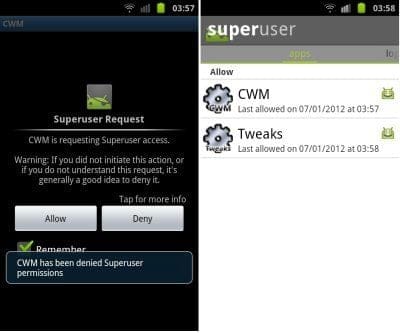











Discussion