Prior to Android Marshmallow (6.0), if you had to delete any of the network settings you had to do it manually, one by one. However, with Marshmallow came a beneficial setting that allowed you to reset all your network settings with just one tap.
If you are having trouble with WiFi and Bluetooth connection on your device, performing a ‘Network settings reset’ remains a good option. Although Settings app is seeing a lot of changes, the ‘Network settings reset’ option remains available, and you can find the guide below to check out how to perform it.
‘Network settings reset’ basically wipes of all your current and past connections WiFi and Bluetooth devices, and makes this area of your Android device exactly how it was when you factory reset your device.
Also read: How to Enable ‘Install from unknown sources’ option on Android O
What does ‘Reset Network settings’ include?
The reset network setting resets the following settings:
- Deletes all Wi-Fi networks
- Clears mobile data limits
- Disconnects all tethered devices
- Forgets paired devices
- Removes all app data restrictions
- Turns off Bluetooth, data roaming, VPN, mobile data
Moving on, if you have installed Android Oreo it wouldn’t be news to you that the Settings in Android O are grouped under different headings like Network and Internet, Connected devices etc. And apparently, many useful settings that were earlier available easily, are now either buried down under different settings or under the overflow menu (three vertical dots). One such setting is the “Reset network settings” that is missing from its usual place under Backup & Reset settings.
Also read: How to install APK files on Android Oreo
How to reset network settings on Android Oreo
The functions remain the same, just that the setting is now relocated to a different place.
- Go to device Settings on your device powered by Android O, followed by Network & internet setting.
- Tap the three vertical dots(Overflow menu) at the top right corner. From the menu, select Network settings reset.
- On the Network settings reset screen, tap the Reset Settings button at the bottom to restore all the network settings to default.
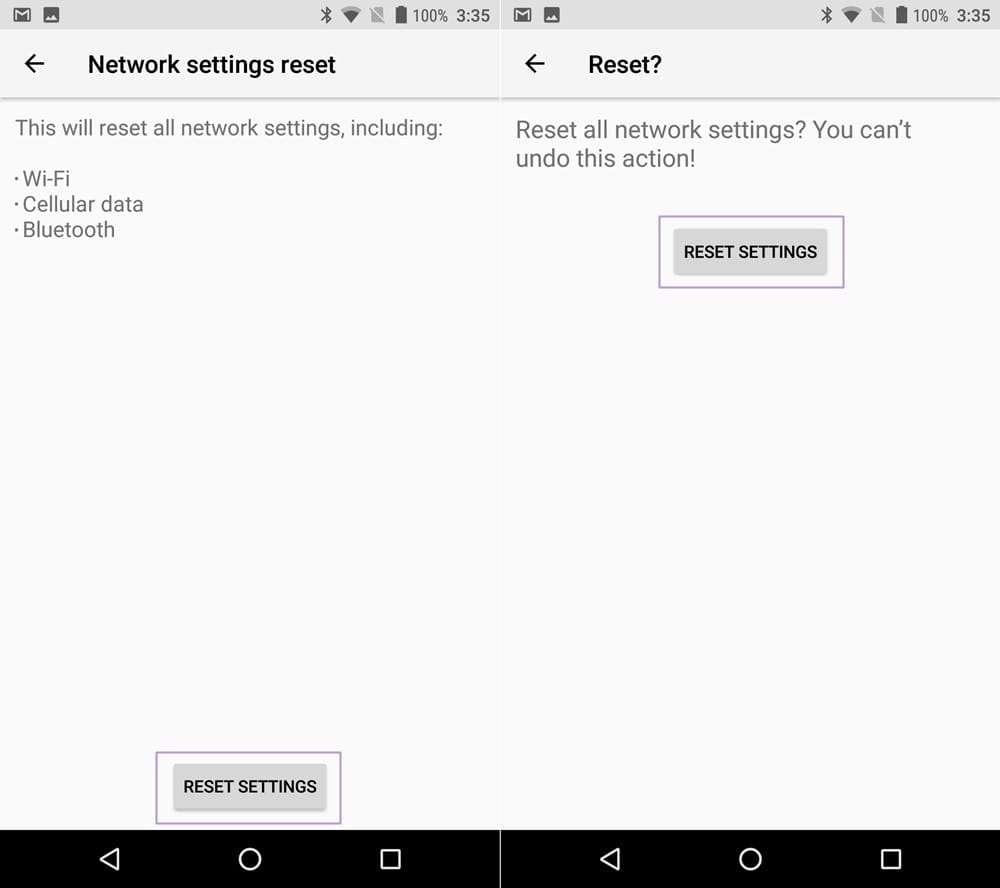
- Tap on Reset Settings button again to confirm Reset. Once you hit this button, there is no goiong back, and all your WiFi network IDs and their passwords will be reset, while same will the case with Bluetooth and other netwrok settings.
Also read: How to get Google Assistant on Android O
That’s all you have to do folks.

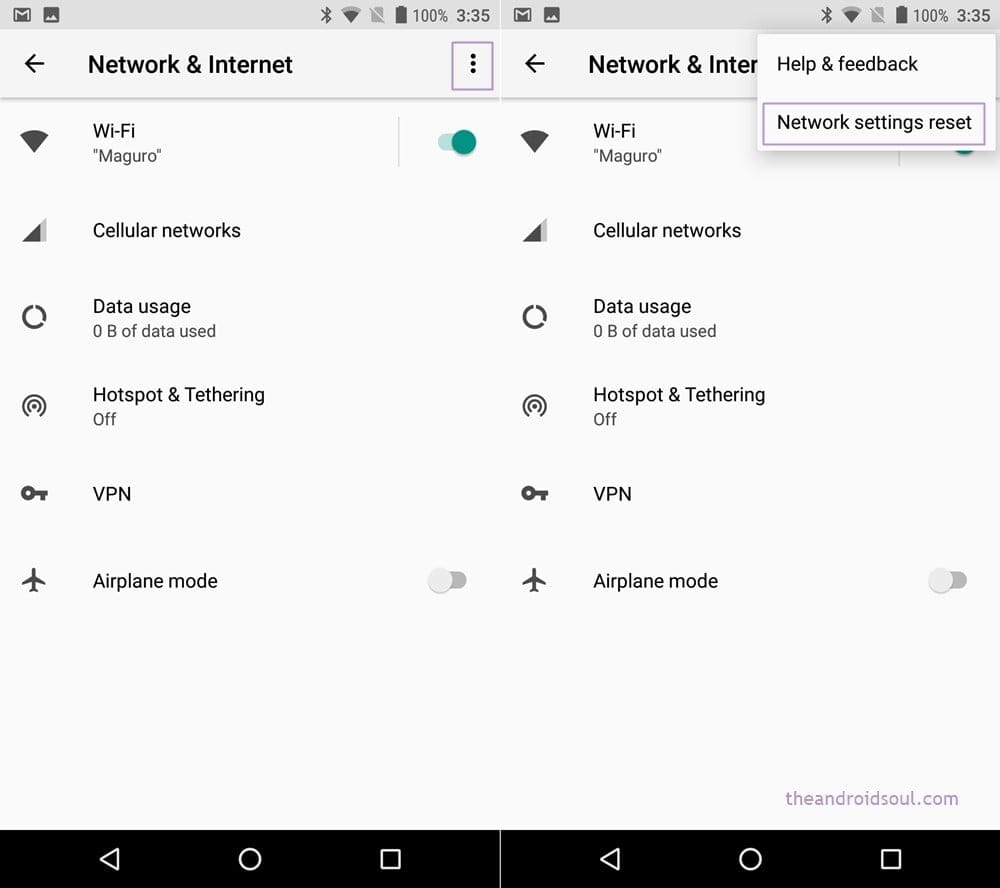









![Solution For Quiz - Where Did the Dragon Hall Deal a Major Blow to the Khitan Navy [Where Winds Meet]](/content/images/2026/01/1-15.png)

Discussion