Shared Albums allow users to share pictures and videos from the Photos app with their family and friends. For Shared Albums to work, you and the people you share it with will need to have an Apple account signed in to an iPhone, iPad, iPod touch, Mac, Apple TV, or a Windows computer.
If you’re someone who uses Shared Albums but you want to remove someone from this album, the following post should help you get that done on your iPhone.
Related: Top 4 Ways to Delete Shared Albums on iPhone
How to remove someone from a Shared Album on iPhone
You can remove someone from a Shared Album on your iPhone only if you are the creator of that particular album. People other than creators cannot remove subscribers from a Shared Album. There are two ways you can remove someone from a Shared Album on your iPhone.
Method 1: From the Albums screen
The easiest way to remove someone from a Shared Album is from the Albums screen itself.
- Open the Photos app on your iPhone.
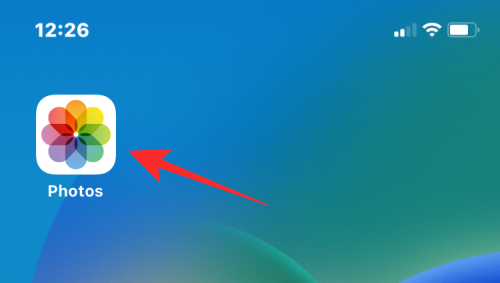
- Inside Photos, tap the Albums tab at the bottom.
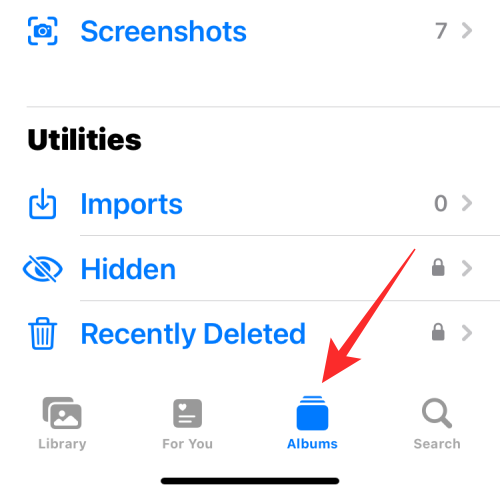
- Under “Shared Albums”, check if the album you want to remove someone from is visible. If not, tap on See All and choose an album from the next screen.
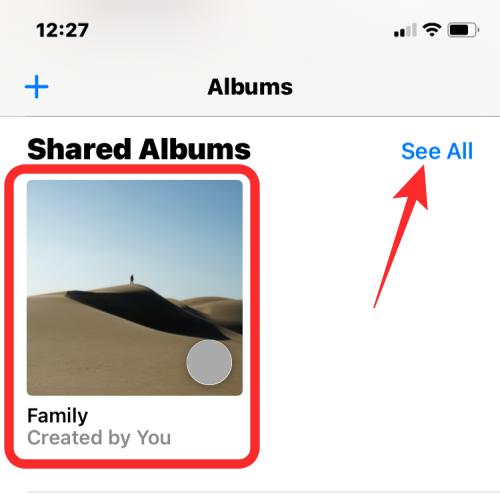
- When you locate the shared album you want to remove someone from, long-press on it.

- In the overflow menu that appears, select Shared Album Details.
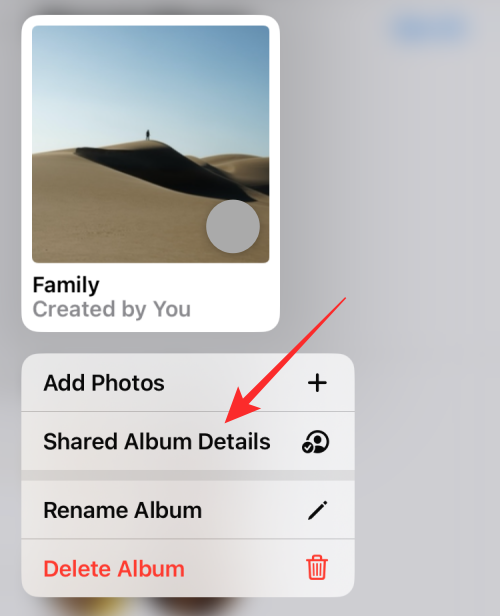
- You’ll now see the Edit Shared Album screen. Here, tap on the person you want to remove from the album.
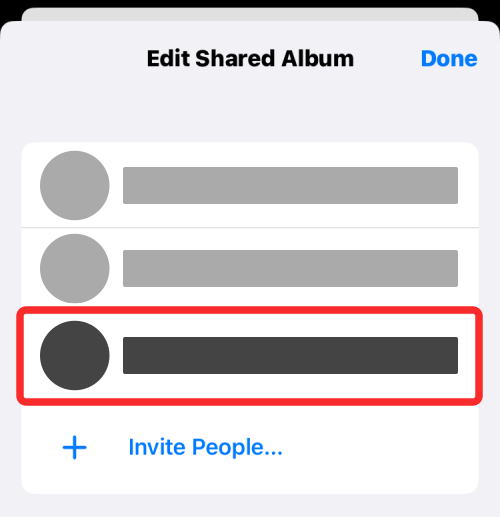
- On the next screen, tap on Remove Subscriber.
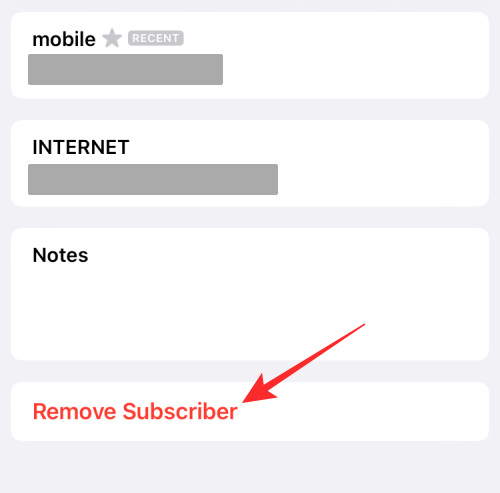
- In the prompt that appears next, select Remove.
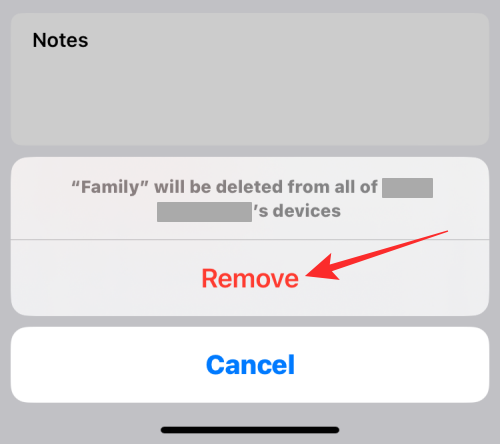
This will remove the selected person from your Shared Album.
Related: How to Turn Off Shared Photos on iPhone and Stop Sharing Completely
Method 2: From a selected Shared Album
You can remove someone from a Shared Album directly from the album from which you want this person removed.
- Open the Photos app on your iPhone.
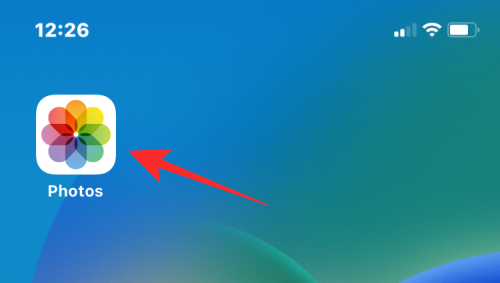
- Inside Photos, tap the Albums tab at the bottom.
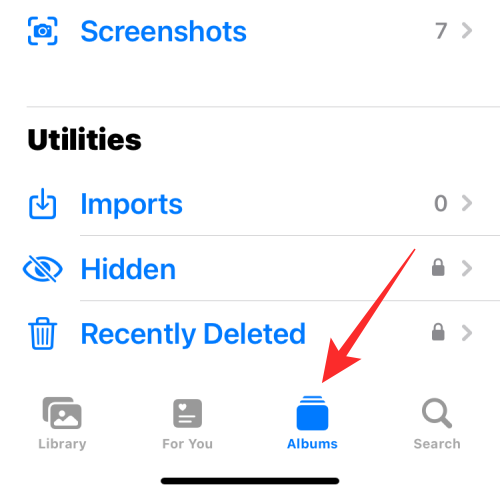
- Under “Shared Albums”, select the album you want to remove a person from. If this album isn’t visible on the screen, tap on See All and choose the album you want to remove from.
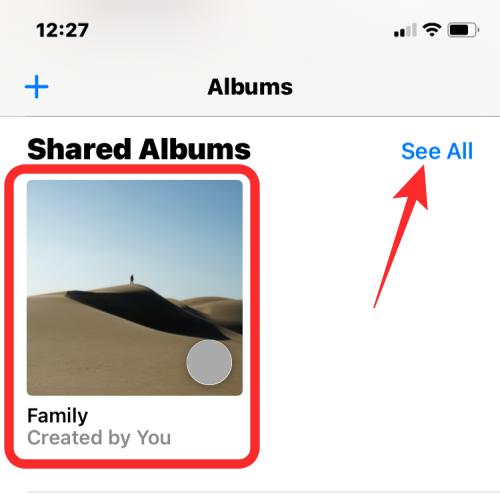
- Inside the selected album, tap on the People icon at the top.
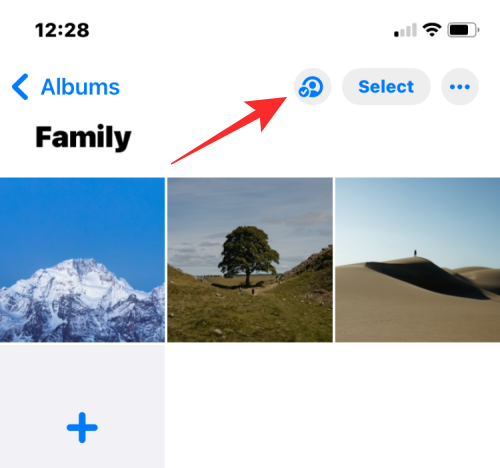
- This will open the Edit Shared Album screen. Here, tap on the person you want to remove from the album.
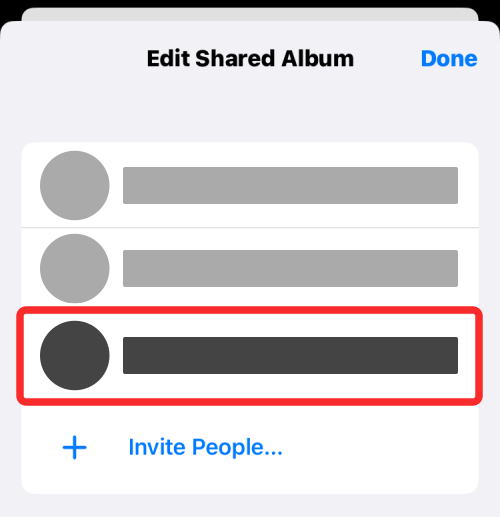
- On the next screen, tap on Remove Subscriber.
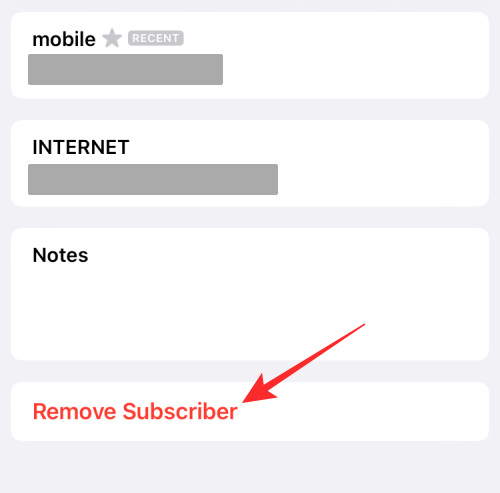
- In the prompt that appears next, select Remove.
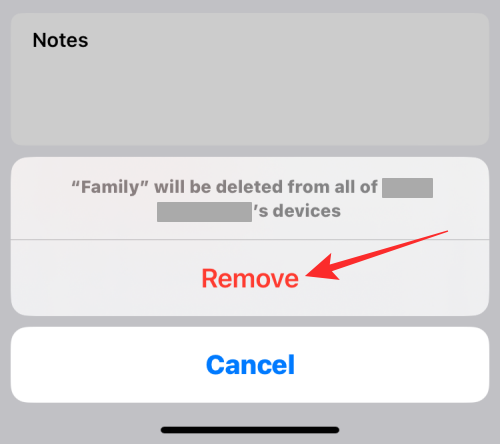
This will remove the selected person from your Shared Album.
How to remove yourself from a Shared Album
In case you aren’t the creator of a Shared Album, you can remove yourself as a subscriber from this album if you no longer wish to access the content inside it.
- To remove yourself from a Shared Album, open the Photos app on your iPhone.
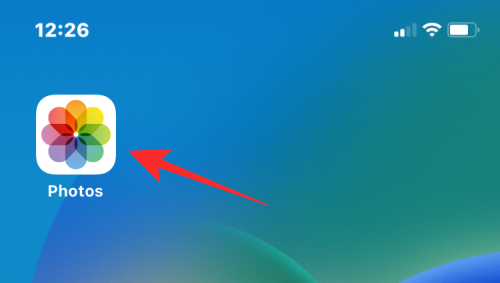
- Inside Photos, tap the Albums tab at the bottom.
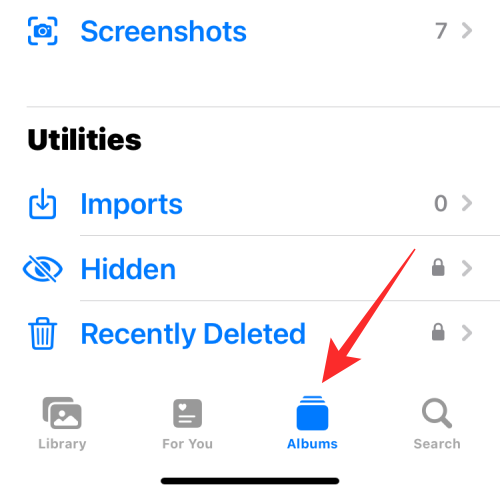
- Under the “Shared Albums” section, tap on See All.
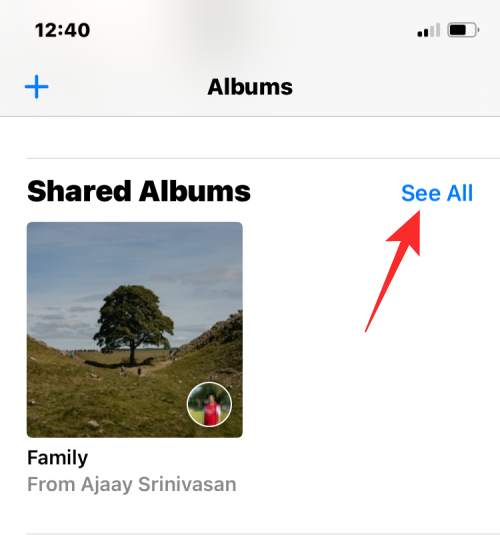
- You will now see the Shared Albums screen that lists both the albums you created and are subscribed to. On this screen, tap on Edit at the top right corner.
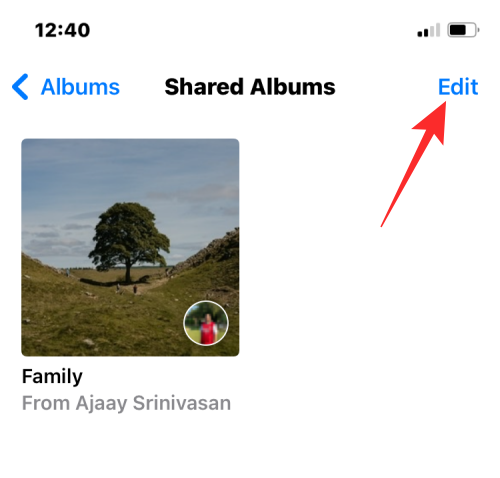
- To unsubscribe from an album, tap the red minus (-) icon on an album you want to remove yourself from.
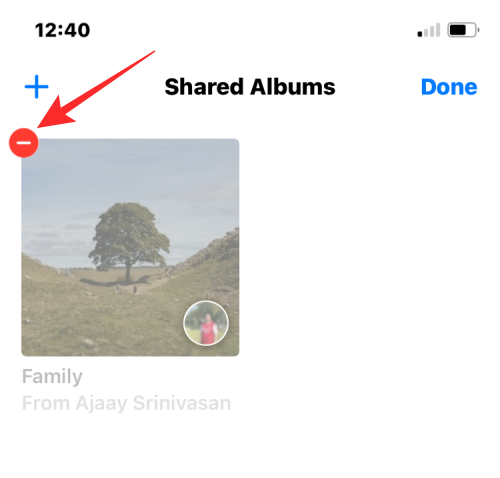
- In the prompt that appears at the bottom, select Unsubscribe.
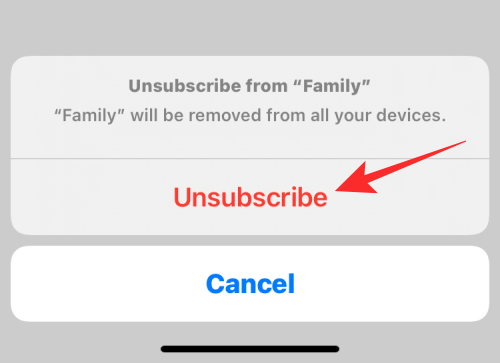
- The album will now disappear from your Shared Albums section.
- Alternatively, you can also remove yourself from a Shared Album by first opening the album from Albums > Shared Albums.
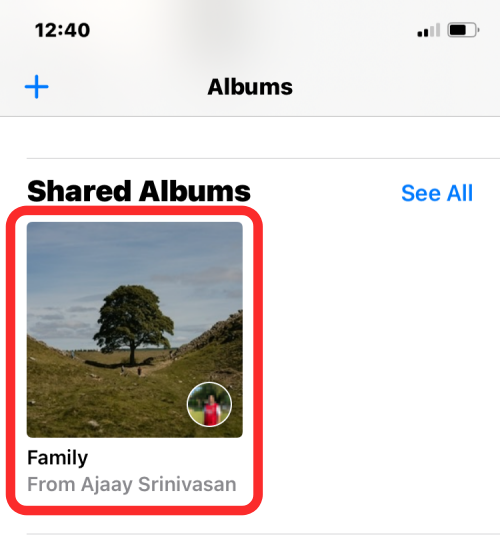
- Inside the album you want to remove from your library, tap on the People icon at the top.
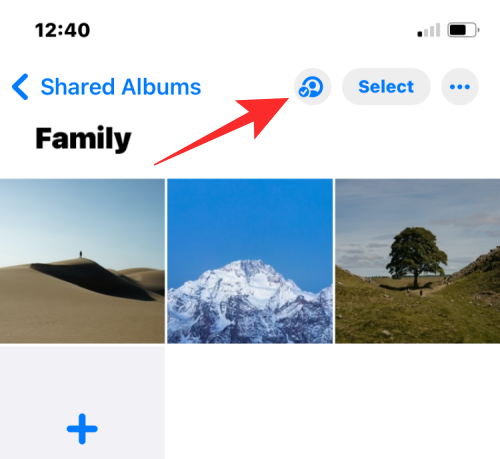
- When the shared album’s details screen appears, tap on Unsubscribe to remove yourself from the Shared Album.
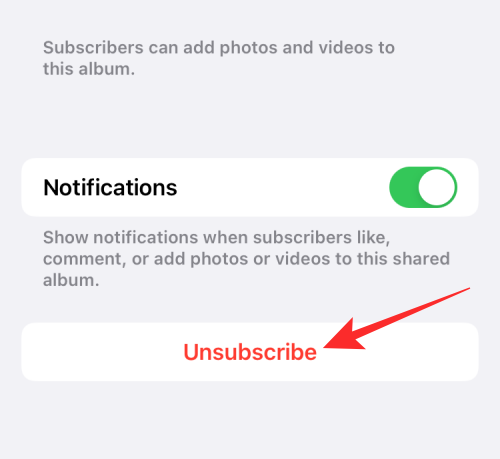
- You can confirm your action by tapping on Unsubscribe again from the prompt that appears below.
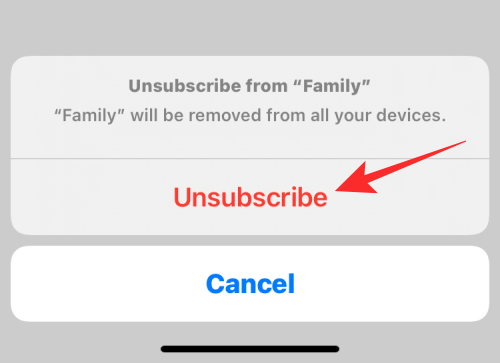
The shared album you were invited to will now be removed from your library.
What happens when you remove someone from a Shared Album
When you remove a subscriber from a Shared Album, they will no longer have access to the photos and videos that were available inside the album. If this person had shared their content to the album, this content would remain in the album but would no longer be accessible to them. This wouldn’t affect the visibility of content for other subscribers of the Shared Album.
The person who was removed from the album will only be able to view content that they saved or downloaded from the shared album manually. If they hadn’t yet downloaded any of the album’s content, they wouldn’t be able to access them again anymore.
Do subscribers know when you remove them?
Apple doesn’t notify people when they’re removed from a shared album on Photos. When you remove someone from an album as a subscriber, the album will instantly vanish from the person’s iPhone. This person will only know if they were removed from the shared album when they access the Albums screen inside the Photos app only to find that this album no longer appears in the Shared Albums section.
That’s all you need to know about removing someone from a Shared Album on Photos on an iPhone.
RELATED

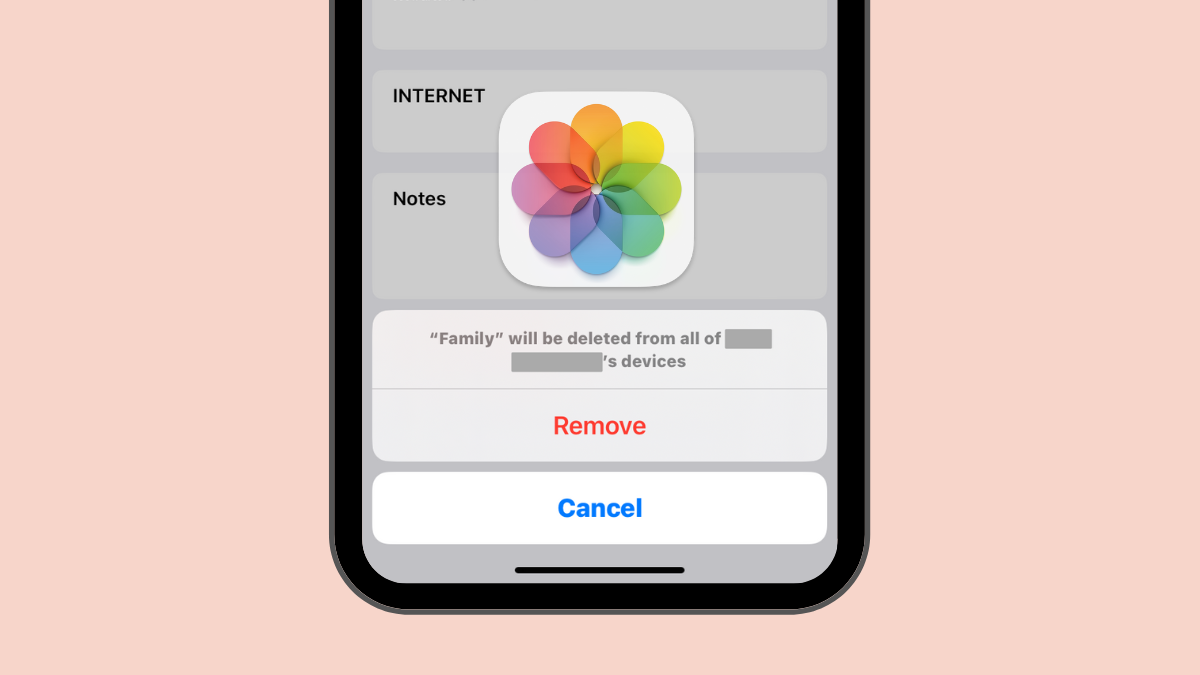



![Solution For Quiz - Where Did the Dragon Hall Deal a Major Blow to the Khitan Navy [Where Winds Meet]](/content/images/2026/01/1-15.png)







Discussion