Many android devices come with a lot of pre-installed apps from the manufacturer which are of very low importance to the users. These apps, so called Bloatware in the android community consume some storage in your device as well as drain your battery to a considerable amount. Even the big boys like Samsung, Sony, HTC etc… come up with a lots of bloatware on their devices.
If these apps are of no importance to the user, it is of no use to keep them installed to drain your phone’s resources. There are ways to get rid of these bloatware apps temporarily or permanently. So if you are fed up with these apps, here are methods to get rid of them.
REMOVE BLOATWARE FROM YOUR ANDROID DEVICE
DISABLING BLOATWARE ON ANDROID 4.0+
Any android device manufacturer makes sure that their device’s system software is not removed to ensure the proper functionality of the device. But android manufacturers had built in a safe to disable the apps that are not of prime importance. This feature is available in the Android ICS or later versions. With this feature, we can disable system apps that are not of any use. This feature just disables or freezes the app temporarily so that it doesn’t run in background.
To disable pre-installed bloatware on your android device, Open the device settings » Click on Apps » Swipe to All apps category. Now a list of all apps that are installed on your device is displayed which includes both System apps and User apps. It is not possible to remove all system apps as Google has made sure that the core apps are not disturbed at any case. If the core apps are removed, they may cause unexpected behaviour in your device.
So it is wise to chose the bloatware apps correctly. For instance it is fine if your want to disable a company installed app like a demo version game or a weather widget which you don’t use much. But un-installing app like messaging or Bluetooth service will not allow to send or recieve messages and files. So use your best judgement and chose the correct app and click on it. Once you click the app, it shows the app info. Click on Disable, then the system pops up a window displaying a warning along with a confirmation. Check carefully and hit OK.
That’s all the app is disabled and it will not run in the background and consume your battery power. You can always find the disabled app at the end of the app list in the All apps category. You can also re-enable the app just by clicking the Enable button in the same way you disabled it.
It is important to note that the disabled app still consumes the memory on your device. It is just frozen and doesn’t run or show in the app drawer of your device. The app consumes memory in the system partition and a factory reset will bring them back to life. They are temporarily locked, it is also possible to delete them permanently from your device, but there’s a catch.
REMOVE SYSTEM APPS USING NOBLOAT
NoBloat is an app managing app that is used to delete unwanted system apps that comes pre-installed with the device. But the catch is that the app requires root access to delete the system apps. For those who don’t know of rooting, it is an android exploit that grant permissions to modify the system files on your device. Rooting is considered to be a void to the warranty of the device by many manufacturers. So it’s up to you whether to use this app or not. But it’s pretty easy to unroot and regain warranty on most of the devices.
If you are willing to root you device, then install the NoBloat app after rooting your device. NoBloat will automatically place backups on your external storage which you can restore at any time. It is easy to remove bloatware with NoBloat app, just select the bloatware on your device and click delete, the app will automatically take backups and un-install the bloatware. But remember, you are the master of your own sins, it is advisable to take wise decisions before un-installing a system app.
What the app offers:
- Disabling and enabling system apps
- Creating backups of system apps and restoring them
- Deleting system apps
- Creating a blacklist of system app to delete (paid)
- Supports batch operations (paid)
- Export your settings and blacklist to external storage to import them later (paid)
You can download the NoBloat app from the Playstore link provided below:

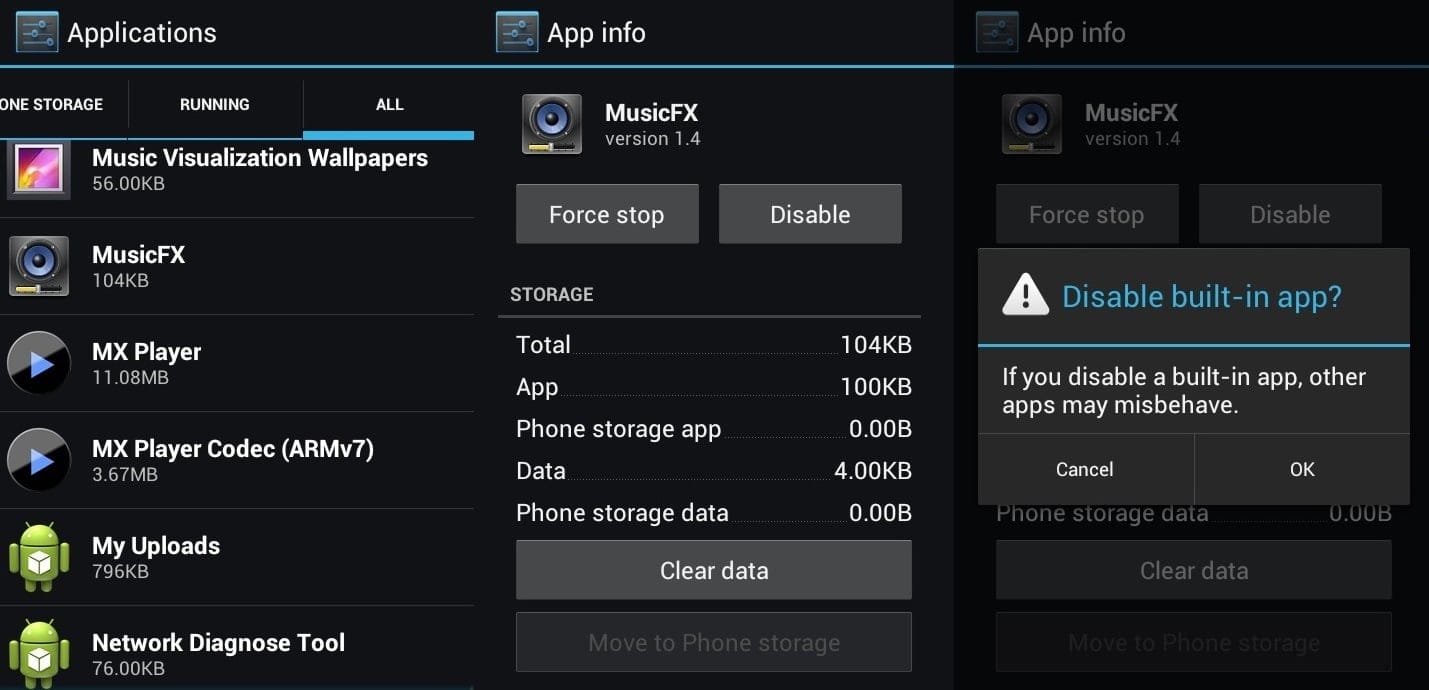
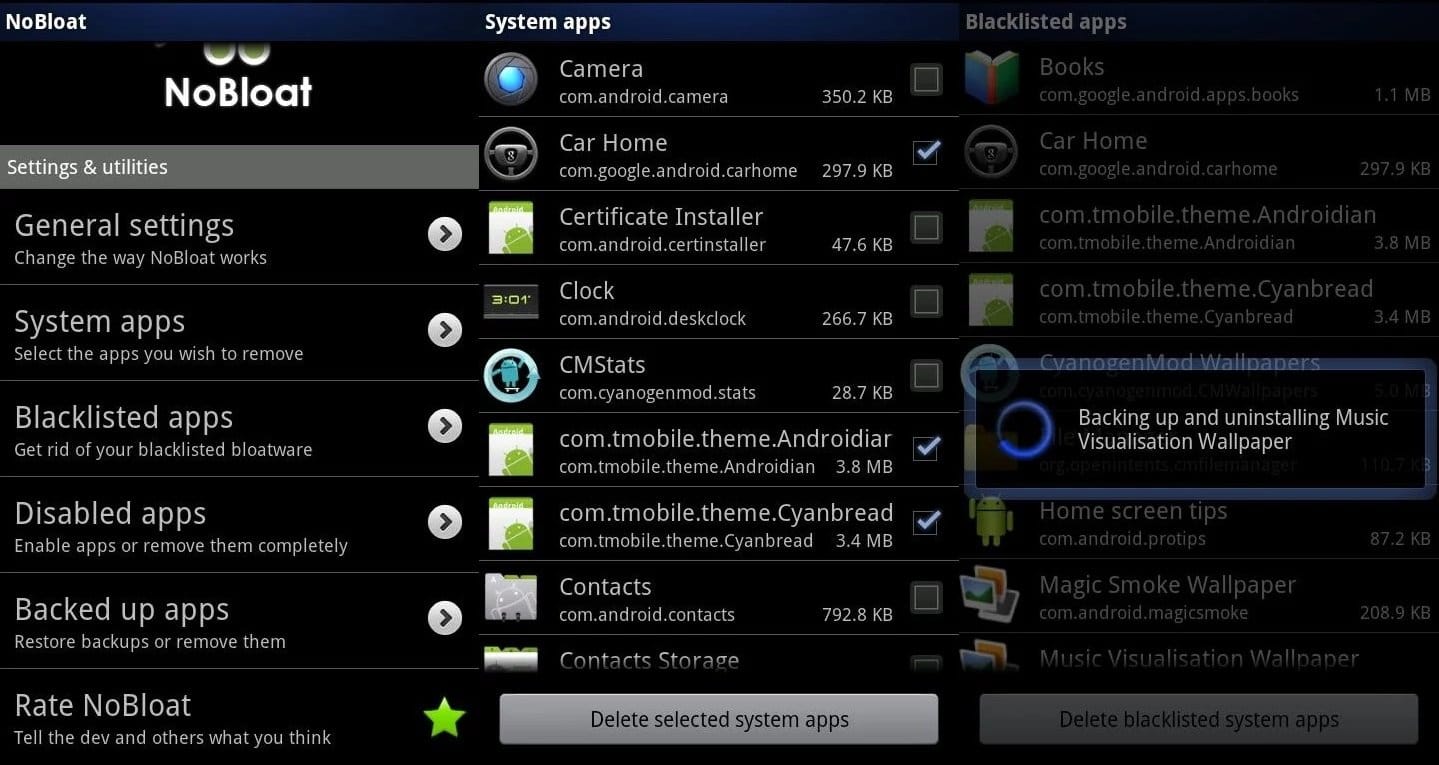
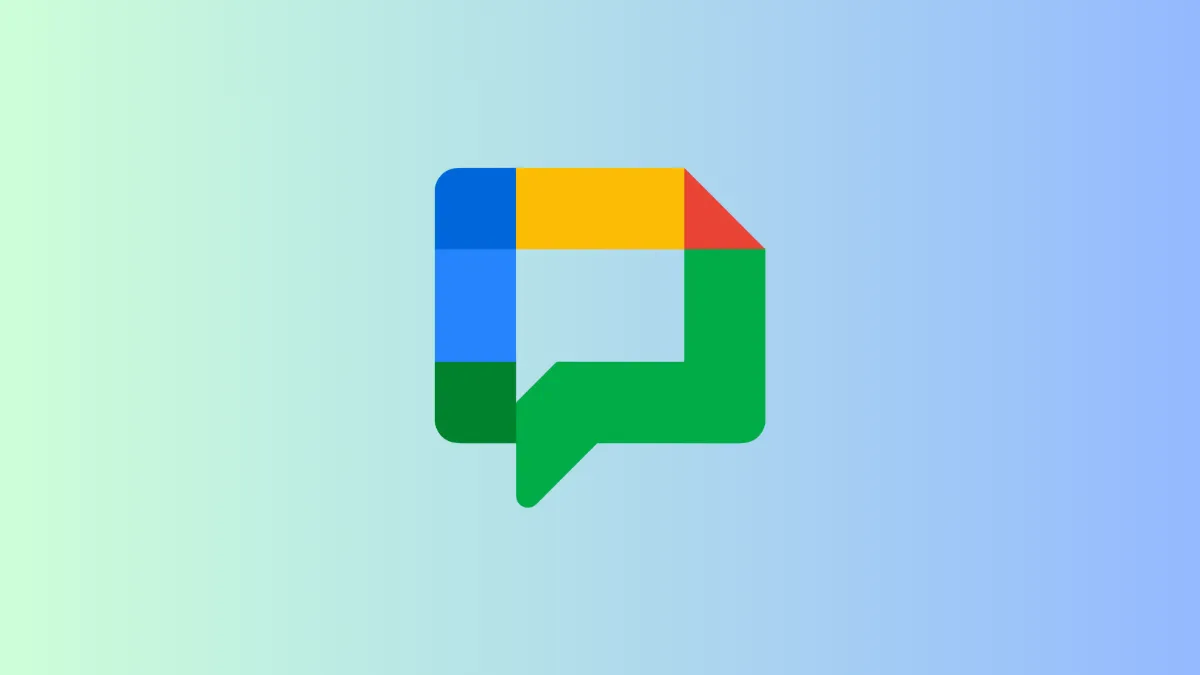




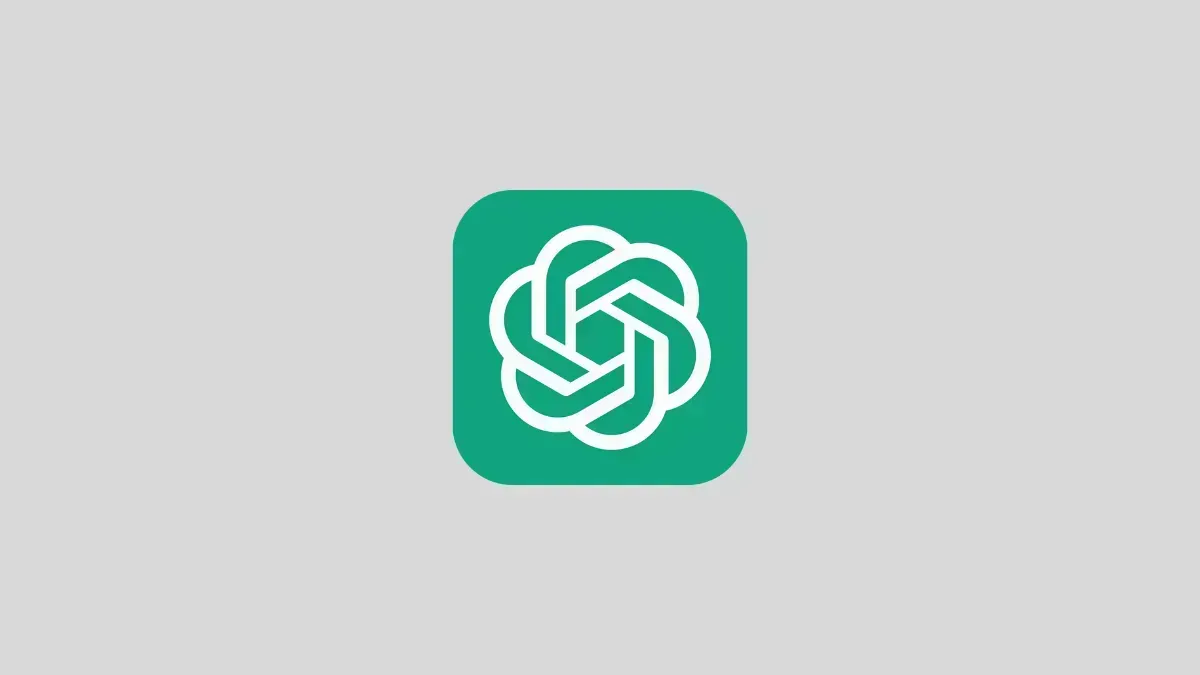
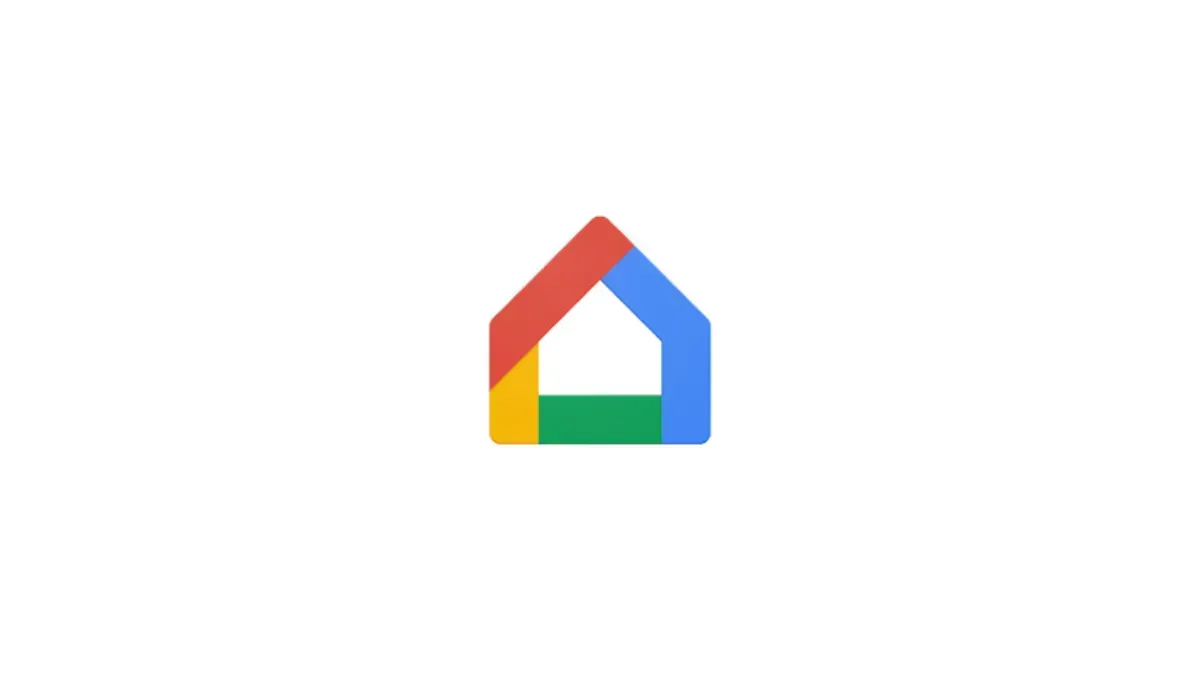

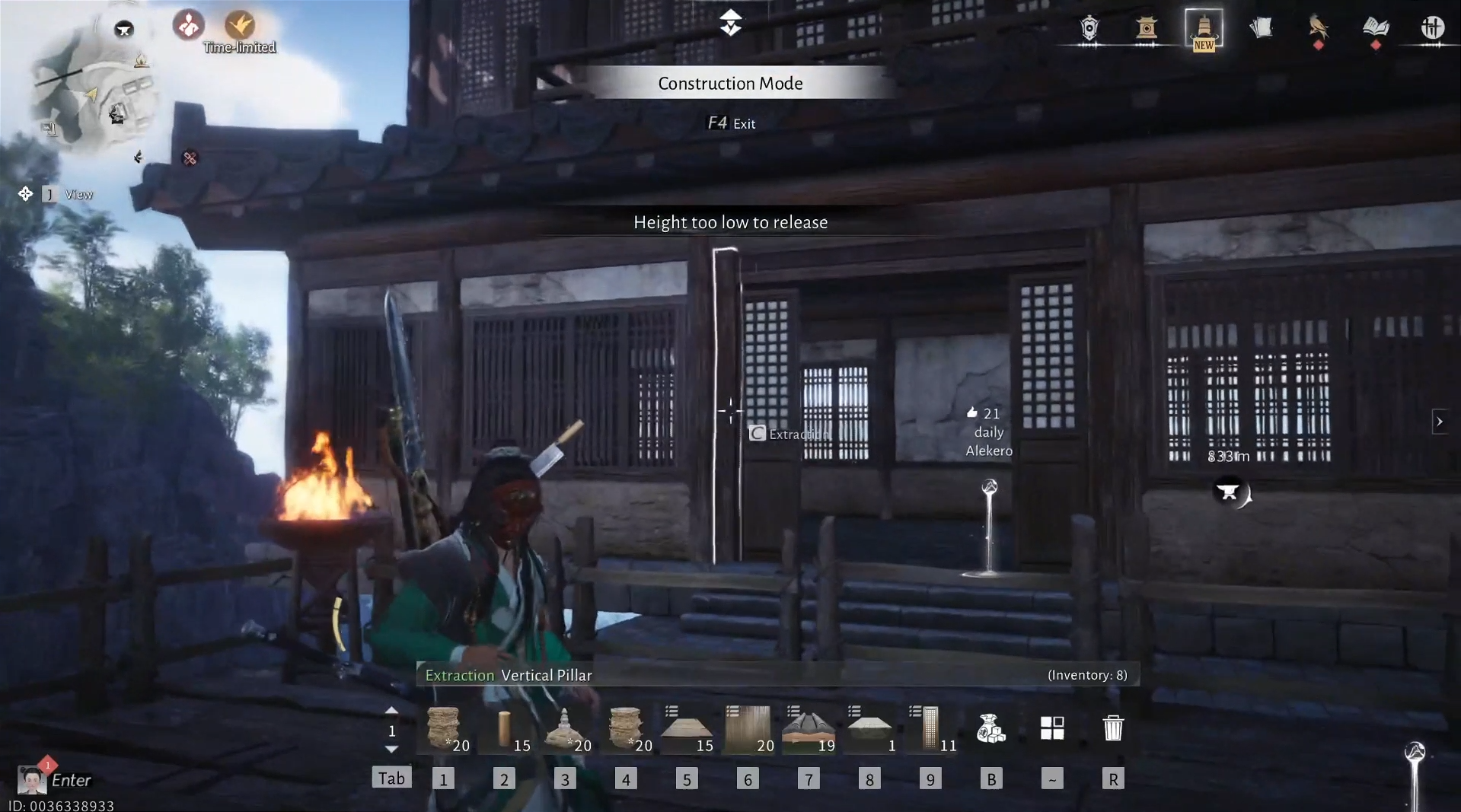
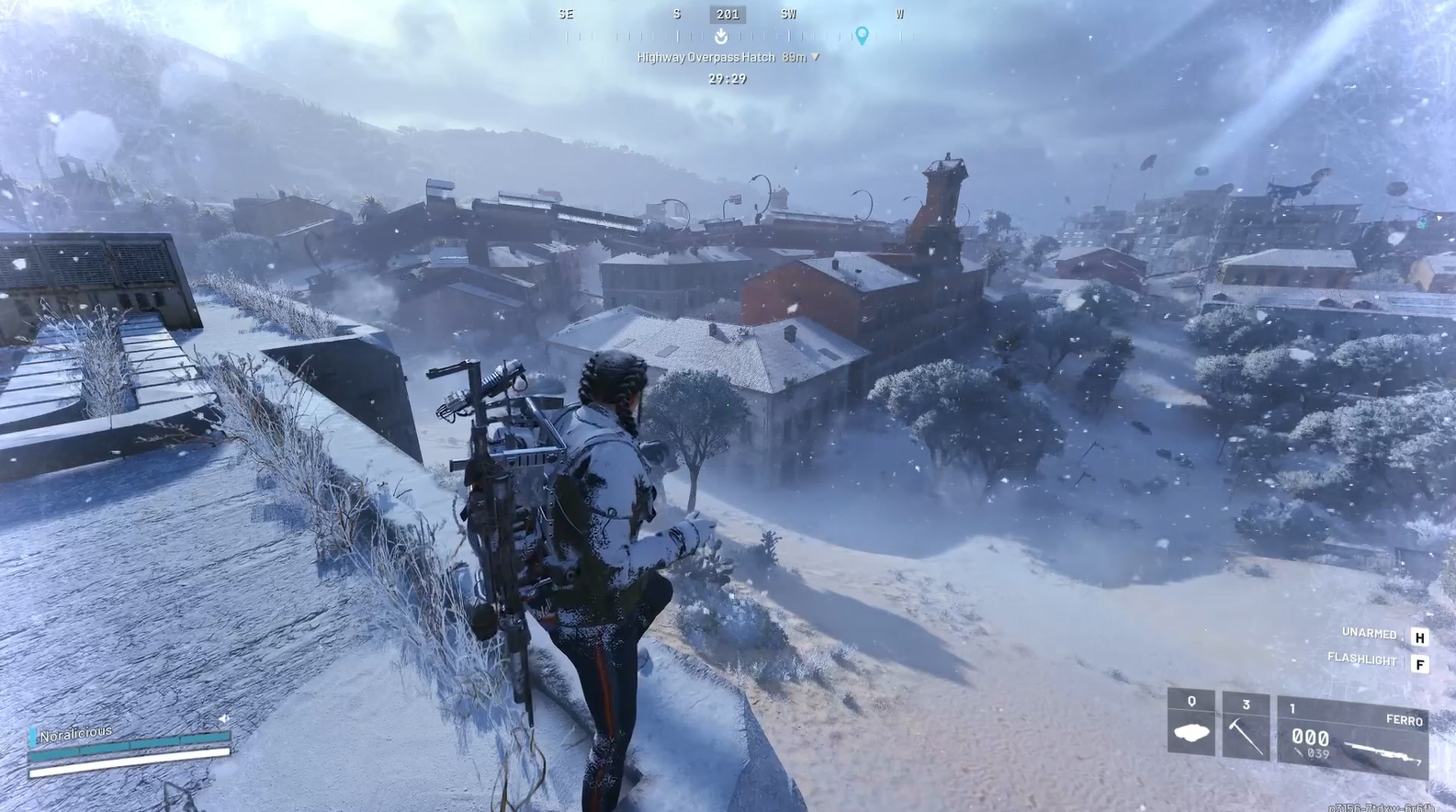
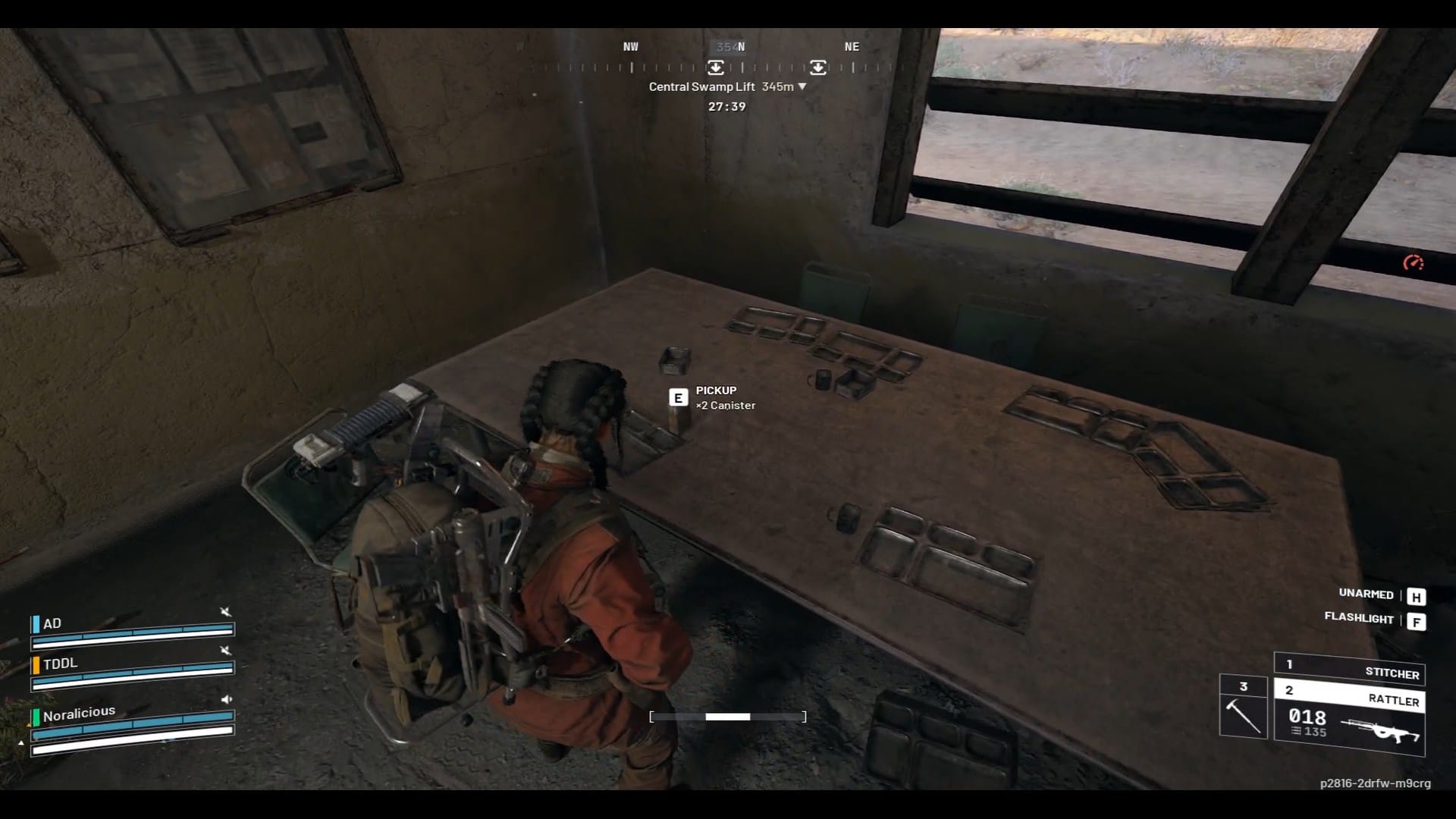
Discussion