When you load a webpage on your iPhone, the content that’s loaded remains there for a temporary duration or for as long as the browser app stays open. Since a website can show new content at regular intervals, refreshing it is a good way to remove the old data and view the most recently published stuff available on the website.
If you wish to refresh a page on your iPhone, the following post will explain to you all the ways to do so.
How to refresh a webpage on Safari [4 methods]
There are several ways to refresh a page you’re viewing on the Safari app on your iPhone.
Method 1: Using the Refresh button
The easiest way to refresh a page you’ve opened on Safari is by using the Refresh option on the browser’s Tab Bar.
- If the Tab Bar on Safari is at the bottom, you can refresh a page by tapping on the Refresh icon (indicated with a rounded arrow sign) at the bottom right corner, just above the page options.
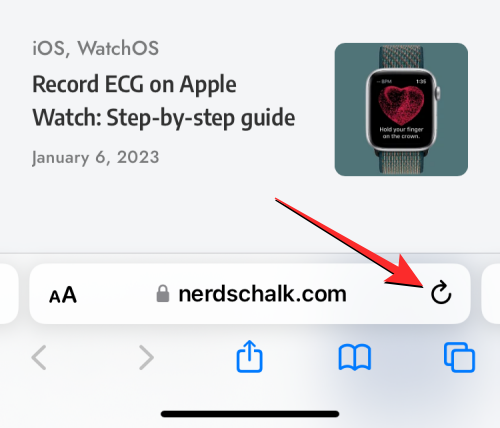
- Since the Tab Bar can also be moved to the top, this icon will be present at the top right corner of the screen.
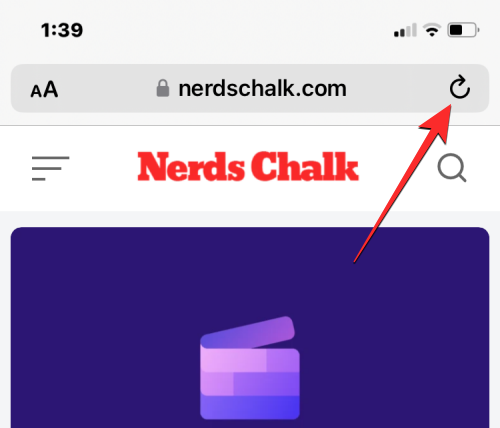
Related: How to Send Photos as Documents in WhatsApp on iPhone or Android
Method 2: Using pull to refresh gesture
An easier way to refresh a webpage is using the pull-to-refresh gesture.
- You can refresh any page by scrolling to the top of your current page and then dragging it downwards till you see a buffering icon at the top.
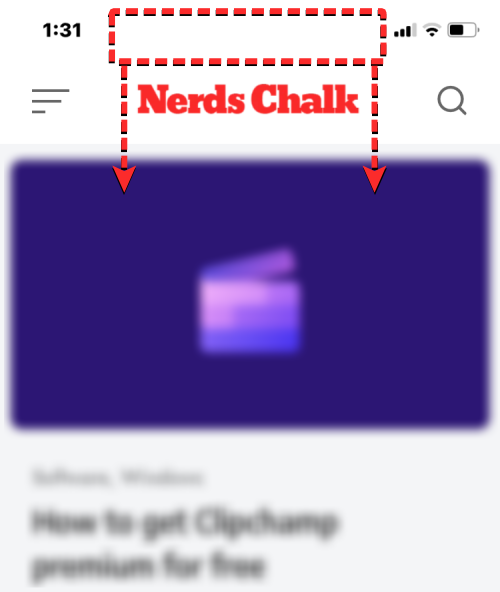
- When you swipe downwards and release your finger, Safari will reload the webpage you’re currently viewing.
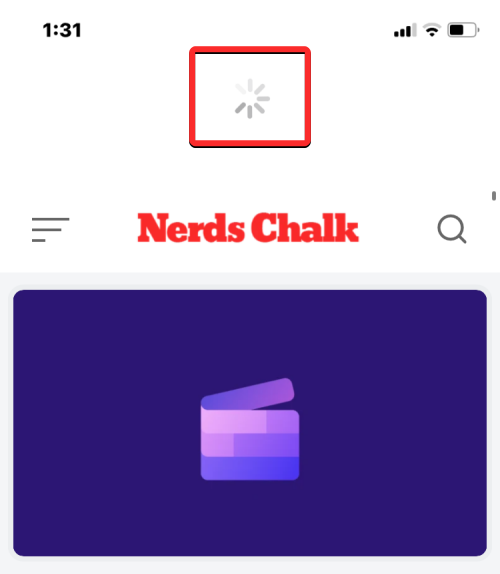
This is especially beneficial if you have the Tab Bar positioned at the top of the screen where the Refresh icon will be harder to reach than if the Tab Bar were at the bottom.
Related: How to get Pixel Pals on iPhone
Method 3: By closing the Safari app
When you open a webpage inside the Safari app, this page stays loaded inside the app for as long as the app is active, even in the background. The page will be reloaded when you close and re-open the Safari app on iOS since the browser recalls the pages that were open on every single tab inside it.
- You can thus refresh a page on Safari by closing the app on your iPhone and then re-launching it. To close the Safari app on iOS, swipe up from the bottom of any app and release your finger just a few centimeters from the bottom.
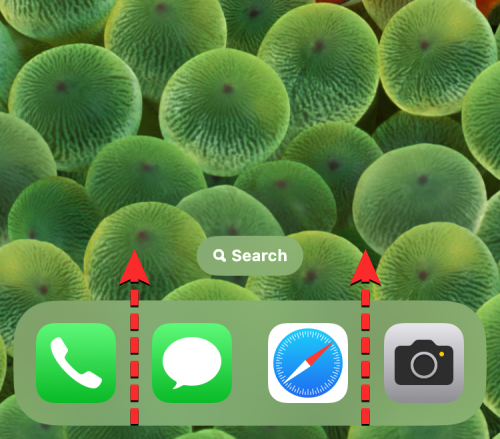
- When you do that, you should see the Recent Apps screen showing previews of the last generated content inside the app.
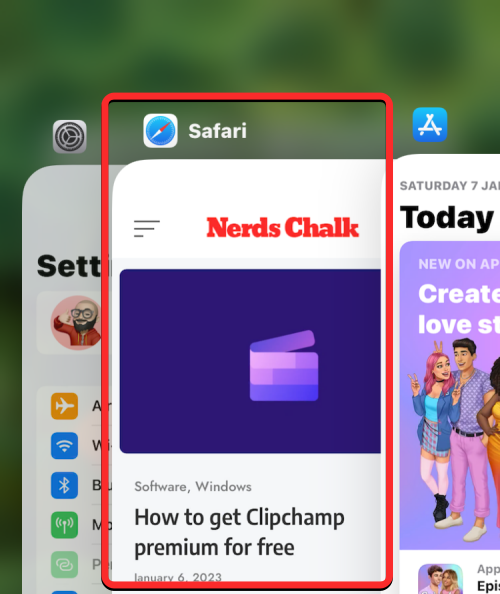
- From this screen, locate the Safari app’s preview and swipe it upwards to remove it from the screen.
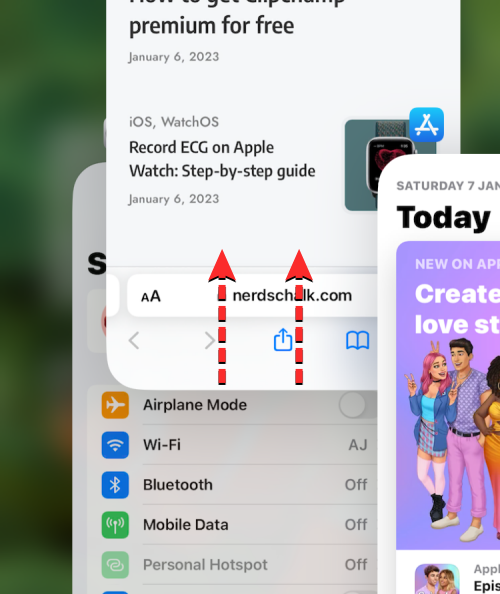
- This will close the Safari app on iOS. You can now re-open the Safari app from your Home Screen, Dock, App Library, or Spotlight and when you do, Safari will refresh all the pages that were previously loaded inside different tabs, not just the webpage on the current tab.
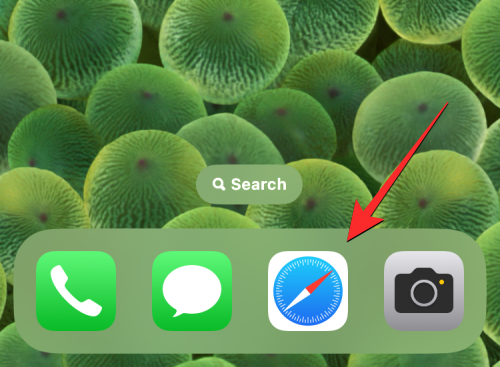
Method 4: Using a keyboard shortcut
This method will be useful for users who connect a wireless keyboard via Bluetooth. If you’re currently connected your iPhone to a Bluetooth keyboard, you can refresh a page using the same keyboard shortcut that you would otherwise use on a Mac.
To refresh a page on Safari, use the Command (⌘) + R shortcut on the connected keyboard. When you do that, Safari will instantly reload the current page on your screen.
How to refresh a page on Chrome
If you prefer using the Google Chrome app instead of Safari to browse the internet, the process of refreshing pages on it is quite similar.
- You can quickly refresh a webpage by scrolling to the top of the page and pulling it downwards till you see a Reload option at the top.
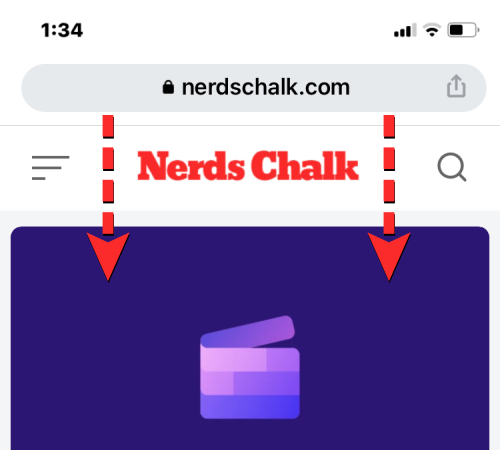
- When you lift your finger off the screen, Chrome will download new content from the page again, thus refreshing it.
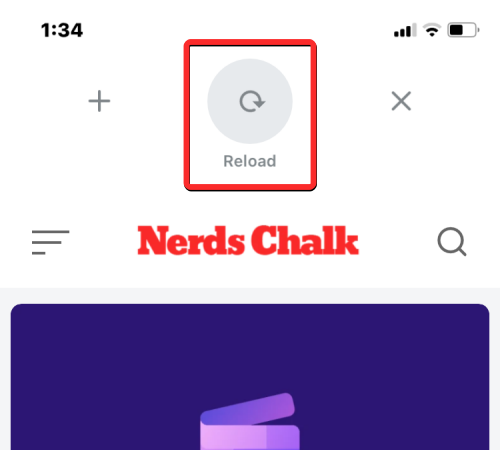
- You can also refresh a page on Google Chrome by first tapping on the 3-dots icon at the bottom right corner of the screen.
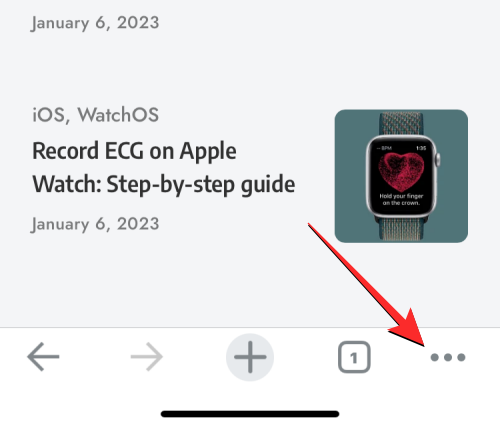
- In the menu that opens, tap on Reload.
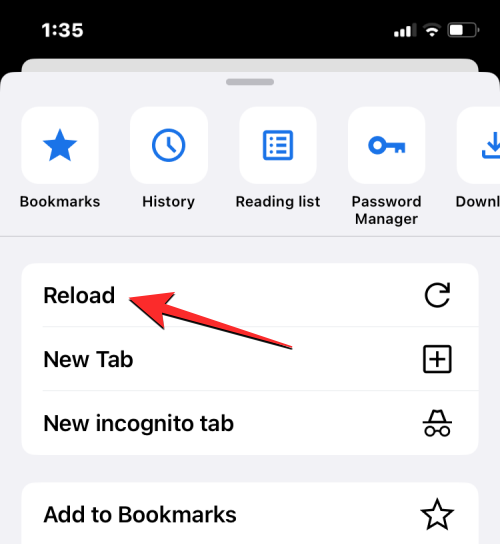
This will refresh the current page you have open on Chrome.
How to refresh a page on Firefox
For people who use Mozilla Firefox as their preferred browser on iOS, the app offers similar refresh options on a page like on Safari or Google Chrome.
- You can instantly refresh a page by first going to the top of the page you’re currently viewing and then pulling it downwards from anywhere on the screen. Unlike Safari or Chrome, the refresh action will commence the moment you pull down on the page before you release your finger off the screen.
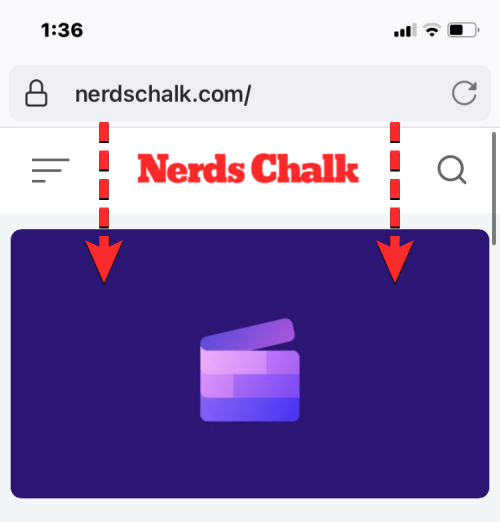
- Users can also refresh a page on Firefox by tapping on the Refresh icon (marked by a rounded arrow sign) inside the address bar at the top right corner of the screen.
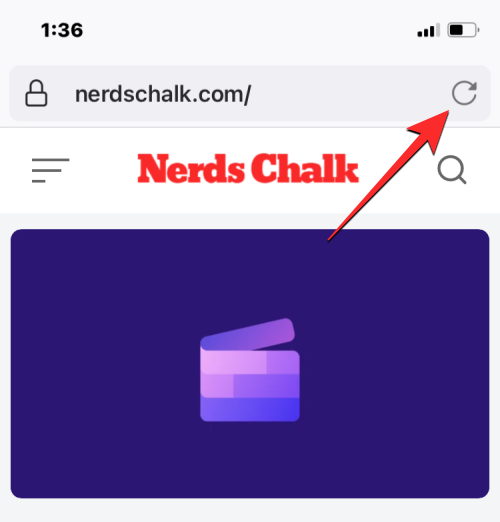
That’s all you need to know about refreshing a page on an iPhone.

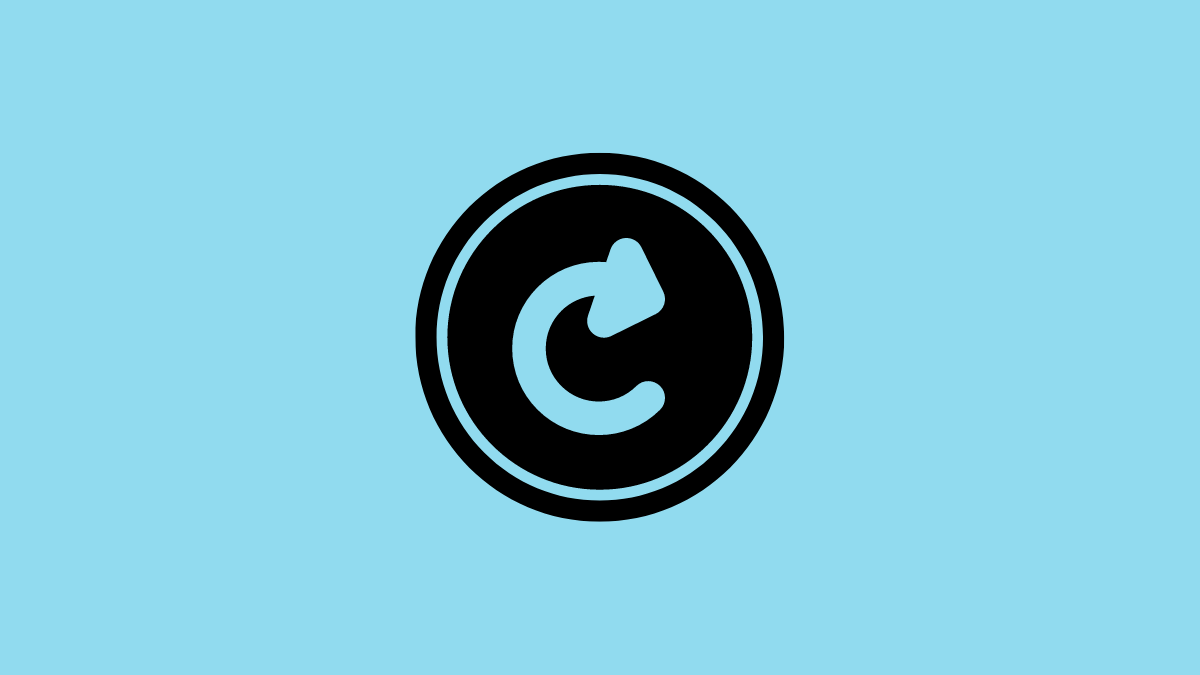










Discussion